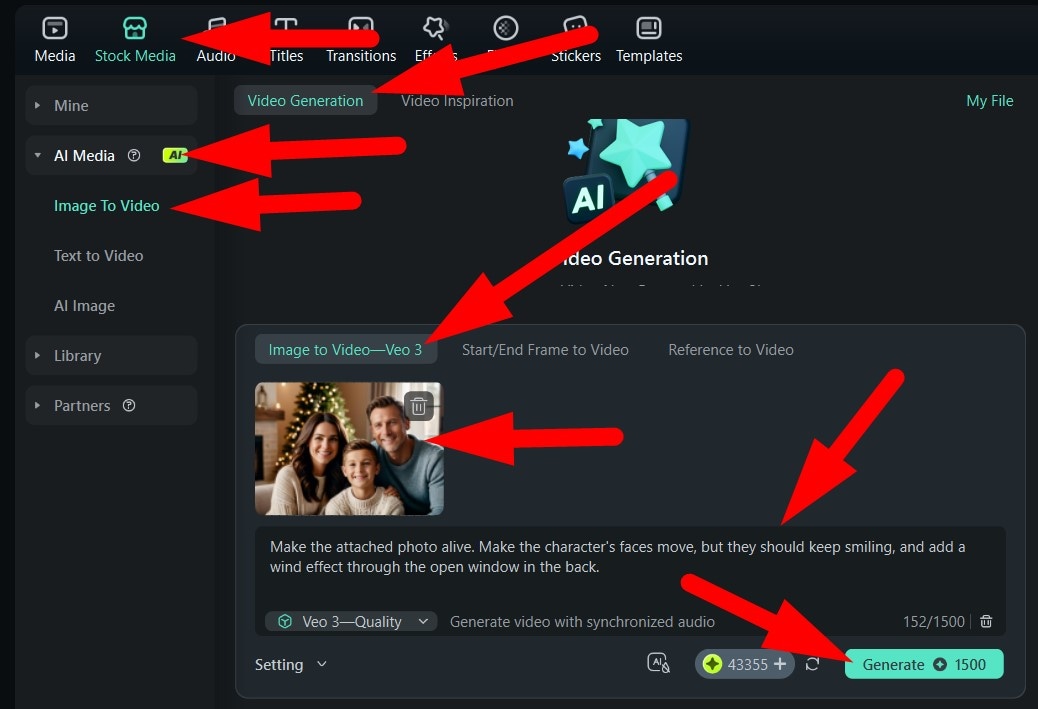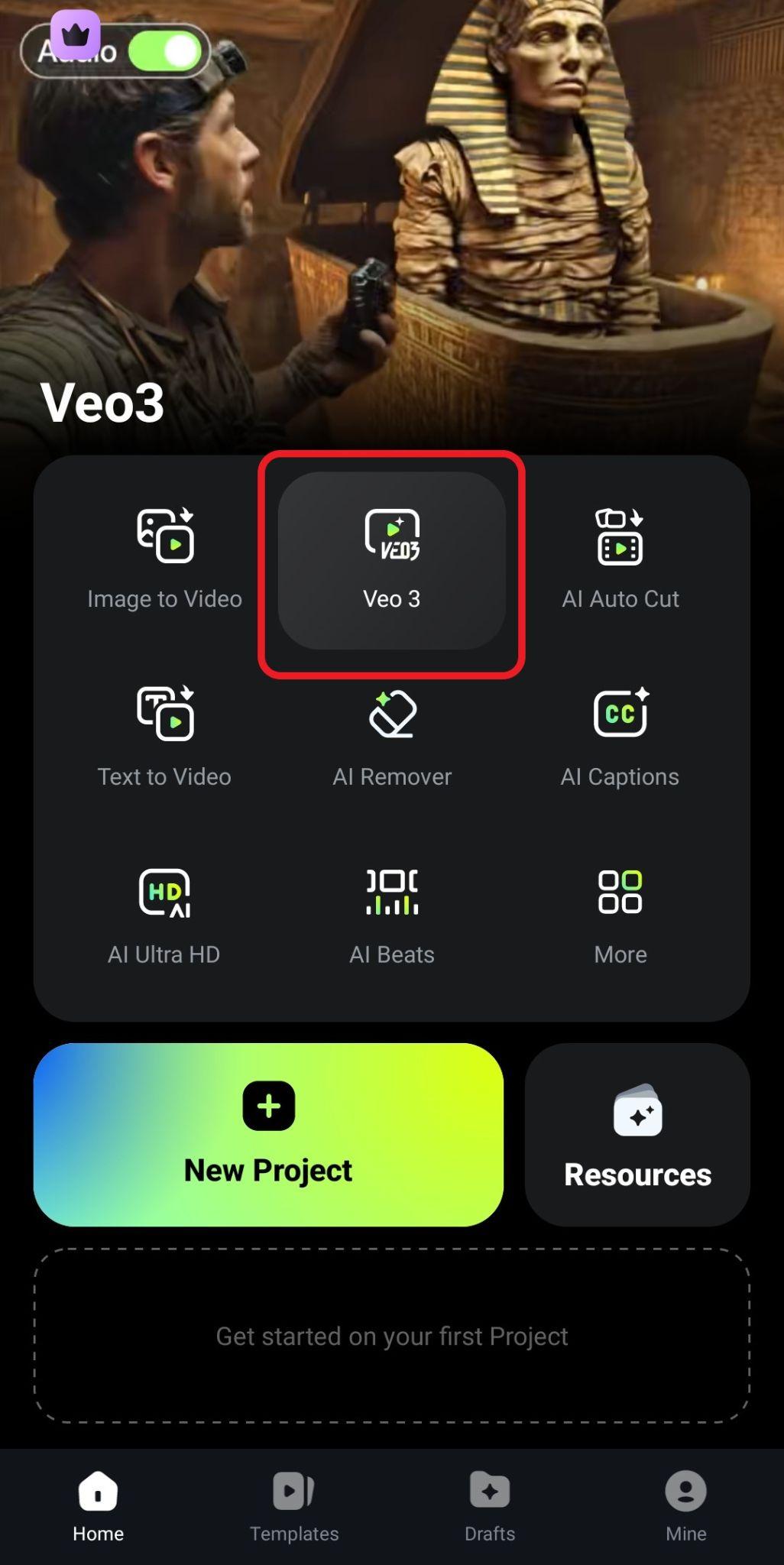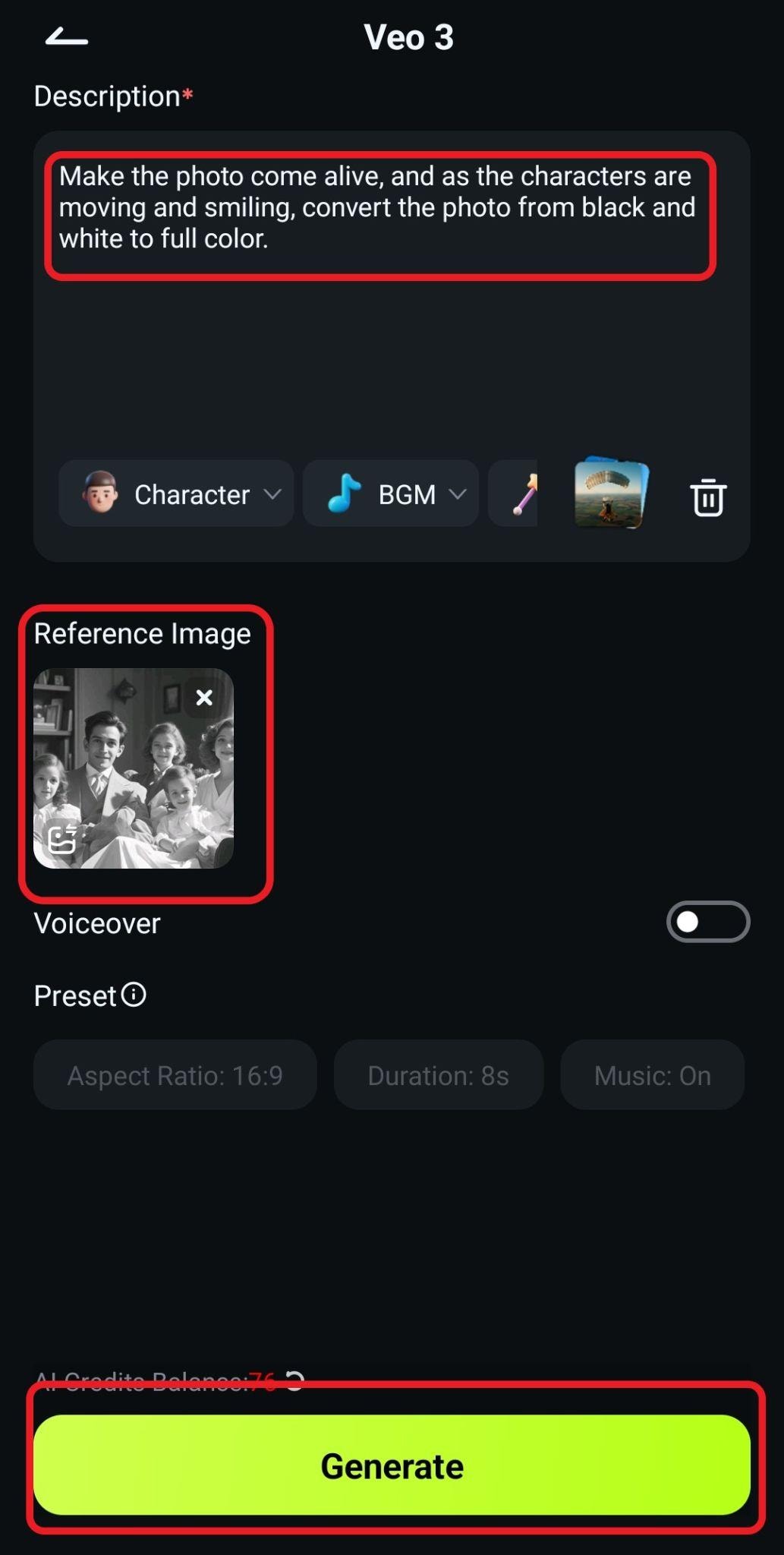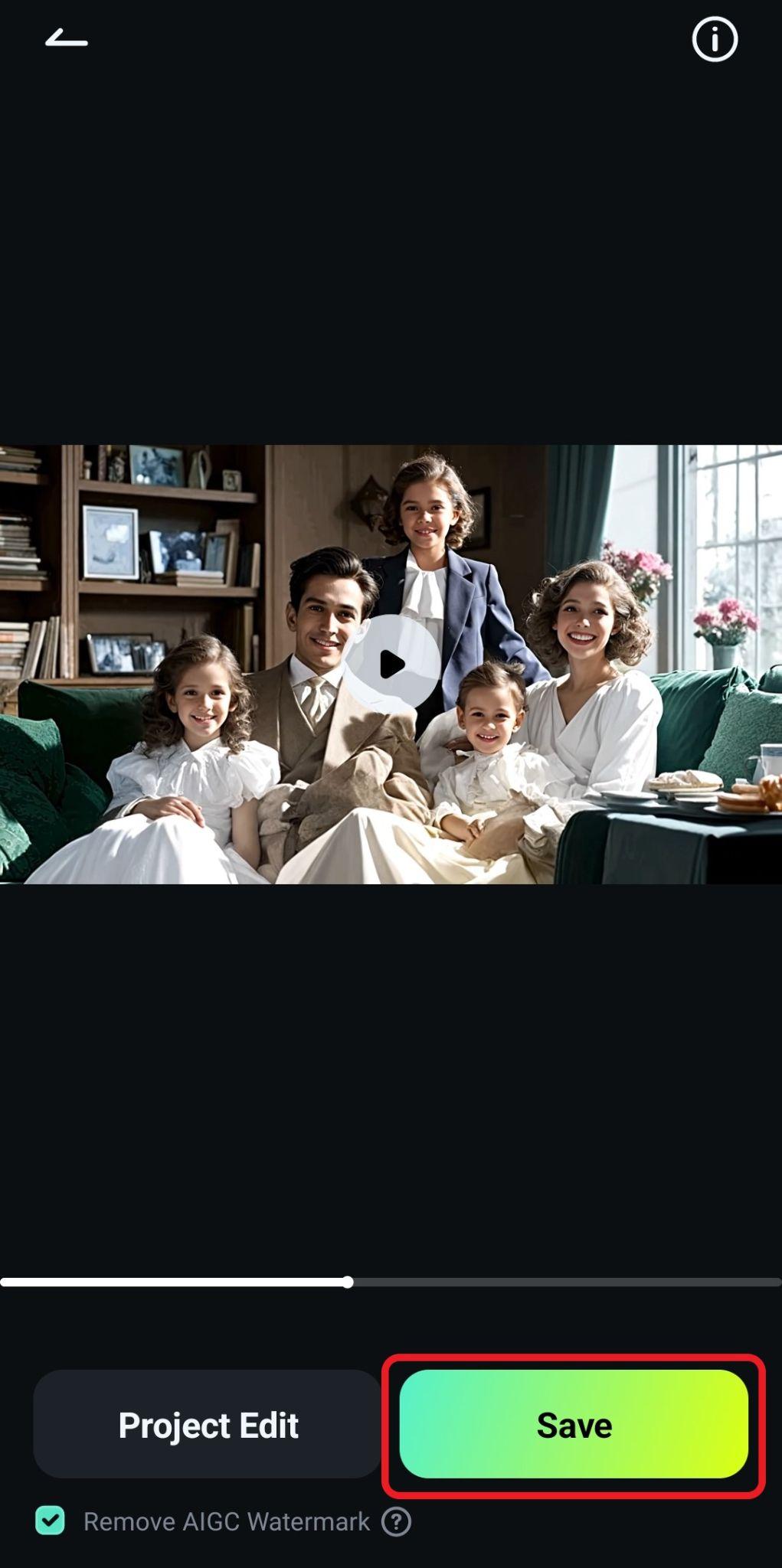Do you remember the good old days when you would flip through heavy family photo albums, running your fingers over slightly faded photos and smiling at memories from years ago, with a warm feeling like it all happened just yesterday? With an AI family photo generator, you can now create new photos just like those straight from text descriptions.
Whether you want to imagine the perfect family holiday, bring together relatives from across the globe, or reimagine childhood moments, AI tools can make it happen in an instant.
In this article
Choosing the Right AI Family Photo Generator

As you start rummaging through the internet for the best AI family portrait generator, you will quickly realize that there are a ton of options, but we have prepared a simple checklist that highlights some must-have features.
- Number of words: pick a tool that provides more words to type in to describe the family portrait you want to generate.
- Image Styles: check if the tool supports many different and popular image styles such as cartoon, anime, clay, cyberpunk, and more.
- Customizing Options: select a tool that allows you to customize aspect ratio or provides popular image ratios and sizes directly.
- Image Editing Features: check if there are further image editing features, such as filters, masks, an AI image enhancer, and more, to improve quality.
- Price and Quality: consider if the image results can be matched with the price.
If there is one tool that ticks all these boxes and has plenty more features for you to explore, it is Wondershare Filmora, which you can download and install on your Windows or Mac device. The built-in AI Image feature lets you craft warm, natural-looking family portraits from any text prompt, set the style and aspect ratio before you generate them, and later on, you can edit them and even bring them to life with AI image-to-video features.
Let's see how it works.
A Step-by-Step Guide: Create a Warm Family Photo from a Text Prompt on PC
- Open Filmora and go to Toolbox > AI Image.
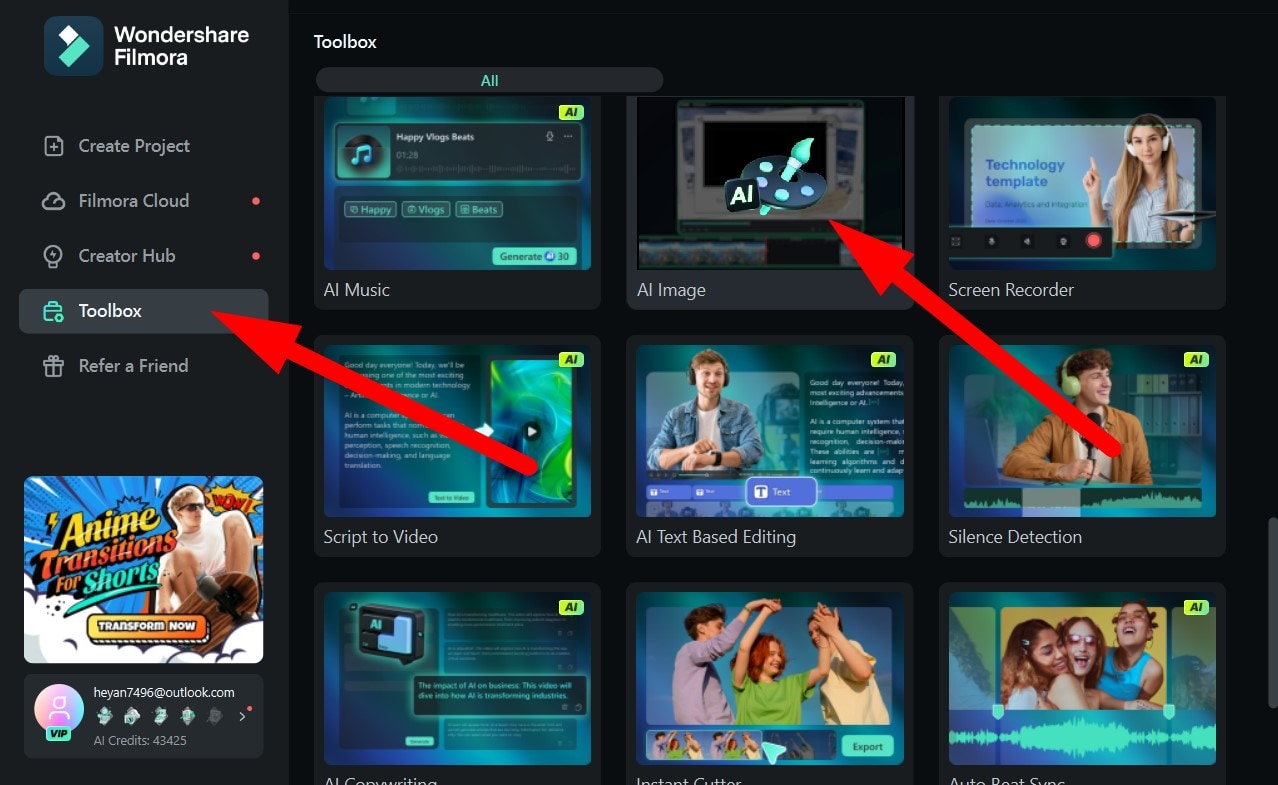
- Add a text prompt in the allocated text box.
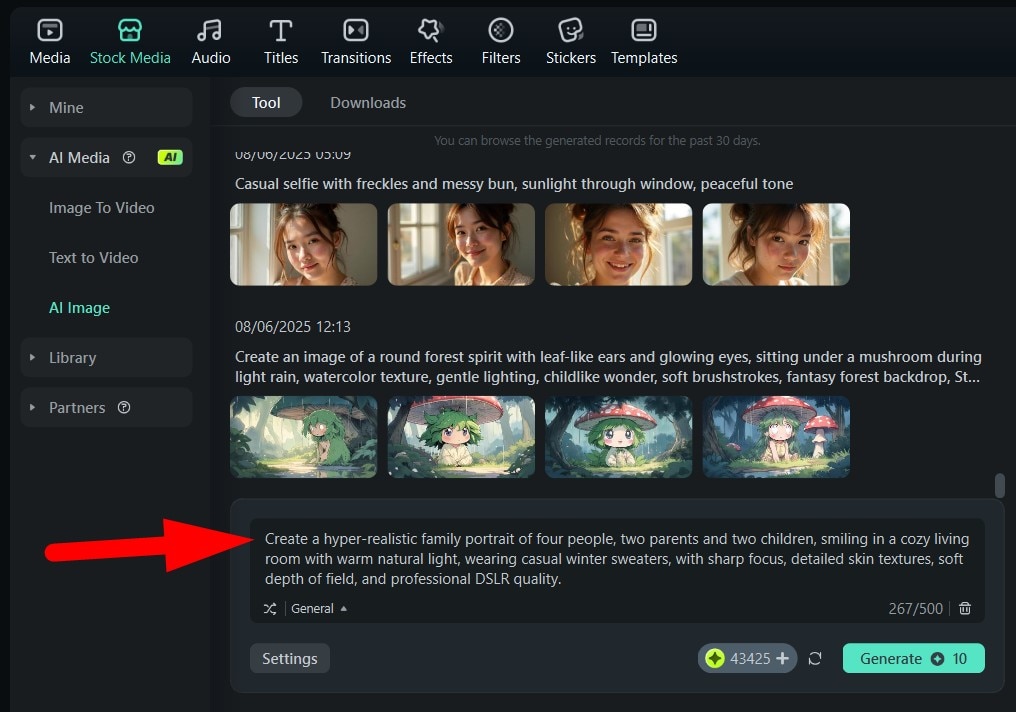
- Click on General and then pick an image style. For this image, we'll select the Portrait style.

- Finally, click on Settings and select the Aspect Ratio for the output photo. We'll go with the cinematic 16:9 option. Then click on Generate.
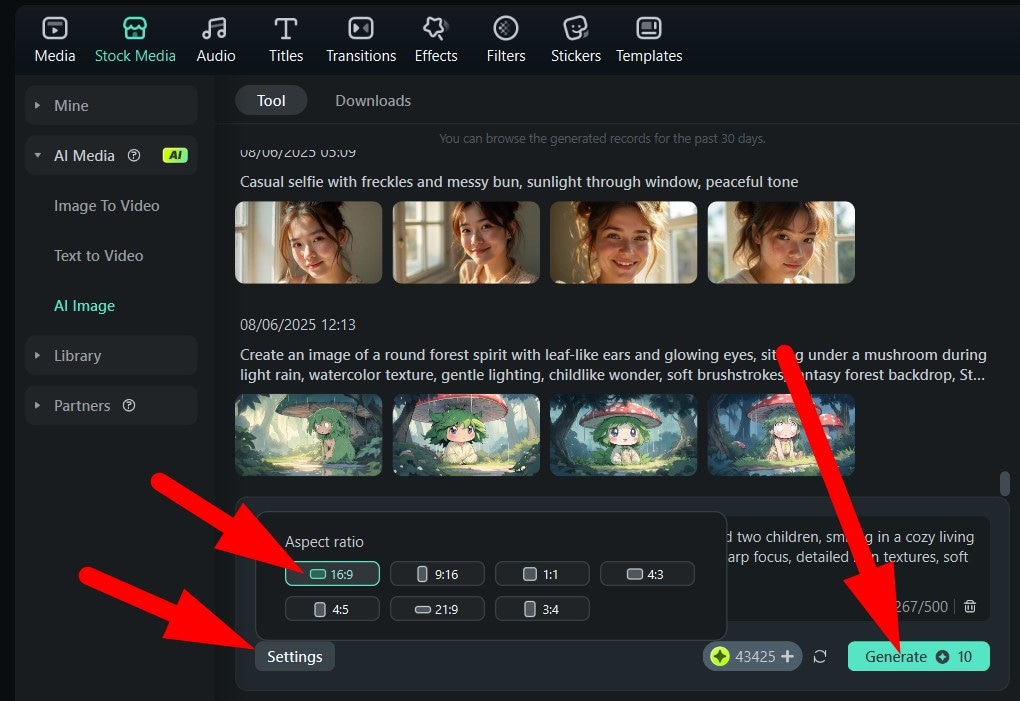
- Filmora will give you not one, but four photos to pick from, which is another reason why it is the best AI family generator tool. Take a look at the results.

Prompt Recipes and Copyable Examples
If you are short on prompt ideas, don't worry. We have your back. Take a look at this formula for creating a good AI family portrait prompt:
[Family composition] + [Setting & environment] + [Action & pose] + [Style & aesthetics] + [Emotion & mood]
Make sure that the information you add to replace each bracket is clear. If there is something important that you would like to see, like the season, outfit colors, or the time of day, you should mention that. Here is a clear table that explains each part of the equation above.
| Components | Description | Example |
| Family Composition | Who's in the portrait and any must-show details (ages, relationships, diversity, clothing coordination). Be explicit about how many people and notable traits. | "Family of five: mom, dad, teenage daughter, 8-year-old son, toddler girl; mixed-ethnicity family; coordinated outfits in soft neutrals (beige, sage, cream)." |
| Setting & Environment | Where the portrait is happening and key environmental cues (season, time of day, interior vs. outdoor, background elements). | "Golden-hour outdoor setting in a wildflower field, soft backlight, distant trees, gentle breeze moving the grass." |
| Action & Pose | What everyone is doing: arrangement, gestures, interactions, eye lines. Mention seated/standing, hand placement, and movement. | "Parents standing close, mom's hand on dad's arm; teen holds the toddler on her hip; little boy hugs dad's leg; everyone looking at the camera with relaxed posture." |
| Style & Aesthetics | You can choose the visual treatment you want, such as natural/clean vs. editorial, depth of field, lens/framing, color palette, and wardrobe texture. | "Natural, documentary feel with shallow depth of field, 50mm perspective, soft pastel palette, minimal retouching, skin texture preserved." |
| Emotion & Mood | The feeling to capture and any micro-moments (warmth, laughter, calm). Add lighting tone to reinforce the mood. | "Warm, affectionate mood; gentle smiles, a small shared laugh; sun flare at the edge of frame for a hopeful feel." |
And now, to see prompts in action and the results, here are five ready-to-use prompts for heartwarming family portraits. Just copy, paste, and tweak them as you wish.
Classic hand-drawn portrait (formal)

Style: Illustration
Tweak Options: To adjust the family size, you can change "four people" to a different number. You can also swap "formal attire" for casual outfits.
Black-and-white vintage family shot

Style: Painting
Tweak Options: You could swap the decade for a different era, like the 1970s, or even the 1920s, for that matter, according to your preference.
Holiday card composition (snow, cozy sweaters)

Style: Watercolor
Tweak Options: For a cozier vibe, you can change the word "outdoors" to "indoors by a fireplace."
Multigenerational portrait (grandparents included)

Style: ACG 2
Tweak Options: You can change the keyword "sunny garden" to any location, like the beach, a mountain cabin, or a backyard barbecue.
Stylized painted portrait (oil-on-canvas look)

Style: Van Gogh
Tweak Options: If you want a more modern approach, you can switch the term "oil" with "watercolor" or "digital art" and check the results.
Post-processing Tips: How to Make the Portrait Feel Real
If you are also curious about bringing static family portraits to life or turning photos into memorable videos, you can use Filmora's AI image-to-video feature to achieve that.



 100% Security Verified | No Subscription Required | No Malware
100% Security Verified | No Subscription Required | No Malware