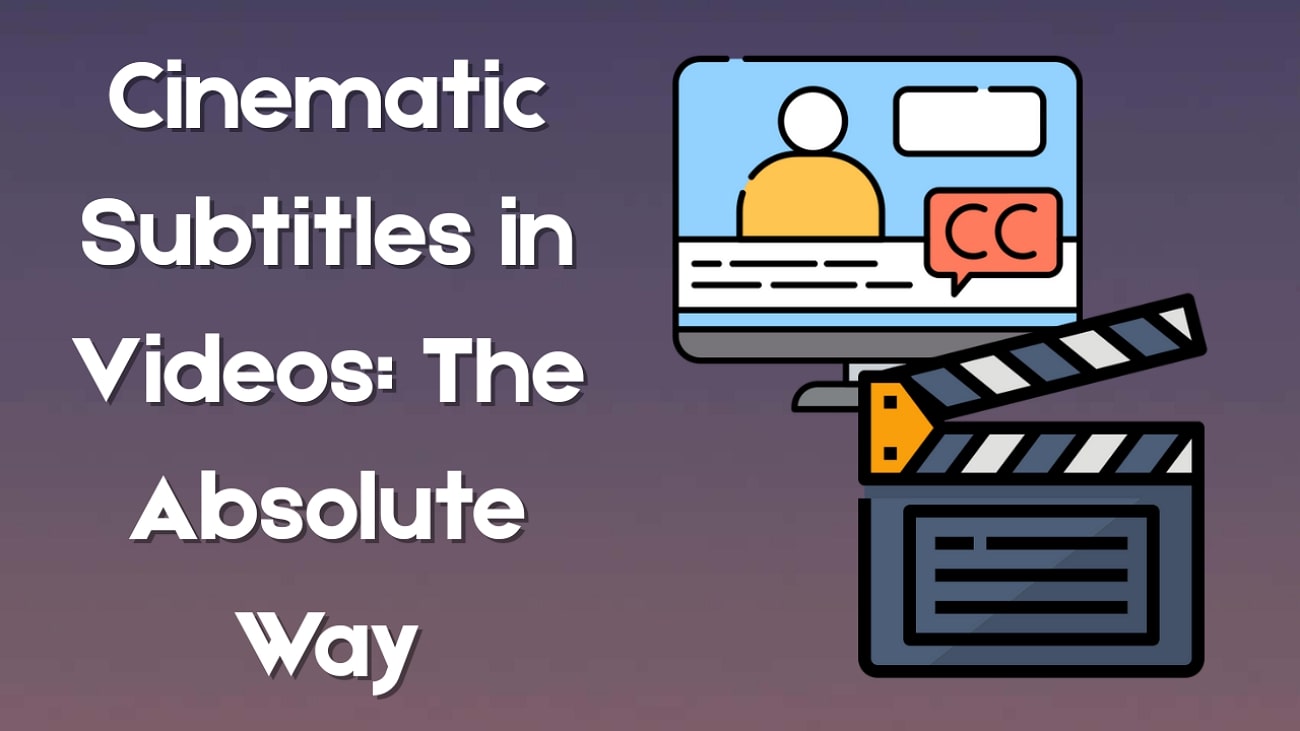Use an AI image blender to effortlessly blend two images—like portraits with virtual outfits or scenes. Tools like image blender AI or AI photo blender make it easy to create stunning visuals without editing skills. Perfect for fashion, promos, or social media content.
In this article
Part 1. What Is AI Image Blender?
In the digital age, blending two photos into a single stunning image or video has become easier and more accessible thanks to AI-powered tools. AI Image Blender technology leverages artificial intelligence to seamlessly merge multiple images, creating unique compositions without the need for advanced photo editing skills. This article will guide you through the concept of AI image blending, introduce top tools, and show you how to blend two photos effortlessly using AI, while also covering SEO best practices for optimizing your blended images online.
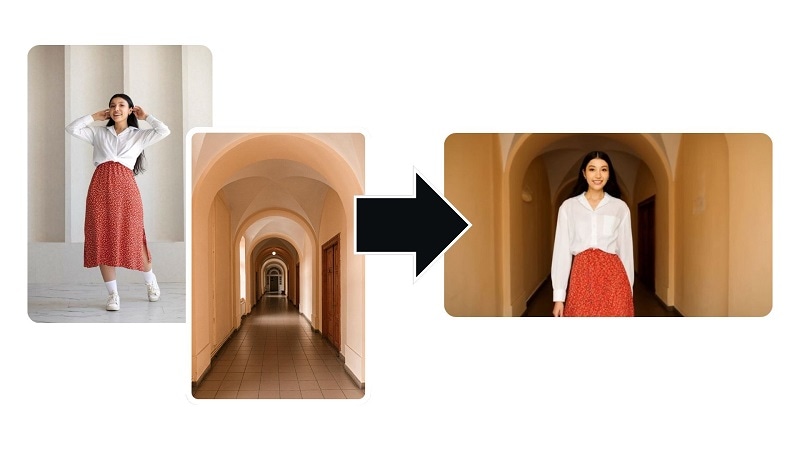
Part 2. How to Use Filmora Mobile's AI Photo Blender
Among the available tools that offer AI image blending, Wondershare Filmora comes as one of the recommended options. Filmora lets you blend two images powered by AI into a short, animated video with the AI Image to Video feature. You can choose from templates, customize your scenes, and let the AI handle the rest.
How to blend two images with AI
- Step 1:Open the AI Image to Video Feature
- Step 2:Access the Blending Menu
- Step 3:Upload Photos or Choose a Template
- Step 4:Write a Description (Optional)
- Step 5:Tap Generate
- Step 6:Customize in Project Edit
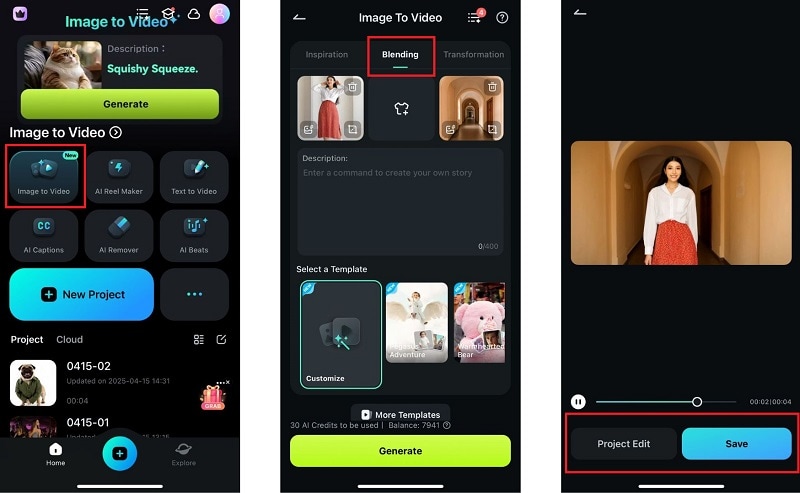

Part 3. Real-Life Use Cases and Inspiration
Beyond the common use cases, Filmora's AI Photo Blender gives you a wide range of creative styles with which to experiment. These extra options can help your content stand out with fresh and unexpected results. Here are three more styles worth trying, plus when to use them:
1. Fashion Reels
The blending feature perfectly showcases multiple outfits in motion for fashion content. The AI picture blender allows your subject to navigate changing environments while switching looks. It creates a virtual runway experience. This is ideal for style tips, lookbooks, or seasonal fashion reels.
2. Social Media Posts
If you share more personal content, like brand introductions or social posts, turning a portrait into a visually rich video can add instant appeal. By placing the subject in a dynamic or aesthetic background, even a simple photo can be transformed into something attention-grabbing, perfect for profile updates or creative storytelling.
3. Pet Videos
The AI blend two images tool also supports blending two characters in one frame for pet lovers. This makes creating cute and playful scenes featuring you and your furry companion easy. Whether matching outfits or themed edits, it adds warmth and personality to your feed.
4. Before and After Edits
Those working on transformation content—like glow-ups, fitness journeys, or before-and-after makeovers—can compare two looks in one seamless video. It's a great way to visually tell a story of change, offering side-by-side results in a smooth and engaging format.
Conclusion
Filmora app makes it easy to turn a single photo into a high-quality video. The AI Photo Blender allows you to blend your image with different outfits and scenes to create unique content.
Each blending style offers something different, from focused outfit changes to full-scene transformations, giving you complete control over how your story is told. The process is simple: upload a photo, pick a style, and wait until the AI finishes the generation.
Experiment with different combinations, explore new looks, and share your results with the world—all from your phone.
- Image to Video tool makes AI editing fast, fun, and super easy.
- Explore other creative templates, from fantasy to vintage effects.
- Enhance your alien video with music, effects, and pro-level editing tools.
- Share your final video instantly to TikTok, Instagram, YouTube, and more.



 100% Security Verified | No Subscription Required | No Malware
100% Security Verified | No Subscription Required | No Malware