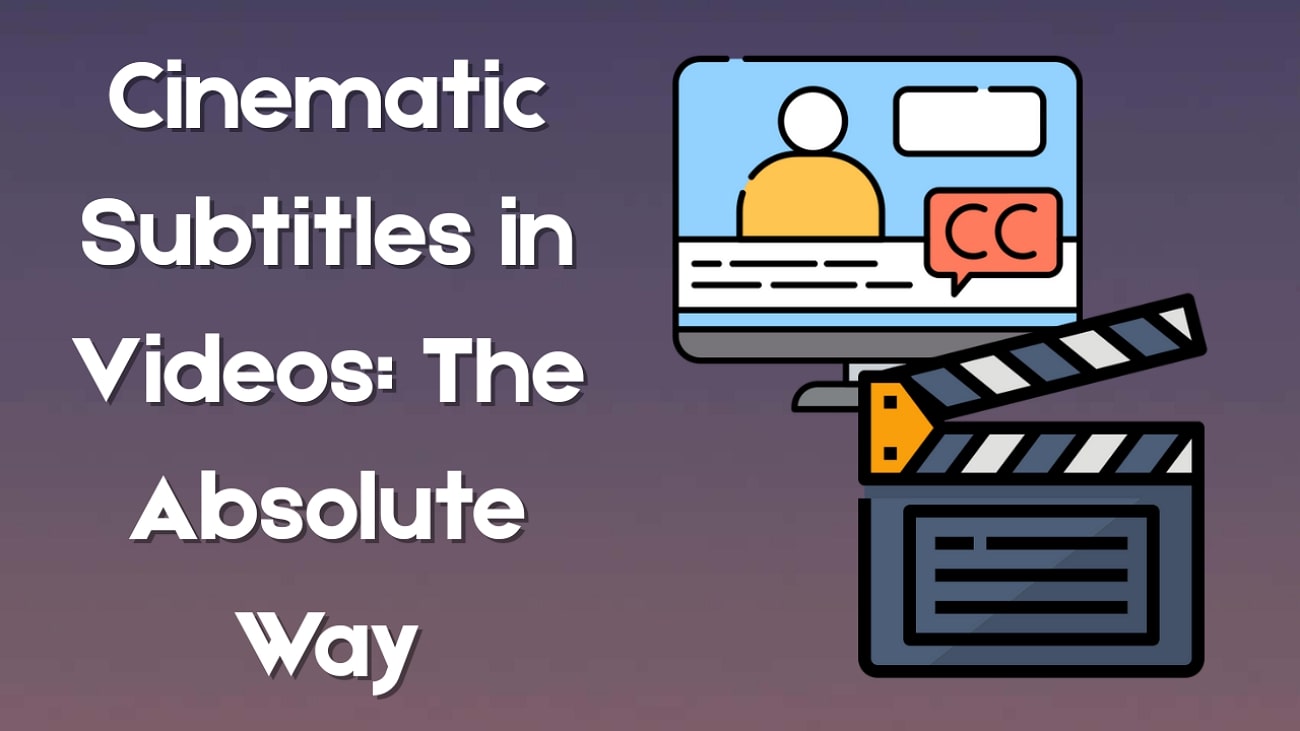In today's world, trying to get noticed goes beyond just taking a good photo. The ability to combine two photos in one frame online is a modern-day creativity superpower, and it's perfect for people who want to portray a dramatic transformation or want to side-by-side fashion looks for social media content. All it takes is a couple of taps and, static images turn into works of art, especially for iPhone users.
In this guide, you'll learn not only how to combine two photos in one frame online, but also how to use AI image merge online free tools and mobile-based blending to produce animated visuals, outfit transitions, and more—all using intuitive tools designed for creators on the move.

In this article
Part 1: How to Combine Two Photos in One Frame Online Free
Combining two photos online is simple and effective when you use the right tool. One such tool isImagelr's Image Combiner, which lets you merge pictures side by side or stacked.

Step-by-step:
- Visit Imagelr.
- Upload the two images you want to combine.
- Choose how you want to align them—horizontal or vertical.
- Adjust spacing and background color as needed.
- Click "Combine" and download your final image.
This method is great for quick compositions and is perfect for static visuals like blog headers, before-and-after edits, and social posts.
Part 2: Experience the Future: How to Blend Two Photos Together with AI
Static merging is just the beginning. With AI, you can now move into photo blending, where your images aren't just combined—they're transformed. Blending adds life to your visuals by detecting people, clothes, and environments, making transitions smooth and vivid.
Use Cases for AI-Powered Photo Blending
- Outfit Transition Reels: Create dynamic fashion edits where a character smoothly transitions through multiple outfits—perfect for style influencers, lookbooks, or seasonal changes.
- Character Walking Across Multiple Scenes: Combine two photos to show the same subject appearing in different environments, giving the illusion of motion through various locations.
- Pet and Owner: Generate side-by-side edits featuring pets and their owners, wearing outfits or posing together in styled themes.
- Before-and-After Transformations: Use blending to show clear visual shifts—such as a room makeover, a makeup transformation, or a fitness journey—within one continuous motion frame.
- Casual Lifestyle Highlights: Turn everyday images into soft transitions that capture a mood, travel moment, or aesthetic story in a way that feels cinematic.
- Creative Collage Videos: Instead of flat static images, blend multiple photos into a short animated scene—ideal for memory reels, birthday edits, or tribute stories.
How to Combine Two Images with AI Online
Online tools like Vidnoz AI Image Combiner provide an accessible way to use AI to combine two images online without downloading an app.
To use it:
- Visit Vidnoz.
- Upload your two images.
- Select a style and layout.
- Generate your merged image using AI.

Limitations:
- Output is static (not animated).
- Most advanced features are paid.
- No transitions or dynamic blending modes.
While convenient, these tools lack the flexibility and storytelling power of a mobile editor.
How to Combine Two Photos with AI Mobile and Watch as They Transform
If you want to elevate your photo merge from static to cinematic, the Filmora Mobile App for iOS has just the tool for you—Image-to-Video Blending Mode. Unlike basic image editors, this mode gives you access to:
- Exclusive video-blending modes (you can watch the transformation, giving it a more dynamic look).
- Built-in smart tools with AI enhancements
- Optimized for Reels, TikTok, and Shorts
- Seamless integration of static and dynamic editing
How to Combine Two Photos: A Step-by-Step Guide:
- Step 1:Install & Launch the App
- Step 2:Select Blending Feature
- Step 3:Choose a Template
- Step 4:Upload References
- Step 5:Add Prompt (Optional)
- Step 6:Generate & Preview
- Step 7:Refine with Tools
- Step 8:Export & Share



Part 3: Creative Edits You Can Make Using Filmora's Blending Mode
Filmora Mobile's image-to-video blending mode isn't just for merging images—it's built for story-driven visual effects. Here's how different scene types enable real creative outputs:
Outfit Showcase Reels (Scene Type: Character + Multiple Outfits Randomly + Scene)
Turn a fashion photo session into a vertical video where the character switches outfits while walking across dynamic, AI-generated scenes—ideal for stylists, models, and influencers showcasing wardrobe transitions.

Cinematic Moodboards (Scene Type: Character + Random Scene)
Blend a single subject into various scenic backgrounds to create a mood-focused reel. This is perfect for visual storytelling, capturing emotions, seasons, or aesthetic themes in a cinematic slideshow.

Pet and Owner Edits (Scene Type: Character + Character + Outfit)
Pair photos of yourself and your pet, and blend them into a coordinated visual frame. This mode supports shared styling or themed outfits, ideal for heartfelt tribute videos or cute pet-and-owner stories.

Side-by-Side Storytelling (Scene Type: Character + Outfit + Outfit)
Show off a visual comparison or transformation by blending two different outfits on the same person in one smooth scene. For example, you can highlight a daytime look then change it to a night-out fit in seconds, creating a fun and stylish before-and-after vibe all in one motion visual.

Mini Character Shows (Scene Type: Character + One Outfit + Scene)
Highlight a character performing or presenting a fancy dress on a red carpet. Whether it's a virtual catwalk, an animated travel scene, or a solo cinematic reveal, this setup brings static photos to life in short, stylish narratives.

Conclusion
Merging visuals has evolved. With AI-powered tools, you can go beyond simple collages. Whether you use AI image merge online free websites or explore the full capabilities of Filmora's mobile app for iOS, the results are both visually rich and creator-friendly.
When you combine two photos in one frame online using tools designed for motion, your content doesn't just look better—it performs better. It's time to explore how AI combines two images online can change the way you tell your stories.
- Image to Video tool makes AI editing fast, fun, and super easy.
- Explore other creative templates, from fantasy to vintage effects.
- Enhance your alien video with music, effects, and pro-level editing tools.
- Share your final video instantly to TikTok, Instagram, YouTube, and more.



 100% Security Verified | No Subscription Required | No Malware
100% Security Verified | No Subscription Required | No Malware