If you're on a tight deadline but still need to create something engaging, audio-to-video converters are here to help. They let you turn podcasts, audiobooks, music, or presentations into videos quickly and easily.
Even better, some of these tools are available as free audio-to-video converters, letting you explore their features without spending a cent.
So, we'll break down the top tools to convert audio to video for free and help you transform your audio into dynamic video content instantly.
In this article
Part 1. Quick Overview of the Best Free Audio-to-Video Converters
Before we jump into the full rundown of each tool, let’s take a moment and get a quick overview of what these audio-to-video converters bring to the table. Think of it as your shortcut to understanding the essentials—it’ll save you time and help you spot the one that fits your needs like a glove.
Here, we’ll line them up side by side and compare the key highlights: video styles, templates they offer, customization options, and the formats they support. Let’s check it out!
| Audio-to-Video Converters | \Visual Style | Templates | Customization Options | Format Supports |
| 👍Wondershare Filmora | 10 styles like Oil Painting, Watercolor, etc. | 12 creative templates with a variety of genres. | Plenty of settings to customize before creating your video, plus a full editing toolkit to refine it afterward. | Popular audio formats like MP3, WAV, and AAC, as well as video formats like MP4, AVI, and MOV. |
| OnlineConverter | 18 colors or your own photo as the video background. | Unavailable. | Basic effects: Zoom, Pan, Blur. | Limited audio format support (MP3, M4A, and WAV), and the output video is only in MP4. |
| Descript | Unavailable. | Unavailable. | Add text, images, and transitions. | Wide range of audio format support (MP3, WAV, AAC, and FLAC), but the output video is only in MP4. |
| EchoWave | Unavailable. | Unavailable. | Add waveforms, text, photos, and subtitles. | Wide range of audio format support (MP3, OGG, MID, and M4a), but the output video is only in MP4. |
| Gemoo | Unavailable. | Unavailable. | Add images, text, filters, and effects. | Limited audio format support (MP3, WAV, and CAF), and the output video is only in MP4. |
Part 2. Top 5 Free Audio to Video Converters to Try Today
Now that you’ve seen the quick overview, one tool might already be catching your eye (Filmora, we’re looking at you!). But hey, we don’t want you to miss out on anything, so let’s break these tools down in detail.
To give you the best recommendations, we tested each of these apps by using the same audio file to create a video. This way, we could see how they stack up and make sure they’re reliable. So, without further ado, here are the top 5 free audio-to-video converters you should try today!
1. Wondershare Filmora
If you’re looking for a free audio-to-video converter that’s reliable, creative, and packed with features, Wondershare Filmora is the one to beat! This all-in-one video editor makes it super easy to turn your audio files into eye-catching videos. Just upload your audio (between 10 and 120 minutes), adjust a few settings, and let Filmora work its magic! Plus, they also provide a variety of video styles and templates to make your video stand out and engaging.
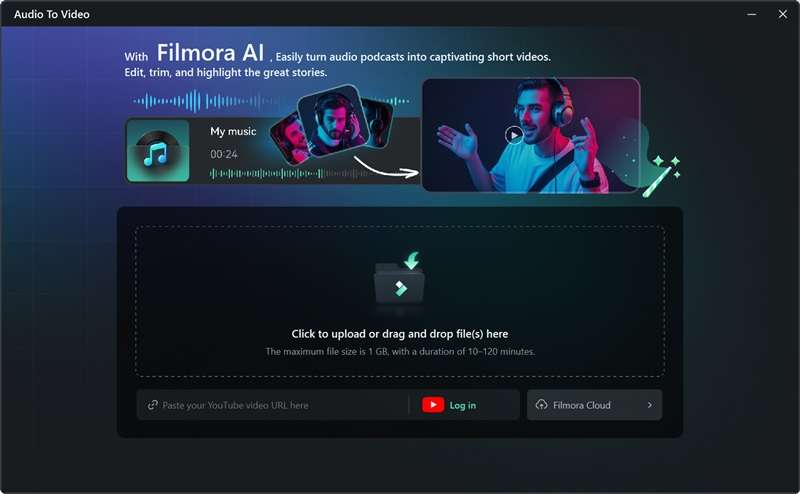
Key Features You'll Love:
- Advanced Audio-to-Video Converter: Filmora’s AI feature transforms your audio into engaging videos with just a few clicks.
- Auto-Highlight Selection: Automatically identifies the most engaging parts of your audio to create dynamic video content.
- Diverse Style Options: Experiment with formats like 3D cartoon, anime, oil painting, and more for a creative touch.
- Creative Templates: A wide variety of templates lets you produce professional-looking videos in no time.
- Complete Editing Toolkit: After generating your video, tweak and refine it with Filmora’s powerful editing tools.
- Easy Sharing: Upload directly to YouTube or short-video platforms straight from the app.
- Offline Video Creation: Work without an internet connection and generate videos offline.
- Flexible File Uploads: Upload audio directly from your device or via a URL for ultimate convenience.
Accessibility: Windows and macOS.
From the breakdown above, it’s clear that Filmora stands out as a top choice compared to the others in the quick overview from Part 1. There’s even a free trial, so you can turn your audio into a video for free before deciding to buy or subscribe if you want to continue using it.
Here’s a straightforward guide to help you use Filmora’s audio-to-video converter:
Step 1. Open Filmora and access the Audio-to-Video feature
If you haven't already, download the latest version of Filmora and install it on your device. Once installed, open the program, and on the home screen, click on the “Audio-to-Video” option right below “New Project".
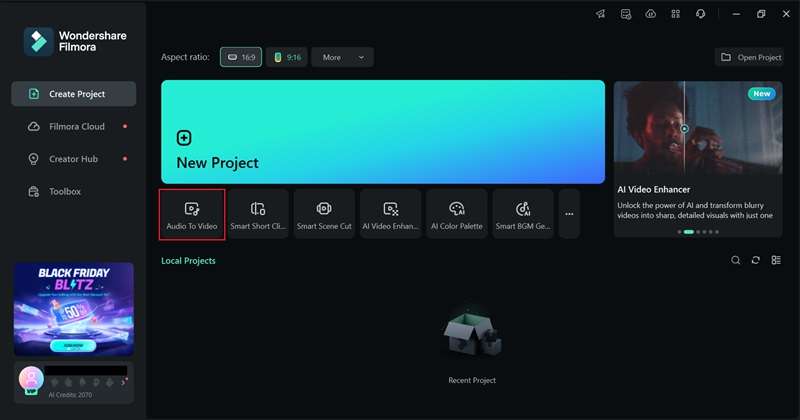
Step 2. Upload your audio file
Now it’s time to add your audio. Click the Filmora logo to upload a file from your device, or paste a YouTube link (you’ll need to log in to your account first). Just remember: your audio should be between 10 to 120 minutes long and under 1 GB in size.
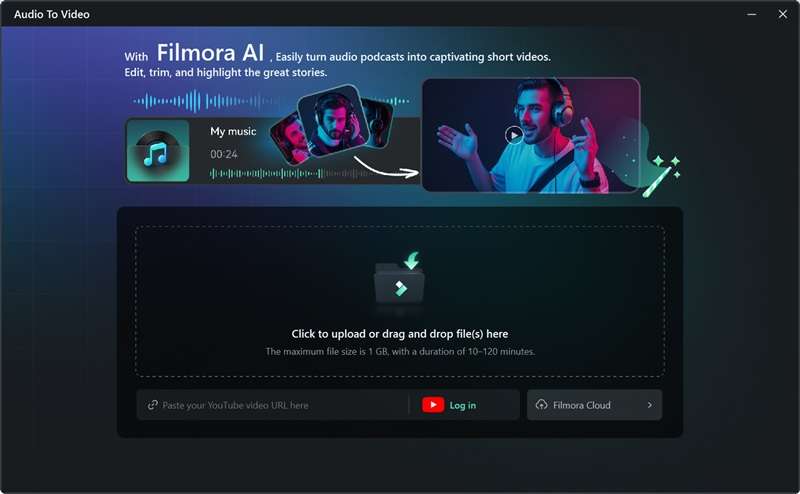
Step 3. Customize your settings
Before generating the video, tweak a few settings to fit your needs. Start by selecting your audio’s language, then decide the type of video you want to create. Then, adjust the “Ratio” and “Duration” for your video. You can also choose a "Picture Style" or upload your own image for a personal touch.
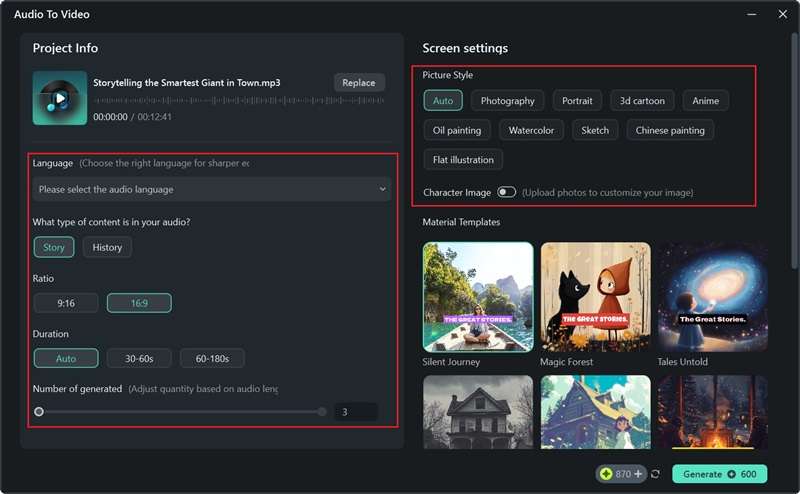
If you are looking for a quicker setup, you can browse through Filmora’s templates and choose one that fits your style. Once everything is ready, click “Generate” and let Filmora do its thing—it only takes a few minutes!
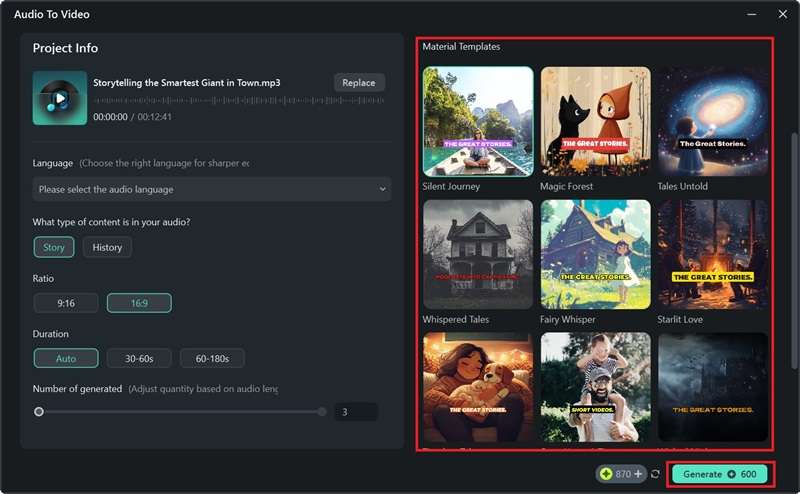
Step 4. Preview and select your video
When your video is ready, you’ll be presented with 1-3 video options, each with a rating. Click the play button to preview the results. If you’re happy with the outcome, you can export the video immediately. If you’d like to make additional edits, simply click "Edit", and you’ll be taken to Filmora’s main editing timeline.
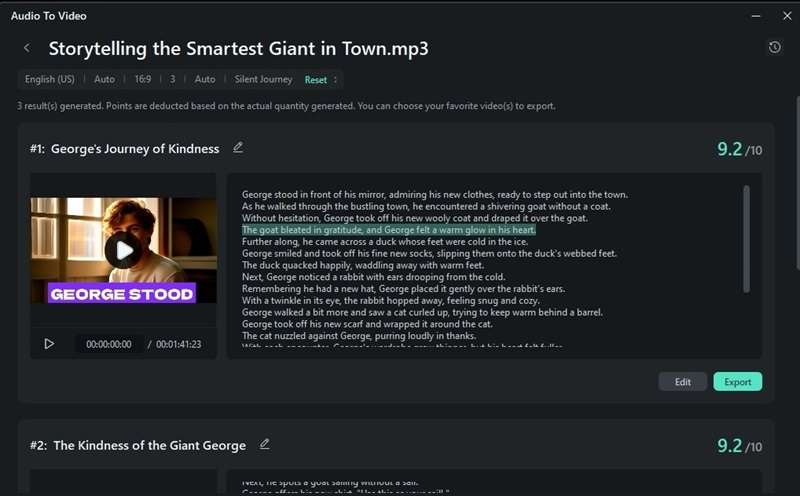
Step 5. Edit your video
In the main timeline, you can switch between Select mode and Duration Filter mode to view the script. Select mode lets you show or hide specific sections of the script based on your needs, while Duration Filter mode helps you sort and filter content according to its timecode.
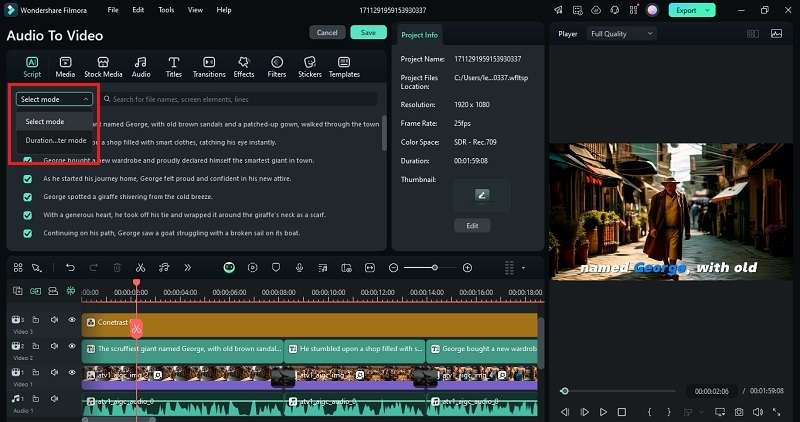
When you click on the script or text in the preview window, the property panel will appear. Navigate to the "Template" option to customize and modify the dynamic captions. Pick the template you like, and click "Apply to All" to apply it across all captions in your project.
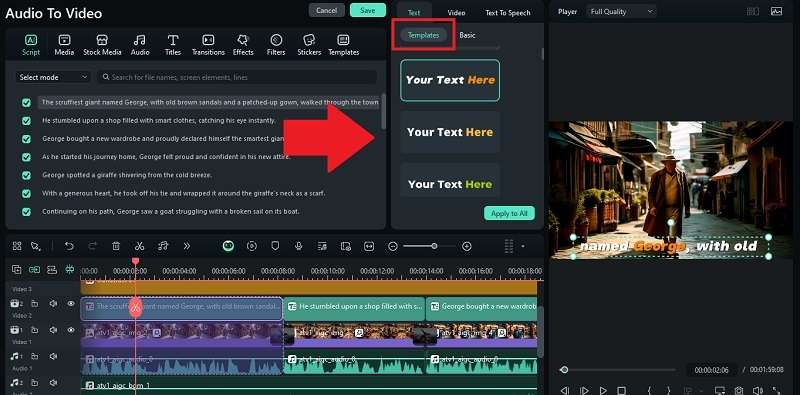
To edit the script, open the Text > Basic tab in the property panel. From there, you can modify the script, emphasize specific words by highlighting them, or merge them to create a more seamless flow.
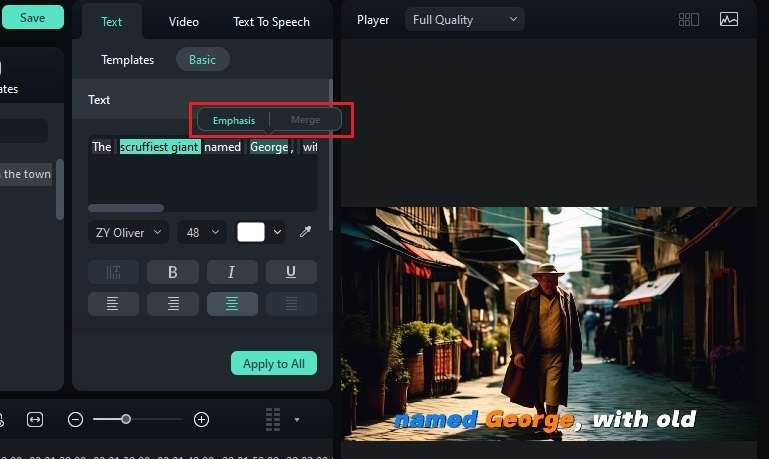
Enhance your video by adding filters to give it a polished look. Go to the “Filter” tab, select your favorite options, and apply them to your video. You can then use the property panel to adjust the intensity or refine the filter settings for optimal results.
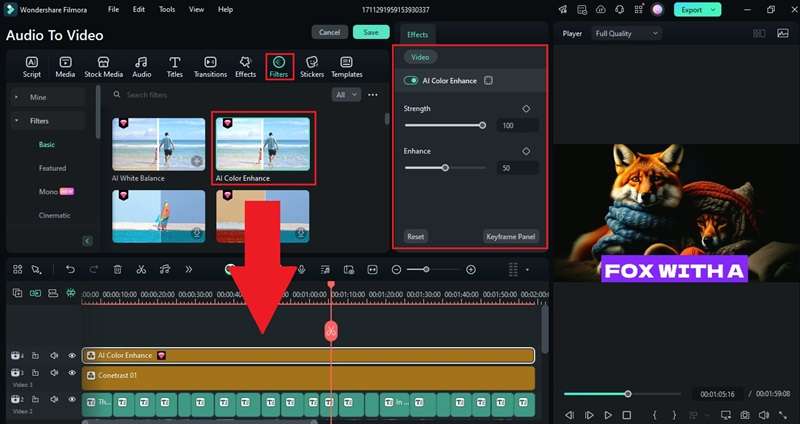
You can also make your video even more viewer-friendly by adding subtitles, including translations. Filmora’s Text-to-Speech feature makes it a breeze. For more details, check out Filmora’s official guide on how it works: Filmora’s Text-to-Speech Official Guide.
Step 5. Export and share your video
When your video is ready, click “Export” in the top-right corner. To share it directly on social media, select the “Social Media” option. If you’d rather save it to your device, choose “Local” and adjust details like the title, description, category, and resolution.
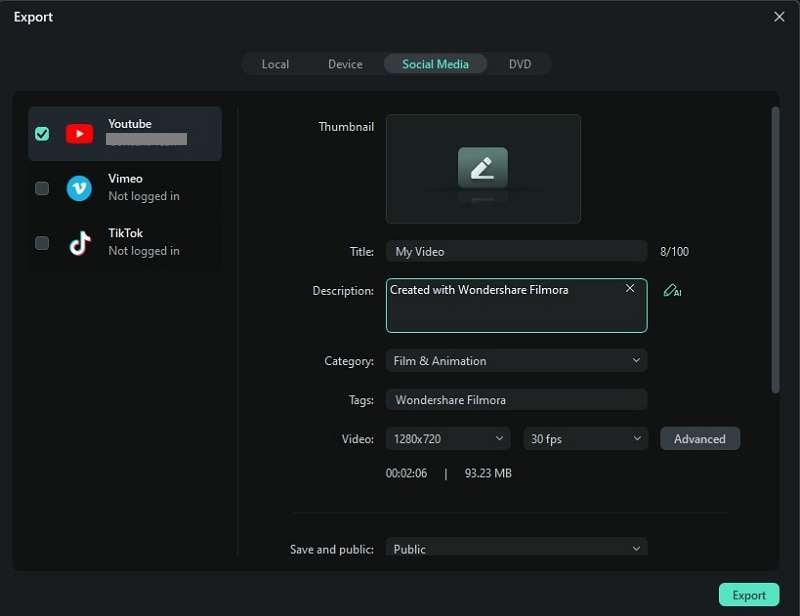
And that's all it takes! As you can see, converting audio to video for free has never been easier, thanks to Filmora’s Audio-to-Video converter and its robust editing features. You’ll have impressive videos ready to go in no time.
But the list doesn’t end here—there are more amazing free audio-to-video converters waiting for you to explore. Keep reading to find out!
2. OnlineConverter
For those wanting a simple and free audio-to-video converter, OnlineConverter is worth exploring. By default, the video will only have sound, but you can customize it by adding an image (JPG or PNG) or a solid color as the background. Just note that the maximum upload size is 200 MB, and it won’t work with encrypted or protected audio files.
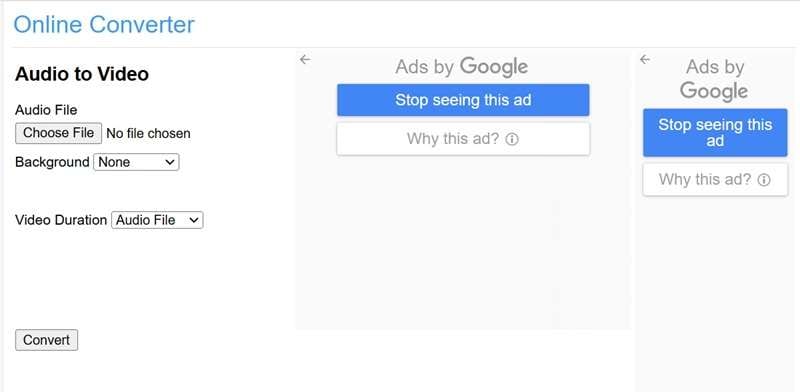
Key Features You’ll Love:
- Convert audio files like MP3, M4A, MIDI, and WAV to video for free.
- Add a custom background using an image or solid colors.
- Supports various image formats like JPG, BMP, GIF, and PNG.
- Adjust the video duration to match your audio or shorten it to under 1 minute.
Accessibility: Web-based (online).
3. Descript
Descript is another great tool for converting audio to video for free. While it’s primarily known for its text-based video editing, it also works great for adding visuals to your audio content, making it more engaging and shareable. However, you’ll need to sign up and log in to your Descript account to access the tool, but the process is quick and straightforward.
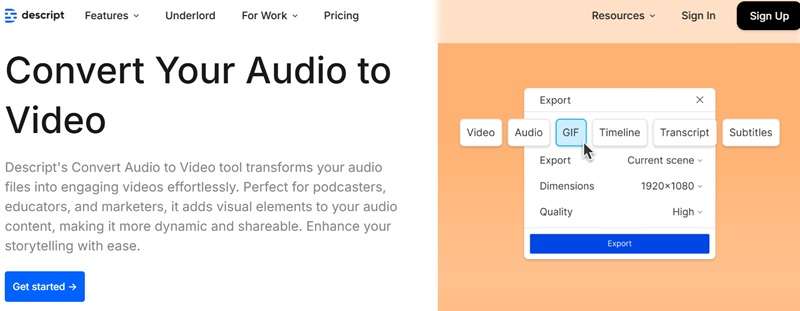
Key Features You’ll Love:
- Supports a wide range of audio formats, including MP3, WAV, AAC, and FLAC.
- Automatically transcribes your audio, allowing you to edit the transcript before converting it into a video.
- Offers a built-in video editor to customize your video after conversion.
- Allows unlimited audio export duration, even in the free version.
Accessibility: Web-based, Windows and macOS.
4. EchoWave
Next up on our list of top free audio-to-video converters is EchoWave. This online tool an add background images, text, waveforms, and animations to make your video stand out. It’s especially great for creating podcasts or music visualizers. And the great thing is, you don't need to sign in or create an account to access the tool!
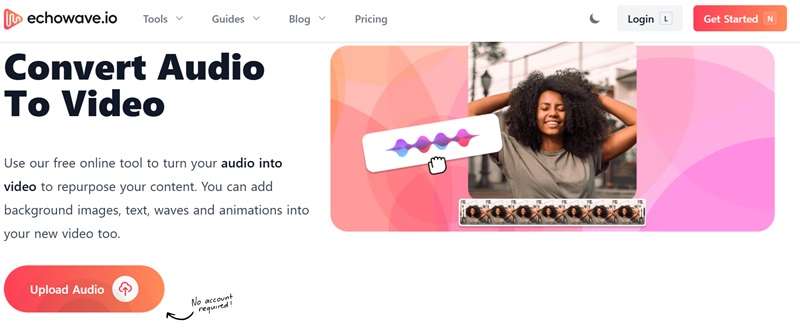
Key Features You’ll Love:
- Works with almost any audio file type, so no need to worry about compatibility.
- Offers a variety of unique and animated waveform styles for your video.
- Includes 10 text styles to customize and add text to your video.
- Automatically generates subtitles to make your video more accessible.
Accessibility: Web-based (online).
5. Gemoo
Last but not least, another solid choice to transform your audio into video for free is Gemoo. With Gemoo, you can not only convert your audio into video but also enhance it with background images, text, transitions, and video effects. That being said, Gemoo has limited audio format support, and the output video is only available in MP4. Plus, you’ll need to sign up or create an account to export your finished video.
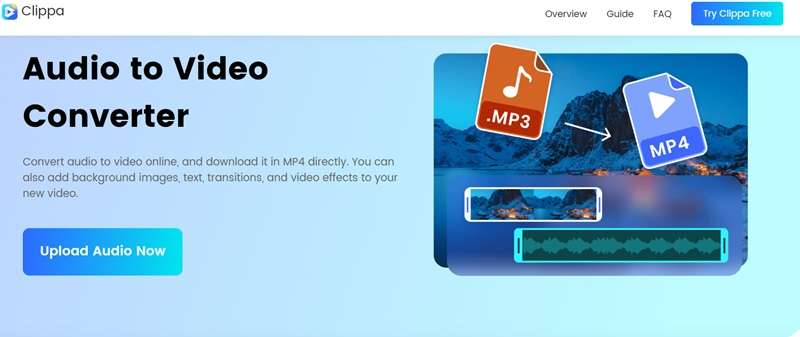
Key Features You’ll Love:
- Converted videos are completely watermark-free.
- Includes a built-in media library with images and videos to use in your project.
- Add background images, text, transitions, and video effects to customize your video.
- Smooth transitions with fade-in and fade-out effects between video clips.
Accessibility: Web-based (online).
Conclusion
These days, turning audio into video for free is easier than ever, making it perfect for creating content like music visualizations, presentation videos, and more. That’s why this article rounds up the top 5 free audio-to-video converters: Filmora, OnlineConverter, Descript, EchoWave, and Gemoo.
After exploring their features and testing them all, Filmora clearly stands out as the top choice. Not only does it let you convert audio to video for free, but it actually generates a video based on your audio file with unique styles like Anime, Oil Painting, and more. On top of that, it comes packed with a full editing toolkit and advanced features, so you can customize your video and make it truly stand out.



 100% Security Verified | No Subscription Required | No Malware
100% Security Verified | No Subscription Required | No Malware

