Stickers have become a fun way to communicate on Telegram. They make your chats livelier and more expressive. But, while there are plenty of free stickers, many of the best ones are locked behind Telegram Premium. The good news? You can add your own stickers to Telegram for free.
This guide will show you how to add stickers in Telegram. And if you want more, keep reading and learn the steps to create animated stickers for this app. It’s simple and easy, so you’ll be sending your own personalized stickers in no time.
In this article
Part 1: How To Add Custom Stickers in Telegram?
Sending stickers is a fun way to express your thoughts or emotions in chats. There are two ways to create and add stickers that Telegram users will love. Both methods are easy, and you don’t need any advanced skills.
Add Stickers on Telegram From Any Photo
Instead of using built-in animated stickers, you can add a Telegram sticker from your favorite picture. You can do this right inside the app for free. No need to leave Telegram or download other tools.
It only takes a few minutes to convert any photo into a Telegram sticker. Plus, Telegram makes it easy by letting you remove the background with one tap. Resize the sticker cutout and adjust the colors. Customize the sticker by adding an emoji, animated sticker, or GIF to it. Or draw on it or add some text.
Here’s how to add Telegram stickers from any photo:
Step 1: Open any chat message in Telegram. Then, tap the sticker icon in the input field.
Step 2: Access the Stickers panel, then tap the plus icon to start.
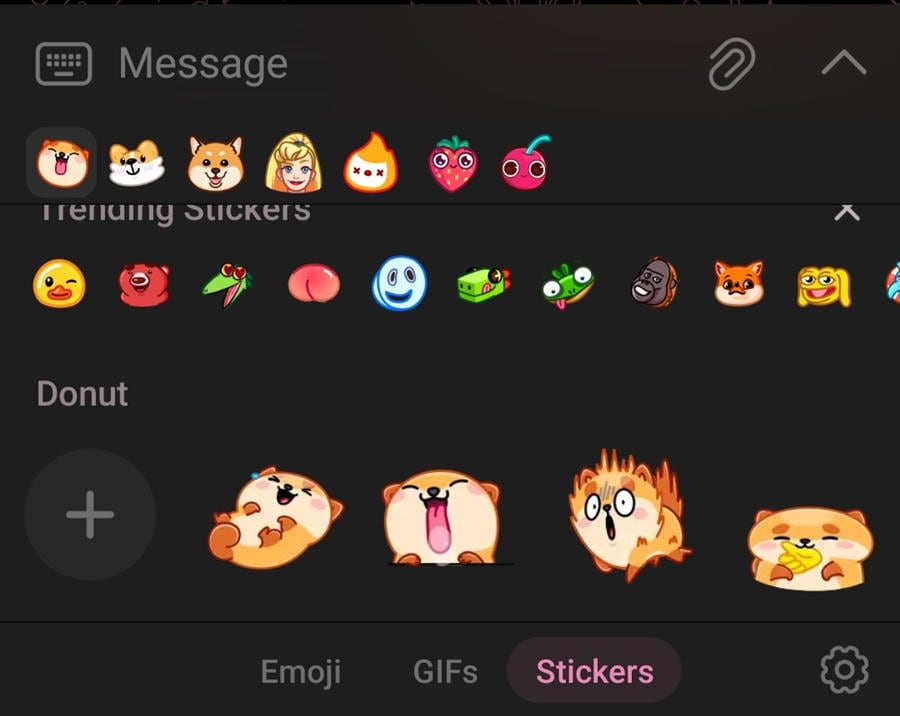
Step 3: Choose the image you want to make into a sticker. Ensure it’s clear and has a suitable background.
Step 4: Edit the sticker as needed (crop, add text, or add stickers). You can also remove the background on your own or tap Cut Out an Object to do it easily.
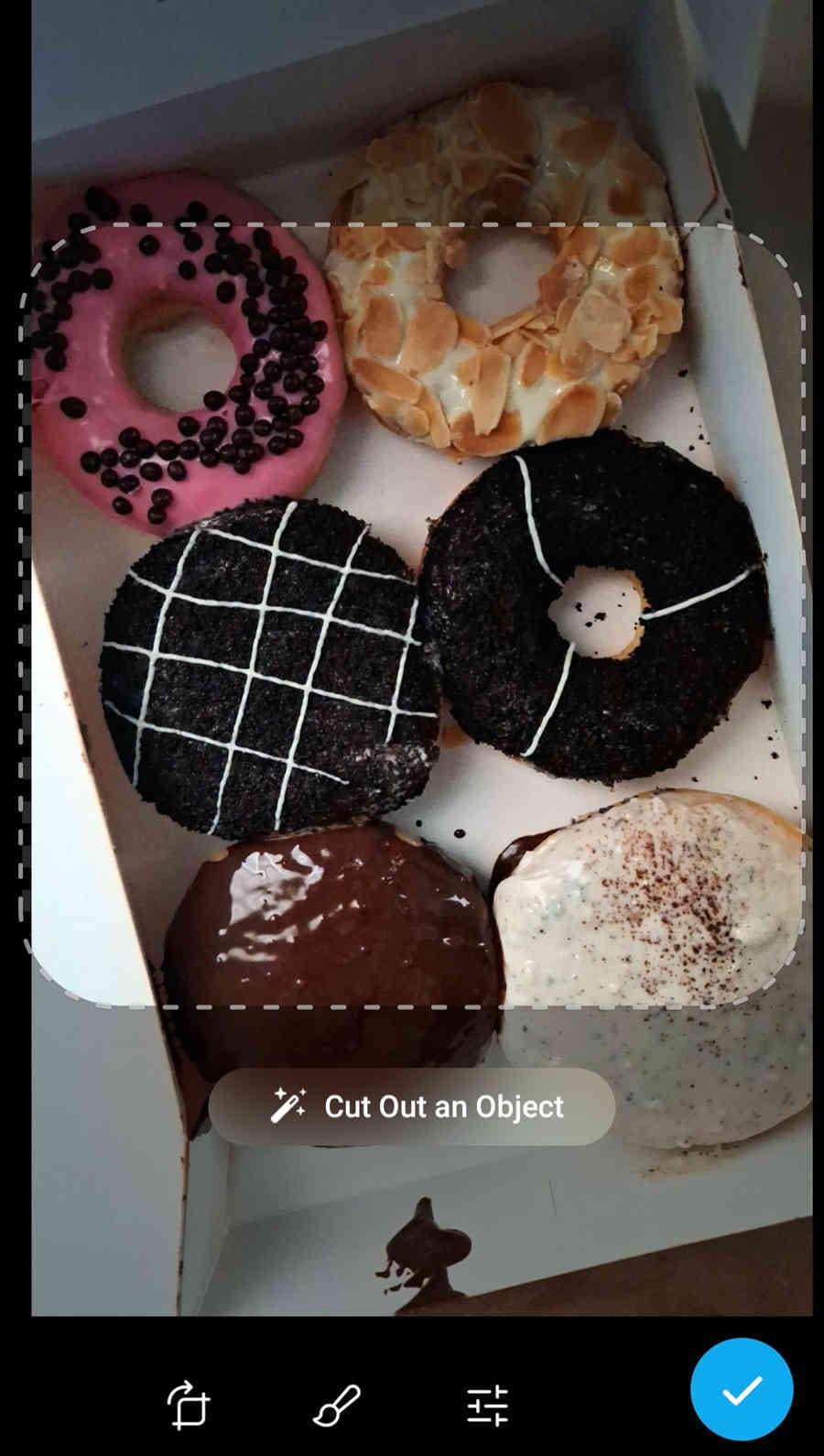
Step 5: Tap Add Outline to make it better. Save it, then assign one or two emojis to your sticker.
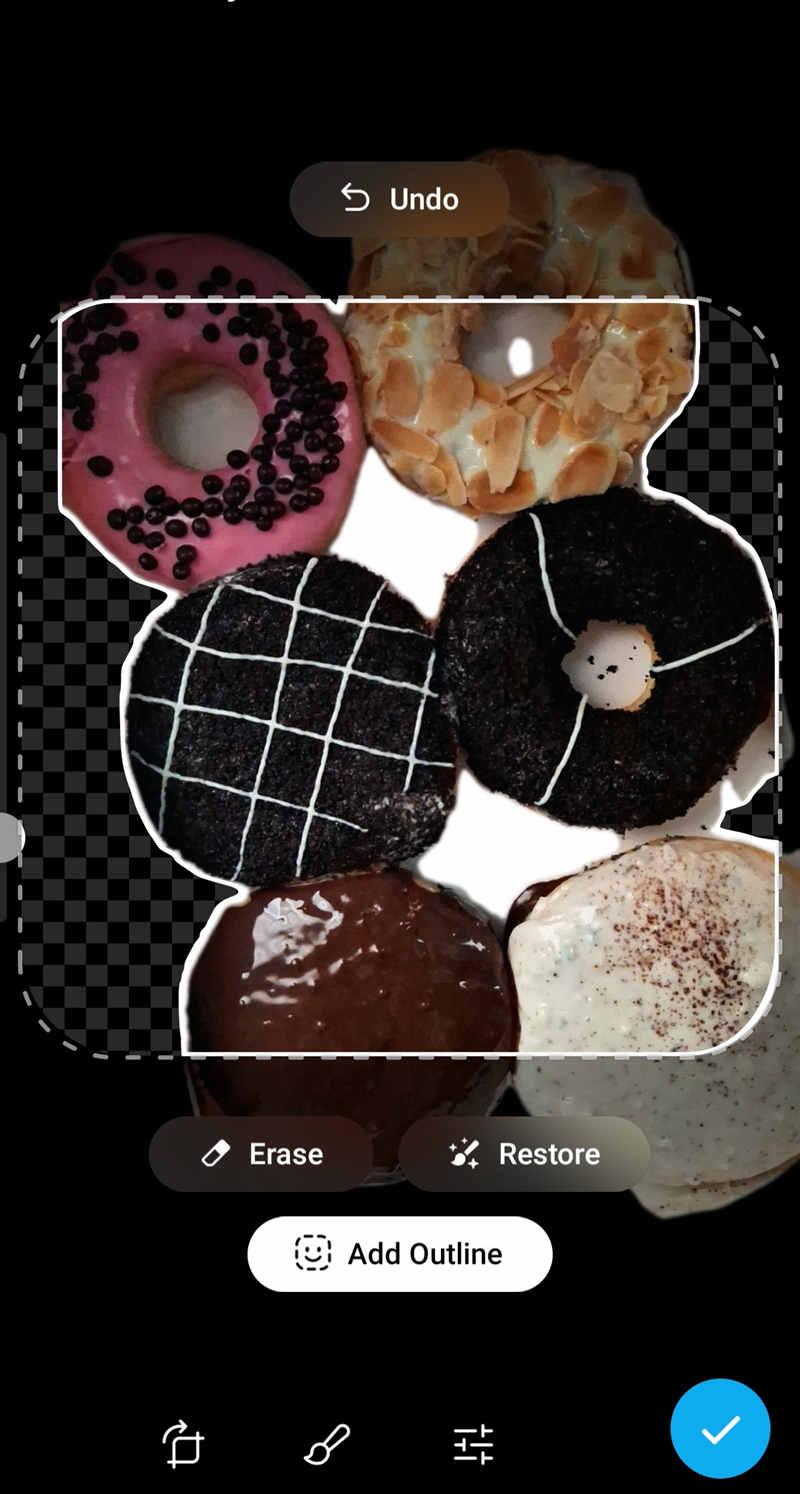
Step 6: After editing, add it to a sticker set to allow friends to reuse it. You can also send it to the chat or add it to your favorites.
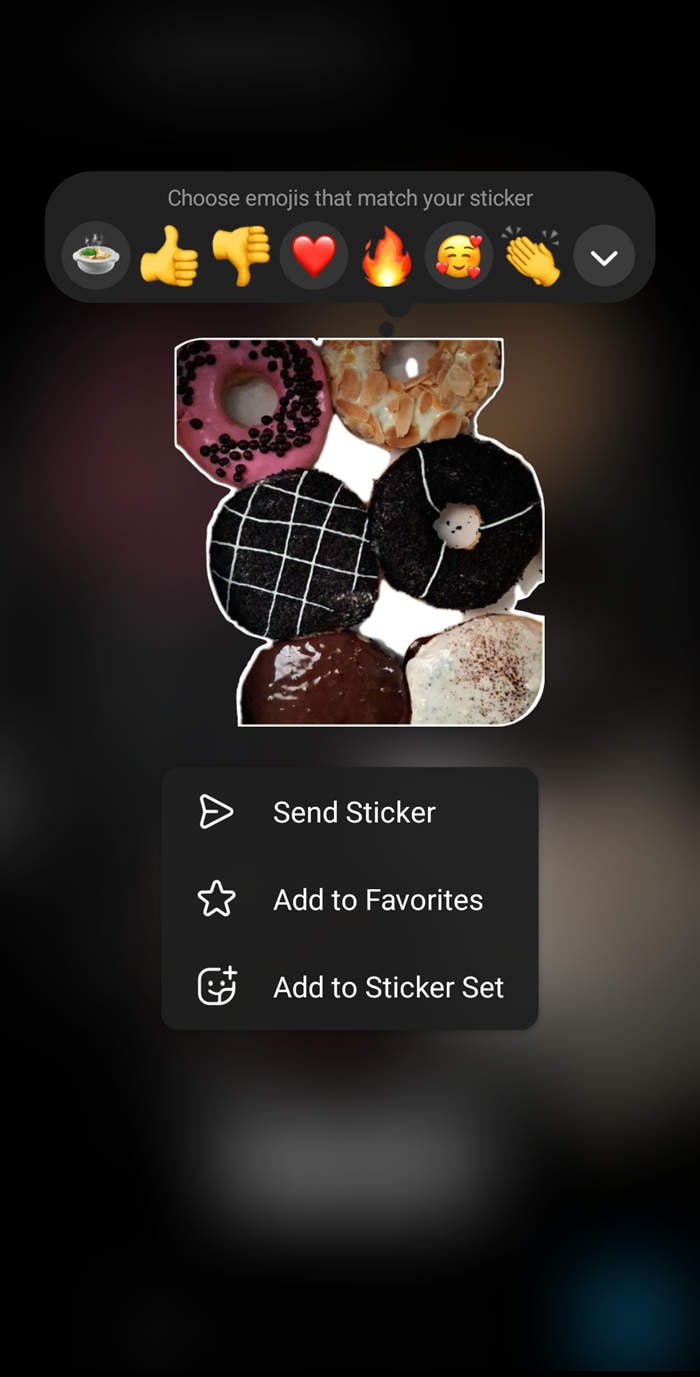
Telegram allows you to create a collection of stickers using the photos on your device. This way, you can create a custom sticker set and add new ones to it.
Add A Sticker to Telegram Using Sticker Bot
Telegram has an open platform, so you can create, send, and share custom stickers of different types. You can add static, video, and animated stickers to your sticker sets. Make sure that they adhere to Telegram’s sticker guidelines.
If the stickers are ready, follow these steps:
Step 1: Open Telegram and search for the @Stickers bot. Click the bot Menu to start a conversation.
Step 2: Send the bot a command to upload and make a sticker set.
- For static stickers, enter: /newpack
- For animated stickers, enter: /newanimated
- For video stickers, enter: /newvideo

Step 3: Enter the name of your sticker pack. This name will show up as the title of your sticker pack in the sticker panel.
Step 4: Send the sticker files in the correct size and format (image, TGS, or WEBM file).
Tip:
Telegram recommends using the desktop or web version to do this guide.
Step 5: Send an emoji for your sticker pack. Limit it to two at most per sticker to represent your sticker pack. Keep sending other stickers if you have more.
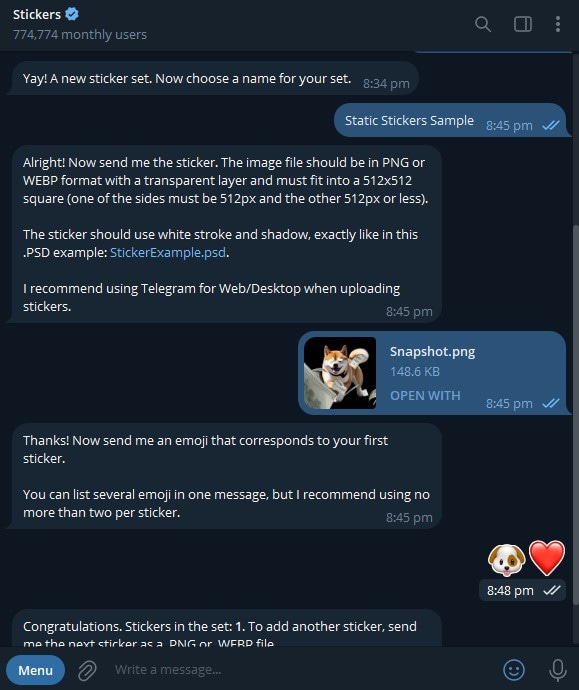
Step 6: Send the command /publish to the bot. You’ll need to provide an icon for your sticker pack.
Step 7: Enter a short name for the sticker set. The bot will publish your sticker pack and provide you with a link to share it with others.
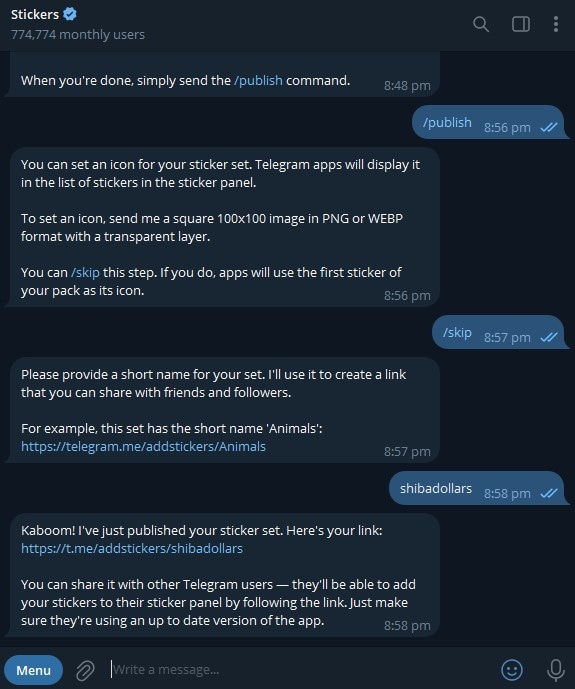
Quick Overview of Requirements for Uploading Stickers on Telegram
Here’s a table summarizing the requirements for static, animated, and video stickers on Telegram:
| Sticker Type | Static | Animated | Video |
| File Format | PNG or WEBP | TGS (Lottie) | WEBM (VP9 codec and alpha channel) |
| File Size Limit (Should not exceed) | N/A | 64 KB | 256 KB |
| Dimensions | 512x512 px (one side can be less) | 512x512 px | 512x512 px (one side can be less) |
| Frame Rate | N/A | 30 to 60 FPS | 30 FPS |
| Background | Transparent (recommended) | N/A | N/A |
| Other Requirements | Can also use black shadow effect and white stroke | Objects should stay on canvas Animation less than 3 seconds Looped animations |
Should loop Short duration (≤3s) No audio stream |
Part 2. Make Custom Stickers for Telegram With AI
Creating custom stickers for Telegram with AI can save you time and make the process more fun. Instead of doing everything manually, use a Telegram sticker maker like Wondershare Filmora. It’s an easy-to-use video editing software with an AI Sticker generator that helps you make stickers from a text description.
Once done, you can export them as a PNG sequence or take a snapshot to save it as a PNG file to share on Telegram.
Filmora also supports video exporting in WEBM file format with 30 FPS and the VP9 codec. You can customize the pixel size, trim videos, and detach audio. Aside from that, Filmora allows you to add animations to your projects. So, if you’re working on a video or want to add a sticker on Telegram, Filmora is one of the best apps to turn your ideas into high-quality stickers.
Follow the steps below on how to make a custom Telegram sticker with AI:
Step 1: Download and install Filmora on your desktop. Sign in to your existing account or set up a new one if you don’t have one.
Step 2: Start with a New Project from the main dashboard. Next, go to Stickers on the upper menu, then click the AI Sticker dropdown menu at the left-side navigation pane.
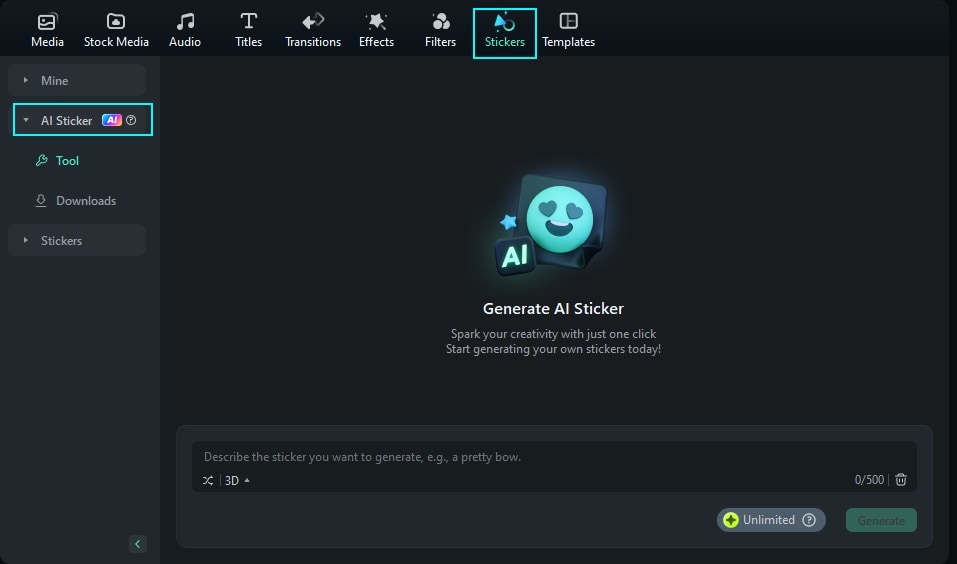
Step 3: Enter a text prompt that describes the Telegram sticker you want. Then, choose a style from the available options, including 3D, Sketch, and Vector.
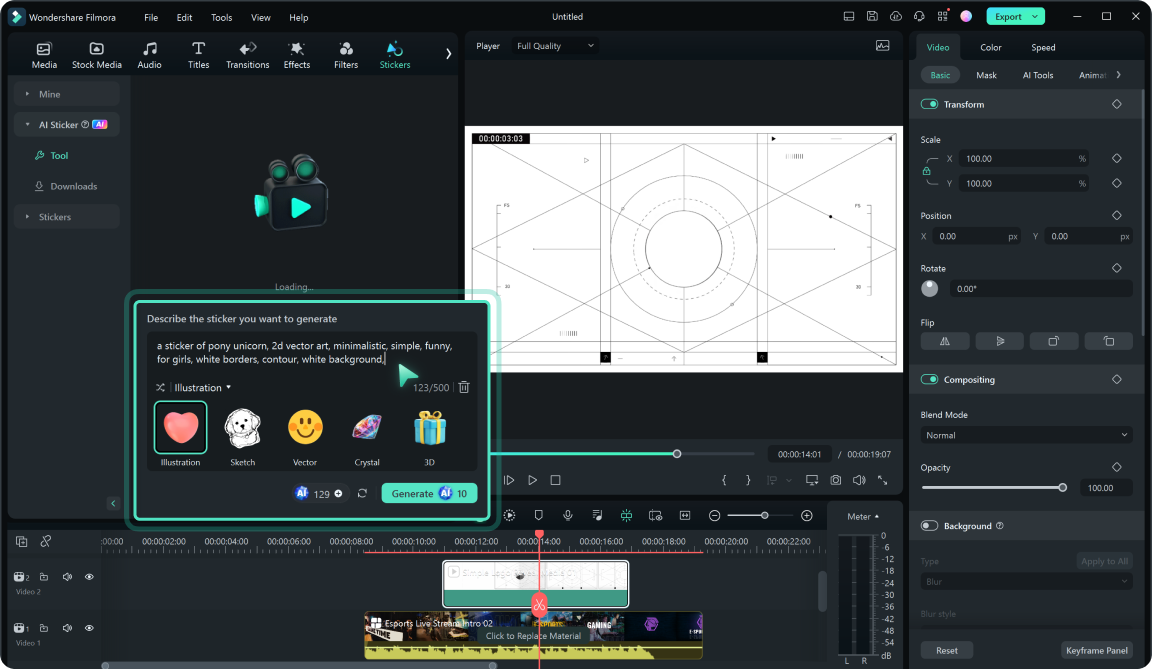
Step 4: Click Generate and wait a few moments while Filmora creates up to four versions. Hover your cursor over the sticker and click the Download icon to use the sticker you like.
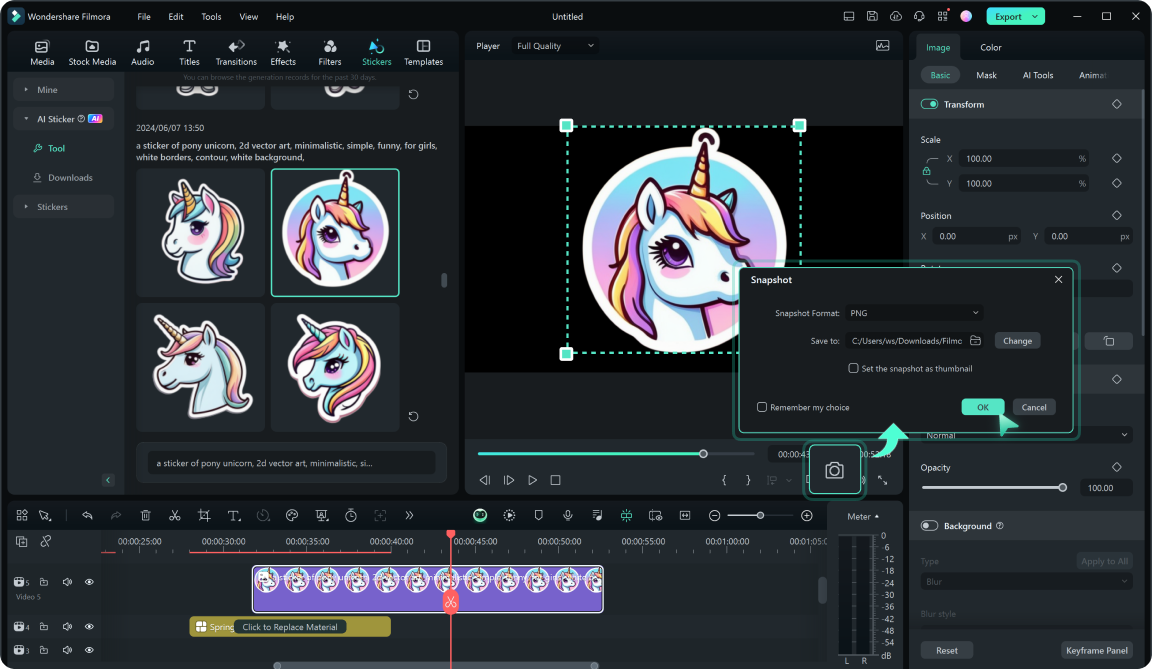
Step 5: Add it to the editing timeline to customize the sticker’s appearance. Click the Snapshot icon to download the sticker in PNG format. Add it to Telegram to share with others.
Part 3. Quick Tips for Adding Stickers in Telegram
Adding stickers to your Telegram chats is easy, but a few quick tips can make it even more fun. Here’s how you can find new stickers and keep your collection organized.
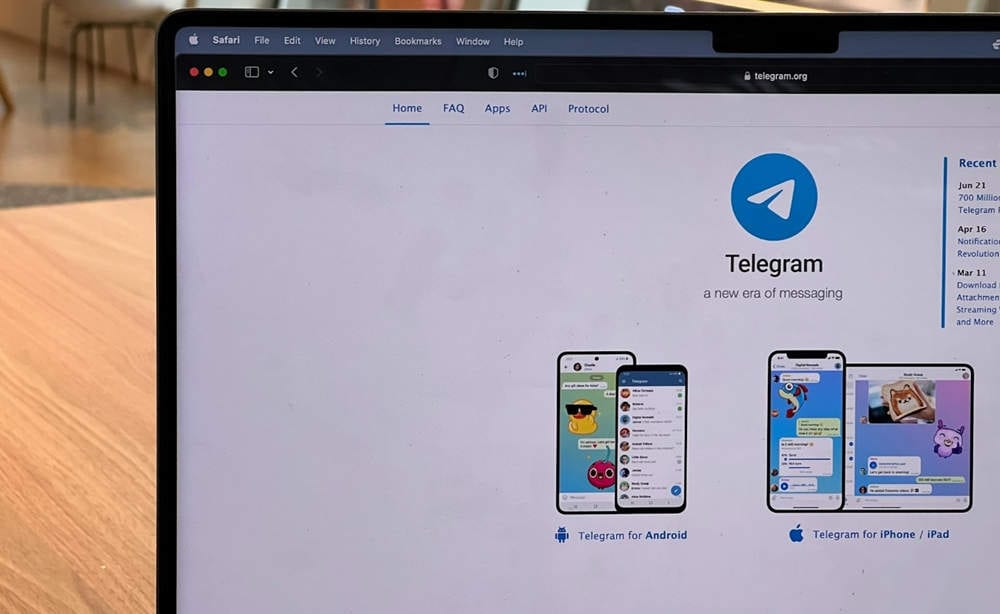
Explore Sticker Packs
One easy way to find new stickers is by searching for sticker packs. You can look through Telegram’s sticker directory or even explore packs shared by friends or channels. Following channels is also a great way to stay updated with new stickers.
Organize Your Sticker Collection
Keep your collection neat by deleting stickers you no longer use. For easy access, add stickers to favorites so they’re always at the top of your list.
Discover Sticker Bots
Telegram has plenty of sticker bots that let you create or find new stickers with minimal effort. These bots simplify the process to save your time and effort when creating stickers or exploring new ones.
Now you know how to add stickers on Telegram and some useful tips to manage them. These steps are key when using Telegram to add stickers and improve your sticker experience.
Conclusion
Now that you know how to add stickers in Telegram, why not start making your own? Custom stickers can make your chats more fun, whether you’re talking with friends, in group discussions, or working on a campaign.
If you want an easy way to design them, try Wondershare Filmora. Its AI tools make creating stickers simple and quick. So go ahead and add stickers to Telegram, and enjoy sharing your personalized creations with others!
FAQ
-
How To Convert Telegram Stickers to Image?
The StickerNinja bot on Telegram can convert stickers (TGS) into an image file. Send the sticker or sticker set link and the command /formats to specify the desired format (PNG, JPG, or GIF). The bot will convert the sticker(s) and send you the image file. You can then save it to your device. -
Where Are Telegram Stickers Stored?
Telegram stickers are stored on Telegram’s servers. It means they aren’t directly saved to your device unless you download them individually or as a sticker pack. When you use a sticker, it’s fetched from Telegram’s servers and displayed within the chat. You can also find them in the sticker section of your chat. -
How Can I Get Archived Stickers in Telegram?
When you hit the 200-sticker set limit on Telegram, older, unused stickers get archived automatically. To bring them back, just go to the Sticker Settings and tap on the Archived Stickers tab. You’ll see all your archived stickers there, and you can easily reactivate the ones you want to use again.



