Video podcasts are the go-to medium for creators who want to share their stories and ideas. If want to reach more audiences, start translating podcast content. Translation helps break language barriers, connect with non-native speakers, and grow your audience.
The good news? Podcast translation isn't as daunting as it sounds. With AI tools, it's easy to make your content multilingual without all the hassle. In this article, we'll walk you through everything you need to know. Let's dive in to get started!

In this article
Part 1. Common Methods in Podcast Translation
Podcast translation involves converting your podcast's spoken content into another language. The purpose is to make the content accessible to non-native speakers and broaden its reach. And having a reliable podcast translator is crucial for these purposes.
There are several ways to podcast translator content, each with its own benefits and challenges. Here are the most common methods:
- Manual Translation: This method involves manually transcribing and translating the podcast's audio. You can do this by yourself or with the help of a professional translator. While accurate, this method can be time-consuming and costly.

- Online Translation Services: Platforms like Google Translate or professional translation services can handle your podcast translations. But, they often need significant manual input and more contextual accuracy.

- AI Translation Tools: AI translation tools have become popular for their speed and convenience. For instance, Filmora with its AI Translation feature. This feature can save time but also provide reliable translations with minimal effort.

With AI podcast translators, creators can save time and produce multilingual content. These tools help focus on creating more content while reaching a global audience. Let's dive deeper into the challenges of podcast translation in the next section.
Part 2. Challenges in Translating Video Podcasts
Learning how to translate a podcast goes beyond converting words from one language to another. Video podcasts bring unique challenges since they involve both audio and visual components. Moreover, many creators struggle when translating video podcasts.
Here are some of the most common hurdles creators face:
- Synchronizing Audio and Subtitles: Translating the spoken audio is just the first step. Synchronizing translated subtitles with the audio is critical for maintaining viewer engagement.
- Capturing Context and Tone: Translating podcasts with Google Translate often struggles with capturing expressions, or cultural references. This situation can lead to translations that feel robotic or miss the nuances.
- Time and Cost Constraints: Hiring professional translators or syncing subtitles can be both time-consuming and expensive. This makes it impractical for creators to produce content regularly.
These challenges highlight the need for a reliable, efficient solution. Using AI tools can tackle these issues. It offers a way to translate podcasts to text and subtitles without losing quality. Next, let's explore how AI makes the process easier and more efficient.
Part 3. Translate Video Podcasts with AI Translator– Filmora
If you are looking for an AI podcast translator, Wondershare Filmora is worth trying. Its AI translation features can help you aim to reach a global audience. It can help you translate podcasts to English or another language with ease.
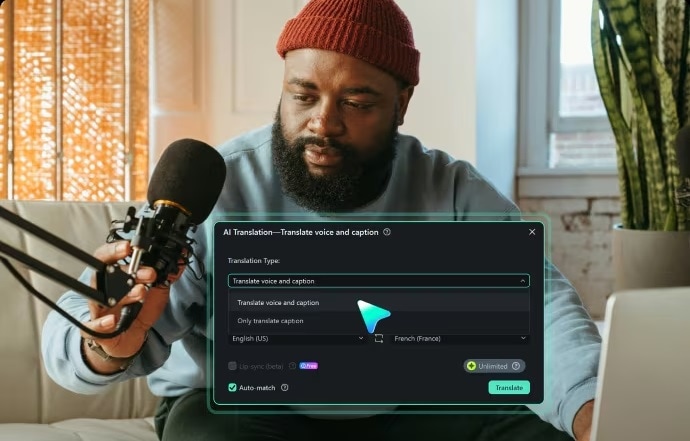
The AI Translation feature supports many languages, including video podcasts in Arabic translation. It provides accurate voice translations along with automatic subtitle generation. This feature makes it a great choice for producing multilingual content. It integrates video editing and translation in one tool and ensures efficient project delivery.
Key Features
- Supports Many Languages: Filmora's AI translation feature allows you to translate video content into various languages. These languages include Hindi, Spanish, German, Japanese, and Arabic.
- Automatic Subtitle Generation: It auto-generates subtitles in the target language. It also provides editing options for greater accuracy.
- Automatic Lip-Sync: The AI translation in Filmora includes lip-sync capabilities. It can align translated voices with the character's lip movements for a more natural visual.
- Voice Cloning: This feature replicates the original voice in the target language. It preserves the tone and emotional nuances of the speaker.
- Multi-Speaker Recognition: Filmora can identify and differentiate between speakers in the video. This feature ensures accurate translations for each individual.
Part 4. How to Translate Video Podcasts with Filmora's AI Translation
Here's a step-by-step guide on how to use Filmora's AI translation tool to translate podcast content:
Step 1. Create a New Project and Import Your Video
Start by launching Filmora and selecting the New Project option on the homepage. This will open the editing workspace. Next, head to the Media , Project Media , Import to upload the video podcast you want to translate into the workspace.
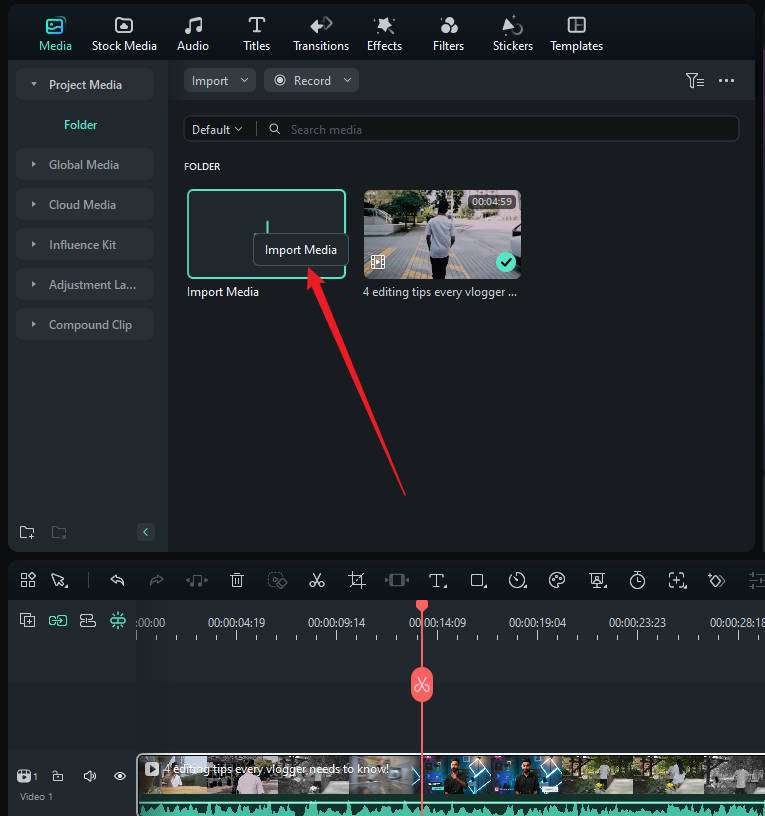
Step 2. Add Your Video to the Timeline and Access AI Translation
Drag your video podcast onto the timeline. To access the AI Translation feature, click the More icon in the toolbar to expand the options. Then, select AI Translation from the menu.
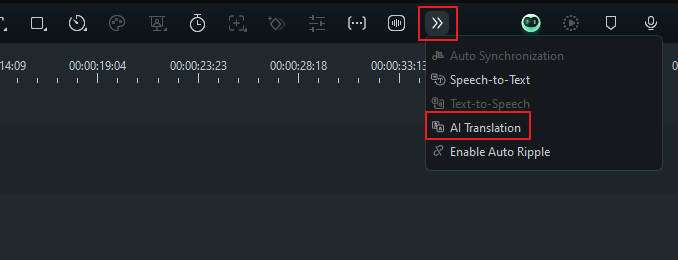
Or, right-click on the clip at the timeline and choose AI Translation from the dropdown menu.
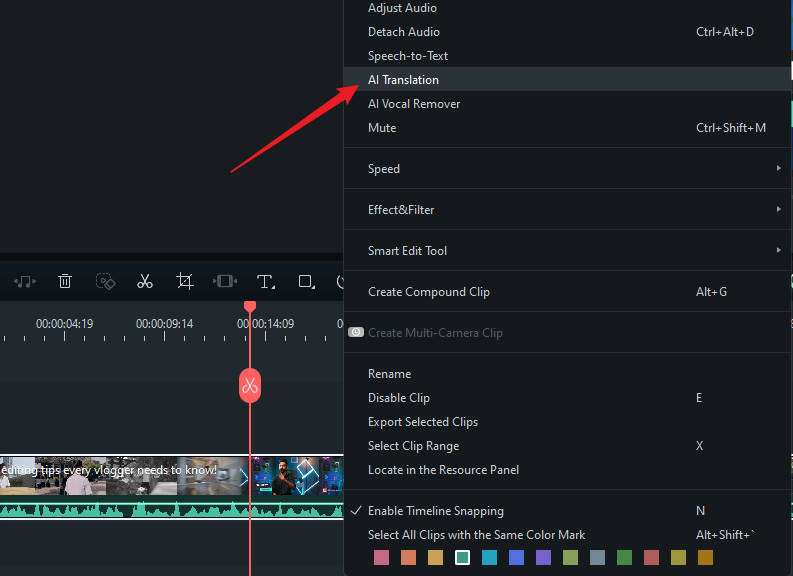
Step 3. Configure Translation Settings
Then, a settings dialog will appear:
- Translation Type: Choose either "Translate voice and caption" or "Only translate caption."
- Source Language: Select the language spoken in your video.
- Target Language: Pick the language you want to translate into.
- Auto Match: Auto-syncs transcription with the timeline (enabled by default).
- Lip Sync: Translate voice and caption to align audio with the speaker's lip movements.
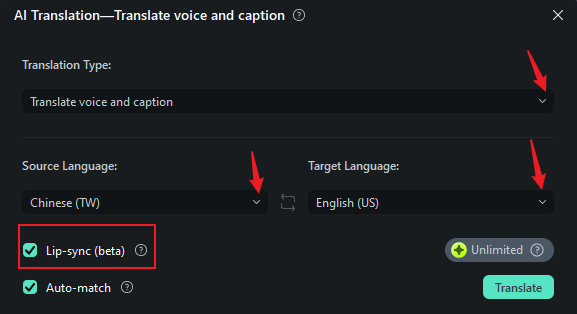
Step 4. Start Translating Podcast
Once all preferences are set, click the Translate button to start the translation.
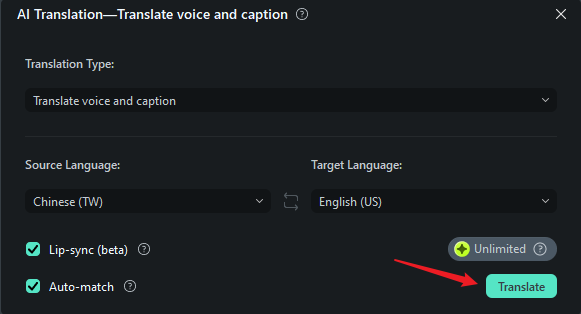
Step 5. Review and Export Your Translated Video
A progress bar will show the translation status. Once it's completed, review the video to ensure everything is correct. Finally, click the Export button in the top-right corner to save the video to your device.
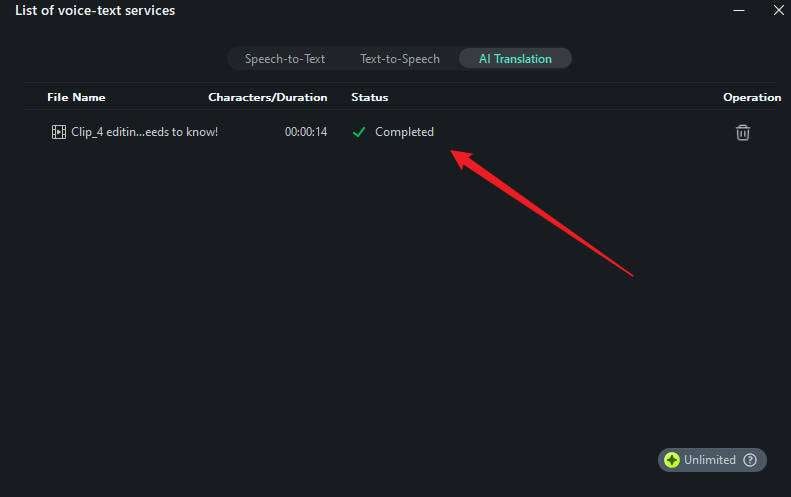
With these steps, you learn how to translate a podcast using Filmora's AI Translation feature. This tool streamlines the process, from translating voices and captions to syncing subtitles.
Conclusion
Translating your video podcasts doesn't have to be hard. With Filmora's AI Translation feature, you can easily handle podcast translate tasks. It can generate subtitles, sync audio, and translate into many languages. It helps make your content accessible to a global audience.
Filmora simplifies podcast translation, which helps save time and deliver high-quality multilingual content. This tool empowers you to break language barriers and connect with audiences worldwide. Start translating your podcasts today and expand your reach like never before!



 100% Security Verified | No Subscription Required | No Malware
100% Security Verified | No Subscription Required | No Malware

