Flux, also known as Flux.1, is a text-to-image and text-to-video model developed by Black Forest Labs. It was first released in August 2024 and upgraded to Flux.1 Kontext in May 2025. Flux generates high-quality still images and short videos from natural language prompts called Flux prompts.
Flux prompting is the process of refining and iterating prompts to improve the output. Many creators use shared Flux AI prompts or apply prompt flux techniques to achieve better results.
While Flux can now produce both images and video clips, creators often finish their projects in other advanced tools to add audio, transitions, titles, and advanced motion effects.
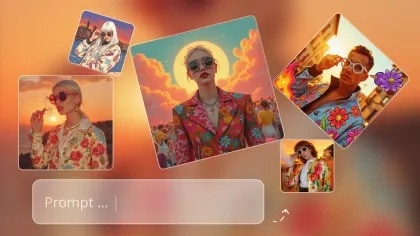
In this article
Part 1. Crafting the Best Flux Prompts
Creating high-quality images or videos with Flux depends heavily on how you write your prompts. Flux uses a dual-encoder system, and understanding how each encoder works will help you craft more effective prompts. Combined with good structure and a methodical refining process, this can dramatically improve your results.
Understand Flux's Dual‑Encoder Architecture
Flux is built on two encoders: T5 and CLIP. Each processing prompt is handled differently.
| Encoder | Input Style | Works Best With | Example Prompt |
| T5 | Full, natural sentences | Story-like descriptions with flow and detail | "A fox resting on moss under golden light." |
| CLIP | Short, focused keyword lists | Clear object lists and visual attributes | "fox, moss, golden light, resting" |
By combining both formats, you give the model stronger semantic grounding and visual clarity. Many creators generate two prompts, one in each style, for better outcomes.
Build Complete Prompts with Key Elements
The best Flux prompts go beyond naming a subject. A complete prompt includes multiple visual layers and technical cues. Focus on the following:
- Subject: The main focus (e.g., "medieval castle")
- Style: Artistic influence or medium ("digital art, watercolor, oil painting")
- Lighting: Sets mood ("golden hour," "harsh shadows")
- Color Palette & Mood: Warm, cold, muted, vibrant, dramatic, calm
- Viewpoint: Camera angle ("top-down," "close-up," "wide shot")
- Camera Details: Lens and depth effect ("shot on 85mm," "bokeh background")
- Scene Structure: Define the foreground, middle ground, and background if possible
A well-structured prompt provides better visual balance and depth.
Adopt the Concept of Flux Prompting
Flux prompting means guiding the model by refining and iterating your prompts rather than expecting perfection on the first try. Small changes—like swapping "city" for "metropolis" or "bright" for "sun-drenched"—can dramatically alter results.
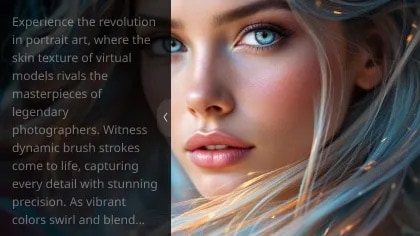
Use Visual Contrasts and Juxtapositions
Combine opposite or unexpected elements to add interest and storytelling depth. Flux excels with visual tension, e.g.:
- "Ancient temple glowing with neon lights"
- "Frozen desert with molten lava cracks"
- "Cyberpunk skyline above a medieval forest"
Refine with Negative Prompts
To avoid unwanted artifacts like text overlays, distortions, or blurriness, use negative prompts:
- Negative phrasing: "no text, no blur, no distortion"
- Or use positive phrasing: "sharp detail, clean lines, realistic lighting"
Adding these clarifications helps the model focus on what you want and avoid what you don't.
Key Takeaway
To create the best Flux prompts, combine the strengths of both encoders:
- Use T5 for rich, full descriptions.
- Use CLIP for precise, visual keywords.
- Structure your prompts with clear subjects, mood, lighting, and perspective.
- Embrace prompt flux, refine through iteration.
- Use contrast and negative prompts to control the scene.
This method will help you produce sharper, more creative, and visually compelling AI images with Flux.
Part 2. Example Templates for Flux 1 Prompts
The strength of Flux lies in how well it understands natural language. Below are sample Flux 1 prompts in both T5 and CLIP styles, organized by theme. Use these as a starting point, and apply prompt flux to refine your outputs through small changes. These examples work for both still images and short videos generated in Flux. When aiming for video, consider adding motion cues like "slow tracking shot," "camera panning," or "dynamic angle."
1. Outdoor Selfie in Natural Light
Best for creating friendly, casual scenes with the subject holding the camera.
- T5: "A young woman with long brown hair smiling in a sunny backyard garden, holding the camera for a selfie. Bright flowers bloom around her, with trimmed hedges and white chairs in the background, cinematic depth of field, slow panning shot."
- CLIP: "smiling woman, backyard garden, flowers, hedges, white chairs, cinematic, panning"
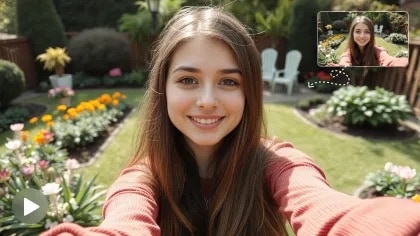
2. Warm Reunion Hug
Captures emotional moments between friends or loved ones.
- T5: "Two friends embracing on a busy city street, both smiling warmly, golden hour light, slight background blur, cinematic style."
- CLIP: "friends hugging, city street, golden hour, cinematic, blurred background"

3. Romantic Close-Up
Focused on intimate and romantic interactions.
- T5: "A couple sharing a kiss at their outdoor wedding, surrounded by flowers, soft focus background, gentle camera rotation."
- CLIP: "couple kissing, wedding, flowers, soft focus, rotating shot"

4. Martial Arts Action Scene
Perfect for dynamic fight sequences with fast movement.
- T5: "Two martial artists sparring in an open courtyard, fast footwork, smooth side-to-side camera tracking."
- CLIP: "kungfu fight, courtyard, fast movement, side tracking"

5. Hand-Drawn Animation Style
Creates scenes inspired by traditional Ghibli-style animation.
- T5: "A small village in the mountains, wind blowing through the trees, a young boy running down the path, animated in Ghibli art style."
- CLIP: "mountain village, wind, boy running, Ghibli style"
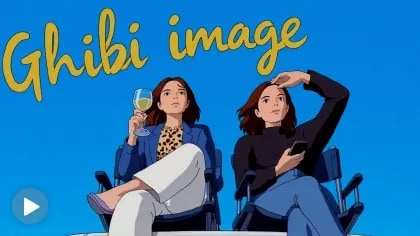
6. Dramatic Zoom-Out to Space
Starts close to the subject and pulls back to reveal the Earth.
- T5: "A woman standing in the middle of a busy city square, camera zooming out to reveal the Earth from space."
- CLIP: "city square, woman, zoom out, Earth from space"

Prompt Flux in Action
Small tweaks in prompt structure, descriptor order, or visual elements can significantly change the result:
- Before: "a man standing in the city at night, neon lights, rainy street"
- After: "a neon-lit rainy street with a man in a black coat, shot on 35mm"
This technique of prompt flux is key to unlocking more creative and controlled results with Flux.
For videos, prompt flux can involve changing motion descriptors ("zoom in" → "tracking shot") to alter pacing and viewer perspective.
Part 3. Common Mistakes & Fixes
Even well-written prompts can produce weak results if certain rules are overlooked. Here are common mistakes users make when writing Flux prompts, along with how to fix them:
1. Vague or Minimal Prompts (Bland Output)
Mistake:
Using prompts like "a dog in a field" gives the model little to work with.
Fix:
Be specific. Add context, lighting, style, emotion, and motion cues if making a video:
- T5: "A golden retriever running through a sunflower field under bright afternoon sunlight, photo-realistic, slow tracking shot."
- CLIP: "golden retriever, sunflowers, bright light, photorealistic, action, tracking"
2. Overly Complex or Weighted Prompts Confuse Flux
Mistake:
Unlike Stable Diffusion, Flux does not support special weighting syntax like ++, --, or (strong emphasis). These can confuse the model and reduce output quality.
Fix:
Use plain language. Replace technical weighting with natural phrasing:
- Instead of: "cat++ night city--"
- Use: "a cat with emphasis on detailed fur, in a night city setting with muted background"
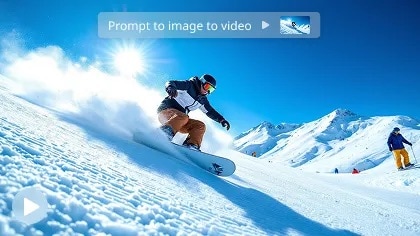
3. Using "White Background" in Dev Variant (Blurry Output)
Mistake:
Phrases like "white background" often result in blurred or washed-out images in the Dev version of Flux.
Fix:
Reframe the background with more precise visual cues:
- Use: "studio lighting with clean, minimal backdrop"
- Or: "soft neutral background, high contrast subject"
4. Poor Layer Structure in Scene Composition
Mistake:
Placing scene elements out of order, such as putting foreground objects last, can confuse the model and cause depth issues in both stills and videos.
Fix:
Start your prompt with the main subject and foreground elements, then move outward:
- Better: "A fox (foreground), resting on moss (middle ground), with a misty forest (background)"
This helps Flux build depth consistently and maintain spatial accuracy across frames.
Part 4. From AI Generation to Polished Video
Flux now supports both images and short text-to-video clips; however, its outputs, especially videos, are limited in terms of length, sound design, and editing flexibility.
Flux vs. Filmora: AI Video Generation
Filmora offers three AI-powered video creation modes, powered by Google Veo 3:
- AI Text to Video (Veo 3 Mode): Generates 8–10 second, visually rich video clips directly from a text prompt, complete with audio and effects.
- AI Idea to Video: Transforms a concept into a storyboard-like sequence, allowing you to customize scenes, characters, and style from text or reference images.
- AI Script to Video: Converts a full script into a complete video with matching visuals, background music, subtitles, and voiceover narration.
These modes are built into Filmora and support multilingual prompts, prompt enhancement via ChatGPT, and the option to choose between fast rendering and high-quality output.
Flux:
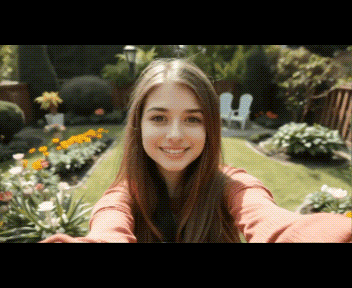
Filmora:
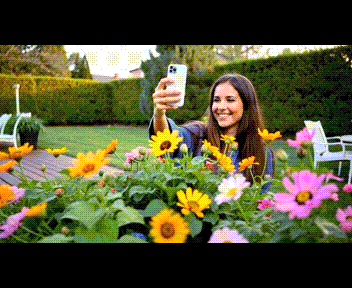
In the example above, the Flux result has a smooth, stylized look with softened background details, ideal for artistic scenes. The Filmora result keeps realistic detail, sharp textures, and vibrant, true-to-life colors. This makes Filmora well-suited for projects where a natural, camera-like finish is preferred.
Workflow Options
Generate in Flux, Refine in Filmora
Start your creative process in Flux to leverage its advanced image and text-to-video generation capabilities. Generate high-fidelity visuals—either richly detailed still images or uniquely styled short clips. Then, import these assets into Filmora to:
- Enhance Visual Quality: You can apply stabilization to smooth shaky motion, retime clips for slow-motion or speed-ramp effects, adjust colors with grading tools, and add cinematic filters or effects.
- Add Audio Layers: You can integrate background music, sound effects, or ambient audio to enhance mood. Use AI-generated voiceovers for narration or dialogue.
- Build Narrative Flow: You can arrange clips on a timeline, connect them with smooth scene transitions, overlay captions or subtitles, and add opening/closing titles. This step transforms individual AI outputs into a cohesive, professional story.
This workflow is ideal if you want the distinctive look of Flux while benefiting from Filmora's robust editing features.
Full Creation in Filmora
If you want to handle the entire process in one application, Filmora provides three integrated AI video generation modes, each with a clear step-by-step workflow:
AI Text-to-Video
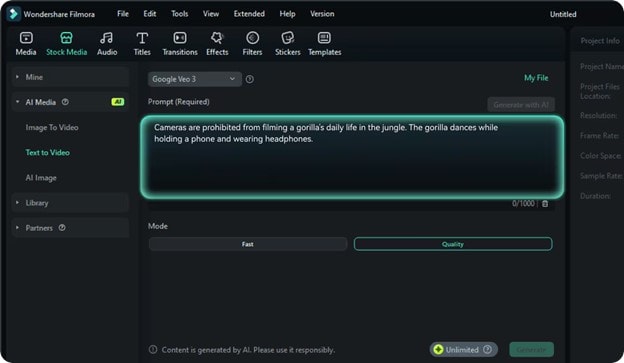
Step 1. Enter or Generate a Prompt
Type your scene description, or use "Generate with AI" for instant prompt inspiration.
Step 2. Generate the Video
Select Google Veo 3 as the model, choose Fast for speed or Quality for higher fidelity, then click "Generate." Filmora will create a short cinematic clip with no extra setup required.
Step 3. Edit & Refine in Filmora
Preview your video and trim, add text, effects, transitions, and audio directly in Filmora's editor.
AI Idea-to-Video
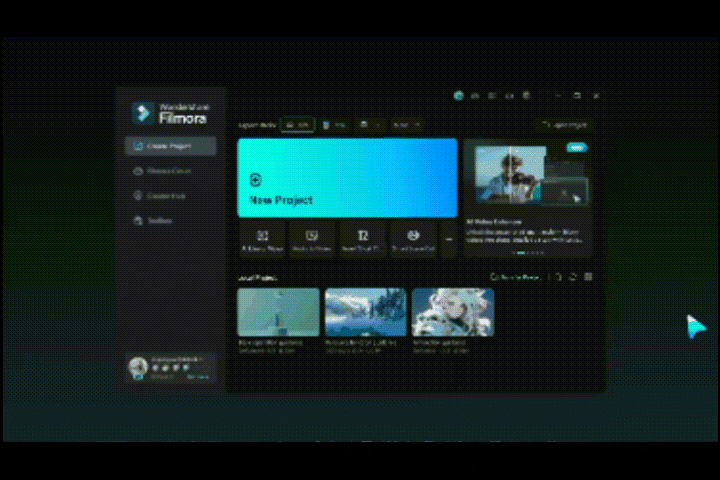
Step 1. Input Story Inspiration
Enter your idea to refine and expand the narrative, generating storyboard scripts and visual concepts.
Step 2. Confirm Storyboard & Characters
Approve the script, choose character designs, and set basic generation parameters, including enhancement options.
Step 3. Generate Storyboard Materials
Filmora produces all visual assets and places them on the timeline for post-production.
Step 4. Export & Share
Finalize your video and use Filmora's social planner for optimized sharing across platforms.
AI Script-to-Video
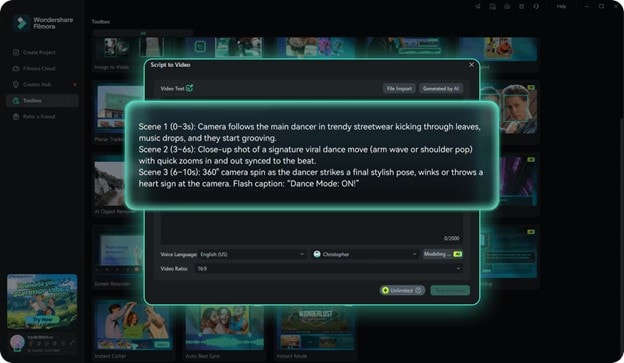
Step 1. Open AI Script-to-Video in Filmora
Launch Filmora and select "AI Script to Video" from the start menu.
Step 2. Add Your Script
Paste your script, select language, video ratio, and voice settings, then click "Text to Video."
Step 3. Preview & Edit
Filmora generates the video, places it on the timeline, and opens it for immediate editing.
With any of these Filmora workflows, you can further refine pacing, enhance visuals, adjust audio, and add professional transitions without leaving the editor.
Part 5. Advanced Techniques & Tool Stacking
Once you have mastered the basics of Flux prompting, you can take your work further with advanced techniques. These methods help you achieve more control, consistency, and creativity in both images and videos.
Prompt Chaining
Start with a prompt that creates an image or short video. Then, use that output as a reference or inspiration for your next prompt.
This technique is useful for building a series of related scenes or showing changes over time.
Example:
- First prompt: "A medieval market square at sunrise, bustling with people."
- Next prompt: "Same scene at midday, with merchants selling colorful fabrics."
Motion-Aware Prompting
When creating videos in Flux, include camera movement or shot type in your prompt.
Motion cues like "slow tracking shot", "aerial flythrough", or "dolly zoom" can change the mood and perspective.
Varying the motion across clips keeps the final video more engaging.
Negative Prompt Balancing
Negative prompts remove elements you don't want. However, too many can also remove useful details.
Be specific: use phrases like "no extra limbs" or "no flickering text".
For videos, stability cues such as "consistent lighting" and "smooth motion" help avoid distracting changes between frames.
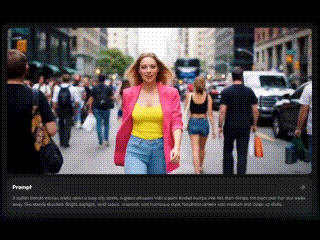
Style and Medium Blending
You can combine different art styles or mediums in one prompt to create unique visuals.
Examples: "Cyberpunk city in watercolor style" or "Oil painting of a spaceship, cinematic lighting".
When making multi-clip videos, keep the style consistent so the scenes feel connected.
Cross-Tool Workflow
Mixing tools gives you the best of each platform:
- Flux → Filmora: Create detailed assets in Flux, then animate, edit, and add sound in Filmora.
- Filmora AI → Flux: Quickly draft in Filmora, then refine style and detail in Flux.
- Photo Editor → Flux: Edit an image in Photoshop or Affinity, then use it as input in Flux for new variations.
Reference-Driven Consistency
Using the same reference images or video frames across prompts keeps your subject, lighting, and style consistent.
This is especially useful for character-based projects or story-driven videos.
Key Takeaway
Advanced prompting is about building on the basics. By chaining prompts, guiding motion, balancing negatives, blending styles, using multiple tools, and keeping references consistent, you can create AI visuals and videos that look polished, connected, and professional.
Conclusion
Flux is now a versatile creative tool capable of producing high-quality images and short AI videos from well-crafted prompts. By using structured Flux prompting, avoiding common mistakes, and applying advanced techniques, creators can achieve consistent and engaging results. Filmora extends these capabilities with end-to-end editing tools for motion, sound, pacing, and overall polish.
Start with Flux to leverage its distinctive AI generation, or create entirely in Filmora for a faster, all-in-one process. The prompt → image/video → edit workflow turns ideas into professional, ready-to-share visual stories with full creative control from concept to final output.



 100% Security Verified | No Subscription Required | No Malware
100% Security Verified | No Subscription Required | No Malware


