Adding stickers to your photos is a fun and creative way to enhance your pictures. From playful stickers for social media posts to stylish marketing stunts, the possibilities are endless. It’s a trend that helps you express creativity and personality in a few clicks.
Online tools make this process easy and, best of all, free. If you want to add stickers to photos online for free, check out the platforms here. The article will also introduce a powerful tool for more advanced sticker customization. Are you ready to add stickers to images online? Start with this comprehensive guide now!
In this article
Part 1. Use Cases of Adding Stickers to Your Photos
Adding stickers to photos is a fun way to spice up your images. It has a variety of creative and practical uses. Stickers can greatly impact whether you’re editing personal pictures or working on a project. Here are some use cases:
- Enhance your content for fun
Stickers can add personality and humor to your photos. It can make images more eye-catching and engaging, especially for social media posts.
- Marketing purposes
Businesses use stickers to create appealing and shareable content. Adding a branded sticker or call-to-action can boost engagement.
- Event invitations
Personalize event invitations or announcements by adding stickers that match the theme. Stickers can make your invites stand out.
- Photo journals
If you love documenting memories, adding stickers to your photo journals gives each page a creative, unique touch.
- Product branding
Stickers on product images help brands create a distinctive look. It can make products more recognizable and appealing to potential customers.
Adding stickers for personal or business content provides endless creative possibilities that anyone can explore.
- Generate custom stickers instantly with AI.
- Explore diverse styles from minimalist to 3D.
- Customize with ready-to-use options.
- Easily integrate with Whatsapp.
- Edit later to add animations.

Part 2. How To Add Stickers to Photos Online for Free in 3 Ways
Adding stickers to your photos online has never been easier, thanks to a variety of free tools available. These online platforms allow you to add stickers in a few simple steps. You will explore three popular tools—Picsart, Fotor, and Canva—that can help you do this quickly and without cost.
1. Add Stickers to Photos Online for Free with Picsart
Picsart is one of the most well-known online photo editing platforms. It offers a vast selection of stickers, an intuitive interface, and many editing tools to enhance your images. If you want to add a bit of fun or something more artistic, Picsart has you covered. Here’s how to use it:
Step 1: Head to Picsart. Log in or register for a new account. Upload the photo you want to edit by clicking Upload. Alternatively, click the New project button to start on a blank canvas.
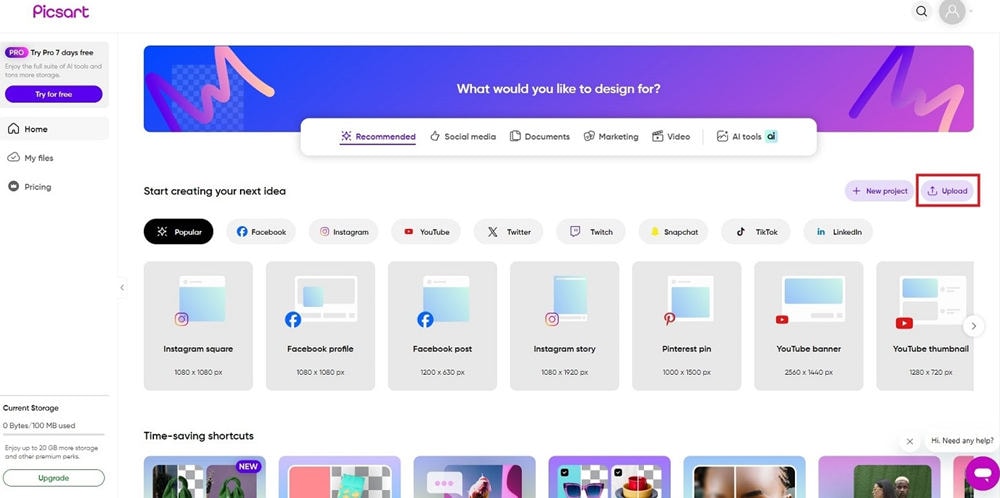
Step 2: Once your image is loaded, click Stickers from the side menu. Browse the available stickers or use the search bar to find specific themes or designs.
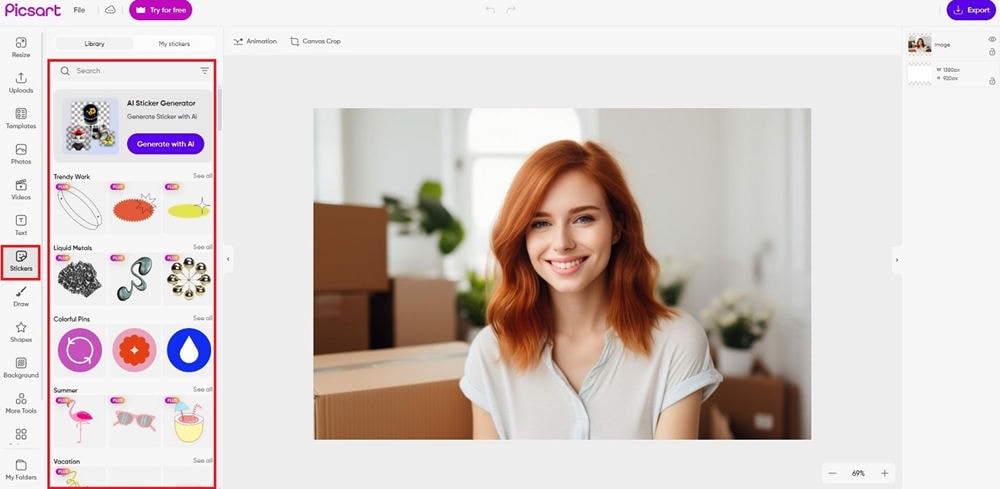
Step 3: Click a sticker and drag it onto your photo. You can resize, rotate, or reposition the sticker as needed. When you’re done, click the Export button to save the edited image to your computer.
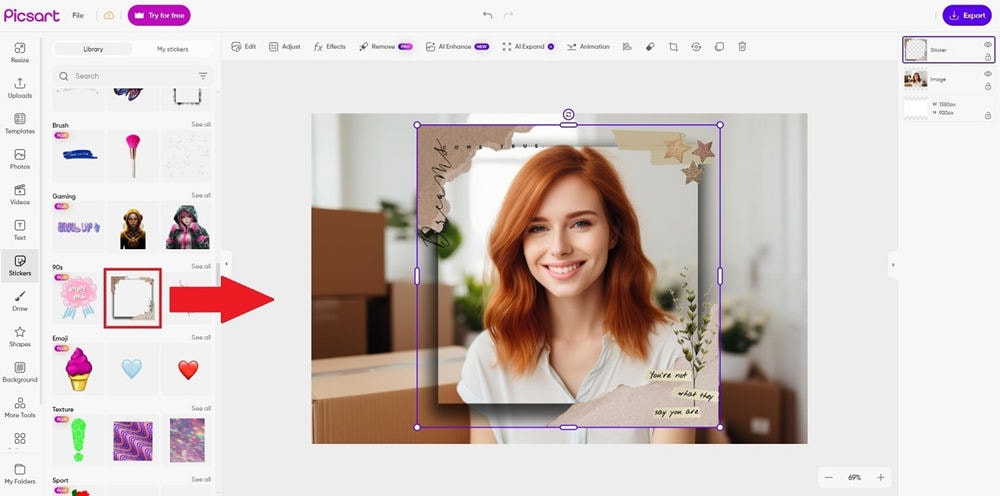
Picsart is perfect for users who want a large variety of stickers. You can enjoy exploring extra features like filters and text.
2. Add A Sticker to A Photo Online for Free with Fotor
Fotor is another powerful online tool that offers a user-friendly interface. It has a range of editing options, including stickers. Fotor’s simple design makes it easy for beginners to edit photos. You won’t be overwhelmed by too many advanced features. Here are the steps to use it:
Step 1: Go to Fotor and click Edit photo for free. Sign up or log in to an existing account.
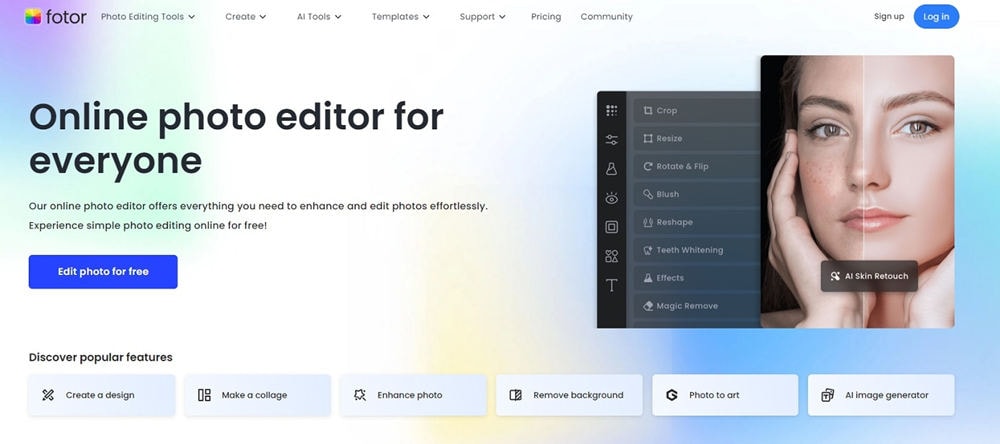
Step 2: Click the Open Image button or drag your photo to the interface. If you don’t have one, choose from the ready-to-use photos to get started.
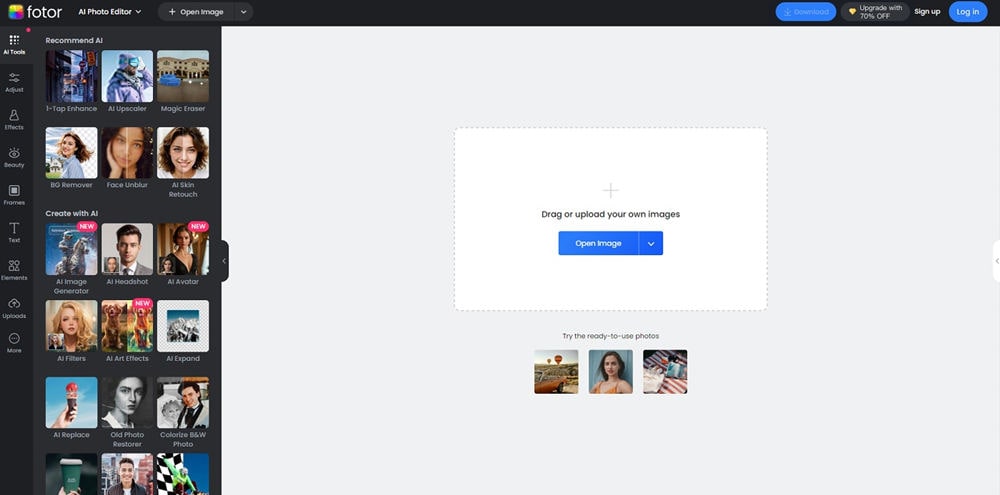
Step 3: In the editing menu, select the Elements option. Pick a sticker and place it on your image. You can resize and move it around until it fits perfectly. Click the Download button when done.
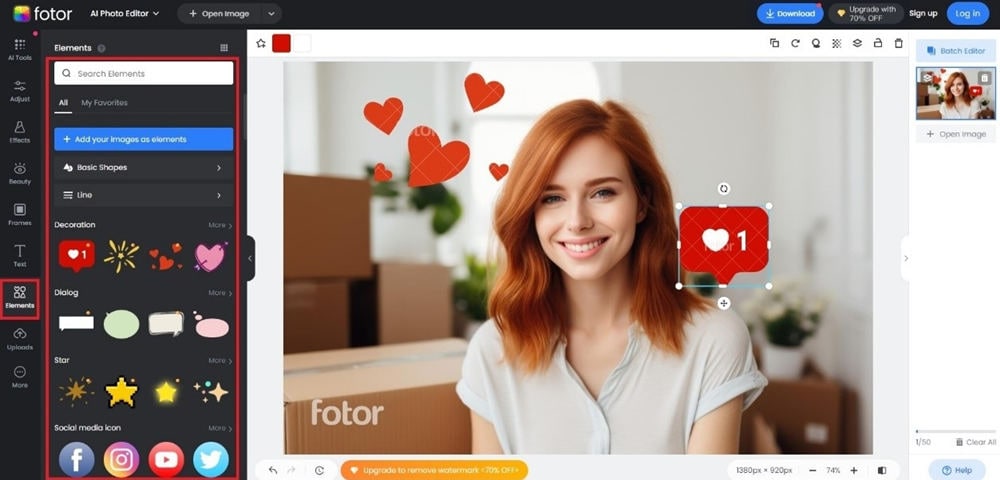
Fotor is a great choice for anyone who wants an easy, no-fuss experience while still achieving impressive results.
3. Add Stickers to Photos Online Free with Canva
Canva is a powerhouse when it comes to graphic design and photo editing. The platform offers a large library of templates, stickers, and elements. It’s a top choice for not only photo editing but also creating flyers, social media graphics, and more. Here’s how to add stickers to photos online for free with Canva:
Step 1: Visit Canva and log in or register for an account. Create a new design or select a photo to edit by clicking the Upload button.
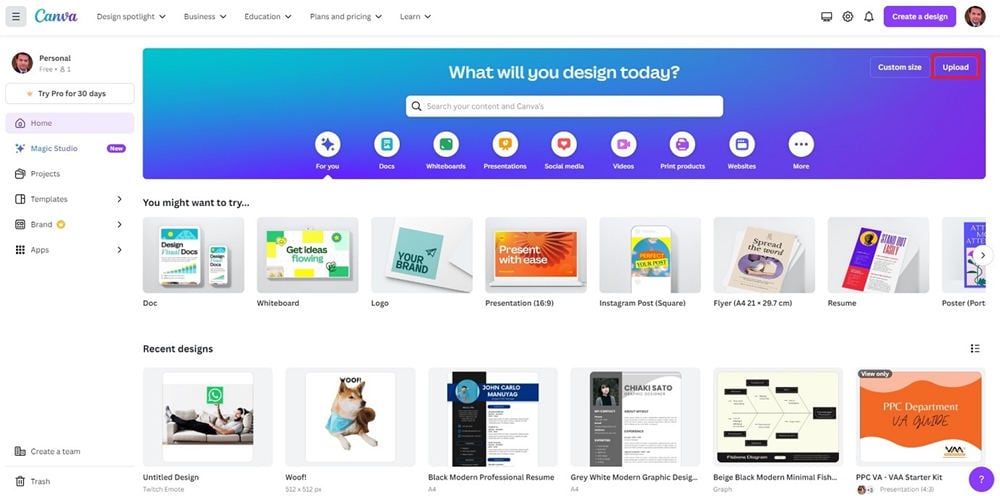
Step 2: To add stickers, click Elements, then type stickers you want in the search bar. You can also browse through the categories.
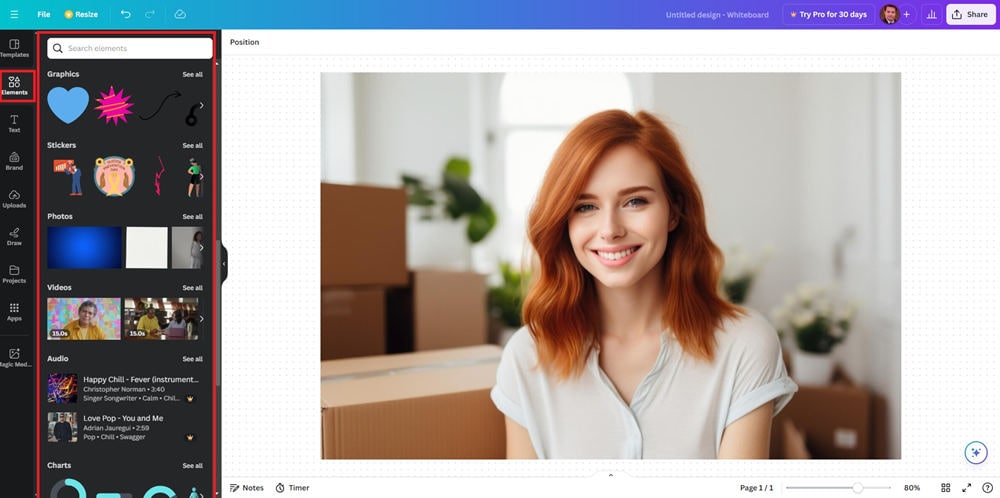
Step 3: Select the sticker you like, drag it to your image, and adjust the size and position. Feel free to layer many stickers and other design elements. Once you’re finished, click the Share button.
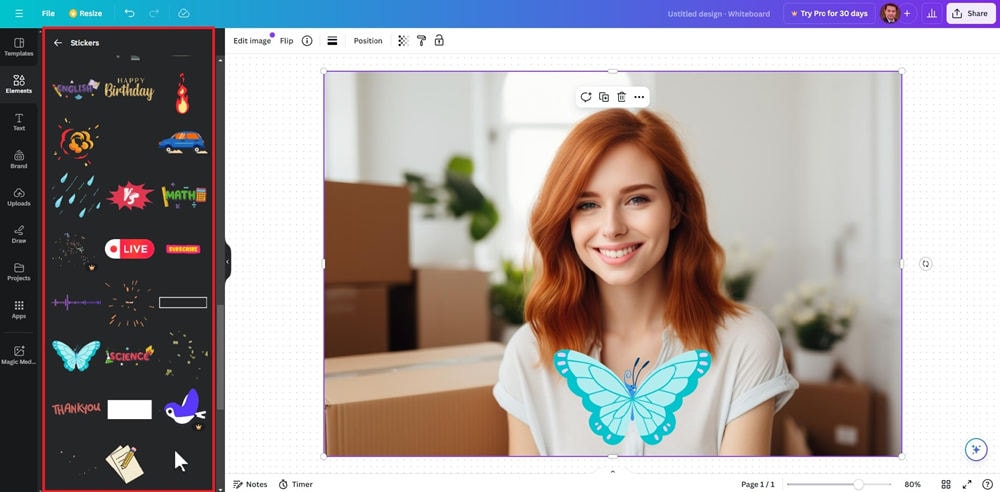
Canva is a versatile tool that goes beyond just adding stickers. It’s perfect for anyone who enjoys a more creative approach to their projects.
Regardless of which platform you choose, adding stickers to your photos online for free is a breeze with these tools. However, if you’re looking for a more dedicated sticker creation tool, Wondershare Filmora is the ideal software for you. You will know more about it in the next part.
Part 3. Alternative Way To Add Stickers: Filmora’s AI Stickers
While online tools are great for adding stickers to your photos, Filmora offers a more advanced option. It’s perfect for those who want to take their creativity to the next level. Filmora’s AI sticker feature allows you to create unique and professional-looking stickers with ease. Here’s why:
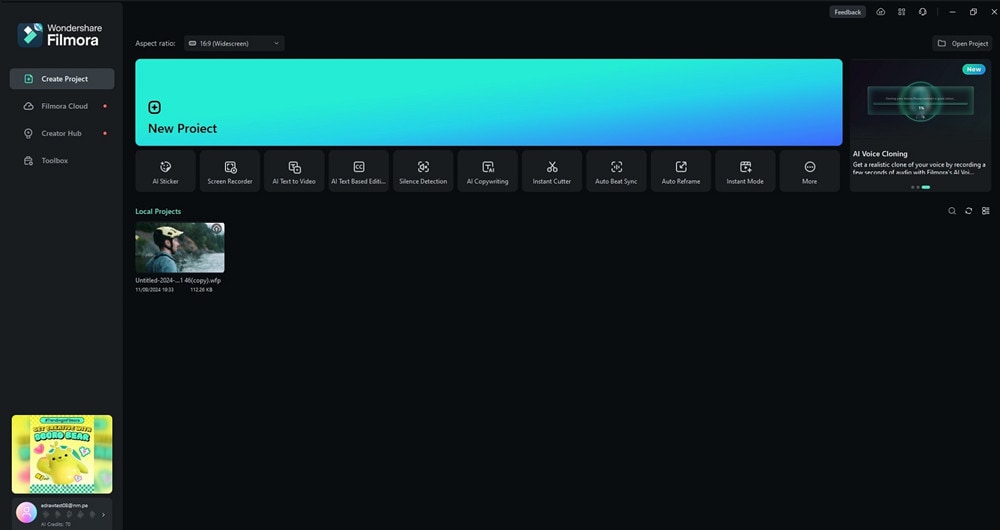
Filmora’s AI allows you to generate stickers by simply entering a text prompt. Type what you want, and Filmora’s AI will create a sticker that matches your description.
- Wide range of styles
Filmora offers a variety of sticker styles to suit your needs. You’re not limited to basic shapes and icons. You can choose designs that add real depth and flair to your photos.
- Custom stickers
Filmora also provides a library of pre-designed stickers if you’re in a hurry. These ready-made options cover a wide range of themes, from playful and fun to sleek and professional.
- Social media integration
Stickers created in Filmora can be shared on social media platforms like WhatsApp, Instagram, and Facebook. This makes it easy to create content that’s optimized for sharing with friends, family, or your audience.
- Mobile version
Filmora also has a mobile app that brings much of the same powerful functionality to your smartphone. This mobile version competes with online tools like Picsart and Canva.
How To Use Filmora’s AI Stickers
Here are the steps to use Filmora’s AI Stickers tool:
Step 1: Download the Filmora and follow the installation steps. Once installed, log in or create an account to get started. Open Filmora and upload the photo you want to edit.
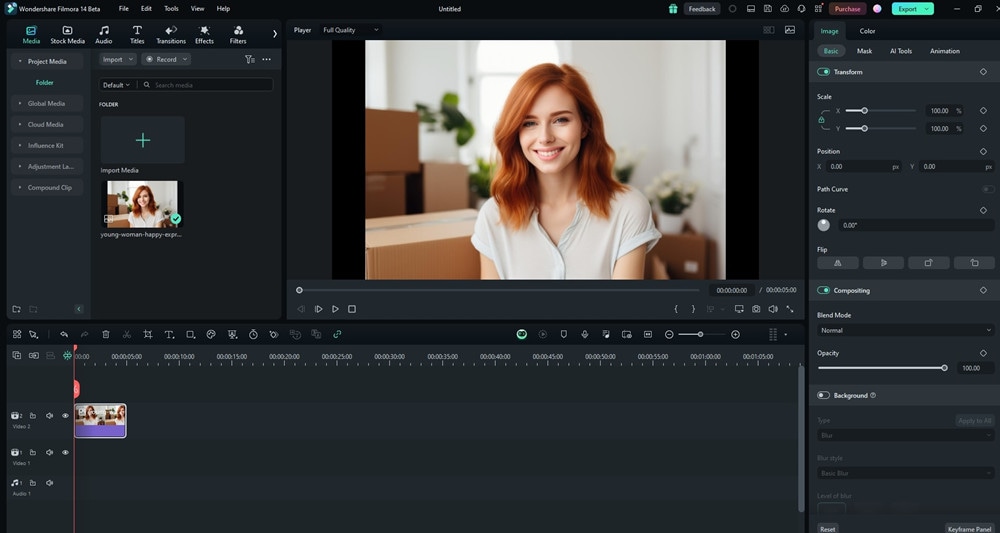
Step 2: Drag your photo to the timeline. Next, click Stickers > AI Sticker. Use the dialogue box and type in a prompt. Choose from different design styles, such as 3D, Sketch, Vector, Crystal, and Illustration.
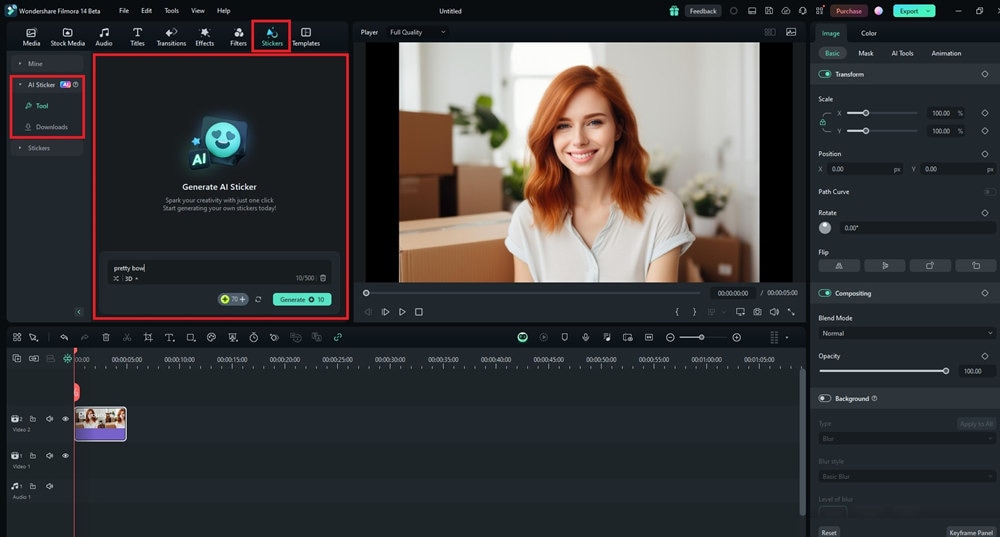
Step 3: Wait for Filmora’s AI to generate the AI stickers. When available, choose from the options. Adjust their size, and position, and even add effects like shadows or borders to make them stand out.
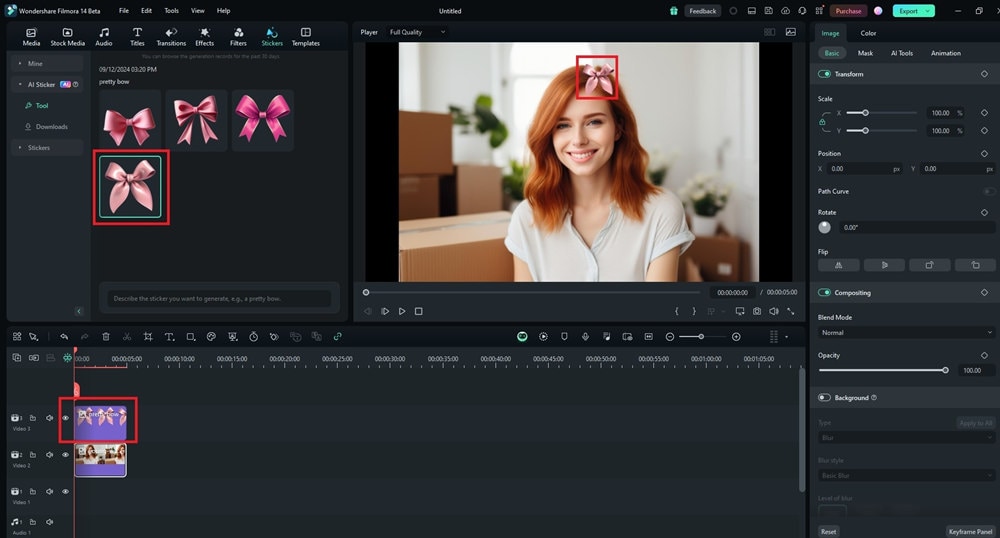
Step 4: Once your design is complete, you can Export the image in various formats like JPEG or PNG. Share your creations on social media platforms to show off your edited photos.
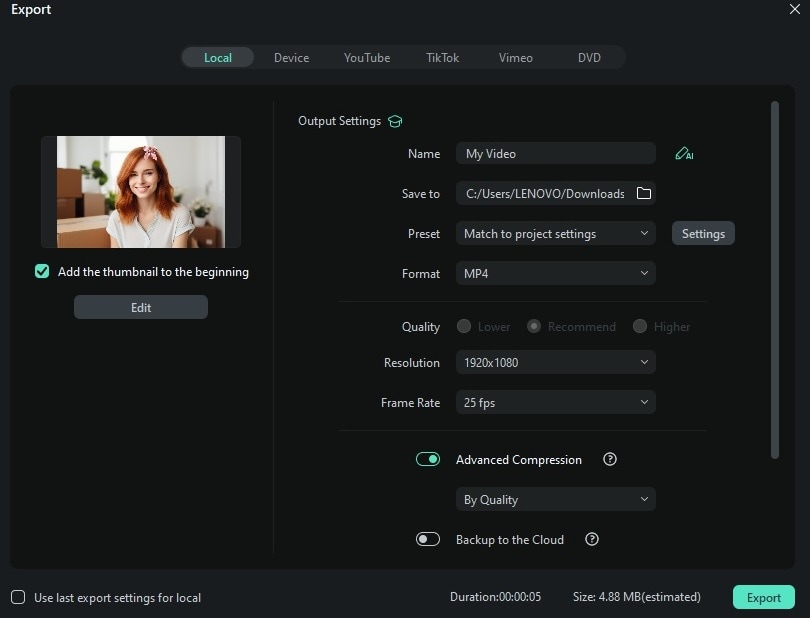
Why Filmora’s AI Stickers Are Better for Advanced Editing
Filmora’s AI sticker feature is an excellent option for those who want more flexibility and creativity. Its editing tools are more than what most free online tools offer. You can:
- Customize at your fingertips. Unlike most free online tools, Filmora gives you full control over how your stickers look. With its text-to-sticker feature, you can create custom designs tailored to your needs rather than relying on pre-existing options.
- Works offline. One of the biggest advantages of Filmora is that it can be used offline. This is useful for larger projects where constant internet access isn’t guaranteed. It allows you to work without interruption.
- Professional-level editing. While Picsart, Fotor, and Canva are great for casual projects, Filmora offers more advanced features and higher-quality results. The ability to fine-tune your stickers and photos gives you a clear edge.
Conclusion
Adding stickers to photos online for free is an excellent way to personalize content. It’s great for casual fun, social media engagement, or professional branding. Free online tools like Picsart, Fotor, and Canva can get you started, no matter your skill level.
For those looking for more advanced editing options, Filmora’s AI stickers are the way to go. It can add stickers to photos for free with extra creative power. These tools help you bring your vision to life with a few clicks. Give them a try and see how easy it is to transform your images!
FAQ
Online sticker-making is becoming more popular due to its simplicity and accessibility. Below are common queries with answers to help you make the most of these tools:
-
Are there any watermarks when using free online tools to add stickers?
Some free online tools, like Fotor, may add watermarks to your edited photos. Platforms like Picsart and Canva often allow you to use their free tools without watermarks. However, their premium features are locked behind paid plans. -
Can I add multiple stickers to the same photo?
Yes, you can easily add many stickers to a single image using all the mentioned tools. These platforms, along with Filmora, provide a drag-and-drop interface. They allow you to place as many stickers as you like. -
Do these platforms work on mobile devices?
Yes, all three tools—Picsart, Fotor, and Canva—have mobile apps. They make it easy to add stickers on the go. Filmora also offers a mobile version, enabling more advanced editing. It has many premade stickers to use right from your phone. -
How do I save and share my edited photos?
After editing, you can typically save your photos in formats like JPEG or PNG, depending on the platform. These tools also allow easy sharing, with direct options to post your images on social media platforms, such as Facebook, Instagram, and WhatsApp.



