Improving the quality of the video recordings is an important goal for both the video professionals and the amateur users. Whenever you are struggling with videos that have low resolutions, a video that shakes or is poor in brightness and contrast, then programs such as Aiseesft Video Enhancer come in handy. This review will provide a comprehensive overview of Aiseesoft Video Enhancer its features, and shortcomings, and suggest an alternative.
In this article
Part 1: Aiseesoft Video Enhancer Review
Overview of Aiseesoft Video Enhancer
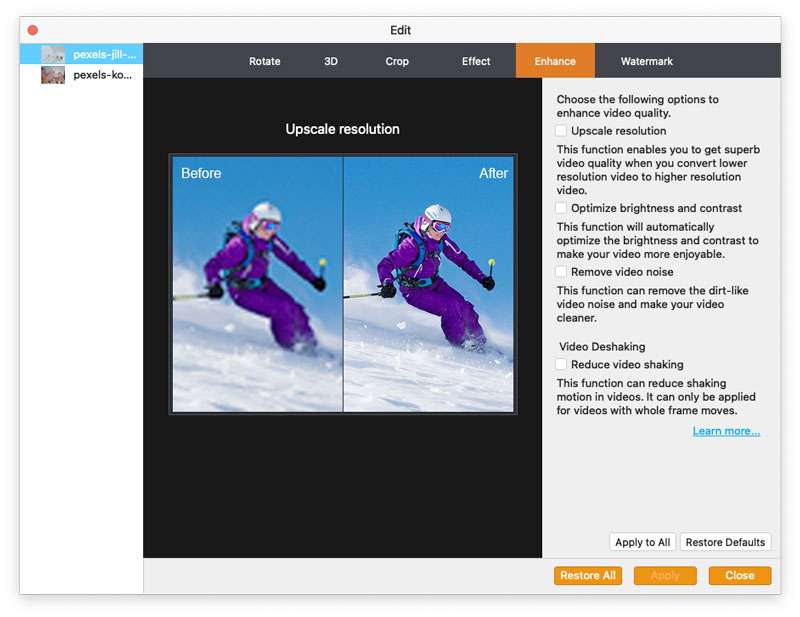
Aiseesoft Video Enhancer is a multimedia program for enhancing the quality of videos by increasing the resolution by eliminating noise, adjusting the contrast and brightness, and stabilizing videos. This makes it particularly useful for those who work with low-quality video streams or constantly fluctuating video inputs.
In addition to enhancing video quality, it also supports basic video editing features, such as rotating, cropping, applying limited audio and video effects, or adding watermarks to the videos. Let's see some of its main features of enhancing videos.
Features:
- Upscale Resolution Function: The software's strength of Aiseesoft is its option to increase the resolution of a video from one level to another, for instance, from SD to HD, or HD to 4K.
- Noise Reduction: It can eliminate annoying video noise, like grain or colored speckles which are usually found in low-light video productions.
- Optimize Contrast and Brightness: Adjusts video contrast and brightness settings while enhancing the videos making the videos look more vibrant and clearer.
- Stabilize Video: It stabilizes the pictures as most videos are shaky, thus making it easier in actions or any other handheld videos.
Available Platforms and System Requirements
Aiseesoft Video Enhancer supports all Windows and MAC operating systems. This versatility ensures that users who are on various divergent platforms get to experience these features. It is compatible with most computers as it does not require a powerful computer to run as it only takes the basic computer hardware to run the software.
Pricing:
Aiseesoft offers a variety of pricing plans to suit different needs. Below is a table outlining the different options:
| License Type | Price (Discounted) | Original Price |
| Lifetime / 1 PC | $39.96 | $49.95 |
| 1 Month / 1 PC | $12.50 | $25.00 |
| Business License | $69.96 (3 PCs) | $149.85 |
Part 2: How to Use Aiseesoft Video Enhancer?
To help users maximize the software's potential, Aiseesoft offers a tutorial available on its official site. The step-by-step guide walks users through the process of enhancing video quality, from loading the video to applying enhancements like resolution upscaling and stabilization. You can access the tutorial directly from Aiseesoft's official tutorial page.
How to Enhance Videos Using AiseeSoft Video Enhancer?
Step 1: Add video files
Install AiseeSoft Video Enhancer on your Windows or Mac. To load videos, click on Add Files. Here, you can easily import video files.
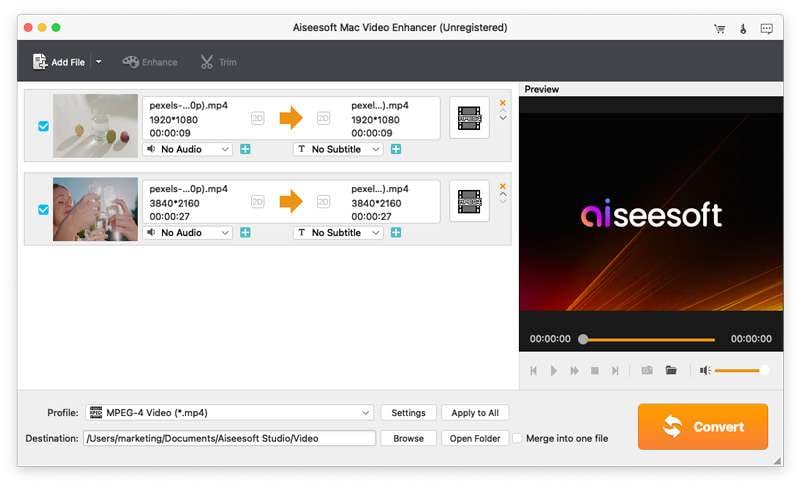
Step 2: Enhance video quality
To begin enhancing video quality, click the Enhance button in the main interface. Now you will see options to upscale resolution, optimize brightness and contrast, remove video noise, and video deshaking. Check one of them according to your needs. Alternatively, you can check all options. Then click Apply.
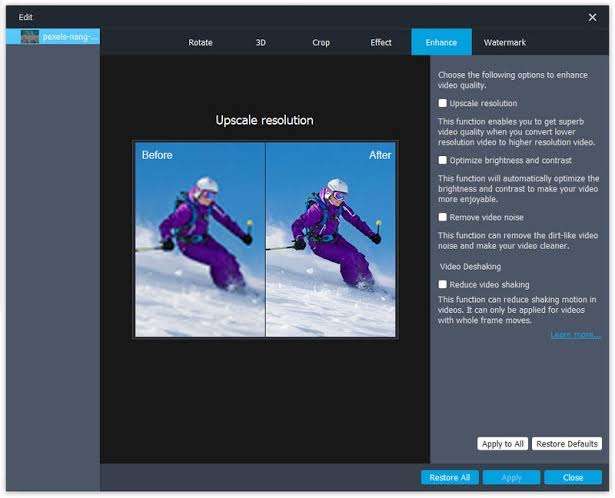
Step 3: Select destination and output formats
Choose the output video formats according to your needs.
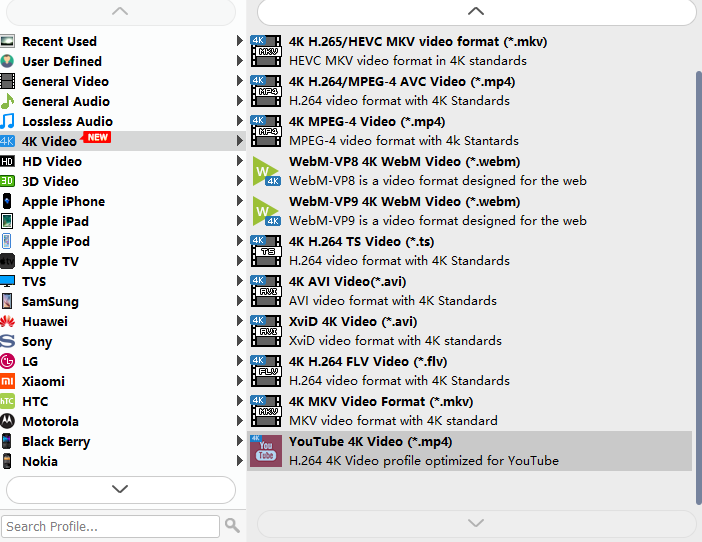
Pros and Cons of Aiseesoft Video Enhancer
Best Alternative to Aiseesoft Video Enhancer
People may feel it is a little bit confusing when first coming to Aiseesoft video enhancer for its complicated interface. Also, you don't know the video enhancement processing bar and cannot predict how long it will take to finish enhancing videos, which may be quite annoying. Unlike Aiseesoft video enhancer, Wondershare Filmora has one of the simplest and most user-friendly interfaces that are suitable for amateurs and expert users alike.
In addition to that, it offers powerful video editing features that can help enhance video quality as well such as video denoise, auto enhance, and AI frame interpolation, which is more flexible than Aiseesoft video enhancer.
| Parameters | Aiseesoft | Filmora |
| Ease of Use | Medium | Very Easy |
| AI Video Enhancer | YES | YES |
| Video Denoise | YES | YES |
| Auto Enhance | NO | YES |
| Color Editing | NO | YES |
| Extensive Video Editing Features | NO | YES |
Key Features:
- AI Video Enhancement: Automatically enhances video quality with the help of artificial intelligence.
- Video Denoise: Removes unwanted background noise and grain from videos.
- Color Adjustment: Fine-tunes color balance and brightness for a more polished look.
- Auto Enhance: Automatically adjusts various video settings, offering a quick and simple enhancement process.
- Powerful Video Editing Features: In addition to enhancement, Filmora offers a full range of editing tools, such as trimming, transitions, and effects.
How to Enhance Video Quality Using Filmora?
Step 1: Download and Install Filmora
Download Filmora on your computer and Mac. To get the installation done follow the simple directions that are displayed on the screen carefully.
Step 2: Import Your Video into Filmora
Open the Filmora and the main menu of the Filmora will appear, here we need to look for "New Project" and then click on "Import" to upload the video to the media section.

Step 3: Go to the AI Tools Section
Right-click on a video in the timeline and navigate to "AI tools" in the right section.

Step 4: Highlight the AI Video Enhancer Option
From the list of AI tools displayed on the screen, click on AI Video Enhancer; Then click on Generate to start enhancing video quality.
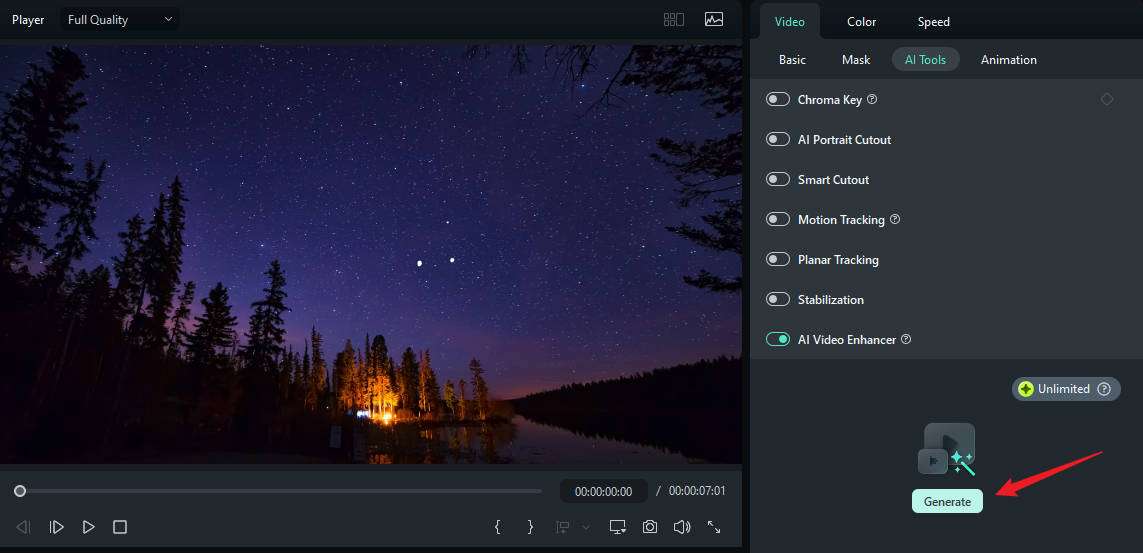
Step 5: Preview the Results and Export the Enhanced Video
Wait until the enhancement process finishes, then click the play button in the preview panel. Finally, click on export to save the enhanced video.

Conclusion
When it comes to options that may be useful to improve the quality of the required video, Aiseesoft Video Enhancer has some features that can be ranked as decent: resolution increase, removing noise, and stabilizing the video. However, its interface is a problem and the performance issues may deepen which may keep away some users. Thus, Filmora AI Video Enhancer will suit those who are in search of a less complicated tool with advanced AI tools, easy navigation, and high output quality.



