When playing MP4 files, there are times when it might lag, lose subtitles, or totally mess up the audio sync. When that happens, more people are choosing to convert MP4 to MKV for smoother playback and better flexibility.
But if you're new to this, figuring out how to convert MP4 video to MKV (without downloading sketchy software) can feel like a maze. And that’s why we’re here! From free tools to quick online fixes, this guide breaks it all down so you can easily turn MP4 into MKV without the tech stress.

Part 1. Convert MP4 to MKV Using The Best Software: Step-by-Step Guide
One of the easiest and most effective ways to convert MP4 to MKV format is by using video editing software. It saves time since you can convert your video and edit it at the same time without needing separate tools.
If you want an MP4 to MKV converter software that’s simple, powerful, and built for this kind of workflow, Wondershare Filmora is a great pick. It lets you drag in your MP4 file, make any edits you want, and then export it straight into MKV format with just a few clicks.
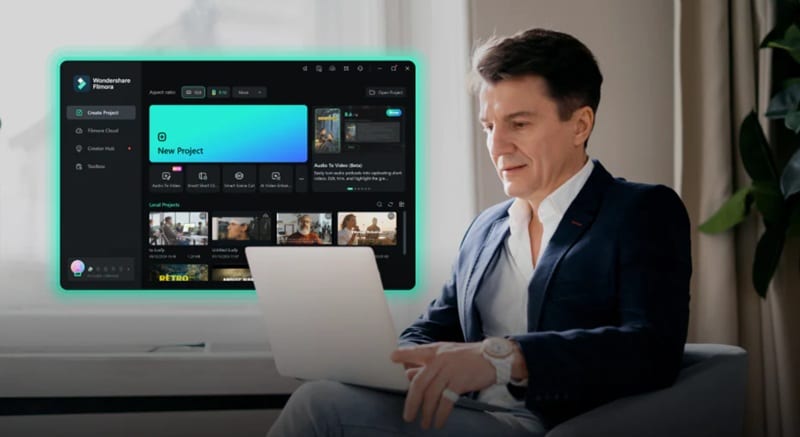
Here’s why Filmora is the perfect MP4 to MKV file converter available right now:
- All-In-One Editor And Converter: Filmora isn’t just a tool to convert MP4 to MKV. You can edit, cut, trim, and enhance your videos all in one place.
- Keep Your Video Quality Intact: There’s no weird compression or glitchy playback. Your videos stay sharp from import to export.
- Easy to Use for Everyone: Filmora is designed to be simple and intuitive, so converting MP4 to MKV feels smooth from the start.
- Batch Convert With Built-In Editing Tools: You can work on multiple MP4 files at once, apply edits, and convert everything into MKV without extra steps.
- Compatible With Every Major Platform: Filmora runs smoothly on Windows, macOS, Android, iOS, and iPadOS, so you can edit and convert on any device.
- Offers More Than Just MKV Exports: Aside from converting MP4 into MKV, you can also switch your video into MOV, AVI, WebM, and more whenever you need.
Now that you’ve seen everything it can do, it’s pretty clear that Filmora is one of the best tools to convert your MP4 to MKV. So, go ahead and try it out for yourself.
Follow this simple step-by-step guide to help you convert MP4 to MKV using Filmora:
Step1Import your MP4 video to Filmora
First, make sure you’ve got the latest version of Filmora installed on your device. Once it’s ready, launch the app and create a new project. Head over to the "Media" tab, hit "Import" to bring in your MP4 file, and drop it onto the timeline to get started.
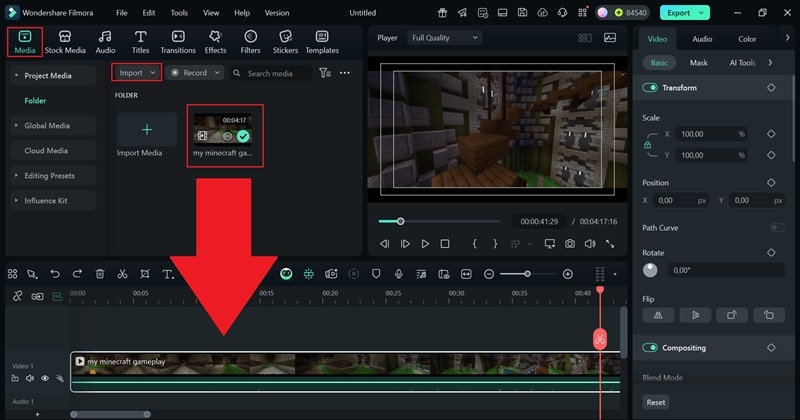
Step2Edit your video (optional)
After that, you can tweak your video however you like. Filmora gives you access to tons of filters, transitions, stickers, effects, templates, and royalty-free music right in the media library. You can also add voiceovers, adjust the colors, and try out other creative tools. Take your time and have fun with it because Filmora has everything you need to make your video look great.
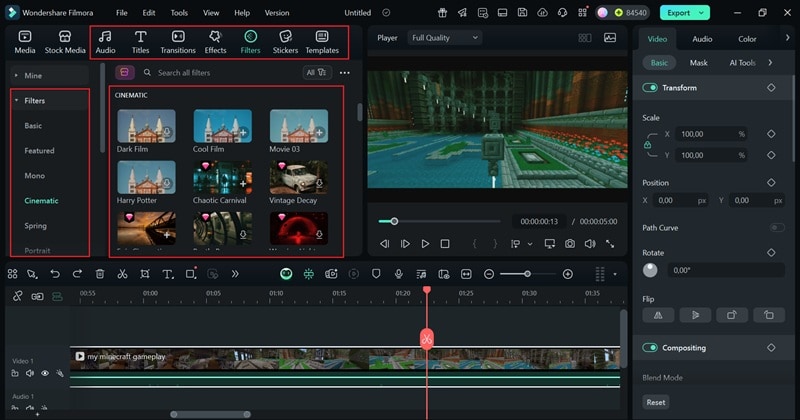
If you want to make your MP4 video fit better on social media, you can easily change the aspect ratio. Just click the little PC icon below the preview window, then choose “Change Project Aspect Ratio” from the menu that pops up. The default is 16:9, but you can switch it to 9:16, which is perfect for platforms like Instagram Reels, YouTube Shorts, and TikTok.
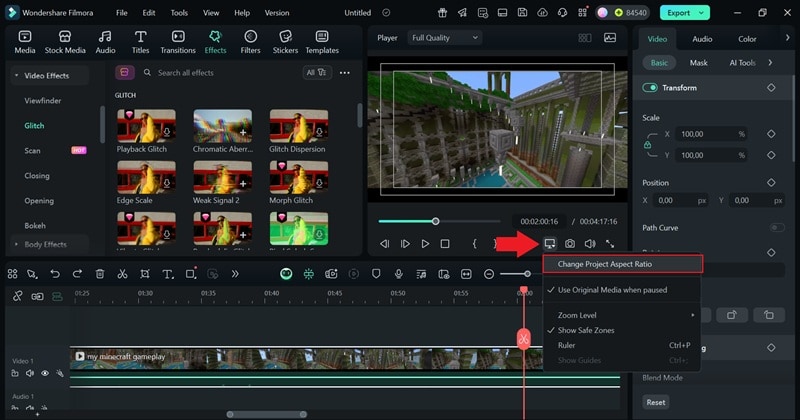
Step3Save your video as MKV
When you're happy with how everything looks and you're ready to wrap it up, click the "Export" button up top. Select "Local" to save the video to your device. Make sure to switch the format to "MKV", then feel free to rename the file, adjust the quality, and choose the folder where you want to save it. Hit Export one more time, and you're all set.
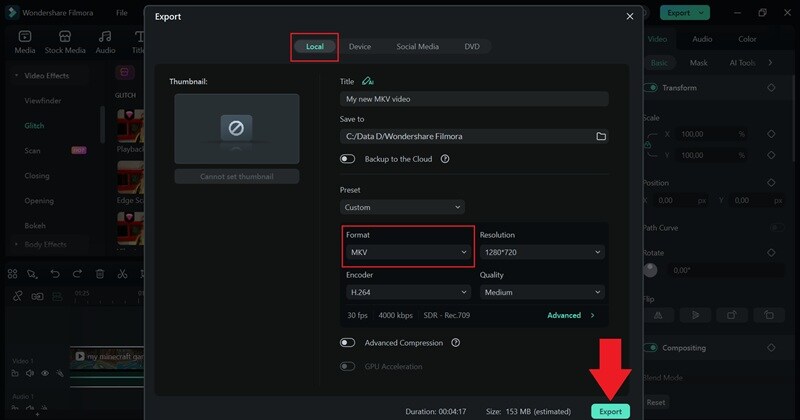
Part 2. Top 7 MP4 to MKV Video Converters You Should Try
Now that you've seen how smooth and simple it is to convert MP4 to MKV with Filmora, you know how easy the process can be. But if you’re looking for other options beyond using a full video editing software, no worries, you have other options!
Below, we’ve rounded up some of the best free MP4 to MKV video converters out there, including online tools and mobile apps for both Android and iOS.
1. CloudConvert
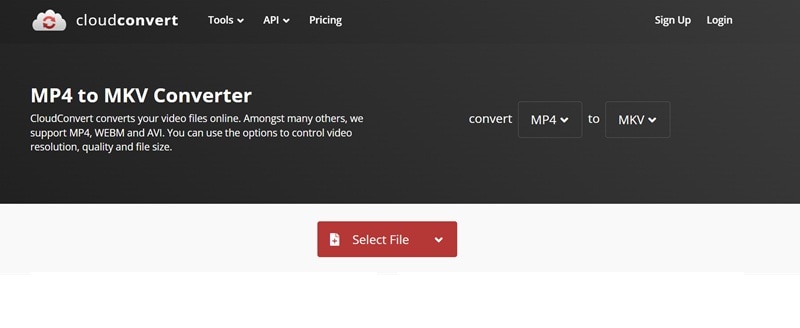
Let’s kick things off with one of the most trusted names out there, CloudConvert. This online tool makes it super easy to convert MP4 to MKV in just a few clicks. It supports tons of file types beyond video, like audio, images, documents, and even ebooks. That flexibility is a big reason why so many people love using it for quick MP4 to MKV video conversions.
Compatibility: Web-based.
How To:
- Visit the site and set MP4 as the input and MKV as the output.
- Upload your MP4 video and click Convert.
- Download the MKV file to your device.
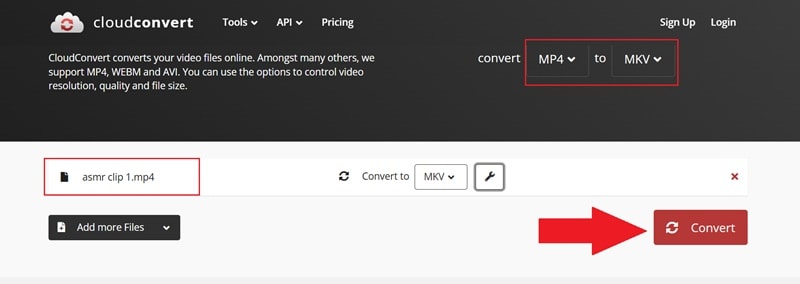
2. Inverse AI Video Converter
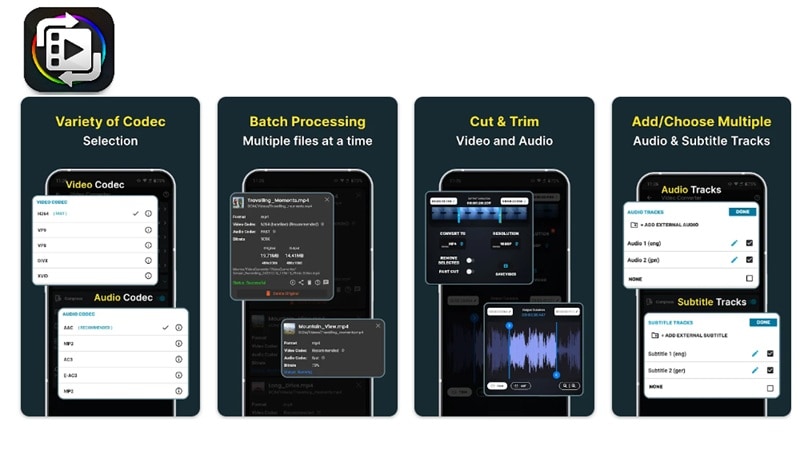
There’s also an MP4 to MKV converter you can download for free on Android, made by Inverse AI. It lets you convert, compress, and even tweak things like resolution, frame rate, and bitrate. While there’s an iOS version available, the Android version tends to be more stable and reliable for most users.
Compatibility: Android 7.0 and up, iOS 14.0 or later.
How To:
- Download the app from the Google Play Store.
- Open the app, upload your MP4 video, and tap Convert.
- Once it’s done, the video will be automatically saved to your phone.
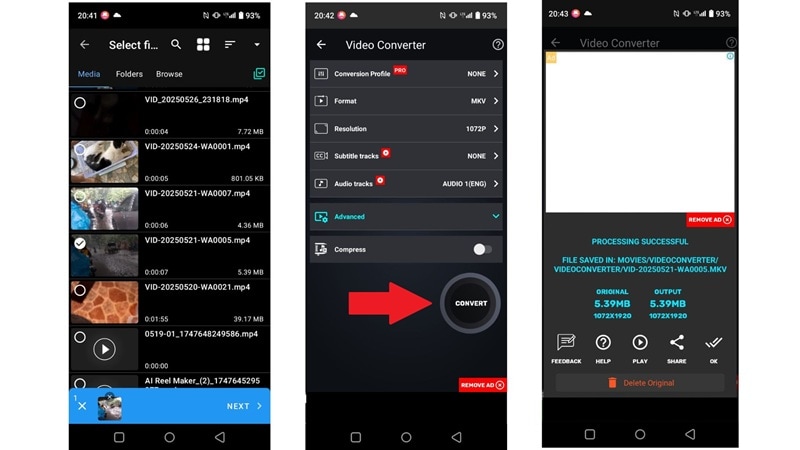
3. FreeConvert
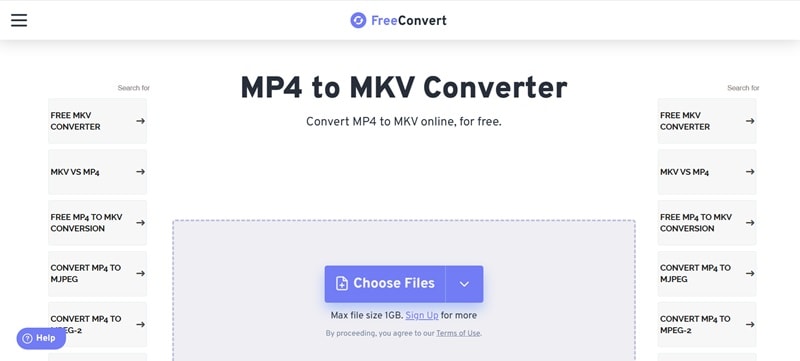
Just like the name says, FreeConvert is a great pick if you need an MP4 to MKV converter free of charge. It’s super easy to use and supports all kinds of file formats, not just video. You can even batch-convert MP4 to MKV format without signing up for anything.
Compatibility: Web-based.
How To:
- Click the Choose Files button and select your MP4 videos.
- Hit "Convert" to start the conversion to MKV to begin.
- When it says Done, click Download MKV to save the file.
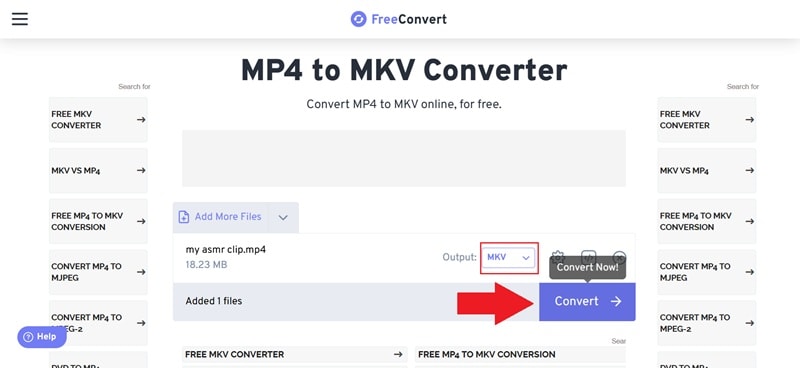
4. HD Convert
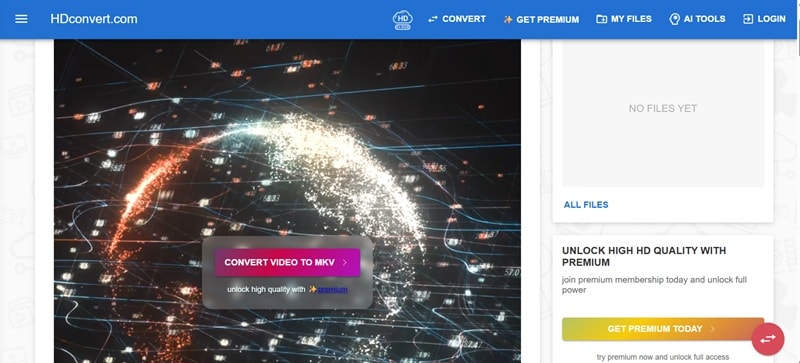
Up next, if you need an online MP4 to MKV converter that supports HD and even 4K, HD Convert is a strong pick. It’s free to use, simple to navigate, and doesn’t hit you with ads. You can also unlock premium features for just $4.99 if you want more control over the final result.
Compatibility: Web-based.
How To:
- Visit the site and click Convert Video to MKV.
- Upload your MP4 file and hit Next.
- Choose MKV as the output, set the video quality, and pick free or premium.
- Download your converted MKV file.
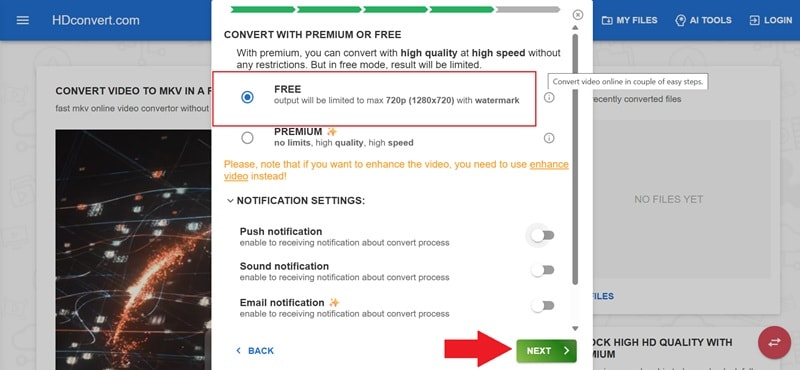
5. The Video Converter
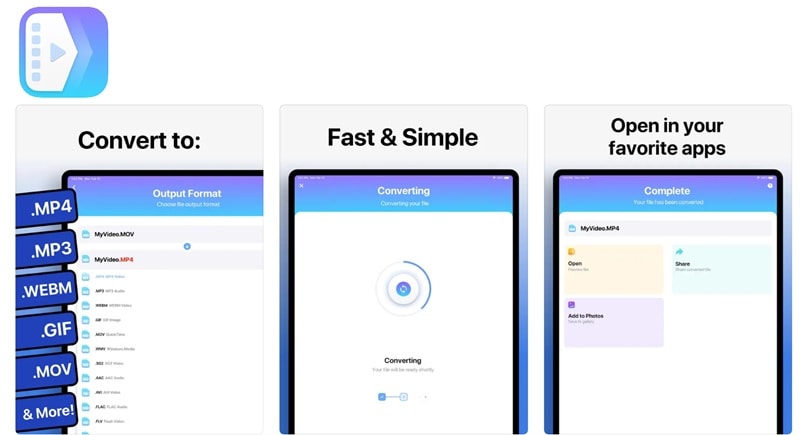
For Apple users looking for an easy MP4 to MKV converter, the Video Converter is a solid choice. It handles everything on a secure cloud server, so the process is fast, battery-friendly, and safe. Not to mention, files are automatically deleted after conversion, so you don’t have to worry about storage or privacy.
Compatibility: iOS 13.0 or later.
How To:
- Download the app from the Apple Store.
- Upload your MP4 video, choose MKV, and tap Convert.
- Find your file in Converted Files and save or share it.
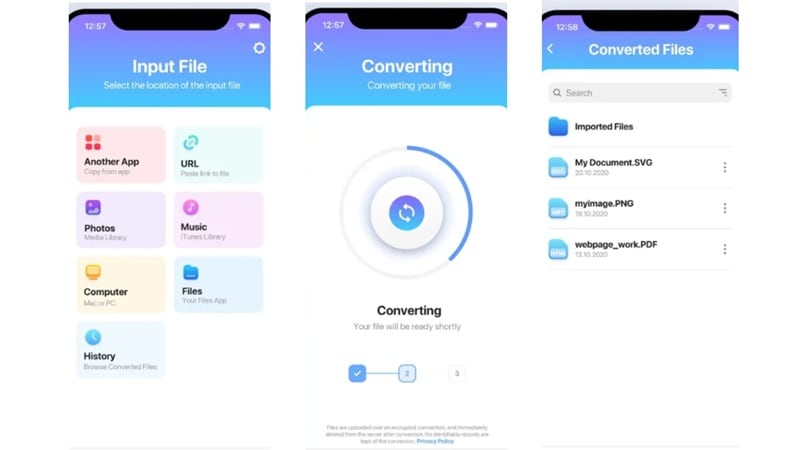
6. Convert Files
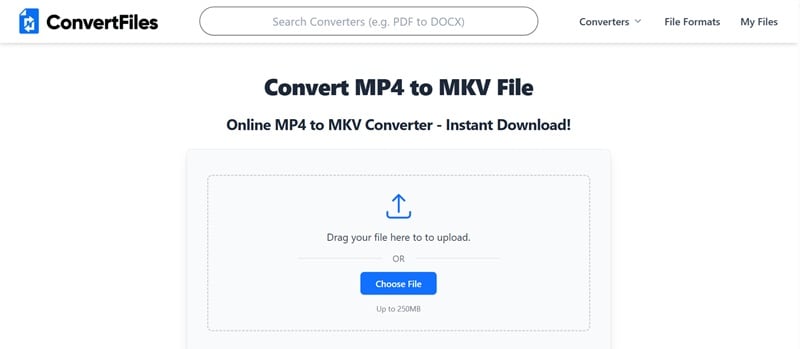
Next on the list of tools to convert MP4 to MKV format is Convert Files. This web-based platform keeps things simple with drag-and-drop features and a clean layout. It also takes privacy seriously by using HTTPS and automatically deleting your uploads after conversion.
Compatibility: Web-based.
How To:
- Drag and drop your MP4 file or browse from your device.
- Set MKV as the output format.
- Click Convert Now and download the new MKV file when it's done.
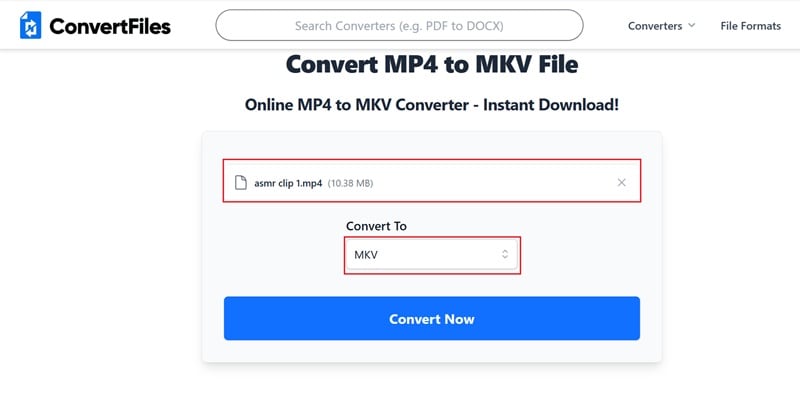
7. Video Converter iOS
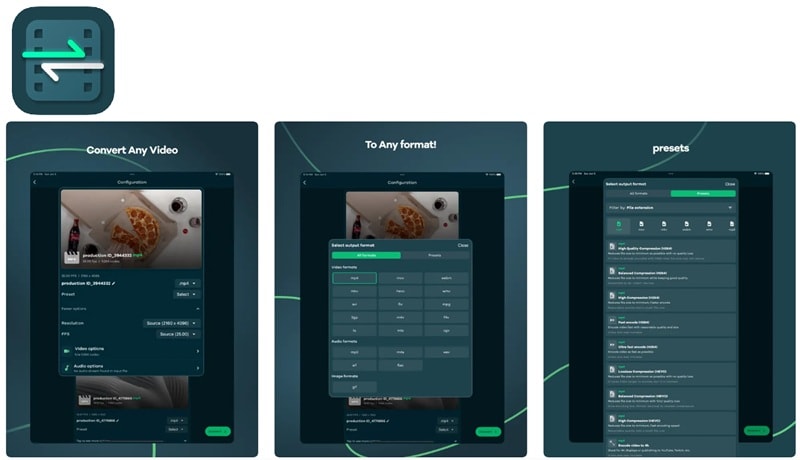
To close out our list of top MP4 to MKV converters, here’s one for iPhone and iPad users. This app by Kartik Garasia is a solid all-in-one tool that works as both a converter and compressor. It also lets you extract audio from video, which comes in handy for content creators.
Compatibility: iOS 14.0 or later.
How To:
- Download the app from the Apple App Store.
- Import your MP4 video using the Gallery, Files, or drag-and-drop.
- Tap Format to choose MKV and let the app auto-set the best quality.
- Hit Convert and your MKV video will be ready in no time.
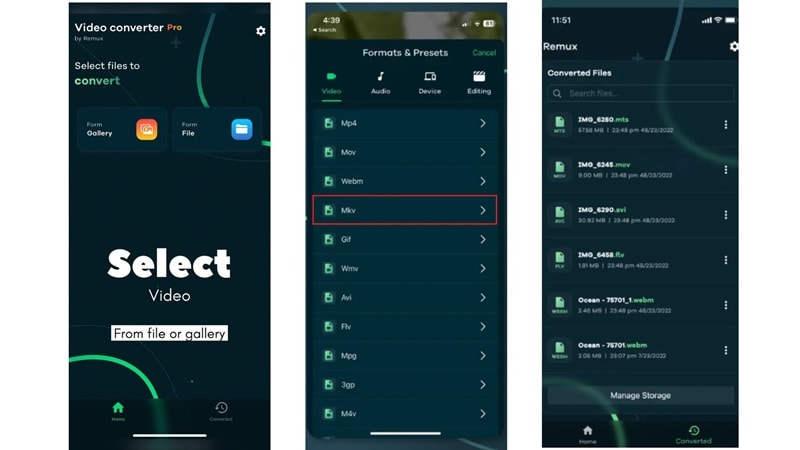
Part 3. What’s the Difference Between MP4 and MKV Anyway?
All the tools we mentioned above are solid choices for converting MP4 to MKV for free. Each one has its pros and cons, so just pick the one that fits your workflow best.
Just keep in mind that most of them are made for converting only. If you want to do more, like adding effects, trimming, or using AI tools to level up your video, Filmora is a better option with its full editing suite.

Now, before you hit convert, it’s good to understand why you’re even switching formats. Here’s a quick breakdown of what sets MP4 and MKV apart:
- File Structure: MP4 is more universal and easier to use anywhere. MKV is more flexible and can keep extra stuff like subtitles and audio tracks, which is why many convert MP4 to MKV.
- Quality: Both formats support high-quality video, but MKV can carry more data in one file without compressing it too much.
- Compatibility: MP4 works on pretty much every device and platform, unlike MKV. When you convert MP4 video to MKV, just know that MKV might need a special player.
- Use Cases: MP4 is perfect for uploading and sharing online. MKV is better suited for editing, archiving, or watching with custom settings.
Conclusion
There are plenty of reasons why people choose to convert MP4 video to MKV, like keeping better quality, adding subtitles, or storing extra audio tracks. That’s why we’ve rounded up the top free MP4 to MKV converters, including CloudConvert, Inverse AI Video Converter, FreeConvert, HD Convert, The Video Converter, Convert Files, and Video Converter iOS.
Each of these MP4 to MKV video converters has its own strengths and limits, but one MP4 to MKV converter software that really stands out is Wondershare Filmora. With Filmora, you can convert MP4 to MKV format easily and also upgrade your video using a full media library packed with stickers, filters, effects, and powerful AI features that make editing smooth and fun.
FAQS About Converting MP4 to MKV
-
Does converting MP4 to MKV reduce quality?
Not if you use a good MP4 to MKV converter. Tools like Filmora keep your video sharp without messing up the resolution or audio. -
Are MKV files bigger than MP4?
Sometimes, yes. MKV can hold more data, like extra subtitles or audio tracks, so the file size might be a bit larger depending on what's inside. -
Can I batch convert multiple MP4 videos to MKV?
Absolutely. With the right MP4 to MKV converter software, you can load up a bunch of files and convert them all at once to save time.



 100% Security Verified | No Subscription Required | No Malware
100% Security Verified | No Subscription Required | No Malware

