Picture-in-picture videos make it quite easy to create enticing and grade material without a professional camera. PIP enables you to create a second video layer over the first one – a feature perfect for tutorials, reaction videos, and more generally, anything that needs a layered format. Here, readers will find everything they need to learn about PIP video editors, the software leaders of 2025, and how to start. If you are new to video editing, or even experienced, the tools of your choice with paid and free picture in picture video editor options will enhance your videos immensely. So, let's dive in!
In this article
Part 1: Understanding Picture-in-picture (PIP) Video Editors
Picture-in-picture (PiP) is a video editing effect where a solo video or image is placed inside a small window over some other video. This enables you to add other features of interest on the same screen, but not on the main screen so as to interfere with the shots, but in a parallel manner. PiP is especially useful If you need to display two views simultaneously or provide some extra information that is not relevant to the main scene. You can check the factors to consider:
- Multiple Video Layers: This gives the ability to claybar switch between multiple video layers very important in generating the desired PIP effect. This feature is helpful to place one video above another, which is important in implementing pictures in picture displays.
- Customizable PIP Frame Sizes and Positions: A good PIP video editor will allow you to zoom in and out of the PIP frame, and have it positioned at any part of the screen.
- Easy Video Transitions: Transferring between the main video and the PIP video is important and therefore, deserves attention for the production of good quality videos.
- Audio Synchronization with PIP Footage: Combining the audio of your main and PIP videos helps in getting your project right without confusing the audience.
- Compatibility with Different Video Formats: The best video editing software should therefore have compatibility with several video formats since people use different formats when putting together their libraries and exporting their projects.
Part 2: Top Paid & Free Picture In Picture Video Editor for 2025
Now that you know what to look for, let's explore the best PIP video editors for 2025. This list includes options for beginners and professionals, with both free and paid tools.
1.Filmora (Free trial, free to download)
Wondershare Filmora is quite a versatile video editor designed for all levels of users and featuring rich PIP options. Through the usage of drag-and-drop interface, it is easy to place as well as customize the PIP elements. Multi-screen support and the system of integrated libraries keep several options of stock footage, effects, and sounds for Filmora. It is worth recommending the best video editing software to get it for creating amazing videos with fantastic editing features, multiple overlays, pre-made templates, and perfect effects.
Key Features:
- Flexible Layering: Filmora also enables users to stack the video clip on a single timeline, which enables an easier method for creating PIP video since you can easily put the smaller video on top of the larger footage.
- Built-in Effects and Transitions: Filmora has quite a number of effects and transition templates that can be used to make changes to PIP videos in order to give the desired appearance, such as animation, frames, and shadows, among others.
- Basic Keyframing: As a major component of video editing, Filmora also supports keyframe animation which makes it possible to change the size to its smaller video in relation to time just like in Premiere Pro.
- Color Correction and Filters: Filmora has basic color correction as well as filters to enhance the video to make it blend with the rest of the PIP video.
- Audio Editing Tools: Filmora allows basic audio editing tools so users can increase or decrease the volume for audio and synchronize the audio for both the main and the PIP video clips.
- Support for Various Formats: With Filmora, you can work with almost any video format because it has compatibility with multiple file types.
- Superb video stabilization with low distortion.
- Vast video/audio effects and creative assets.
- Powerful AI for effortless content creation.
- Intuitive, professional yet beginner-friendly.
- Works on Mac, Windows, iOS, and Android.

How to Use Picture-in-picture in Filmora:
Step1Import Videos
Open Filmora software into your Mac and click on the option that says New Project.
First, to get the PIP effect, two video clips into which you are going to work need to be imported. Proceed through both clips till the end, then drag them into the media library in order to prepare them for further editing.
Step2Add Videos to the Timeline
For your primary video, you need to bring the main video source in your video editing software into the first track of your timeline. After that, position the main video above the overlay video (the video which will be placed at the top) moving it to the second video track.
Step3Dynamically reposition and resize Overlay Video
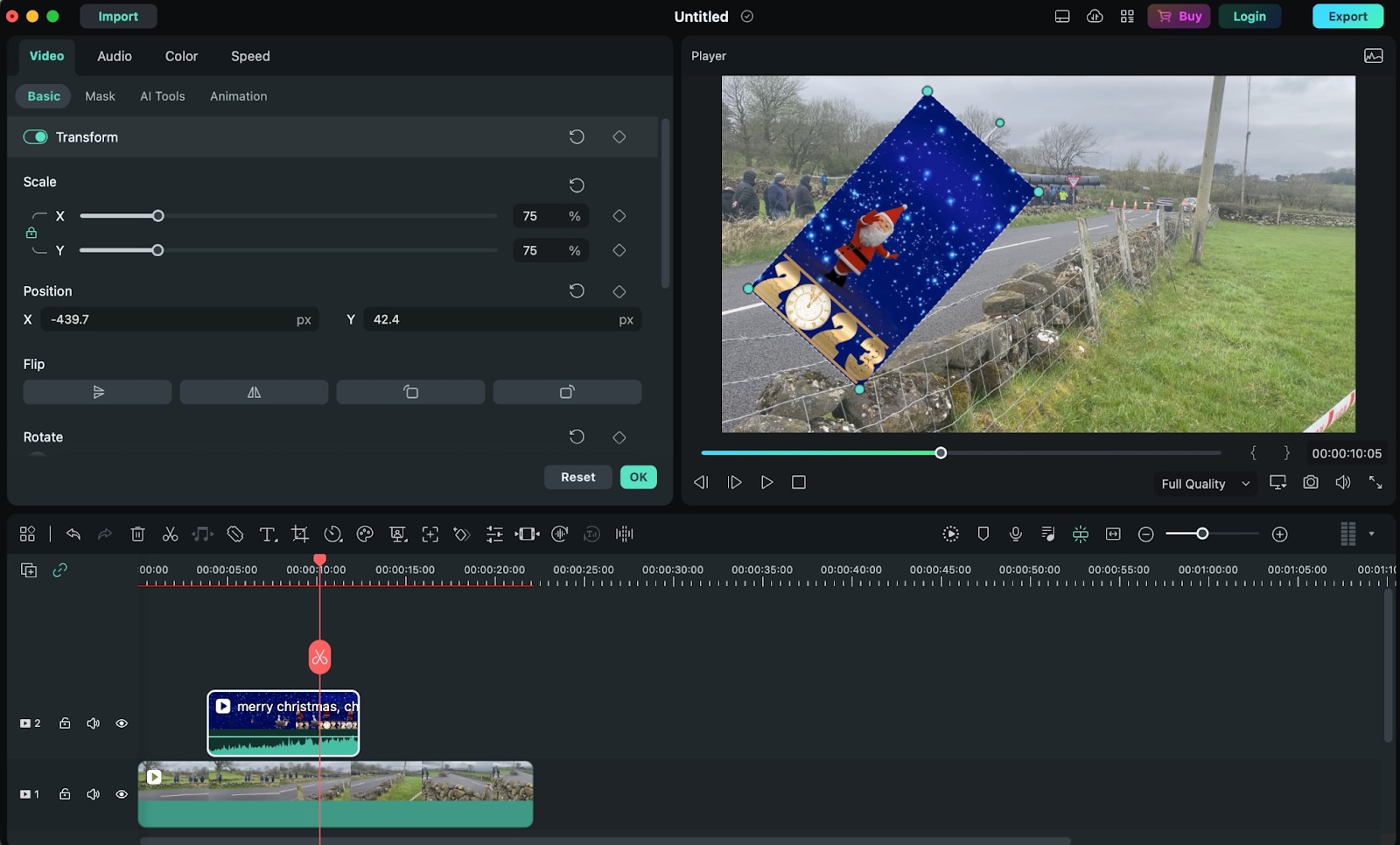
Click on the overlay video in the timeline two times and go to it. Select the overlay video in the preview window and play and move or resize it. You can resize it or post it anywhere on the preview window you want by clicking its border and moving that border.
Step4Customize Overlay Video
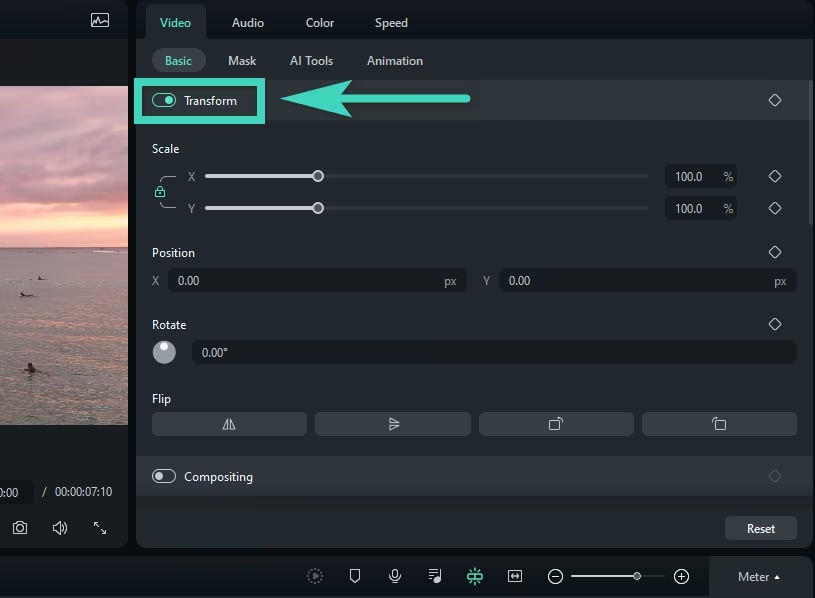
To the left, there is a strip with all that is available for editing listed on it. For example, in Transform you can only rotate the video, make a mirror image out of it, zoom in or out or move the overlay video anywhere you wish.
Finally in the Compositing segment of the pipeline, use mix mode and track alpha to get a blend between the video and its overlay section. Also to the overlay video you can add in a Drop Shadow from which you are able to customize the distance, blur, opacity and direction.
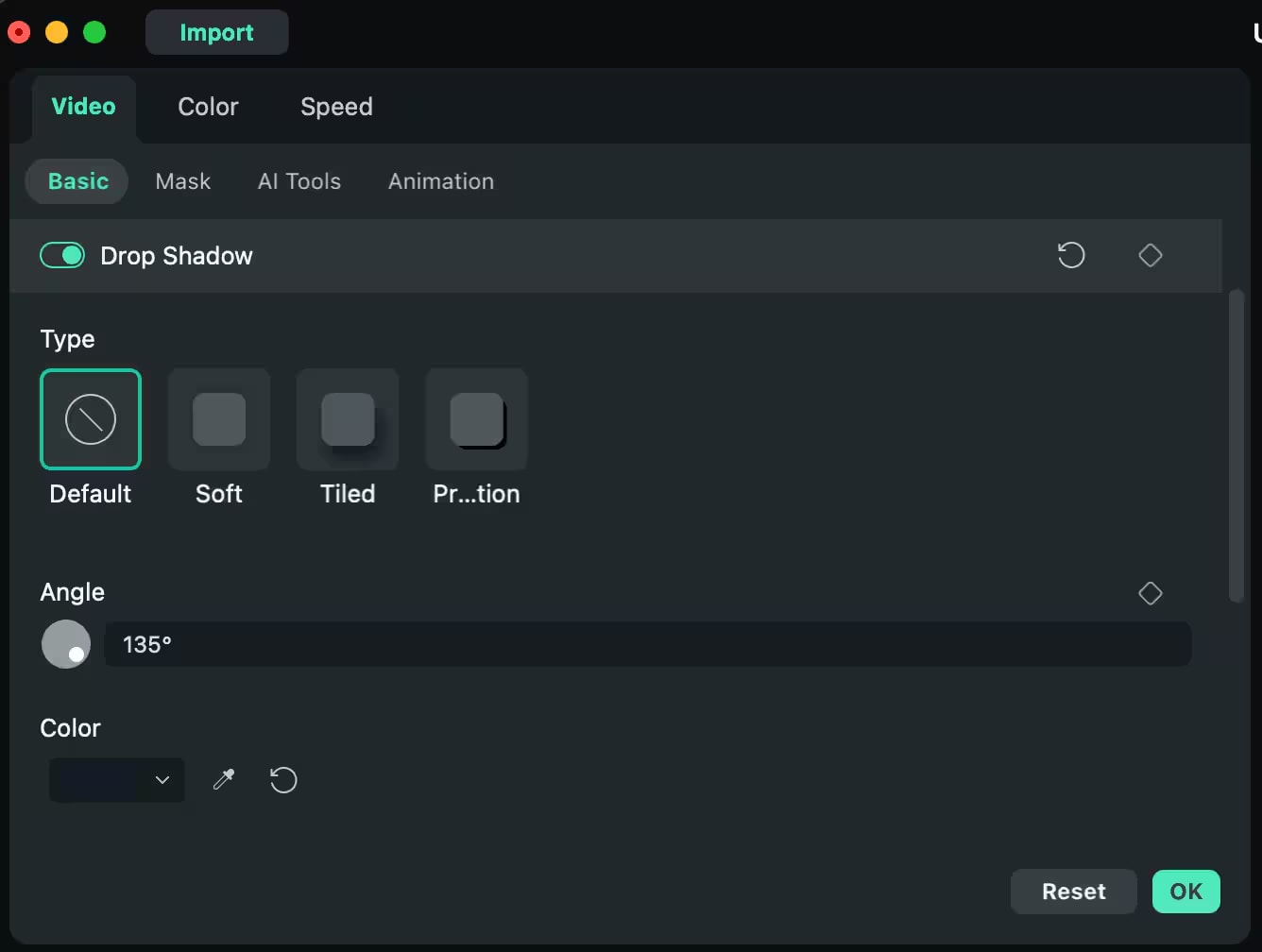
Step5Apply Green Screen (Optional)
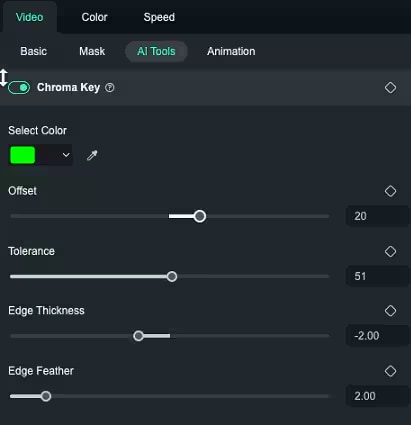
The thought process here is that if you have a green background and your overlay video then you can set this as Green Screen to get now the green background from the video. A Change the color of image to make the screen green color not dominant and achieve high screen color tolerance, decreasing the Edge thickness, and setting up the Alpha channel to make this overlay video blend properly with this main video.
Step6Add Motion Tracking (Optional)
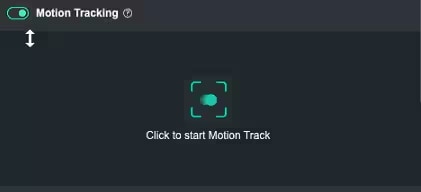
On the right side AI Tools toggle on the "Motion Tracking". Filmora has a function to make the video Motion Track a certain object of the main video so that the overlay video will follow this object. If all you need is for the overlay to be responsive within the frame part and to slide in this area, then this is quite useful.
Step7Add Effects, Stickers, Transitions, Filters
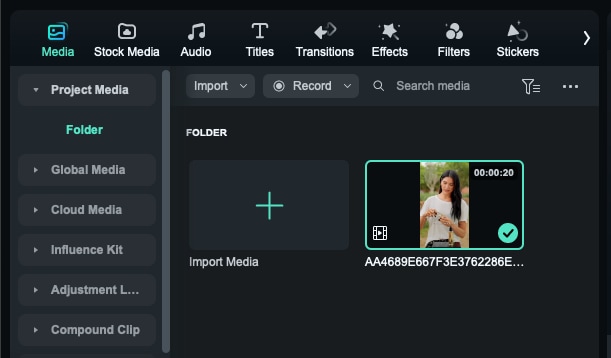
Click on the button labeled "Effects" to make other changes and add something like blur, overlay, or animation to the background. You can also include stickers or text that you would want on the specific video being edited.
Step8Preview and Export
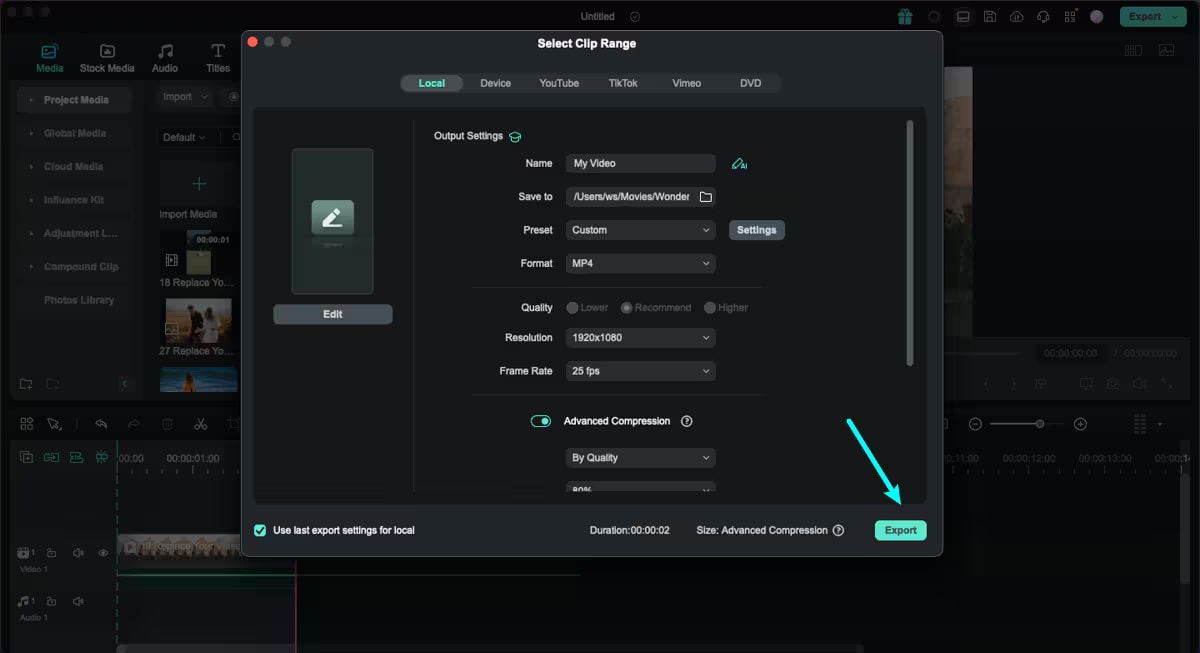
Once this has been done, proceed and go back to watch that video once more to confirm that everything was okay. After this, you are able to choose the format that you want the video to be in before you should hit the Export button.
But if you adhere to the above guide, you can relatively easily produce a high quality PIP video with Filmora.
2.iMovie (Free)
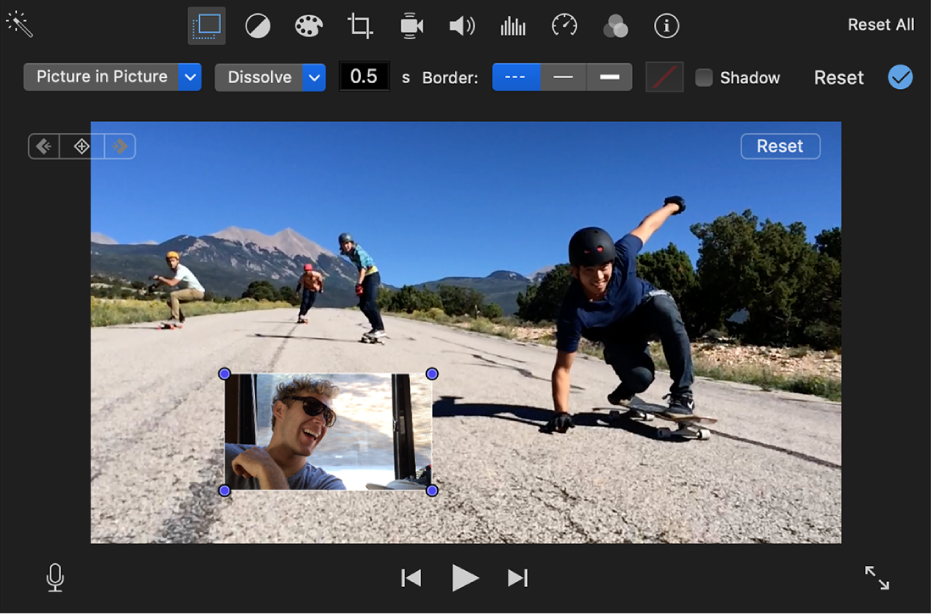
iMove is an application created by Apple for Mac users to edit their videos with great ease. That's why raw beginners who want to create simple PIP videos without fiddling with settings will find iMovie sufficient since it is preloaded with straightforward PIP features.
Key Features:
- PIP features that should be useful for new video editors, although they are not complex.
- Enables setting up brightness levels and has zoom, fade in/out, and blurring functions.
- Permits the inclusion of photo and videos overlays.
- Not very many options as a professional video editor as other applications like Final Cut Pro or Filmora.
3.DaVinci Resolve (Free to use, free to download, paid plugins needed)
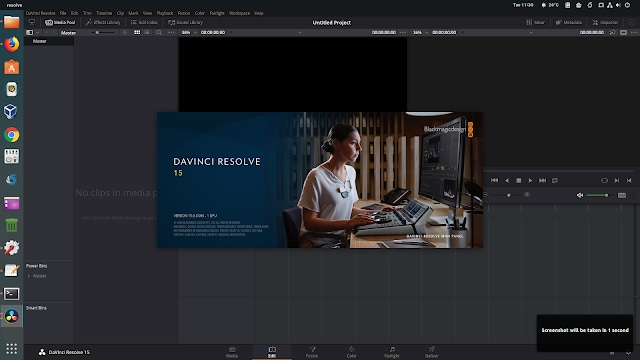
DaVinci Resolve is a very serious video editor with substantial functions available built-in color grading, and Picture-in-picture tools. It provides a mature support of PIP options which provide a fine control over size, position and even transparency of the PIP. This is why the program is very popular among the editors that are in need of professional tools for free with all the necessary features for working on compositions for complex videos.
Key Features:
- Standard PIP editing with a possibility of adding or changing certain elements.
- Set of animated PIP (Picture in Picture) templates to show the extra or even more videos
- Provides more precise correction and enhancement of the video with colors.
- Appropriate for those who want to have a professional level of video production.
4.OpenShot (free trial, free to download)
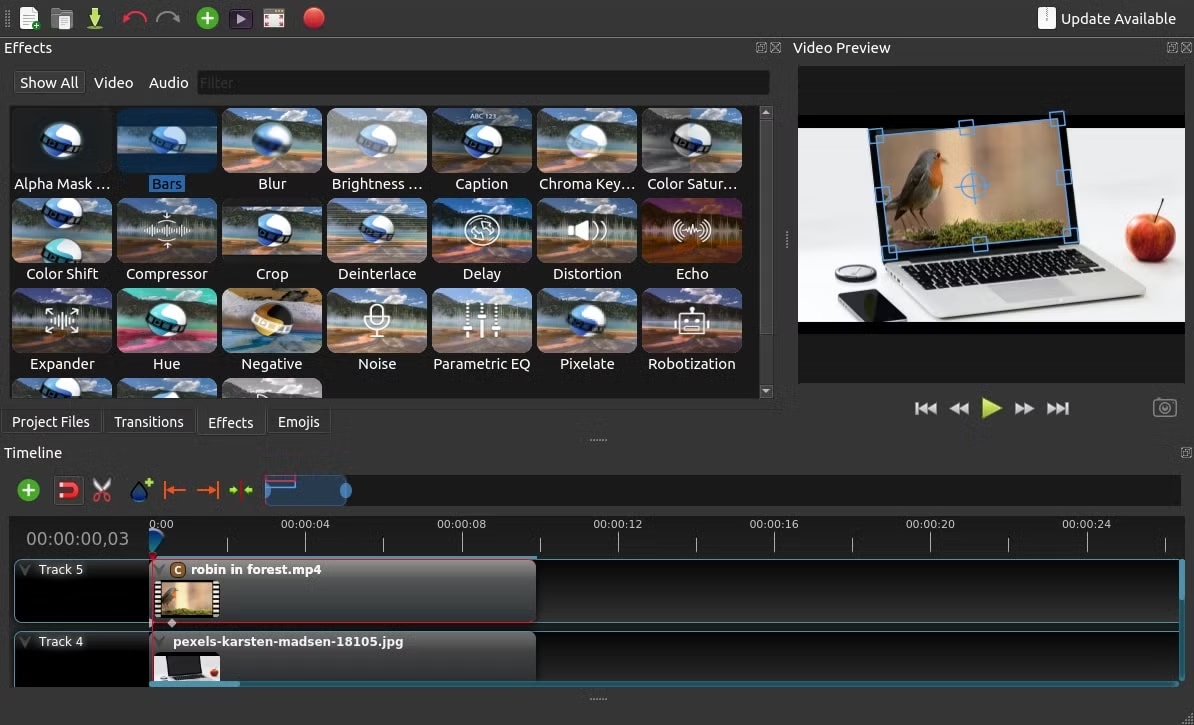
OpenShot Video Editor is a simple and, therefore, rather accessible non-linear video editor distributed under the terms of the GPL license. It's quite basic and only lets you do very basic PIP editing, so ideal if you are starting out. Open source also has its advantages: the program is being actively developed, new features are added, and so on, by users.
Key Features:
- Has Basic PIP effects implemented in multiple layers of video support.
- Have a Transform function that lets change to a video scale rotation and position.
- High impact and flexible animation solution to use fade, slide, bounce and animate anything in a video project
5.Lightworks (free trial, free to download)
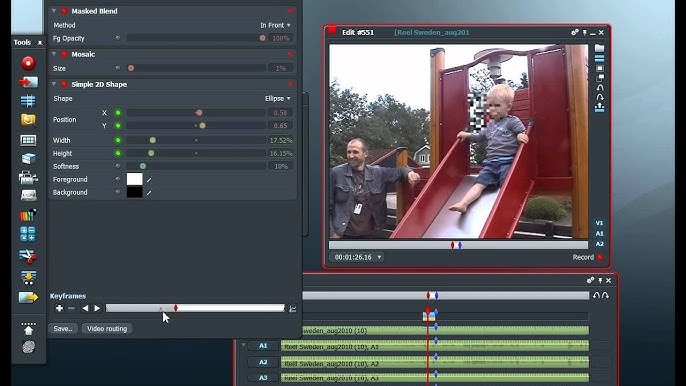
Lightworks is a rich and powerful video editing system which has powerful PIP functions and is suitable for professional videos. There's a feature for working with several video tracks, and the set of tools for cutting is especially accurate, – all these qualities make it suitable for edited work. Lightworks offers both basic, free service and paid subscription for more features and, therefore, is suitable for everyone.
Key Features:
- New PIP editing with support for flexible resizing & adding of multiple videos.
- Sliders and wheels for fine-tuning and touch up the result.
- Ideal for commercial use where the footage needs to be fine-tuned.
6.. PowerDirector (Free trial, free to download)
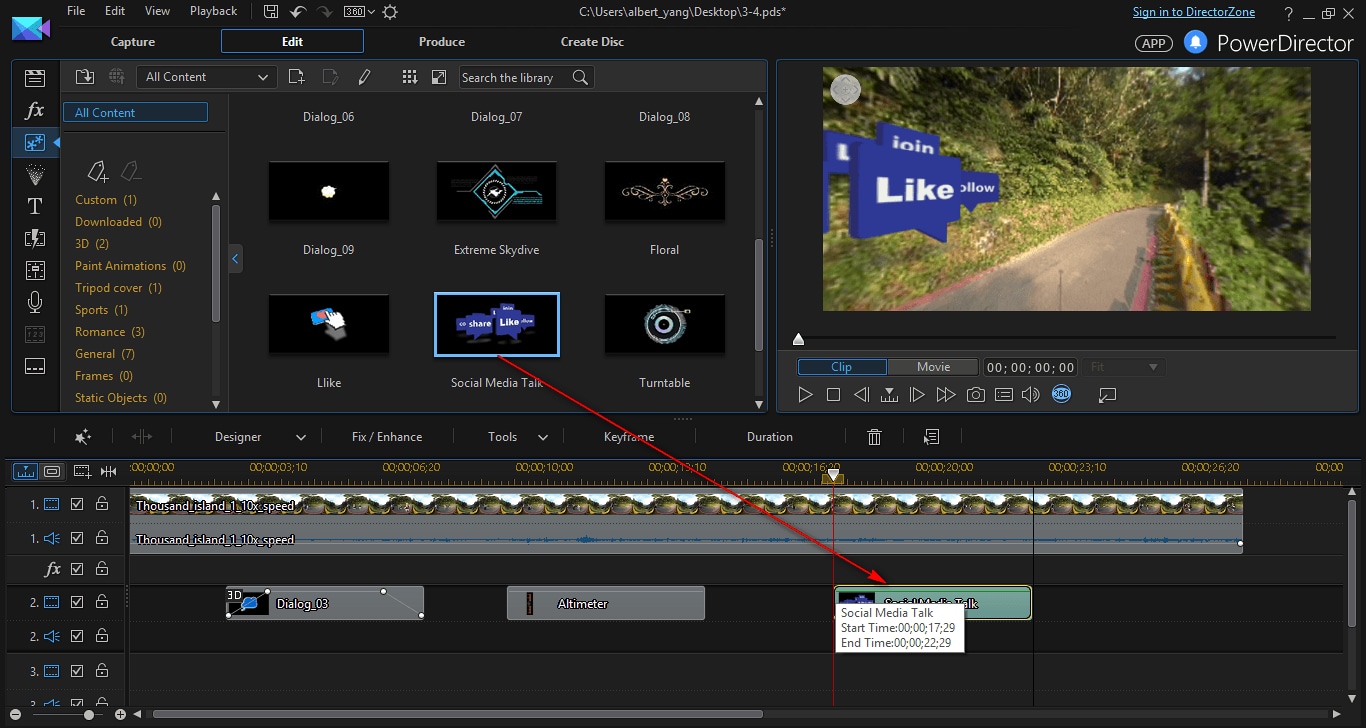
PowerDirector is quite easy to use but also provides a versatile set of tools for editing dynamic PIP projects. The addition of high speed rendering and customizable PIP frame make it quite easy for users to produce engaging multi-layer videos.
Key Features:
- Flexible PIP layers and frames enable the user to have as detailed visual control as possible.
- Designed for making content with multiple sources of videos for different streaming like how-to videos or reaction videos etc.
- Due to fast rendering, the program operates stably even if complex works are provided.
7.Adobe Premiere Pro (Free trial, free to download)
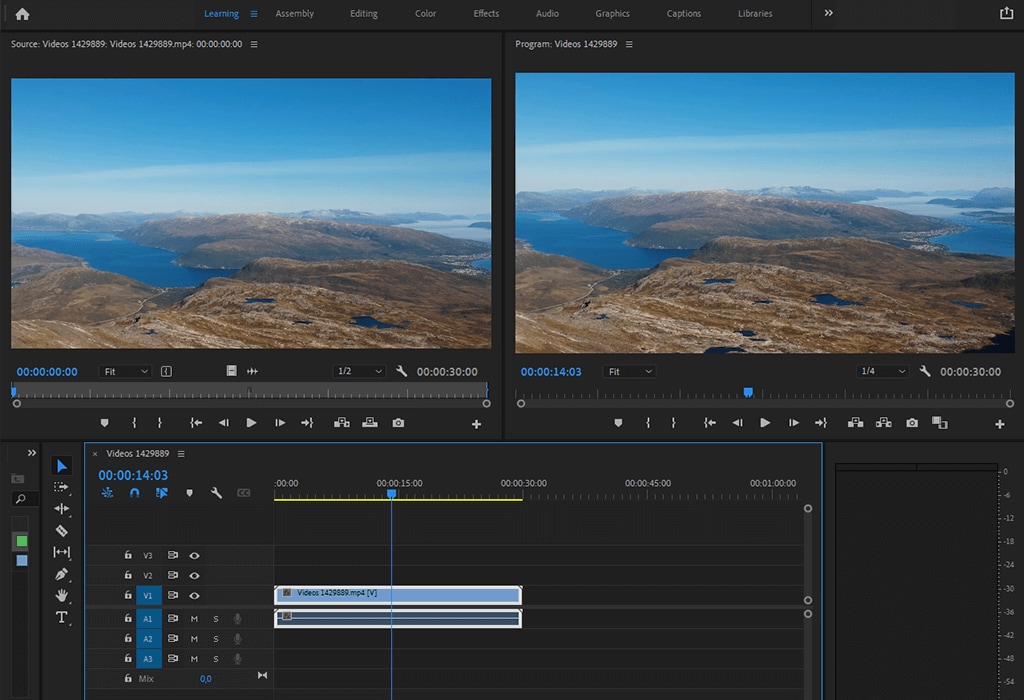
Adobe Premiere Pro PIP is an indispensable tool for numerous video editors globally, which can serve as a professional video editing software. By providing a never seen before level of control over the PIP layers/Positioning/Effects it is best suited to the most complicated videos with a high level of precision and quality.
Key Features:
- PIP tools with shadows and intricate controls of multiple video layers.
- As mentioned before, it is really suitable for projects which demand a more complicated sort of editing.
- Common in journalism, professional video production and in film and video editing.
Conclusion
With a Picture-in-picture (PIP) video editor, you can place one video on top of the other, include several angles in a scene, or provide commentary. Using tools such as Filmora, people with no prior experience can create PIP videos that are as professional as they want by simply adding, modifying and resizing the overlay videos to fit any theme. When you are making tutorials, vlogs or presentations, PIP effects are a great tool to use in order to pass information effectively and get the audience's attention. As more and more videos are created, PIP editing is a useful technique that can add value to your video projects and create exciting ways of engaging with your viewers.



 100% Security Verified | No Subscription Required | No Malware
100% Security Verified | No Subscription Required | No Malware

