
SRT files are simple text files that carry information about subtitles. SRT is short for SubRip Subtitle file and is currently the most popular type of subtitle file format. These text files also include timecodes and the start times of text.
SRT files are small and have no audio or video content. This file format isn't native to Mac computers, so users often have issues playing their favorite movies and singing the subtitles. Most subtitles use SRT, and the same applies to Mac users.
Luckily, you can use many different programs and tools to open SRT files on Mac. Today, we'll introduce some of the best available options and give you additional information on editing and creating SRT files on Mac.
4 Ways to Open an SRT File on Mac
Various tools can be used to open SRT files on Mac. We took the time to pick the best options for your needs.
1. Filmora Video Editing Tool
Wondershare Filmora is a popular video editing software for Android, iPhone, Windows, and macOS. It supports all video formats and documents, including MPEG4, MJPEG, MOV, SRT, etc. Even though Mac offers built-in tools that can open SRT files, there are no editing capabilities.
Filmora makes opening, viewing, editing, and formatting SRT files on Mac easy. It has many basic and advanced editing capabilities, such as text-to-speech, Speech To Text, AI Voice Enhancer, and keyframe animations. You can edit video and audio playback, create voiceovers, and adjust SRT files.
How to Open SRT Files on Mac Using Filmora
Start by going to the official Filmora website and downloading the installation. After installing Filmora, follow these steps:
Step 1: Launch Filmora, select Create Project, adjust the aspect ratio if needed, and click New Project.
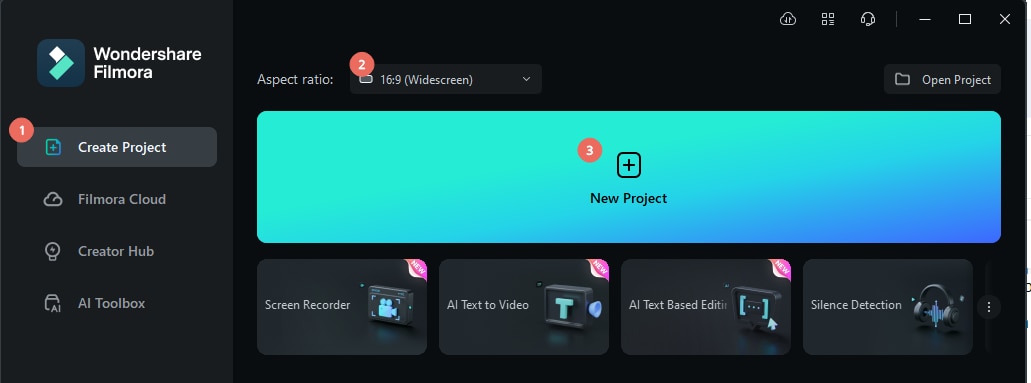
Step 2: Drag and drop the SRT file onto the media panel and then drag and drop it on the timeline.

Step 3: Double-click the SRT file on the timeline and click Advanced Edit.

Step 4: You can see the text of the SRT files and the time code on the left. From this window, you can change subtitle style, merge subtitles, add or remove subtitles, or edit the time code.

Step 5: After completing the SRT file, right-click it and select Export Subtitle File. Choose a save location, and your file will be saved.

2. VLC Media Player
The VLC media player is a free and open-source video player available on Windows, Mac, Linux, Android, and iOS. It's very flexible software used by many people worldwide. It supports all types of subtitles, including SRT files, and smoothly works on Mac.
However, apart from opening SRT files on Mac, VLC can customize subtitles using different size settings, location changes, fonts, and color variations. It can also open subtitles automatically using file name recognition. Users can even permanently embed subtitles into video.

3. TextEdit
TextEdit is Mac's native app for opening text information. Since SRT subtitles are essentially text, they can be opened with TextEdit. TextEdit uses the Cocoa text system to write and read documents in plain text and other formats. It's an open-source text editor and word processor.
You can use TextEdit to read SRT documents, but you can also use it to edit them. However, this is a very simple app that doesn't offer many functions, and you have to edit the text manually to ensure you don't delete any essential lines.

4. Elmedia Player
Elmedia player can open SRT files and other video files. You can also use it to change the position of the SRT text, font size, and color. It's natively compatible with SRT, SMIL, and ASS. It lets users switch between different embedded subtitle tracks, or you can manually open an SRT file on your computer.
Elmedia lets you set the start time for subtitles in case they're out of sync. Users can add subtitle tracks to Elmedia using an auto-detect system based on file names or simply find the subtitles on OpenSubtitles through the program.

Bonus Functions With SRT Files in Filmora
Opening SRT files is a basic task. If you want to do more with your SRT files, you'll need capable software like Filmora. Here are some advanced workflows with SRT files you can perform in Filmora. Luckily, this is a simple-to-use software even beginners can utilize to perform various workflows.
Filmora for Mobile Filmora for Mobile Filmora for Mobile Filmora for Mobile Filmora for Mobile
Edit Videos on Your Mobile Phone with 1-Click!
- • Powerful Brand New AI Features.
- • User-friendly video editing for beginners.
- • Full-featured video editing for professional.
How to Generate an SRT File Using STT
You can use Filmora to generate SRT files with utmost accuracy in terms of language and time codes. The speech-to-text feature works with both audio and video. Here's how you can generate SRT files quickly from audio:
Step 1: After adding an audio file to the timeline in Filmora, click Tools, go to Audio, and select Speech-to-Text.

Step 2: Alternatively, you can right-click the audio or video file on the timeline and select Speech-to-Text.

Step 3: You will get to the Speech-to-Text parameter setting window. Here, you can adjust the language of the audio/video, choose if you want to translate the text to a different language, select which part of the file you want to convert, and enable auto-match for better precision.
Make sure to select the SRT option as the output format. When ready, click Ok in the bottom right corner to convert your speech to text.

Step 4: You will see the operation's progress in real time. Wait until the process is completed.

How to Generate Speech From SRT Files in Filmora
Using the text-to-speech feature, you can also use Filmora to generate speech from SRT files. Here are the steps:
Step 1: After adding an SRT file to the timeline, click Tools and select Text-to-Speech.

Step 2: Alternatively, you can select the SRT file on the timeline, right-click and select Text-to-Speech.

Step 3: In the text-to-speech parameter selection window, select the language of the text, pick one of the many voice options, adjust the speed of speech, and adjust the pitch. When ready, click OK.

Step 4: Wait until the process is complete. The voice will be automatically saved as an MP3 file in your default Filmora folder.

🤩 Posts You Might Be Interested In:
Conclusion
These are just some of the options you can use to open SRT files on Mac. If you simply want to watch movies or your favorite TV shows, a simple video player like VLC will do the job. However, if you want to edit SRT files, create new ones, or incorporate them into other media, consider using a video editing tool like Filmora.
You can change text, colors, fonts, size, and other aspects of your SRT files and quickly generate new ones from videos or audio with minimal manual adjustments.



 100% Security Verified | No Subscription Required | No Malware
100% Security Verified | No Subscription Required | No Malware



