The iPad Pro is a series of Apple tablet computers with notable design and software features that work together to give you an easy experience when shooting, editing, and sharing videos. Despite these features, many Apple users may find editing on the new iPad Pro a bit tricky. Luckily, this article will explore the different apps you can use to perform video editing with iPad Pro for beginners, intermediate editors, and experts.
Additionally, this piece will help you explore some apps that can be useful when creating a video edit on iPad Pro. At the end of this article, you should be able to know how to edit videos on iPad Pro and the most beneficial way to do it. So, without further ado, let's get right into it!

In this article
Part 1: What Makes Editing Videos on iPad Pro Effortless
One thing that makes the iPad Pro so unique is its versatility. The versatility of iPad Pro makes it perfect for video editing because it supports quite a number of features that allow you to edit videos seamlessly. The iPad Pro provides some built-in apps like the Photos app and Final Cut Pro, which allows you to edit your videos without installing a third-party app. Beyond these, the following are several features that make video editing in iPad Pro unique:
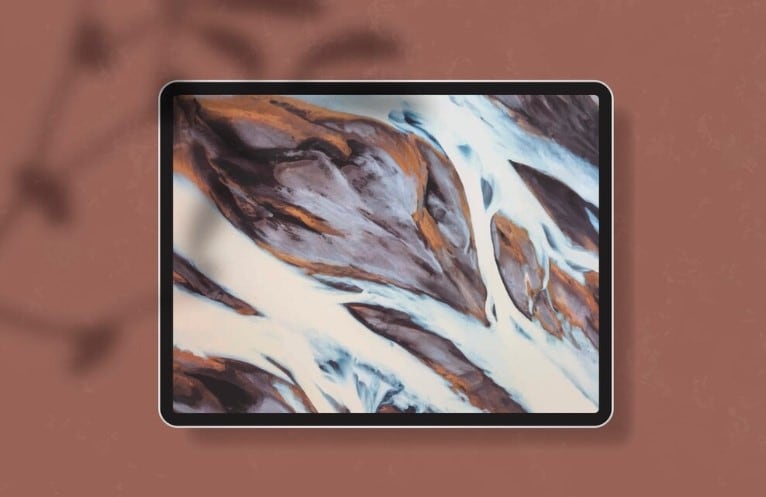
- Supports multitasking: The iPad Pro allows you to use multiple apps at the same time. You can overlap stack and resize application windows on the iPad Pro. This allows you to carry out two or more actions at the same time.
- Run powerful apps effortlessly: The iPad Pro works with powerful apps like Wondershare Filmora, Adobe Photoshop, and Microsoft Office that allow you to edit videos and create content on the iPad Pro effortlessly.
- Cellular compatibility: This feature allows you to stay connected even when you're away from Wi-Fi when video editing in iPad Pro. This way, you are not interrupted in the middle of your video editing when you are cut off from a Wi-Fi network.

- Apple Pencil Precision: This device works with the Apple Pencil, which adds fine control for tasks like photo retouching, drawing, or video editing timelines. It's pressure-sensitive and provides tilt support, making it ideal for detailed edits.
- ProMotion Display: The iPad Pro's ProMotion technology offers a 120Hz refresh rate, providing smoother visuals and responsiveness, which makes timeline scrubbing or transitions in video editing feel seamless.
- Touch and Gestures: The multitouch screen allows for intuitive pinch, swipe, and tap gestures, enhancing precision and control over video edits on iPad Pro.
- Built-in apps: The iPad Pro makes use of built-in apps like Final Cut Pro, the Photos app, and sometimes the iMovie app for the iPad. These apps allow you to edit and create amazing videos on the iPad Pro.
Part 2: How to Edit Videos on iPad Pro for Beginners
Video editing on the iPad Pro may seem a bit complex if you do not know how to navigate your way through the available apps for editing. Luckily, there are pretty easy ways to edit videos on the iPad Pro, starting with the use of built-in apps like iMovie:
iMovie allows you to edit videos easily, especially if you are a beginner. This app is designed for fast, easy edits that take minutes to complete. It offers features like a vast template library, multitouch gestures, and support for 4K videos as well. This makes it possible to create high-quality videos without as much stress. Here's how to use it on an iPad Pro to edit videos:
Step 1: Install the iMovie app if it is not already installed on your iPad Pro. You can also visit the app Store to ensure you have the latest version of the app downloaded on your device.
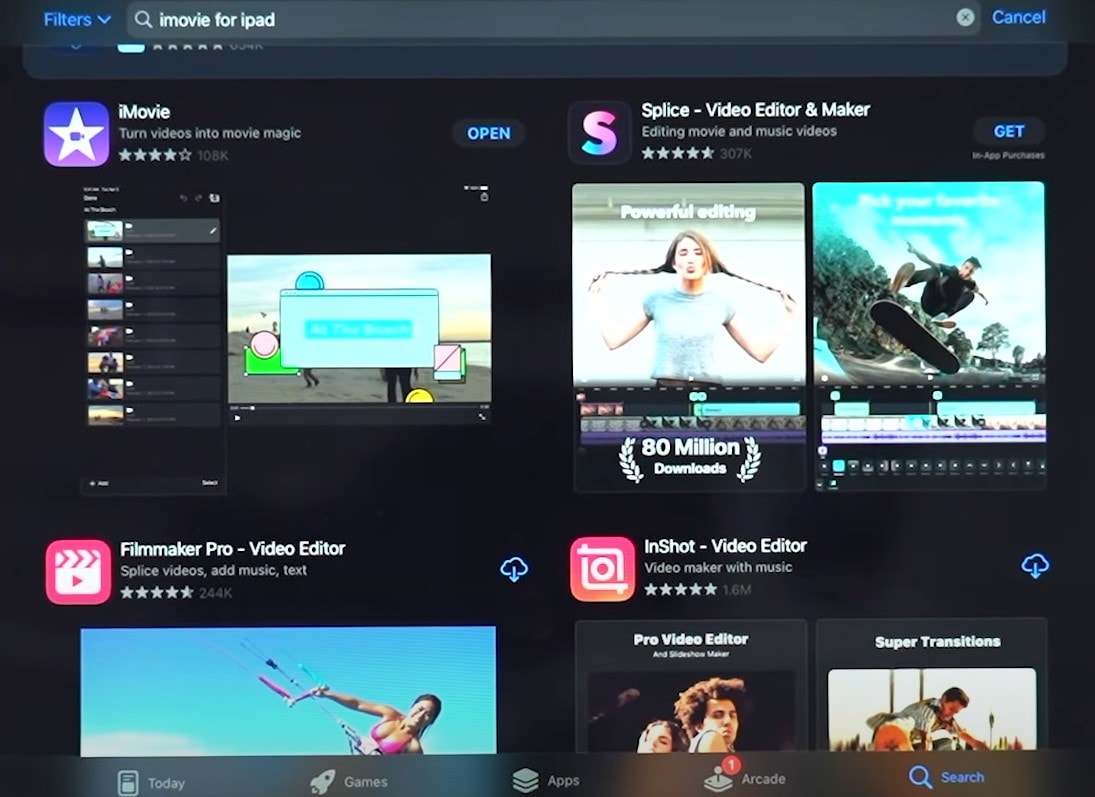
Step 2: Launch the app. Under Start New Project, select Movie to create and edit a new video from scratch.
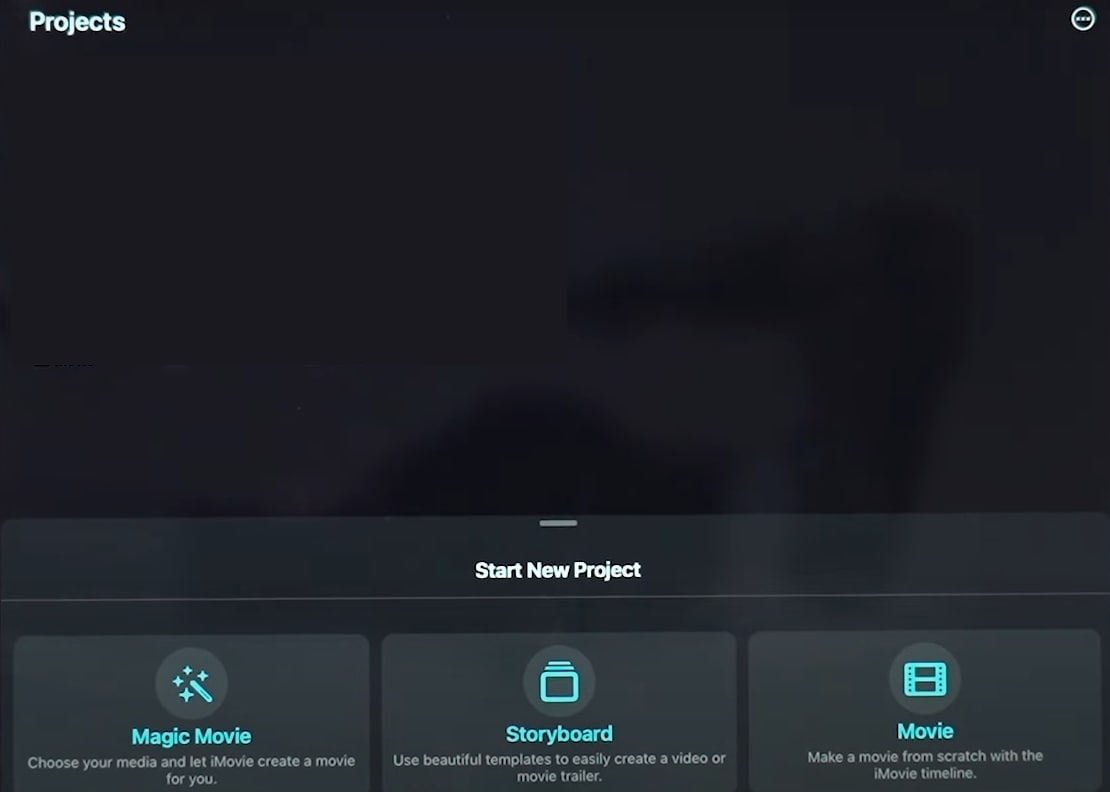
Step 3: Select videos and photos from your gallery to import to the platform. You can preview videos before selecting them.
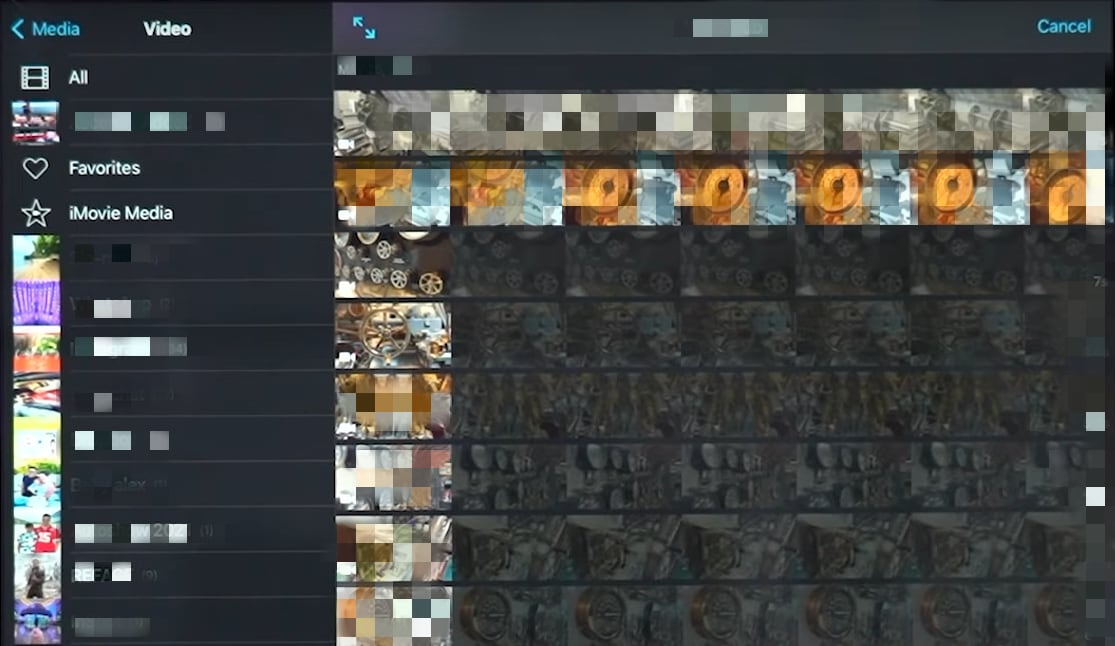
Step 4: Click Create A Movie when you are done selecting the videos and photos from your gallery. On the next screen, the question mark symbol on the top right corner of the screen tells you what each icon is for.
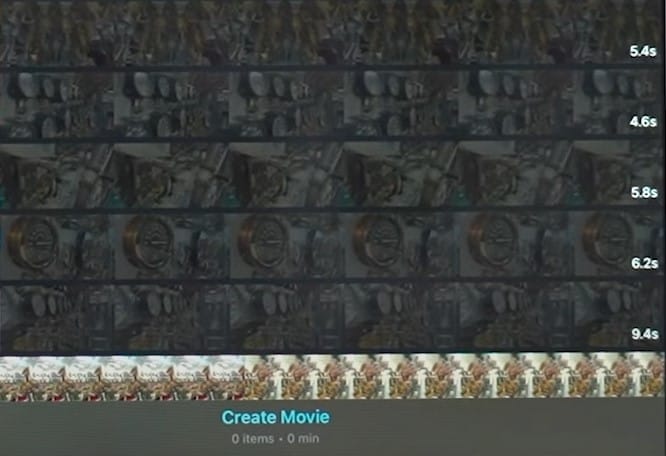
Step 5: On the editing timeline, you'd be able to access tools to shorten clips, access transitions, and even add sounds. You can use these tools to edit the video to your taste.
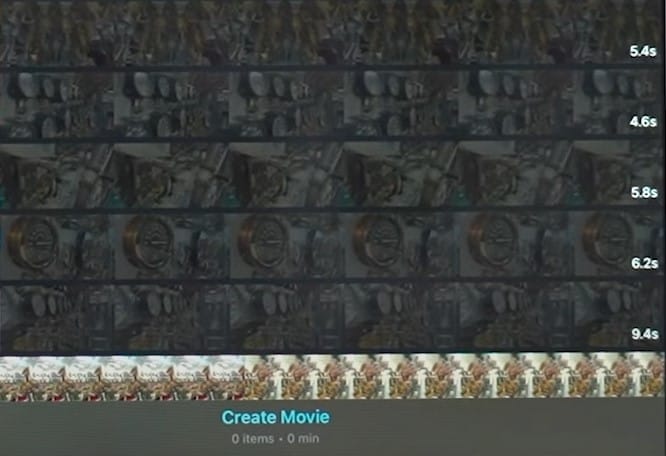
Step 6: Click Done at the top left corner. Tap the Save button to rename and save the video.
.
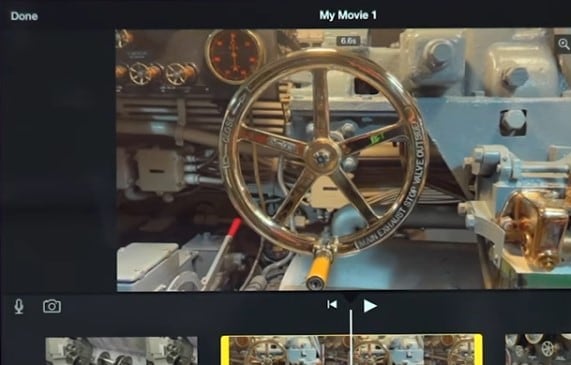
This method will be beneficial to beginners or those who want to create simple videos within minutes. iMovie also makes the process easy by offering templates for creating videos or short movies.
Part 3: How to Edit Videos on iPad Pro for Intermediate Editors
For those who aren't beginners but are also not advanced enough in video editing, an in-built app might not have all the features you need for seamless editing. As such, to use an iPad Pro to edit videos, you'd need to download a third-party app built specifically for this purpose. Fortunately, Wondershare Filmora is recommended as a great place to begin.
Filmora uses a wide range of features that allow users to navigate their way through the app easily while offering advanced editing functionality for a better experience, making it perfect for experienced video editors. Filmora makes use of features such as:
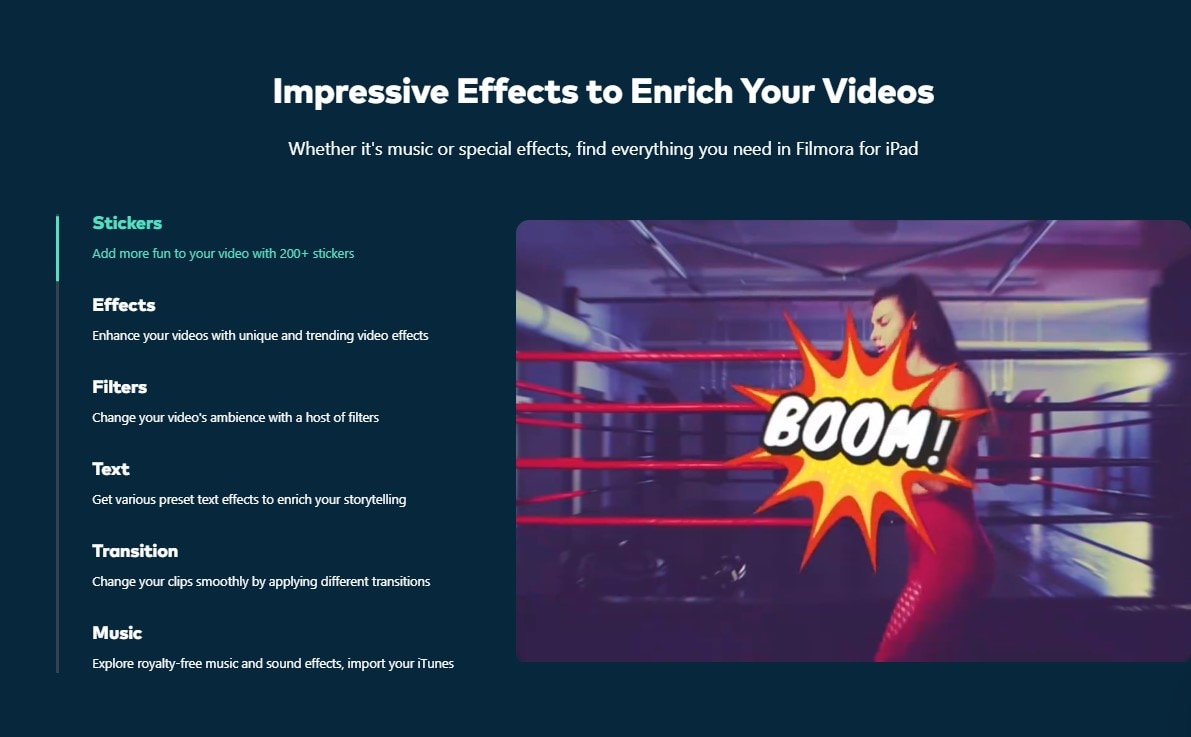
- Numerous templates are available to create stunning content, especially if you don't want to create a video from scratch.
- AI music technology automatically selects an audio clip that matches the mood or vibe of your video.
- Speed control allows you to adjust the rate at which your video plays, either slow, fast, or normal.
- Tons of video effects to make your videos more engaging and eye catchy for your audience.
- Filmora has over 100 transitions that allow you to create a smooth graphical transition from one slide to the next.
Powerful AI video editor for all creators
Here are the steps to video edit on iPad Pro with Filmora:
Step 1: Download and install Filmora from the Apple App Store. Then, launch it and create a new video project on the platform.
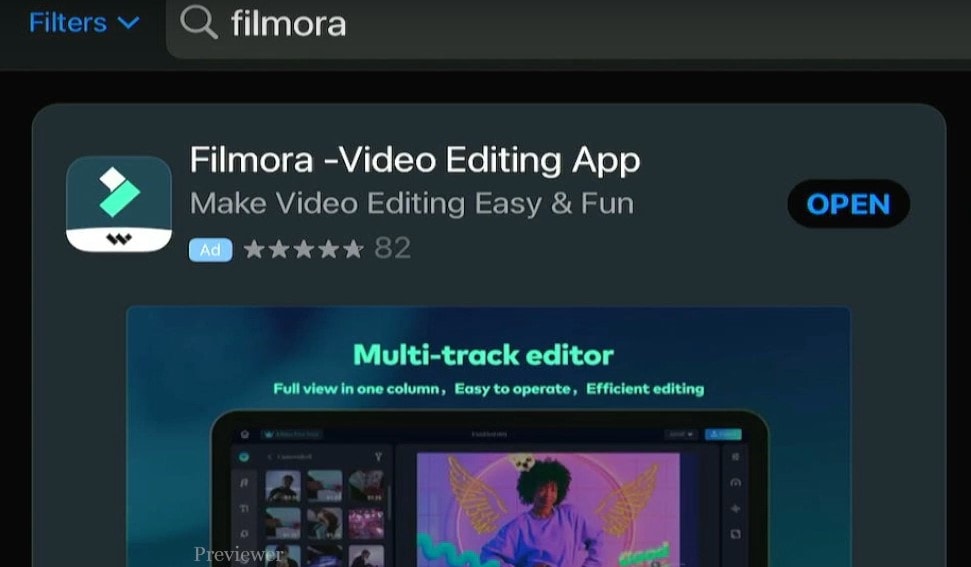
Step 2: Select the resolution you want. Then, tap + to import photos, videos, or audio files. You can select media from photos, albums, or the iCloud drive or use a camera or screen recording to capture new footage.
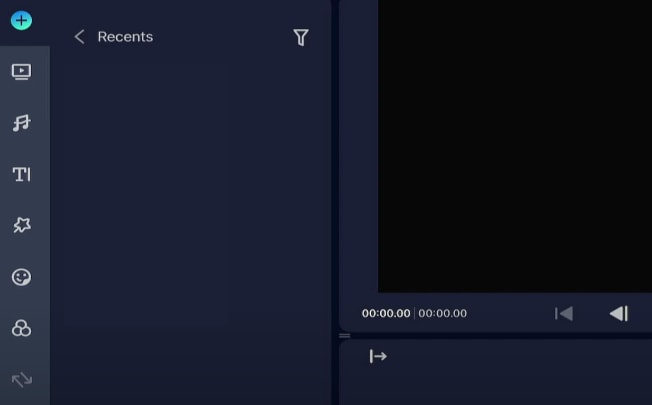
Step 3: From the editing suite toolbox, you can access numerous editing tools and features such as video trimming, cutting, and speed adjustment. You can also utilize Filmora's more advanced features like effects, filters, and music.
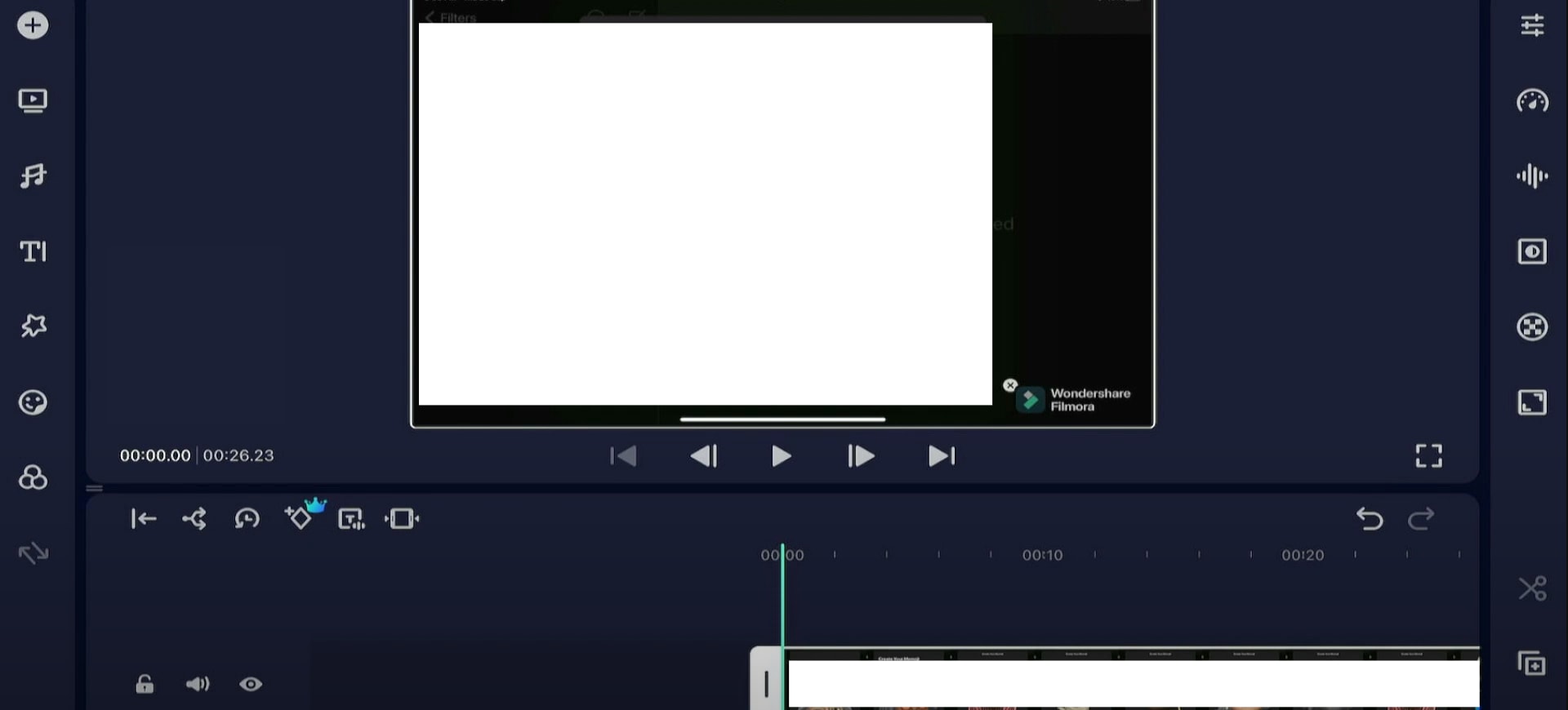
Step 4: Once the video meets your taste, click on Export in the top right corner of the screen and choose export formats to save and share your video.
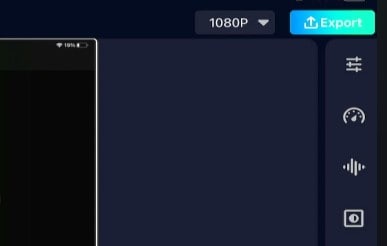
Pro Tip: For more advanced editing, you can use Filmora for Mac or Windows to access added AI features, like music generation, and edit your videos seamlessly.
Part 4: The Most Beneficial Way to Edit Videos on iPad Pro
To assess and compare both methods to create an iPad Pro video edit, we will rate their performances across various criteria side by side. This way, you can easily see which would work best for your needs. Here's a chart to represent the data we found:
- Seamless Editing Experience: While iMovie is a quick solution for video editing in iPad Pro, Filmora offers a more dynamic interface with features and buttons that are easy to understand and use. You can also access them quite easily using dropdown menus and panels.
- Fast Video Editing: The iMovie interface is simple, so editing videos with the app is quick. On the other hand, Filmora offers more advanced features that can make you spend more time editing videos.
- Availability of Editing Resources: Filmora offers transitions, effects, and other resources for your editing journey. iMovie, on the other hand, uses simple features.
- Advanced Tools: Beyond basic editing capabilities, Filmora also offers AI-powered advanced editing tools like AI Music Generator, AI Denoise, and Green Screen, all of which can help your videos look more professional. iMovie offers straightforward editing features that are simple and quick to use in comparison.
From the data above, it's clear that while using in-built apps like iMovie on your iPad Pro to edit videos can be effective for quick editing, if you want more functionality, you'd need a third-party app like filmora. This is because it offers more resources and tools to give you full control over your editing process.
Conclusion
Video editing on the iPad Prois a seamless process only when you have the right direction. In this guide, we've provided two of the best ways to do this with ease. However, if you're still unsure of which to use, all you need to do is determine what your needs are. If you want to perform basic editing, you can try iMovie for simple video editing. But if you want to edit like a pro and access effects, video templates, and AI functions, Filmora is definitely the best choice for you.
With Filmora, you can create eye-catching advanced videos and take their video editing up a notch. With features like AI Denoise, AI Music, Chroma Key, and Masking, your video editing in iPad Pro can be more engaging, fun, and professional. Download Filmora now to get started!
Powerful AI video editor for all creators




