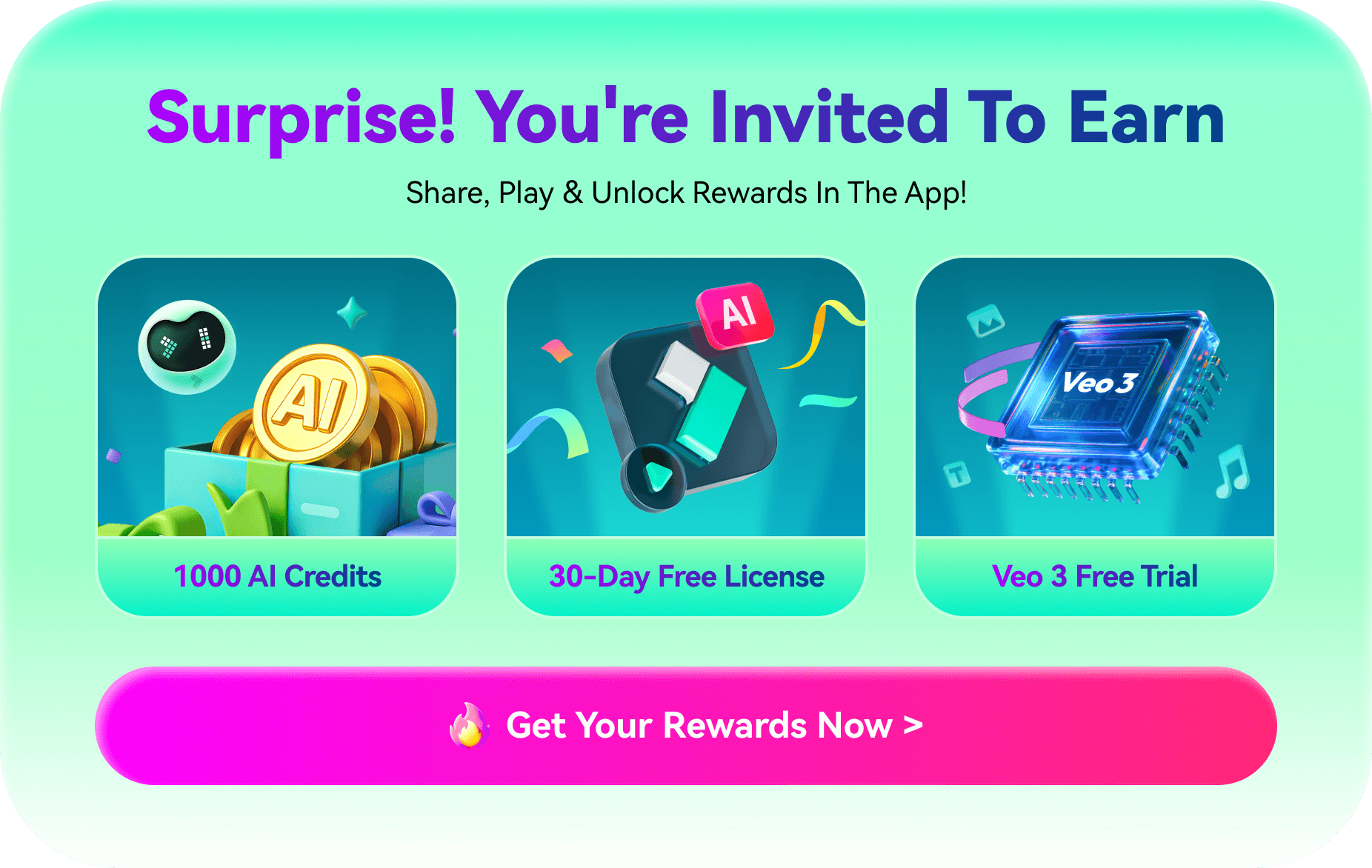Even though Instagram offers the possibility of posting images and text, the predominant focus is on videos. Present-day Instagram users rarely post photos but instead, repost content or engage with what is trending in the app. The core idea behind every Instagram post for most users is based on video editing, shooting, or production. They tend to use different filters while uploading their content to add to the style and uniqueness of the post.
There are many advantages of using different filters and the most obvious one is the aesthetic look of the videos. For these reasons, people mastered the art and started using Filmora for creating one-of-a-kind content and, from the top of everything, enhancing videos' look with IG filters. Without any further delay, let’s head straight to the interesting topic of Instagram video filters – what types exist, how to apply them using Filmora, and what are the principles of making original content that will definitely draw people’s attention.
In this article
Part 1: Types of Video Filters for Instagram
Instagram has a multitude of filters that suit the various interests and storytelling techniques of a creator to set a mood and engage with people on an emotional level. Out of all the filters on Instagram, here is a summary of some filter styles that are commonly used and can enhance your videos:
1.Color-Enhancing Filters

These filters enhance the colors already present, making every color even more attractive. Particularly suited for nature scenes, events, or any scene with a variety of rich tones, color enhancement filters also make all the footage warm, energetic, and livelier, making it hard to scroll through.
2.Vintage Filters

For that retro feeling, vintage filters give photographs an aged look like that of old photographs, sepia tones, film grain effects, or just faded colors. They are suitable for travel and lifestyle images because they stimulate emotions and realism while helping to place the audience in the appropriate era and make the images more classic.
3.Green Screen Effects

Do you fancy recording in front of the Eiffel Tower without having to physically be there? There are green screen filters that can change the background of the users into any video or image, thus allowing for more creativity. Designed for content creation as well as for imagination, these effects enable creators to visualize stunning concepts ranging from busy metropolises to quiet beaches.
4.Black and White Filters

Some filters are designed to be black and white, thus leaving only black and white shades. Such a bold and dramatic look should never have color because color can distract people from the emotion. The best example is storytelling, which only has to use a black-and-white contrast whereby the focus is sharp on the expressions and details without the interference of shades.
5.Cinematic Filters

For those users who want to have a more film-like look for their projects, the best option to achieve such a vision is the usage of Cinematic filters. These filters enhance the look of the video because they provide a rich color grading, depth of field, and contrast, which helps to add a visual effect to the video. Cinematic sound filters are great for portraying something with a cinematic style.
6.Customizable Filters

With the help of numerous tools available today, users now have the advantage of customizing filters of their choice, where they can enhance elements like brightness, contrast, saturation, etc. This level of customization is great for personal branding because it helps video creators maintain a consistent style and make their feeds unique.
Adding these filters adds more value to the quality of your content and gives a personal touch that adds greatness to your brand. It will be possible for you to create a more sophisticated appearance that your audience will appreciate because the filters you select have shaped your narrative.
Part 2. Filmora as Filter Alternative: Advanced Visual Enhancement
Instagram filters for videos are beginner-friendly and are great for simple editing. However, if you're aiming for something better and more creative or different from what everyone else is posting, they fall short. You get the same presets everyone uses, and you can't customize the filter.
Wondershare Filmora offers a better way to edit and customize your IG content. You can apply filters for Instagram videos and get tools that let you fine-tune every frame of your video. Here are the tools that make Filmora a strong alternative to Instagram's built-in filters.
Superior Filter Systems
Some Instagram filters can give your video a quick upgrade. However, if you want to go further and make your video look more engaging, you need better tools. Filmora gives you more control and filter options.
1000+ Customizable Presets (vs. IG's Fixed Filters)
Filmora gives you access to over 1,000 filters for Instagram videos. These are not the same old Instagram filters. You can find skin filters, vintage effects, cinematic styles, and more.
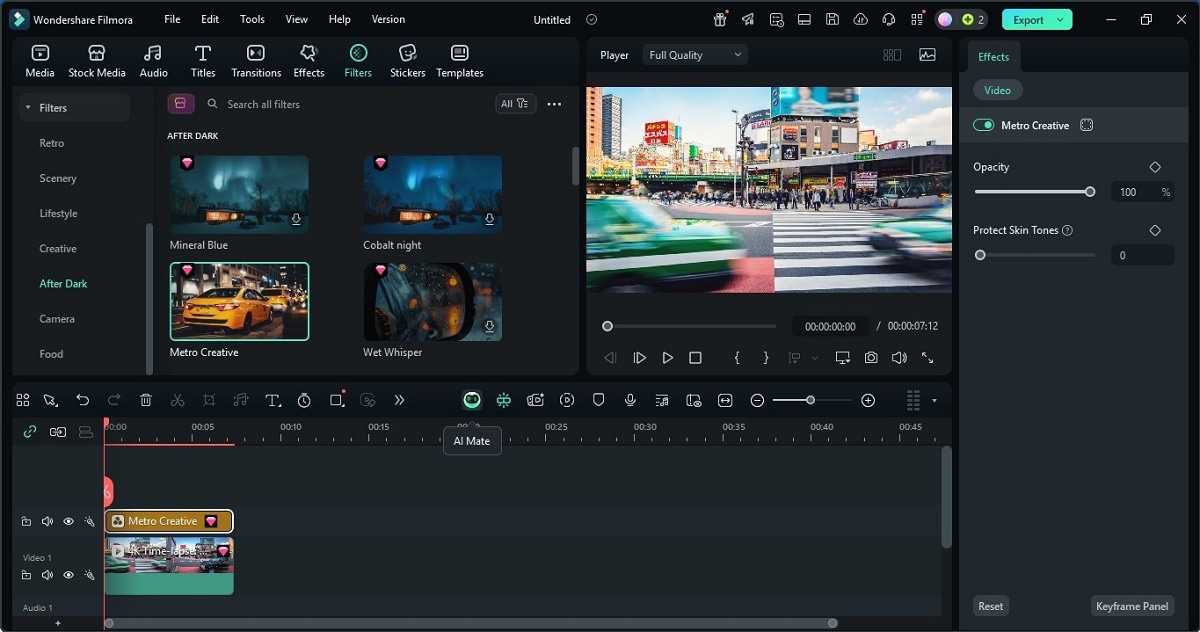
AI-Powered Filter Recommendations Based on Content Type
Not sure what filter to use? Filmora can help. It offers an AI Copilot that checks your video and gives suggestions. This feature works best for video editors who post content often and want to be more efficient.
Real-Time Preview of Filter Effects Before Applying
Similar to Instagram, Filmora allows you to preview the filter effect in real-time. This saves you time since you don't have to keep undoing changes or second-guessing what looks better.
Professional Color Grading Tools
Filters are great, but they only give you so much. If you want your videos to appear professionally made, color grading in Filmora is essential.
LUT Import and Export for Signature Looks
You can import your LUTs (Look-Up Tables). These are special color profiles used by video editors. You can also choose from Filmora's over 800 built-in LUTs and filter options. Some give you a cinematic look. Others bring out colors like old film cameras or vintage photos.
These LUTs can also help bring out textures, shadows, and tones that make your video look more polished than what most Instagram filters can offer.
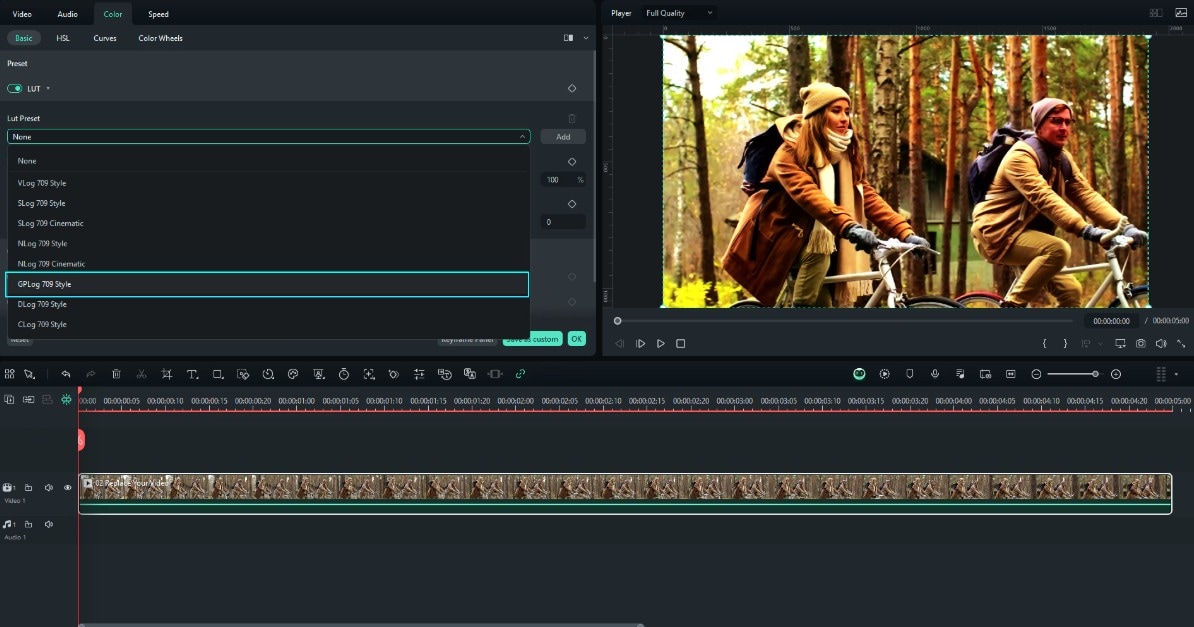
You can also save it as a custom LUT to reuse the same style on different videos. This works great if you want your filter IG video edits to have a consistent vibe.
Selective Color Adjustment
Instagram filters work on the whole video. You can't pick and choose what part gets affected. Here's how Filmora does it differently.
Skin Tone Protection
You can adjust certain parts of your video while keeping others untouched. For example, you can protect skin tones from looking orange or grey when applying filters. This is helpful when filming people.
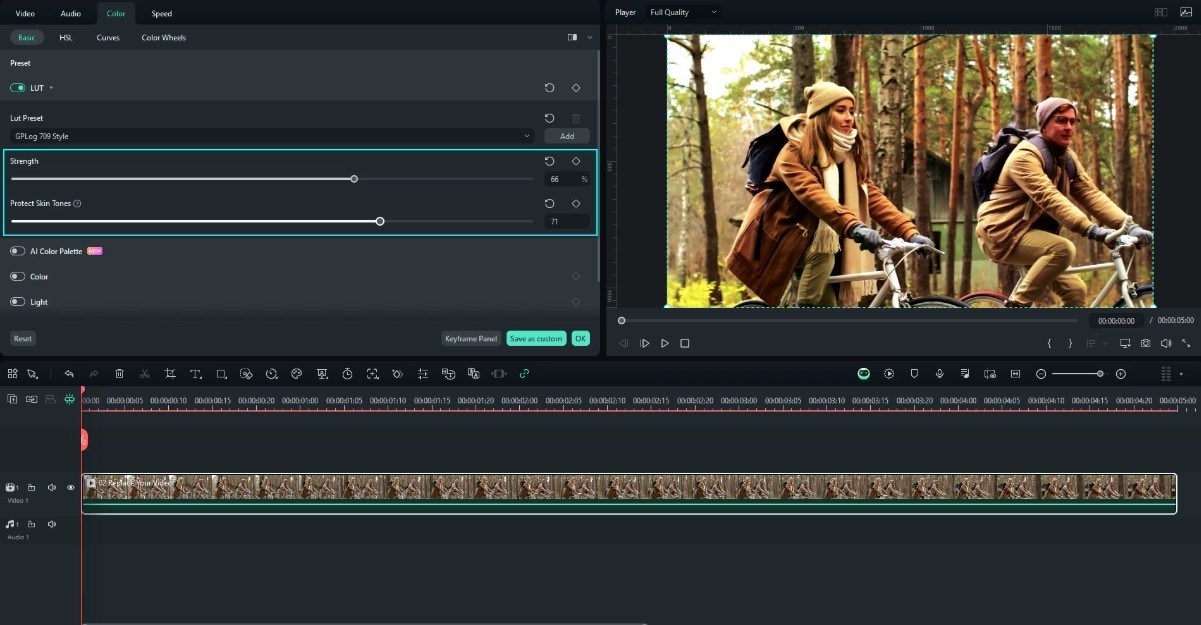
Background Isolation
You can also isolate the background. Use the Chroma Key tool to replace the green screen. Use AI Smart Cutout to erase a background even without one. You can replace it with solid colors, gradients, photos, or even animated clips. These tools provide your videos with greater depth and enhanced control.
HDR Tuning for Vibrant Highlights and Shadows
Instagram filters for videos can sometimes dull your highlights or crush the shadows. Filmora lets you fix that with HDR tuning.
You can bring out the bright parts without losing detail. You can lift the shadows without making the video look washed out. This helps when you want your content to look good, even on phone screens.
Specialized Filter Effects
Filmora also offers more than 14,000 creative video effects that you won't find in regular video filters for Instagram.
- Cinematic Light Leaks: These add subtle glares and glows that make your footage look like it came from a movie camera.
- Animated Filter Effects: Instead of a static filter, you get moving ones. These add motion to the frame, which keeps the video more dynamic.
- Vintage Film Grain: Add a film-style texture to your video. You can adjust how strong or subtle the grain looks. This works great for retro content or storytelling-style clips.
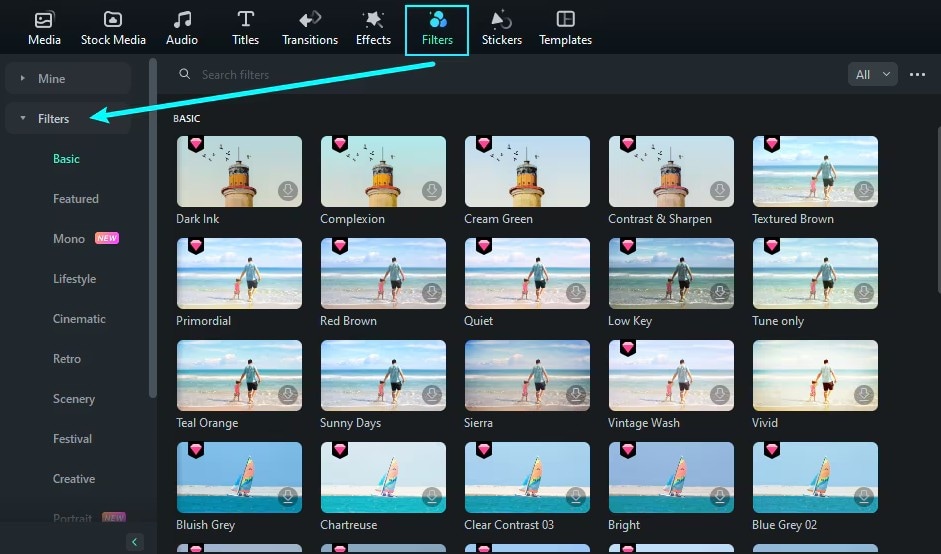
When you want to stand out, you need more than just a one-tap effect. Filmora gives you that "more" without making things hard to learn or use.
Part 3: Complete IG Video Workflow With Filmora
Before anything, download Filmora on your computer and create an account. It's free to start. Once you're set up, open the app and start a new project. You're now ready to work on your Instagram videos from start to finish.
Pre-Filter Preparation
Before applying any filters, it's important to clean up the footage first. This step helps the filters look better. A strong base makes everything else look more polished. Filmora's AI tools are great for this. They enhance clarity, correct colors, and improve your videos quickly.
AI Video Enhancement (Upscale 720p to 1080p)
Some videos look dull or blurry, especially if they were taken on an older phone or downloaded from the internet. Use the AI Video Enhancer tool to upscale 720p clips to 1080p or even 4K quality. It addresses issues such as noise, color imbalance, and soft focus. This creates a sharper base, so your filters for Instagram videos look even better.
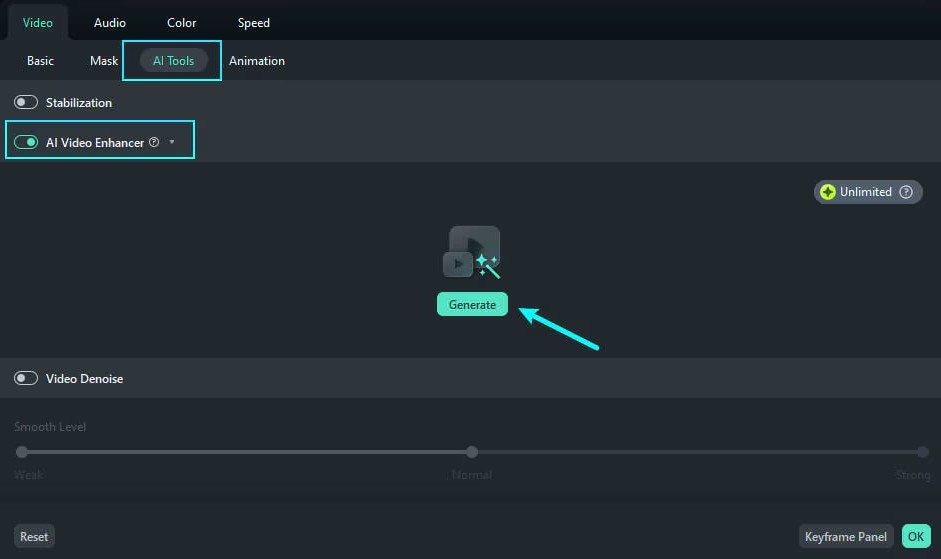
01of 03Step 1: Add and select the video on the timeline to open the right panel.
Note: Clips in 1080p or lower resolution must be 3 minutes or less.
02of 03Step 2: Go to the Video tab, click AI Tools, then scroll to AI Video Enhancer and click Generate.
03of 03Step 3: Wait for it to finish processing, then check the enhanced clip in the media section.
Stabilization for Smooth Filter Application
A shaky video can ruin the look of a filter. Even the best Instagram filters for videos won't work well if the footage keeps jumping. Filmora includes a built-in stabilization tool designed to correct shaky clips.
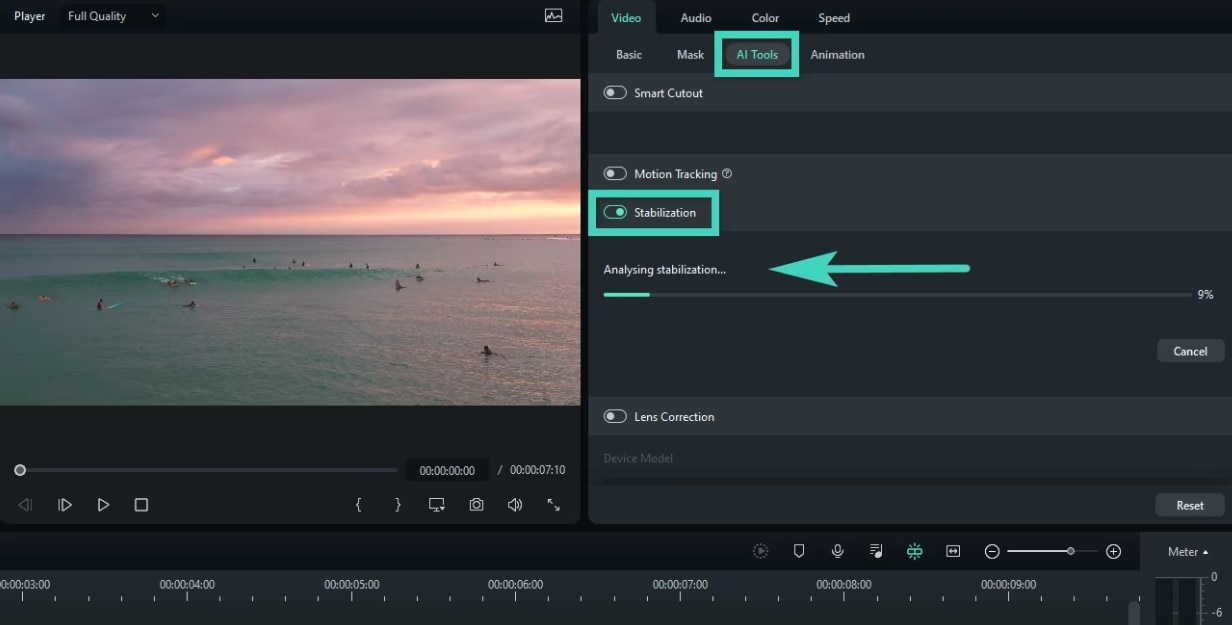
01of 03Step 1: Add and select the video on the timeline.
02of 03Step 2: Go to the Video tab, then AI Tools.
03of 03Step 3: Turn on the Stabilization toggle. Filmora will scan and fix the movement.
Auto White Balance Correction (Better Filter Base)
Color temperature affects how filters show up. When a video appears too warm or too cool, filters may not blend well. Filmora's auto-white balance corrects this and brings out neutral tones.
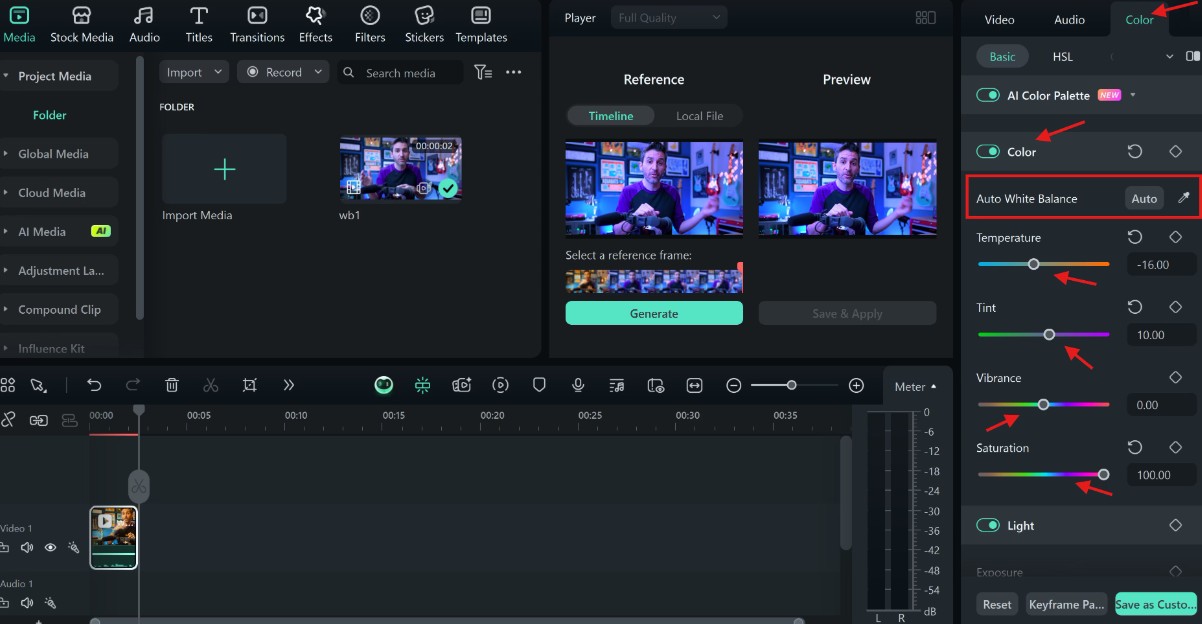
01of 03Step 1: Select the video in the timeline, then go to the right panel.
02of 03Step 2: Go to the Color tab, then Basic. Scroll down and enable the Color tool.
03of 03Step 3: Click Auto to adjust the video's color temperature and tint.
Creative Filter Application
Now that your footage is clean, you can apply filters. Filmora doesn't limit you to one preset. You can combine filters, target certain areas, and more. These features help you go beyond what the basic Instagram filters for videos offer.
Layer Multiple Filters With Blending Modes
Filmora allows you to stack multiple video filters and use blending modes to create creative results. Try mixing vintage tones with a soft glow or cool colors with light leaks for a layered look.
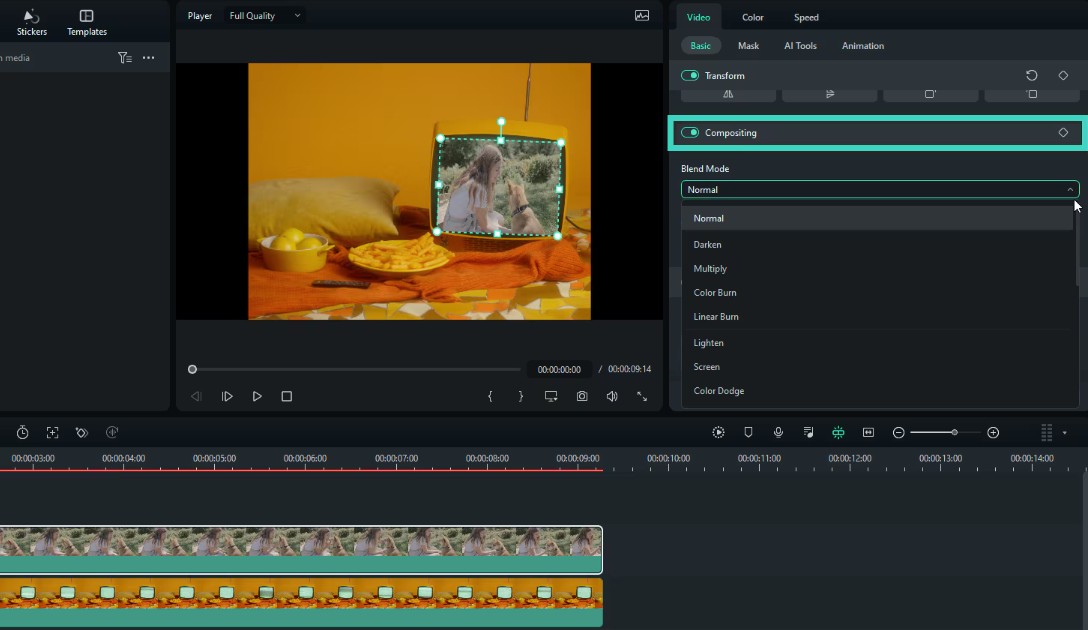
01of 03Step 1: Select the media on the timeline, and go to Video > Basic in the right panel.
02of 03Step 2: Scroll down and enable Compositing.
03of 03Step 3: Choose a Blending Mode from the dropdown menu. Try Lighten, Color Burn, or Screen. Adjust the Opacity slider for balance.
Masked Filter Effects (Apply to Specific Areas)
Sometimes, you want a filter on just one part of the screen. Filmora's masking tool lets you do this. You can highlight a product or create a spotlight effect. This allows you to get the best results from every IG-style video filter.
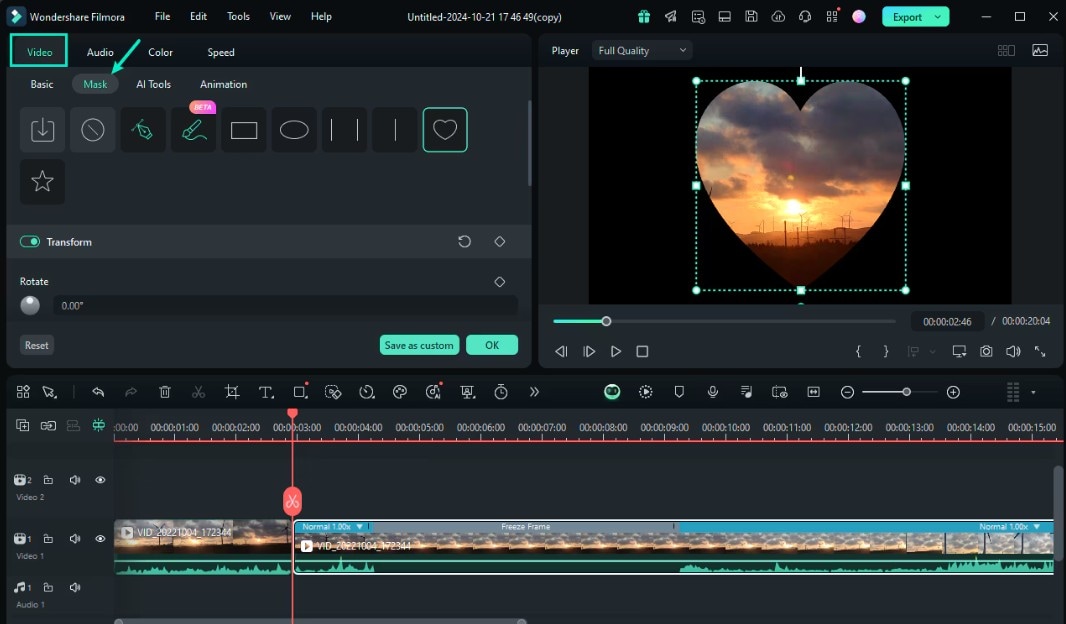
01of 03Step 1: Click the video clip in the timeline.
02of 03Step 2: Go to the Video > Mask tab. Choose a shape or draw your own.
03of 03Step 3: Use the mask handles to resize or move it. You can rotate the shape too.
Animated Filter Transitions Between Scenes
Instead of hard cuts, use transitions between filtered clips. Add a fade or blur dissolve to keep things interesting.

01of 03Step 1: In the upper-left side navigation menu, click Transitions.
02of 03Step 2: Choose one and drag it to the timeline above the clips.
03of 03Step 3: On the right panel, adjust the Duration. You can select a transition mode under More Settings, then click Apply to All.
Post-Filter Enhancement
Once your filters are in place, it's time to polish the final touches. These tools help highlight certain parts of the video or fix color issues between clips.
Selective Blurring to Highlight Filtered Areas
Use Filmora's Planar Tracking to blur backgrounds or follow a subject in motion. This works well with filters that highlight a product or face. You can also use it to add blur behind text for a cleaner layout.
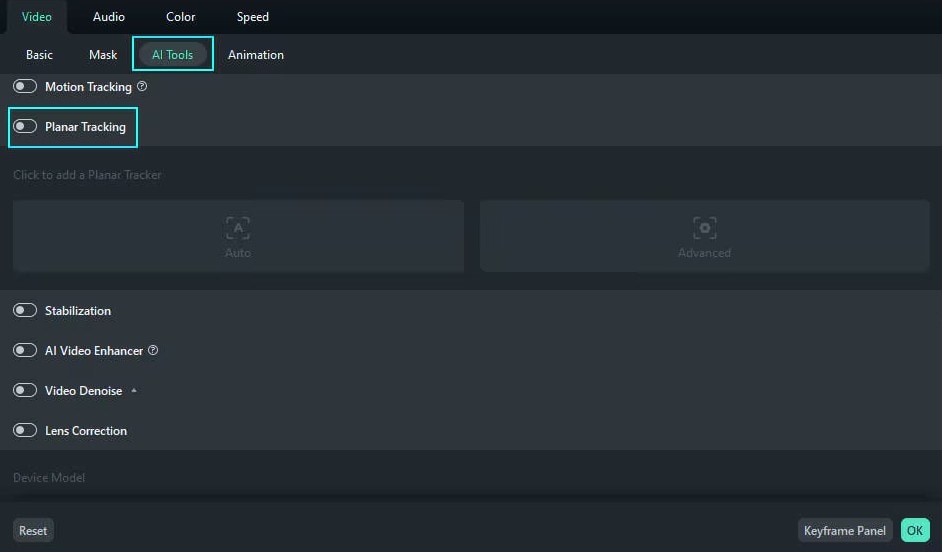
01of 05Step 1: Double-click the clip on the timeline.
02of 05Step 2: Go to Video > AI Tools, then turn on Planar Tracking.
03of 05Step 3: Choose Auto or Advanced mode.
04of 05Step 4: In the preview window, select the object you want to track. Adjust the four points, then click Start.
05of 05Step 5: From Link Element, pick what to link: mosaic, media, or clip.
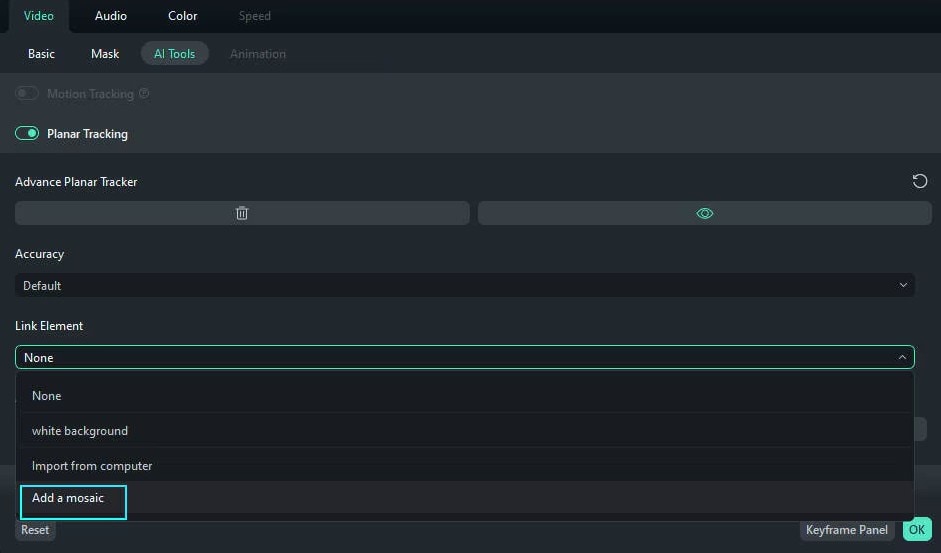
Color Match Between Filtered Clips
Sometimes, your clips don't match in color. One may be warm, and another may be cool-toned. Filmora's AI Color Palette evens out the colors, so your whole video stays more consistent. It also helps Instagram filters blend in more naturally.
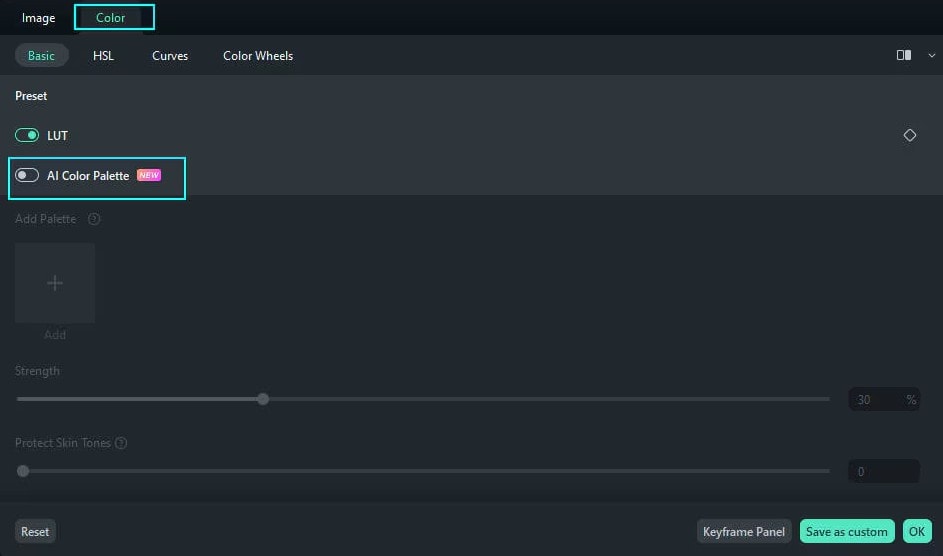
01of 03Step 1: Select a clip in the timeline. Go to Color > Basic on the right panel.
02of 03Step 2: Turn on the AI Color Palette, then click Add.
03of 03Step 3: Pick a reference frame from the timeline or upload one from your computer, then click Generate.
Glow and Edge Effects to Enhance Filter Results
Filmora also lets you add effects such as glow and edge lighting. These boost the visual impact of your filters. A soft glow adds warmth to beauty videos. Edge effects add contrast that pairs nicely with bold filters.
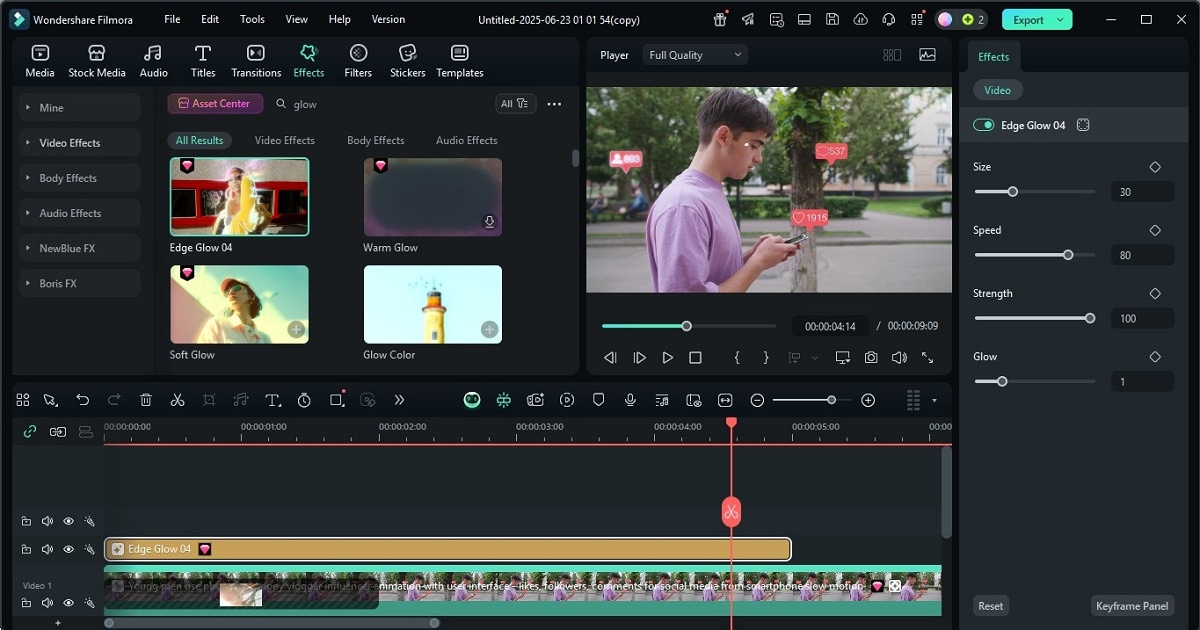
01of 03Step 1: Go to the Effects tab in the top left navigation pane.
02of 03Step 2: Under the Video Effects menu, search for Glow/Edge Effects.
03of 03Step 3: Drag and drop the effect to add to the timeline. Adjust the effect settings such as Speed, Strength, and Size on the right panel.
Filmora helps you work faster with AI without taking away your creative freedom. You're not locked into basic Instagram filters for videos that look the same as everyone else's.
Each video editing tool in this part of the process helps improve your filtered video. All these steps help your videos look more polished and more engaging. And they give you a better shot at more likes, shares, and comments.
Choosing the Right Tool for Your IG Videos
You can use native Instagram filters for videos when you need a quick post. They're fast and easy. However, if you want your videos to look cleaner, sharper, and more creative, using a dedicated video editor is better.
Filmora helps you layer effects, fix your clips, and apply the best video filters for Instagram without the usual limits. You can also try a mix. Do your rough cut in Filmora, then apply a final filter IG video style inside the app. It depends on what your video needs and how far you want to go.



 100% Security Verified | No Subscription Required | No Malware
100% Security Verified | No Subscription Required | No Malware