If you are a graphics designer, you might look for a good font pair for a client's project. To create the proper harmony, you need a text style that complements the theme of your video. Having the right text style combination conveys the intended message and speaks volumes about your artistic skills. Not every video maker has the required knowledge of making font pairings.
Therefore, they might need assistance while editing the video. Thus, this article explores the top font pair generators that offer the most stylish pairs, serving both aesthetic and functional purposes.

In this article
-
- Roboto + Open Sans
- Lora + Merriweather
- Montserrat + Lato
- Playfair Display + Source Sans Pro
- Raleway + Roboto Slab
- Poppins + Roboto
- Nunito + PT Sans
- Oswald + Lora
- Fira Sans + Merriweather
- Ubuntu + Open Sans
- Source Serif Pro + Source Sans Pro
- Josefin Sans + Crimson Text
- Quicksand + Roboto
- Alegreya + Alegreya Sans
- Work Sans + IBM Plex Serif
Part 1. What is a Font Pairing Generator?
Choosing coherent text styles can be a challenge, but font pairing generators can help. These platforms provide you with various style blends that can elevate the outlook of your project. Besides providing you with ideas, they often have an option of downloadable fonts. Some font pairing generators can also be used to personalize the combinations for a better experience.
Part 2. Typefaces vs. Fonts: Are They the Same Thing?
Before you dive into the font selection process, you must understand the concept of typefaces and fonts. The following table can be explored for a comprehensive comparison between the two terms:
| Typeface | Font | |
| Definition | Refers to the family of letters, numbers, and symbols. | A specific variant of the family |
| Example | Times New Roman | Times New Roman Italic 10pt |
| Variations | Includes all font weights | Each weight is a separate font |
| Impact on Design | Determines the tone, mood, and readability. | Determines the specific look and emphasis within that tone. |
Part 3. Why Designers Need Font Pairing Generators?
To understand the significance of a font generator, you must first learn why they are needed in the first place:
- Saves Time: A generator instantly provides ready-made Google font pairings, saving you the exhaustion of manual hit and trial.
- Ensures Compatibility: This facility filters out odd styles and suggests only the designs that are coherent.
- Improved Readability: Generators suggest options that maintain clarity of text while still being stylish.
- Accessible for All Levels: Beginners may not know design rules for typography, so these generating tools can ease the process.

Part 4. How Do You Choose Font Pairs - Simple Guide
If you are a beginner who needs a comprehensive guide on choosing well-aligned text combinations, follow the guide below:
- Define Your Purpose: Before exploring the Google fonts combo, set the purpose and the mood of your project.
- Select a Primary Typeface: To set the tone of your project, select one main typeface for headings or titles.
- Avoid Style Conflict: Choosing a variety of different fonts is okay, but avoid the ones that reflect opposite moods.
- Keep it Minimal: Avoid messing the frame up, so pick only 2 to 3 font styles to keep it minimalistic.
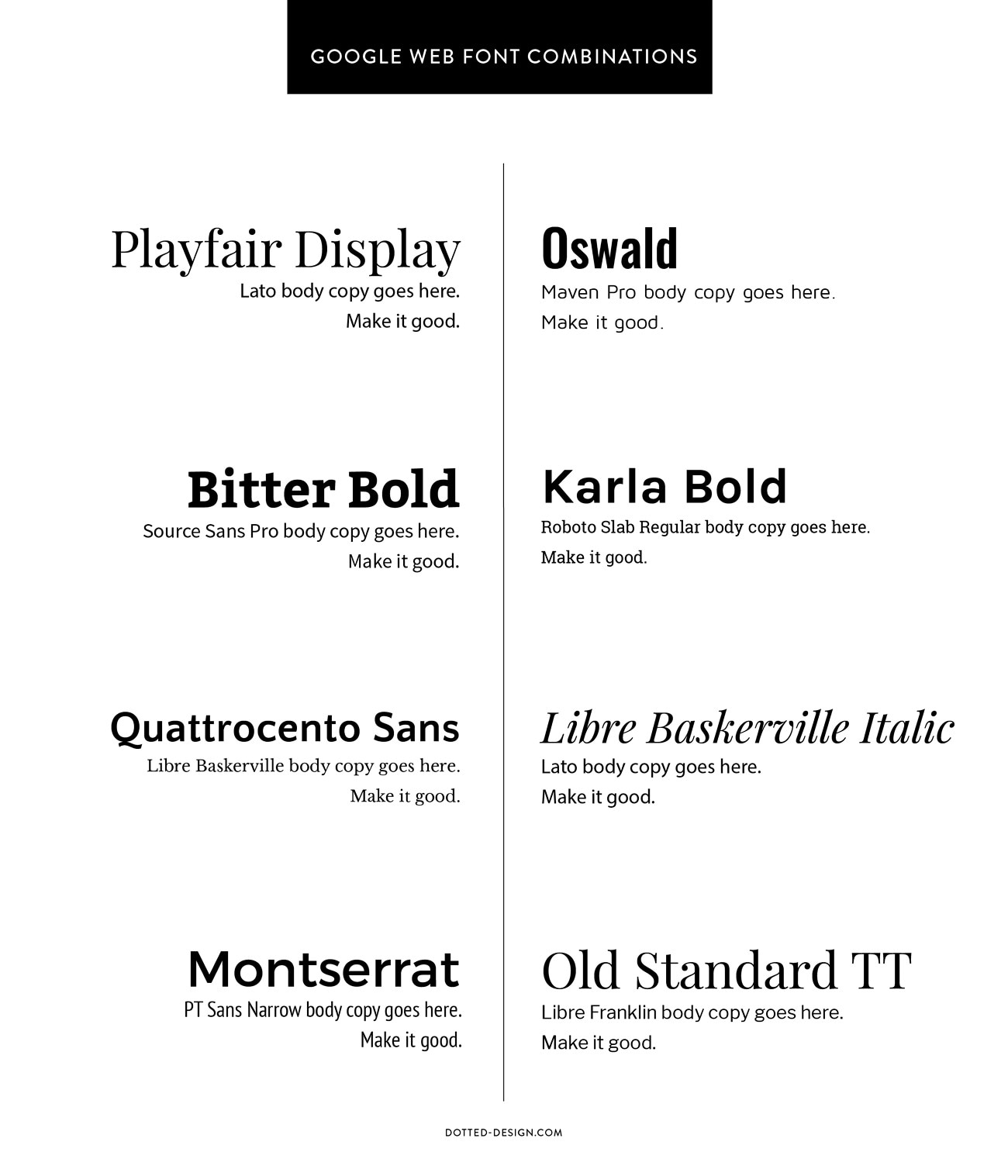
Part 5. 15 Inspiring Google Font Pairings to Try With Font Pairing Generator
Now that you understand the concept of combining 2 different font styles, explore the following section to learn about the best Google font pairings:
Roboto + Open Sans
Providing a stylish and versatile appearance, this combination is perfect for digital interfaces. Roboto works well for headings with its geometric feel, while Open Sans keeps body text approachable.
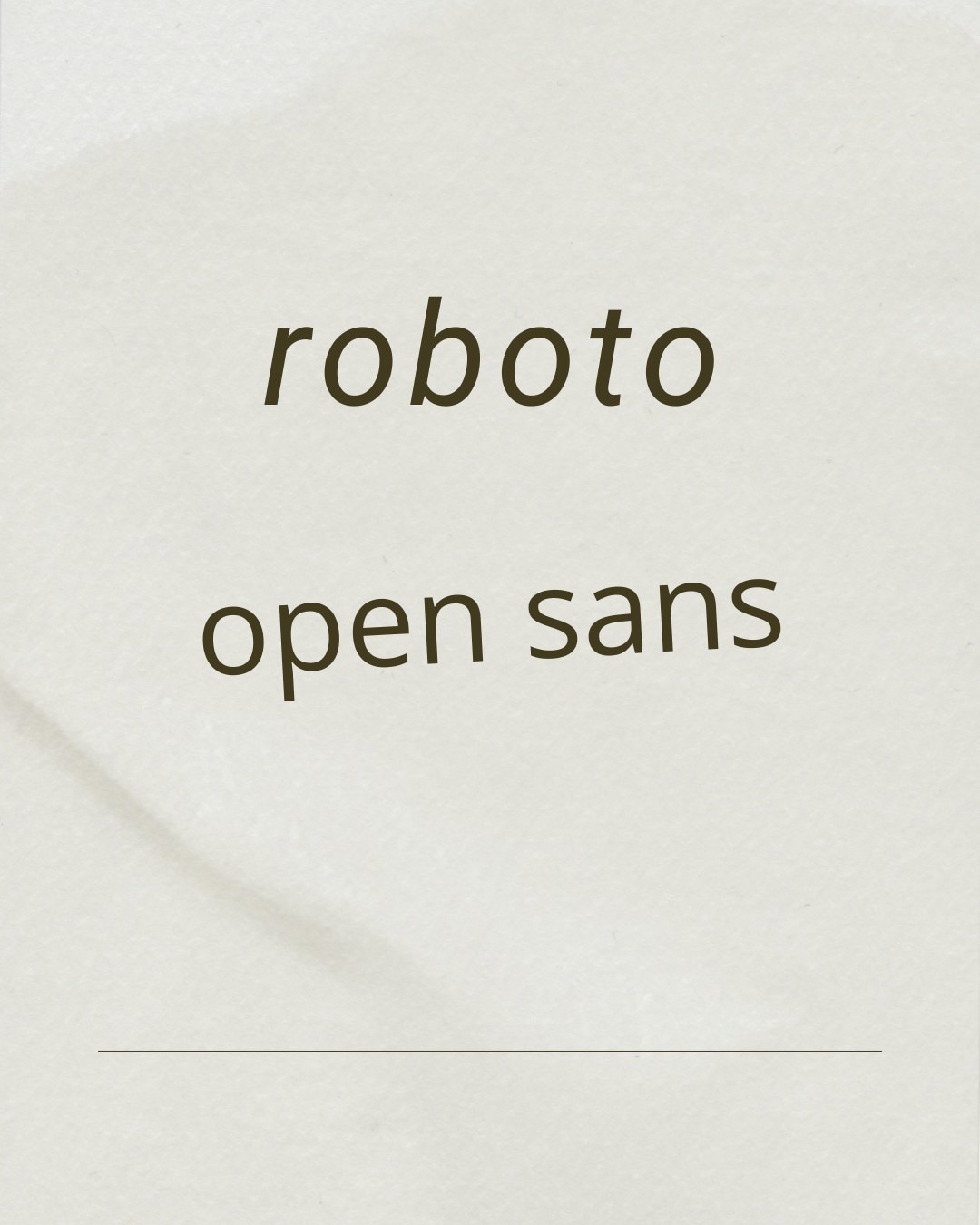
Lora + Merriweather
Despite both being serif fonts, this Google font pairing balances each other with subtle differences in tone. Lora feels elegant and slightly decorative, while Merriweather is sturdy and built for readability.
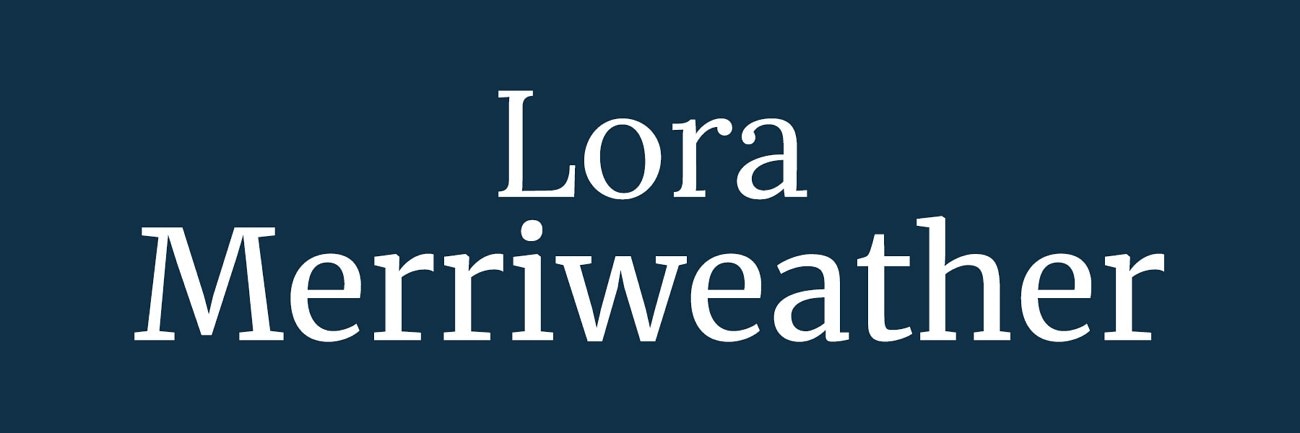
Montserrat + Lato
The bold and geometric look of Montserrat makes it the right choice for headings and titles. Whereas the latter is a soft and neutral variant, offering a good option for paragraphs. Together, they provide a modern and minimal appearance for creative portfolios.

Playfair Display + Source Sans Pro
With Playfair Display's high-contrast serif, this font combination is an ideal choice for websites. Sans Pro balances the boldness of Playfair Display with clean readability in longer text.

Raleway + Roboto Slab
Tech brands can use this font blend for a contemporary outlook in their advertisement. With Raleway's sophistication and Roboto Slab's warmth, this combination gives a solid appearance to any digital interface.
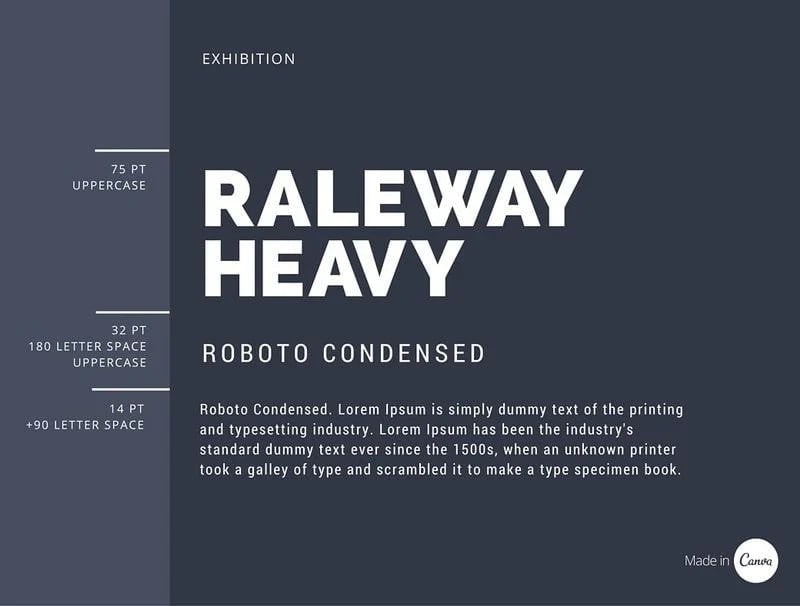
Poppins + Roboto
Having this Google font match in the interface of your apps and websites can enhance the style and legibility. With the geometric shapes of Poppins, you can bring boldness and playfulness to the screen. In contrast, Roboto tones the boldness down with neutrality and clarity.
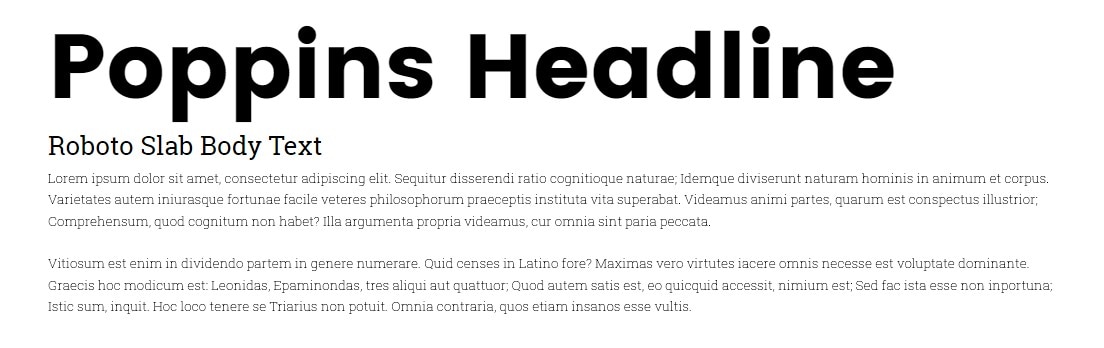
Nunito + PT Sans
Nunito's rounded edges bring a friendly touch to the titles of your projects. For longer text, using PT Sans gives a better readability to your message. When used together, you can enjoy a cool outlook that screams accessibility.
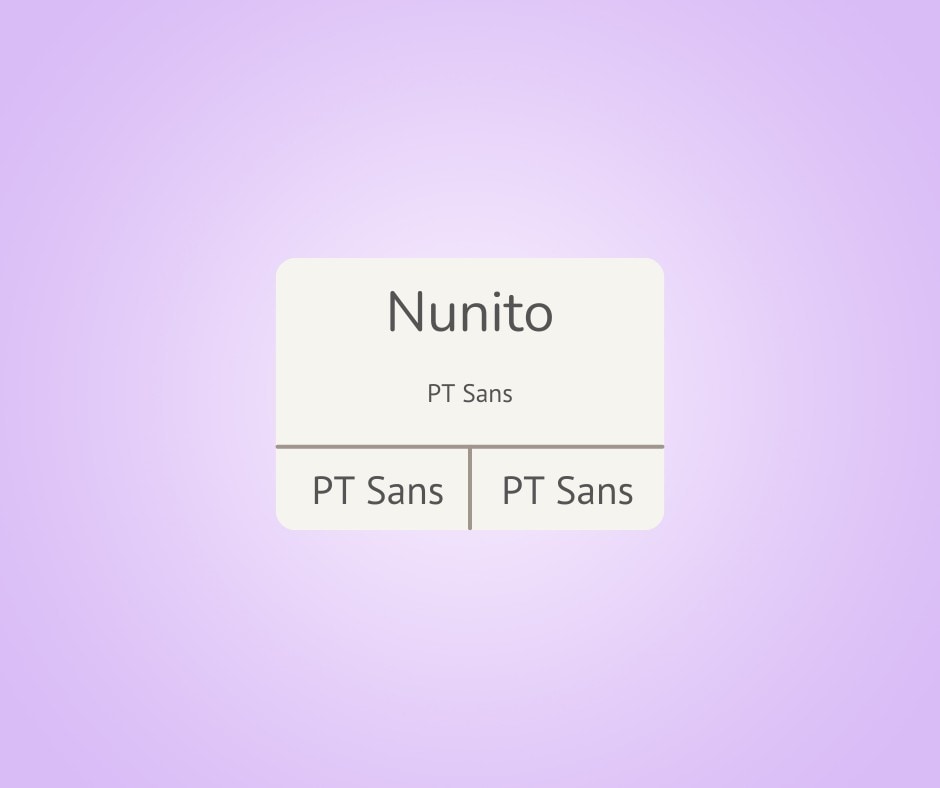
Oswald + Lora
Use this Google fonts pairing for a cool editorial design. Making readings impactful and strong gets easier with the tall letters of Oswald. You can also add softness through Lora to bring a refined outlook to your interface.
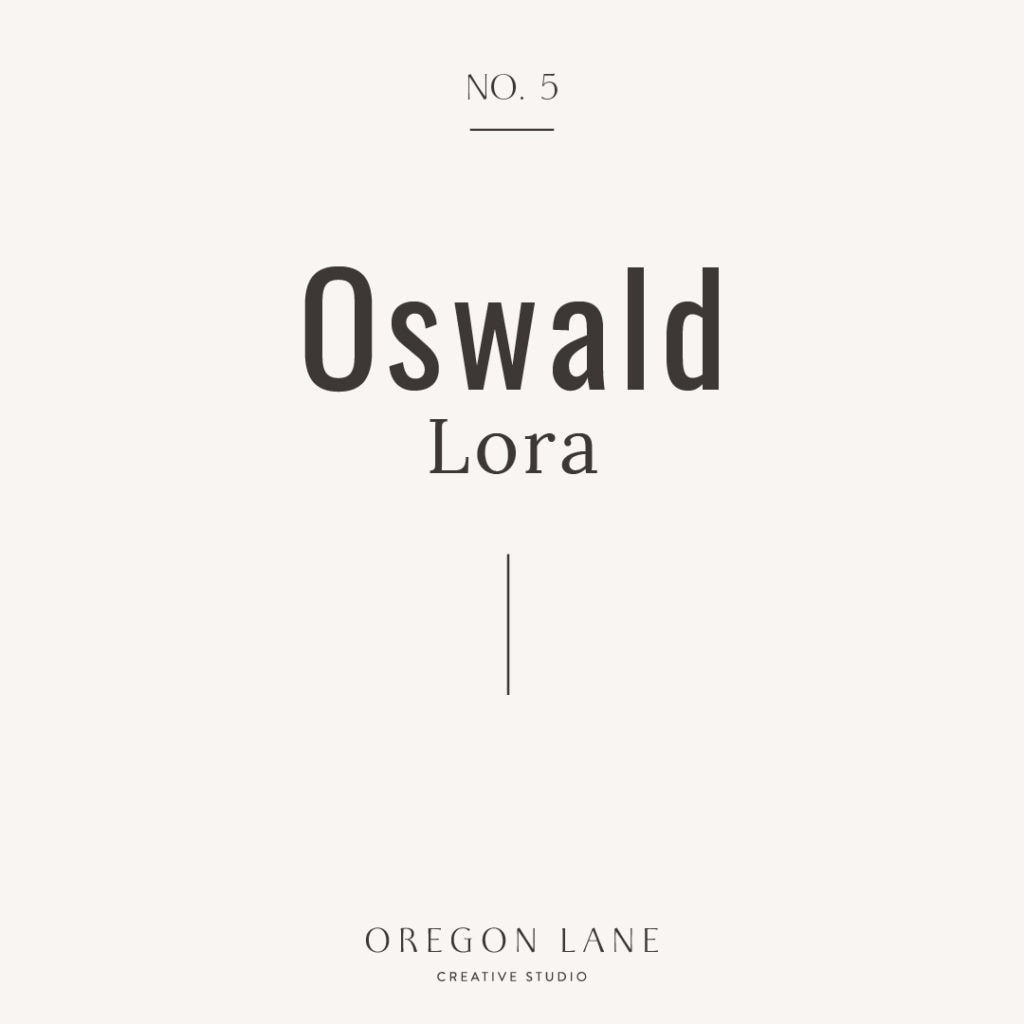
Fira Sans + Merriweather
With the use case of headings in mind, Fira Sans was designed for headings. Users seeking a traditional serif font for paragraphs can consider Merriweather for the main body of the content.

Ubuntu + Open Sans
Giving a clean character to your digital interface, this best Google font pairing must be given a chance. While Ubuntu offers quirkiness, Open Sans introduces energy and readability into your text.

Source Serif Pro + Source Sans Pro
Being from the same font family, these two variants offer a seamless integration of words. Both works together to bring clarity and a professional aesthetic to your projects.
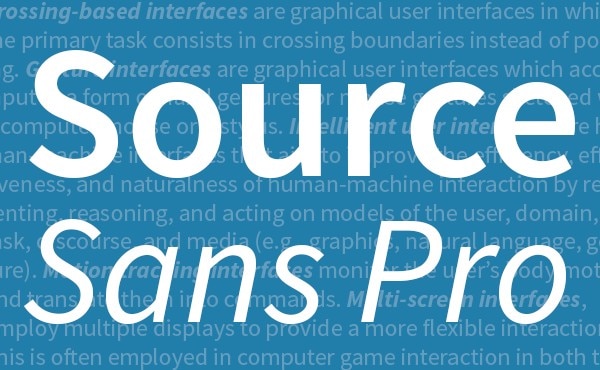
Josefin Sans + Crimson Text
This artistic blend is one of the best font combinations for websites and blogs. Josefin Sans brings a retro-inspired style to your text while Crimson Text adds a book-like, classical serif style.

Quicksand + Roboto
For a friendly and casual vibe for your headings, use Quicksand. Roboto uses its neutral-toned letters to tone down the playfulness of the former style.
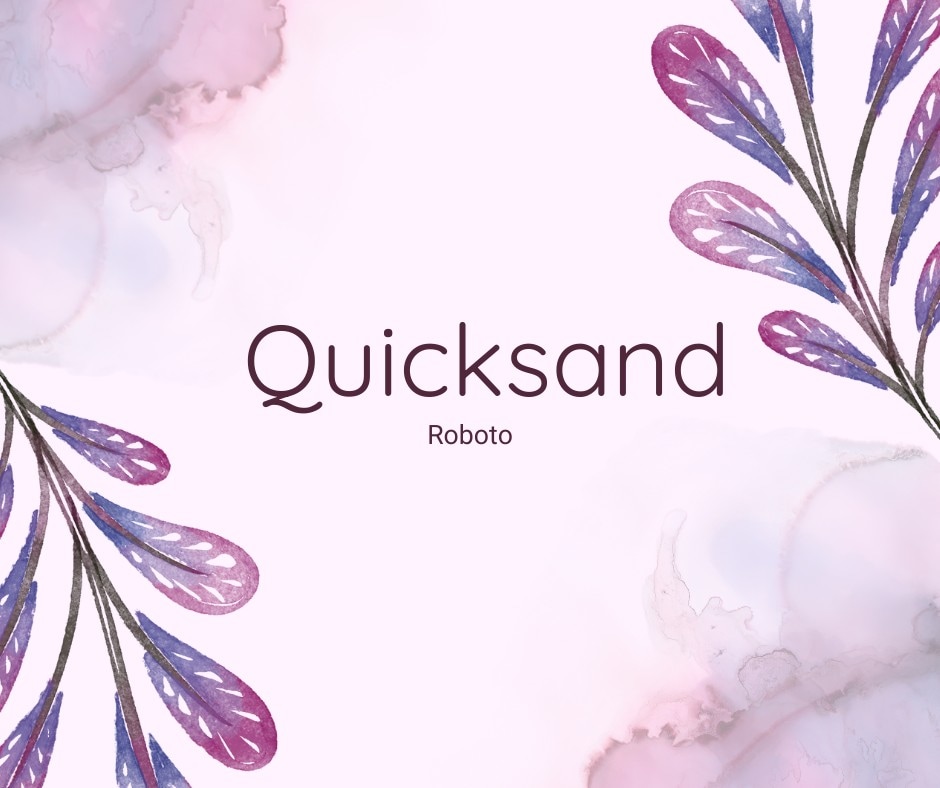
Alegreya + Alegreya Sans
As their names suggest, this Google fonts combination was designed to complement each other. The warmth brought by Alegreya can be complemented with the modernity and readability of Alegreya Sans.

Work Sans + IBM Plex Serif
Work Sans is an ideal modern sans serif that shines in the headlines of your business projects. With IBM Plex Serif, the professional appearance of the interface is maintained, and it also brings strength and readability to the text.

Part 6. Foremost Online Font Pairing Generators to Use in 2025
With the best font blends in mind, the use of a font pairing generator gets easier. Check out the following options to ease the process:
1. Fontjoy
With Fontjoy by your side, find over 700 pairings of fonts for your text. If you see a good font in a generated pair, you can lock it in place and regenerate the rest of the pair to fine-tune your design. Using the balance adjustment slider, users can adjust the contrast between the two font styles.
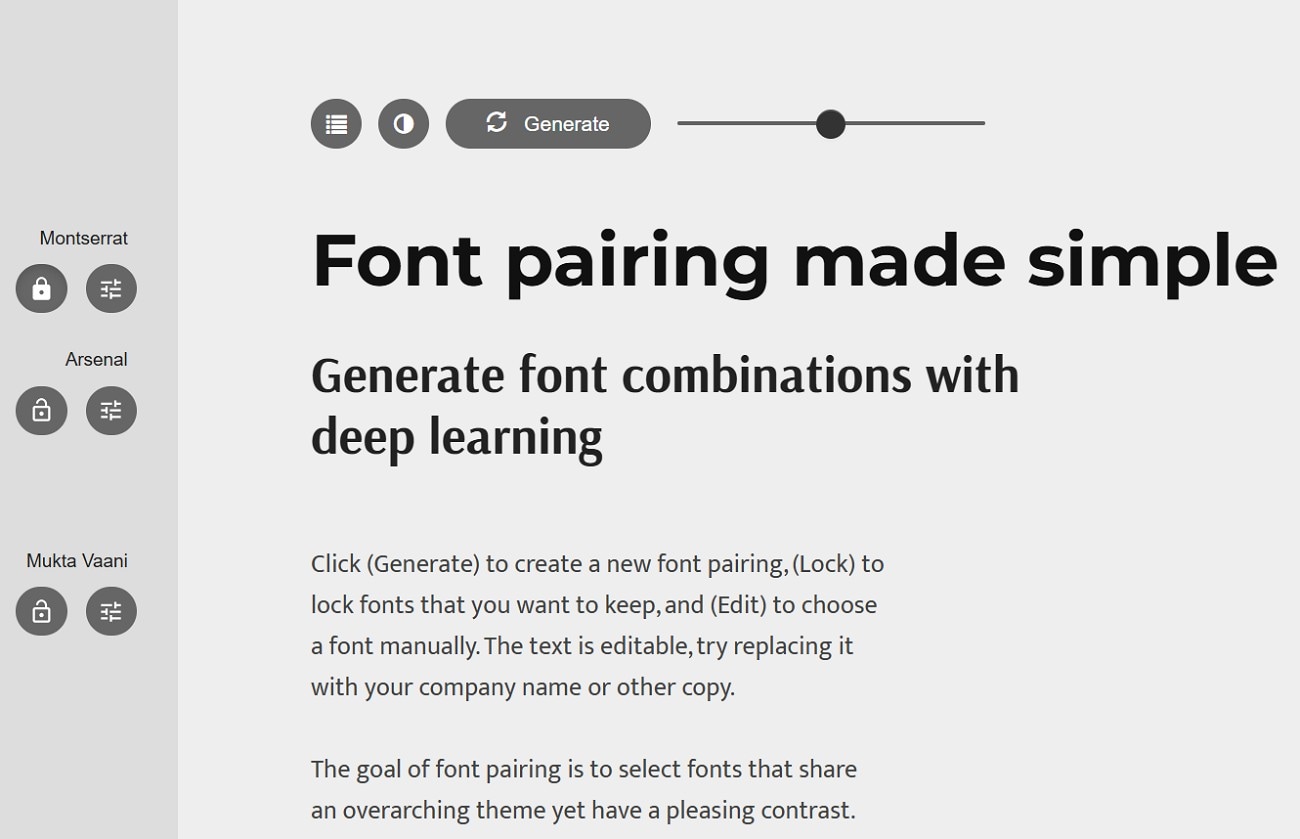
Limitations
- The font styles from the generated combinations cannot be downloaded.
- This platform does not allow you to customize the font weights of a selected style blend.
2. Canva
When looking for a comprehensive experience of designing the project and creating font pairings, use Canva. Its diverse template library offers a premade selection of carefully created text blends that are suitable for any purpose.
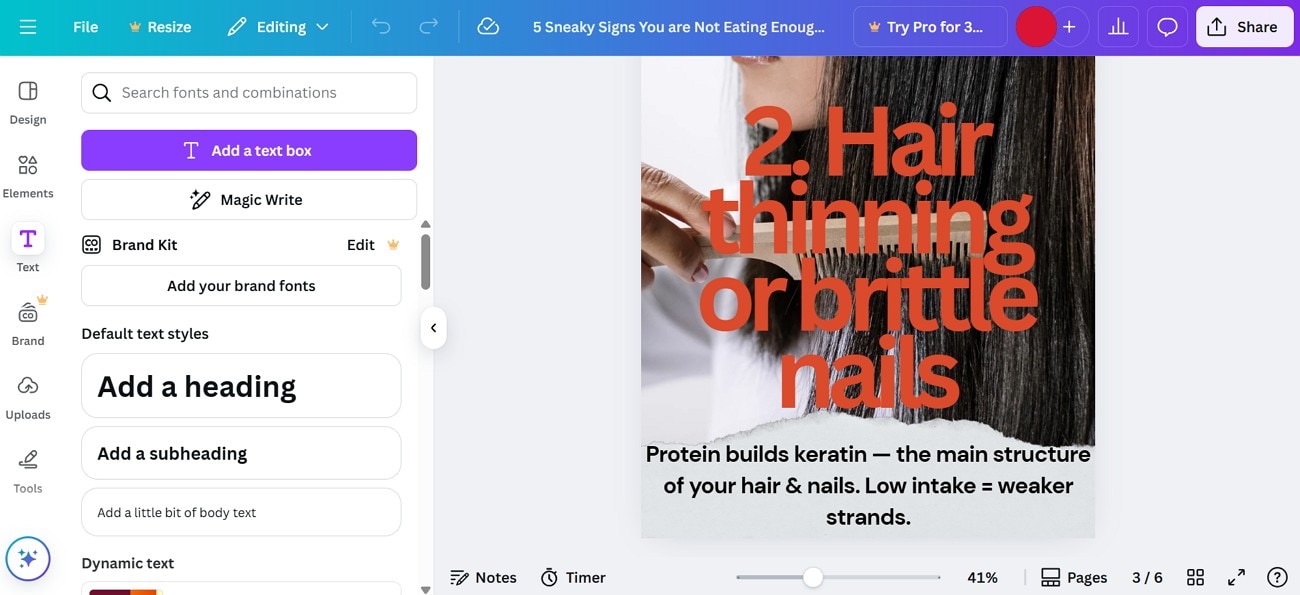
Limitations
- Many font styles on Canva are limited to the premium version.
- When the project is downloaded, the text looks smaller than the editing interface.
3. Elementor
Designing a website with your favorite text combinations just got easier with Elementor. Using this comprehensive website maker, users can add the text combination of their liking or customize it as needed.

Limitations
- The font editing options on Elementor are not as diverse as those of other tools.
- You will need advanced prior knowledge to make the most out of this platform.
4. MonoType
MonoType offers a comprehensive platform that allows users to manage, license, and deploy fonts at scale. This font combination generator provides a collection of more than 250,000 fonts from various sources. With its cloud-based system, users can enjoy remote access to their assets.
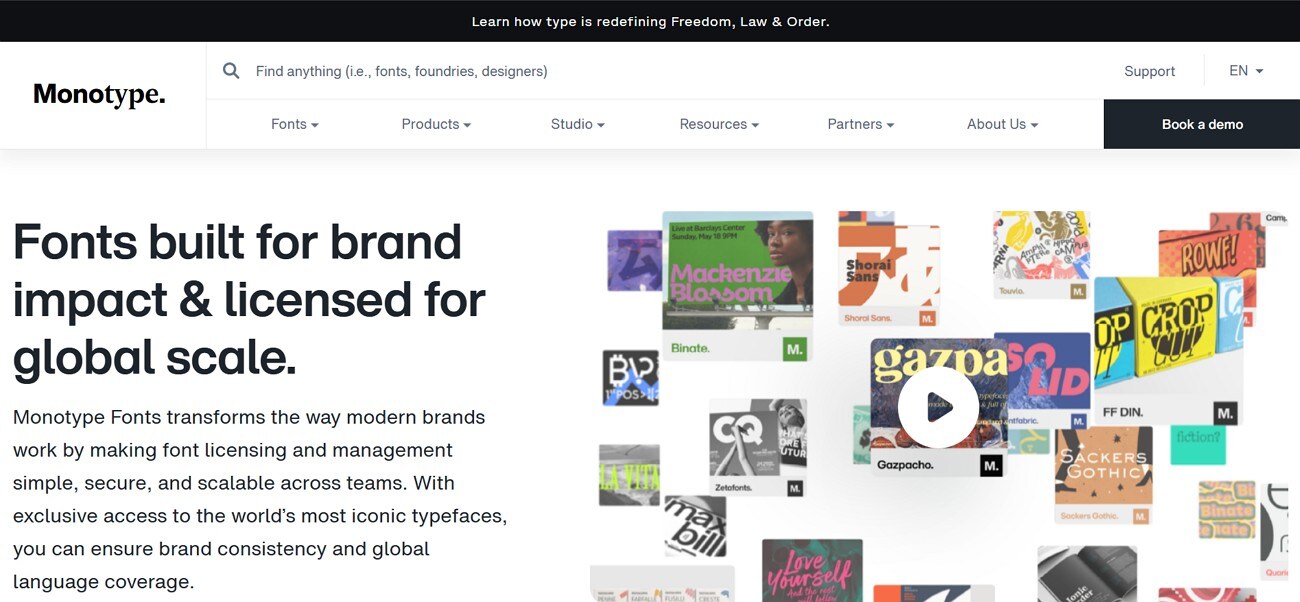
Limitations
- This platform offers a diverse font library, which can be overwhelming for small teams.
- Once you unsubscribe from the plan, you lose access to the saved font combinations.
5. Fontshare
With a straightforward user interface, Fontshare provides a dedicated collection of styles for headings and the main body. The samples of combinations help you quickly select the right pair of styles. You can explore text styles from all 6 universal categories of fonts.
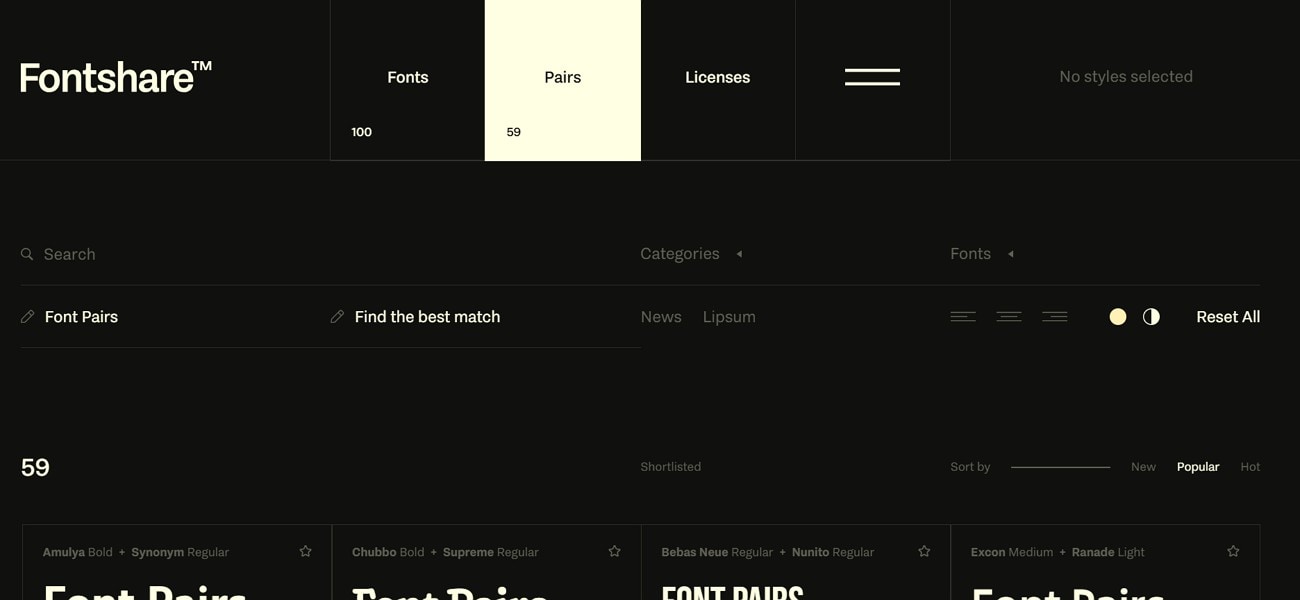
Limitations
- Fontshare offers only 59 ready-to-use font pairs.
- This platform does not offer a font downloading feature.
Bonus Tip. How to Add Eye-Catching Font Effects to Videos on PC and Mobile
When it comes to font combinations, they are as significant in videos as anywhere else. Whether you are a desktop owner or a mobile user, Wondershare Filmora is the right platform to use. The desktop version offers an array of exciting font styles that complement your video. Once you have made the desired text combination, the results can be customized using the diverse font settings and effects offered by this tool.
Using the Filmora App [iOS/Android], you can avail yourself of similar benefits but in a more convenient way. This platform offers various methods of adding coherent font styles in a video. Users can either manually type in the text or generate AI captions for a dynamic look. No matter what device type you are using, the following guide has got you covered:
Learning How to Add Font Effects to Videos Using Wondershare Filmora
If you are a desktop user, explore the following guide and learn how to add text effects using Filmora desktop:
Method 1. Using Dynamic Captions
Use the Dynamic Captions feature by Filmora Desktop to save the hassle of animating the text separately. The following section briefs you on the font pairing process using this platform:
- Step 1. Import the Video into the New Project. Select the "New Project" button from the main interface of the tool and "Import" a video.
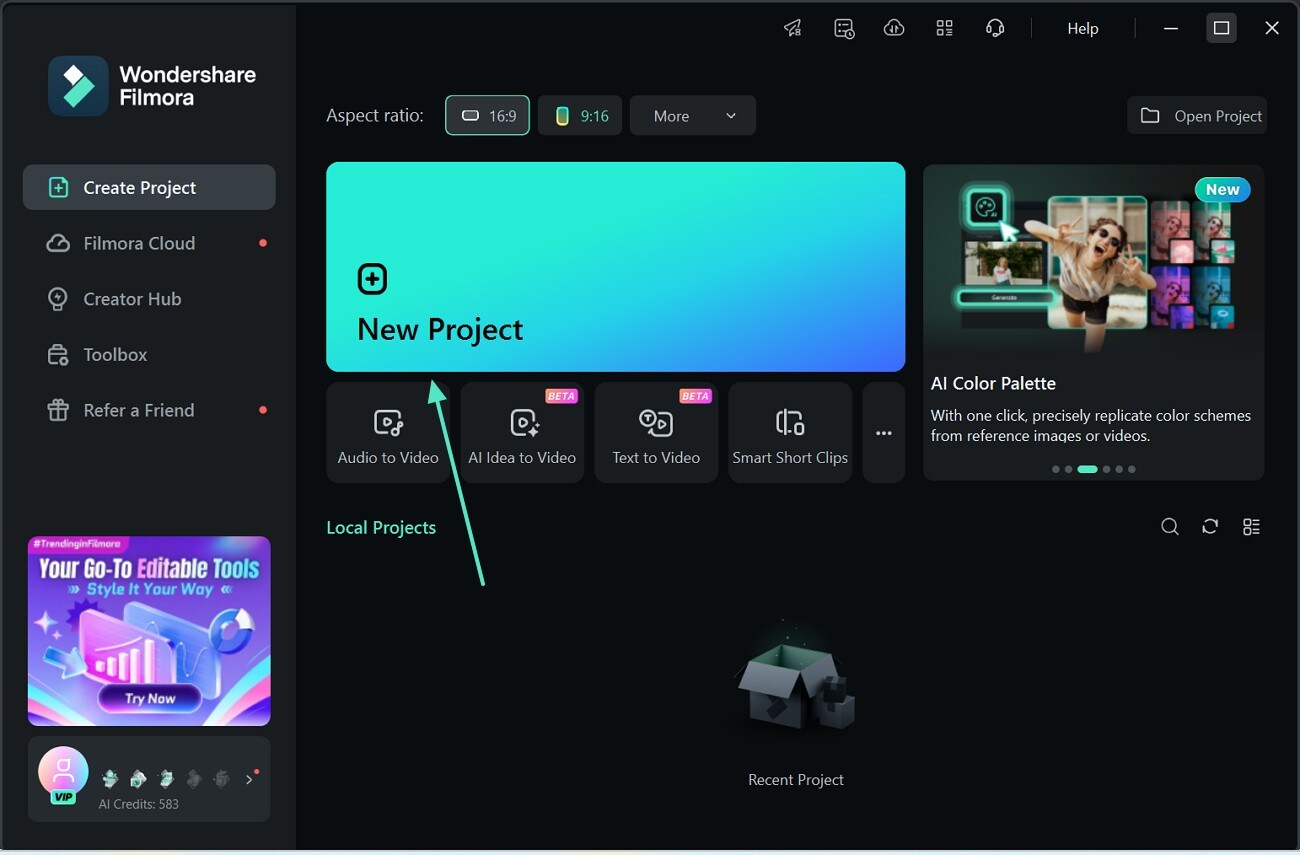
- Step 2. Enter the Specifications to Generate Dynamic Captions. Using the "Titles" tab at the top, select "Dynamic Captions" from the right and enter the settings of captions under the "Parameter Settings" section. Once you enter the file and language details, "Generate" dynamic captions.
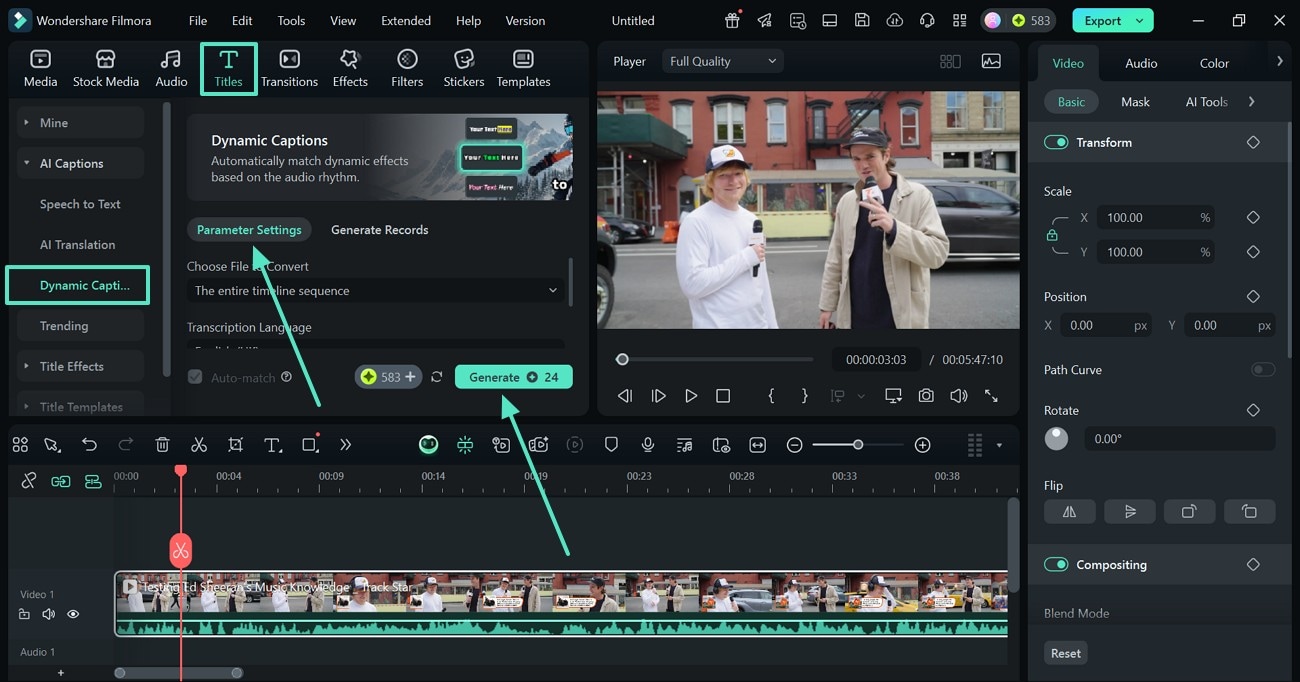
- Step 3. Explore and Export the Results. Once the generated dynamic captions appear on the screen, select the "Export" button at the top right to save the results to your device.
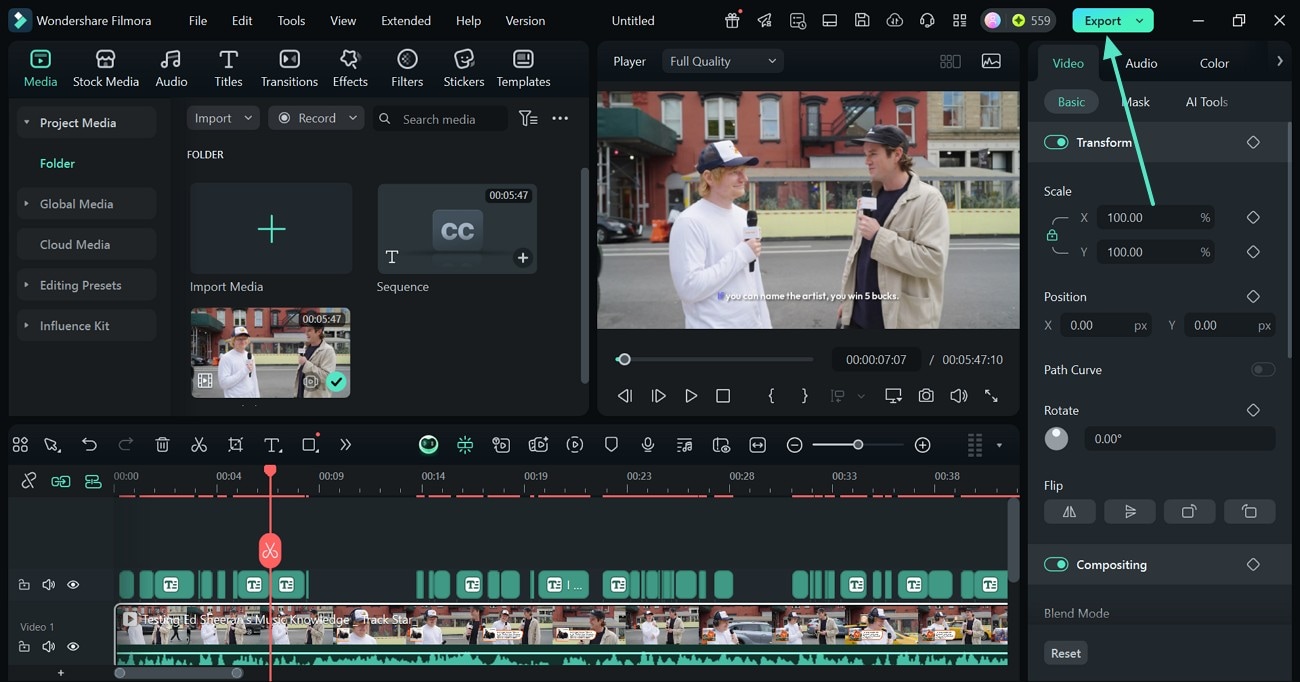
Method 2. Selecting the Font Pairs Manually
Users who like to take control of the font pair selection can go through the following method:
- Step 1. Select the Titles of Your Choice. Select the "Titles" tab from the top bar of your new project and select the desired text font. After customizing the font using the "Basic" text settings on the right, repeat the process of adding new text after selecting the coherent font template.
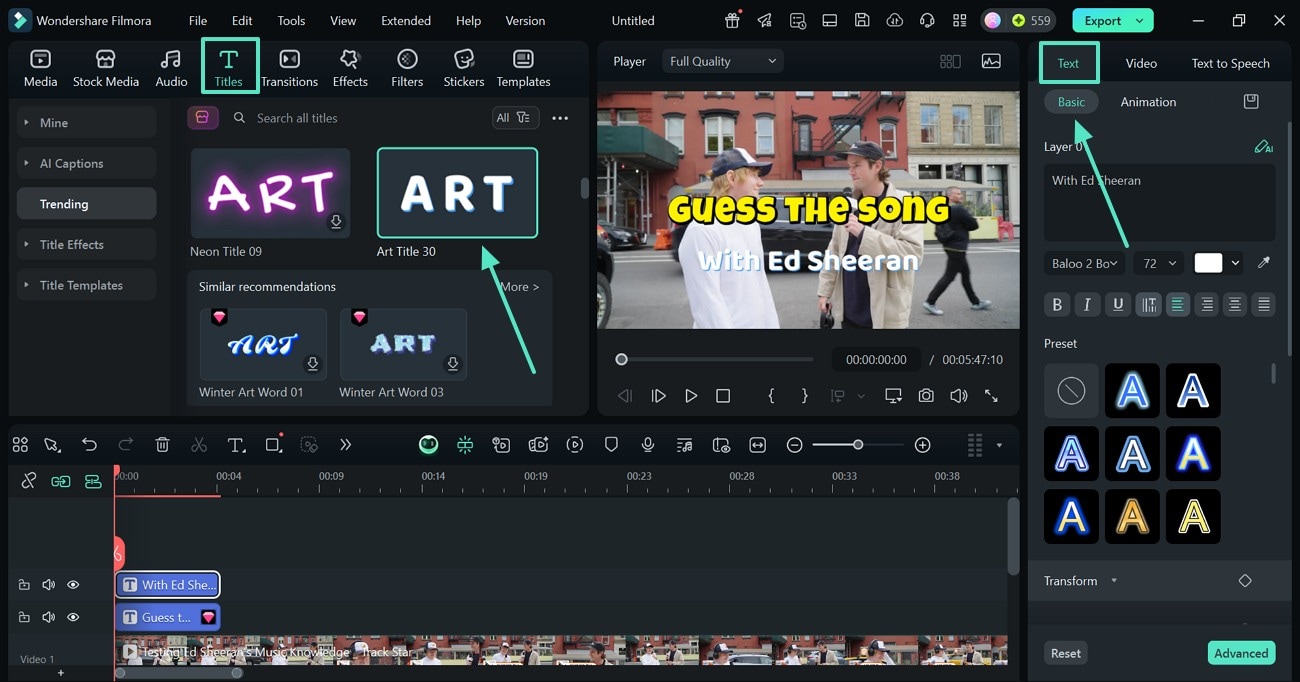
- Step 2. Save the Final Video to Your Device. Once you are done editing the video, "Export" it to your device from the top right of the screen and refer to the next window.
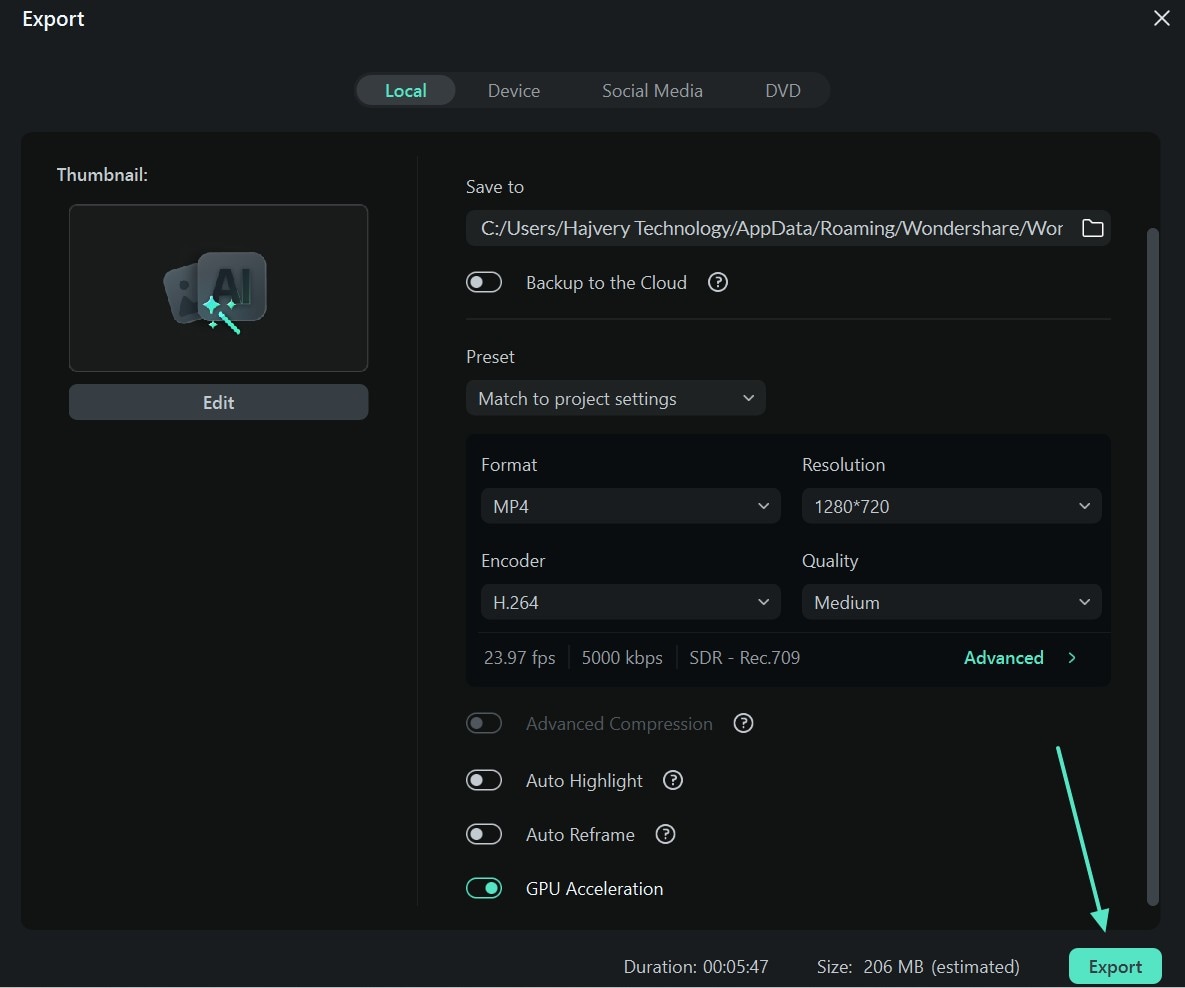
Finding How to Add Font Effects to Videos With Filmora App
Users of the Filmora App can look into the following methods to learn how to make a Google font pairing using this tool:
Method 1. Generating AI Captions
The Filmora App offers a useful AI Captions feature that generates animated text for your videos. The following guide explores how this feature can be used on this mobile application:
- Step 1. Import a Video to Generate the Captions. After opening the app, tap the "AI Captions" button to import a video.
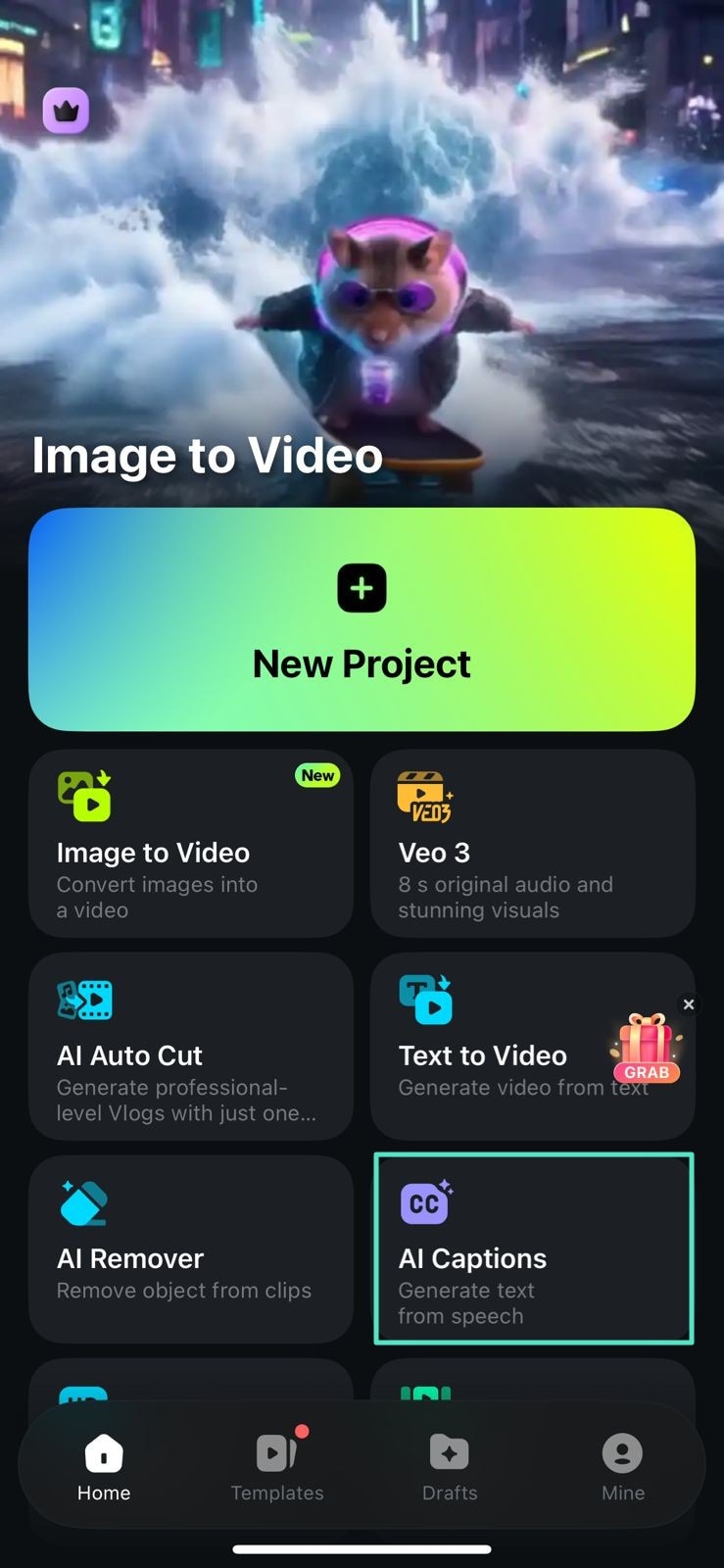
- Step 2. Generate the Captions in Your Desired Language. Using the next interface, choose the language and tap the "Add Captions" button.
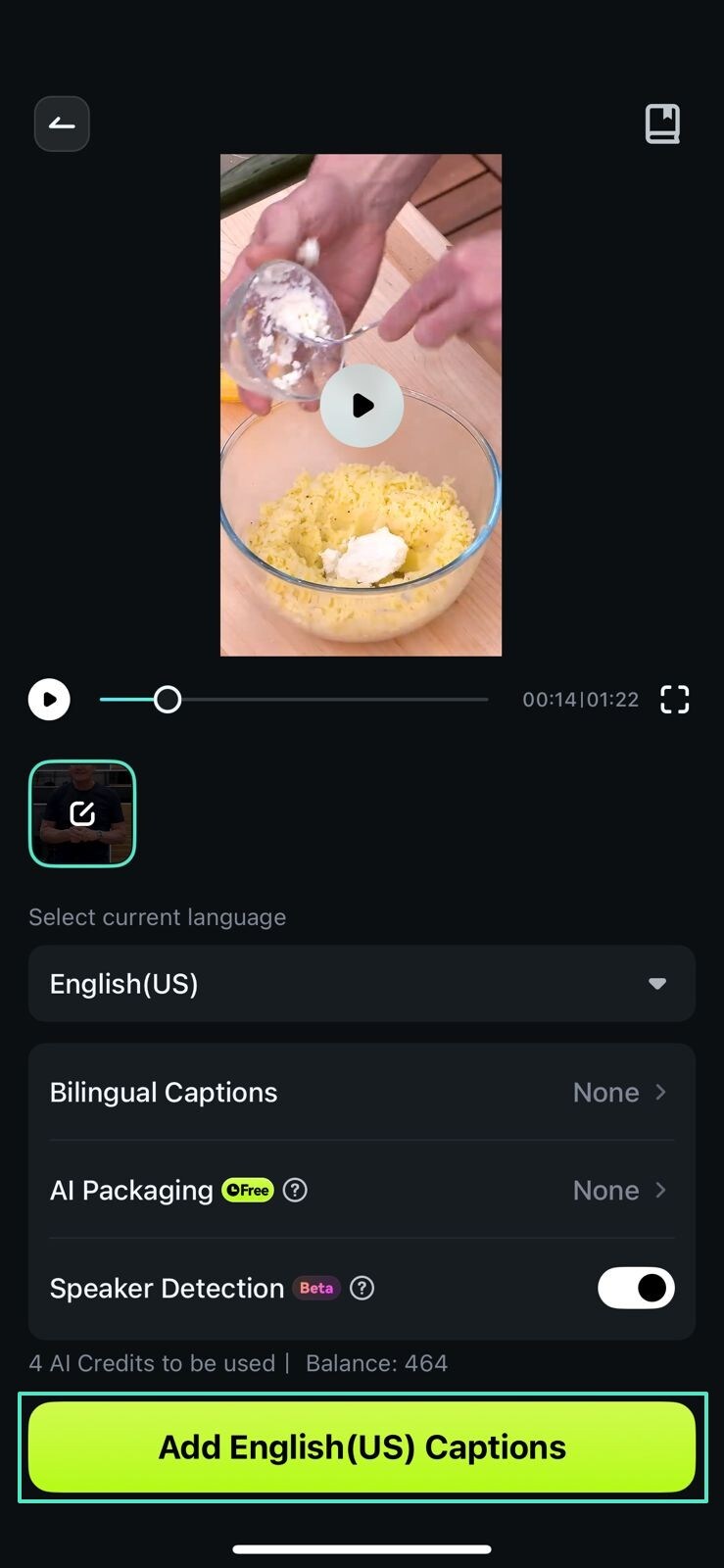
- Step 3. Export the Video with the AI Captions Template. Once the results are generated, select the desired caption template and tap "Export" to save the results to your device.
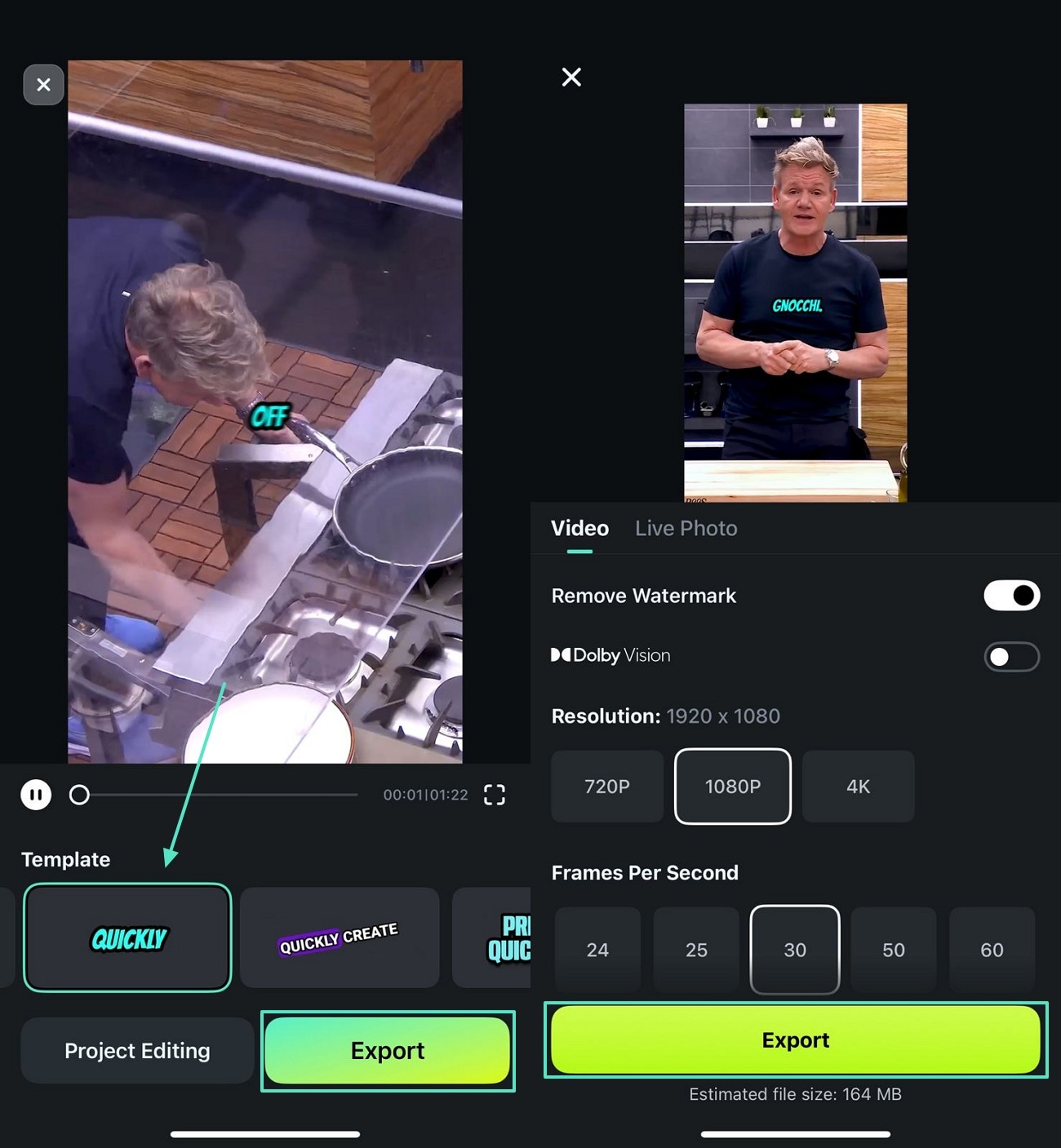
See the export effect in action in the following video.
Method 2. Using the Manual Technique
If you need to add regular text to your videos, you can use this manual technique. Check out the following method to learn how this feature works on the Filmora App:
- Step 1. Import a Video into the App. To start, open the Filmora App and start a "New Project" from its main interface.
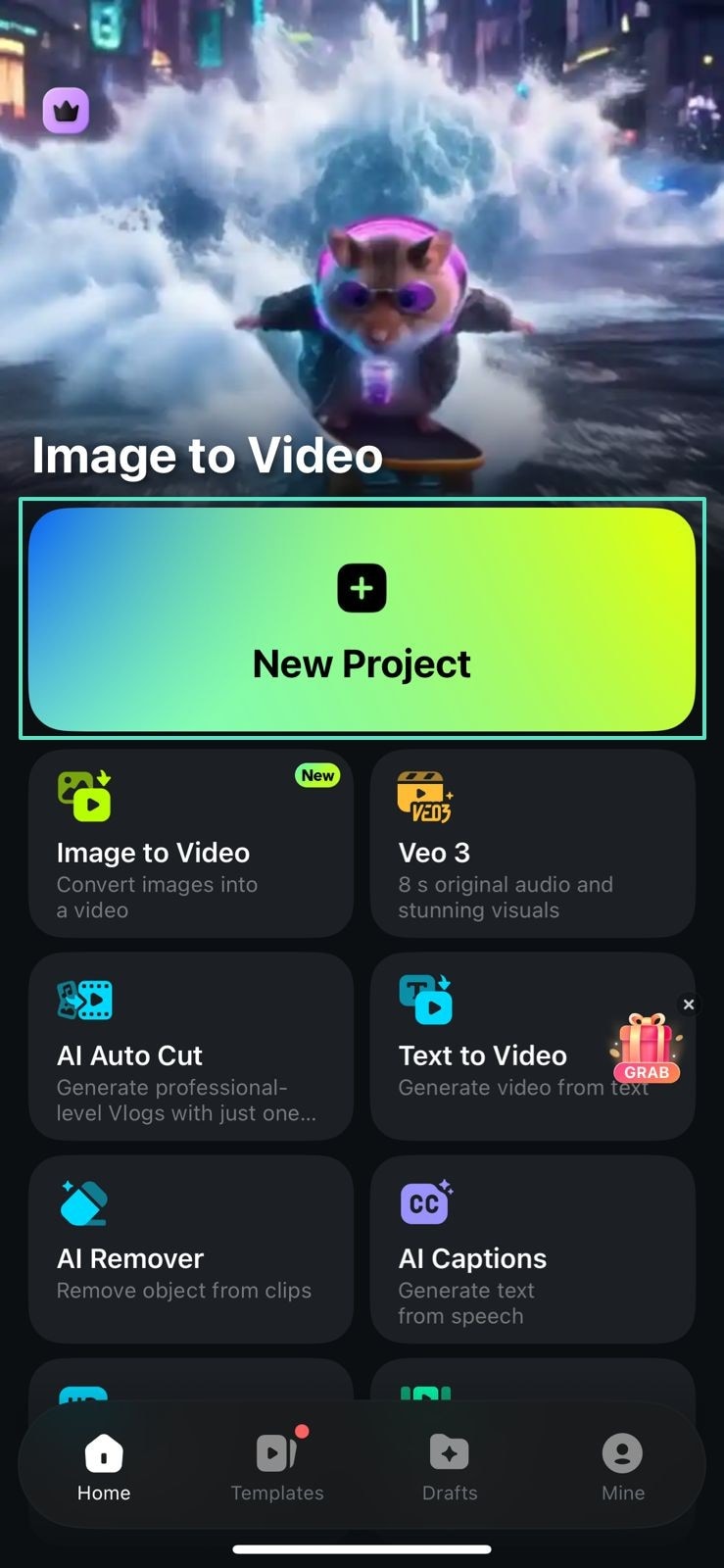
- Step 2. Prepare to Add Text to the Video. Once the video is imported, advance to the bottom toolbar to add "Text."
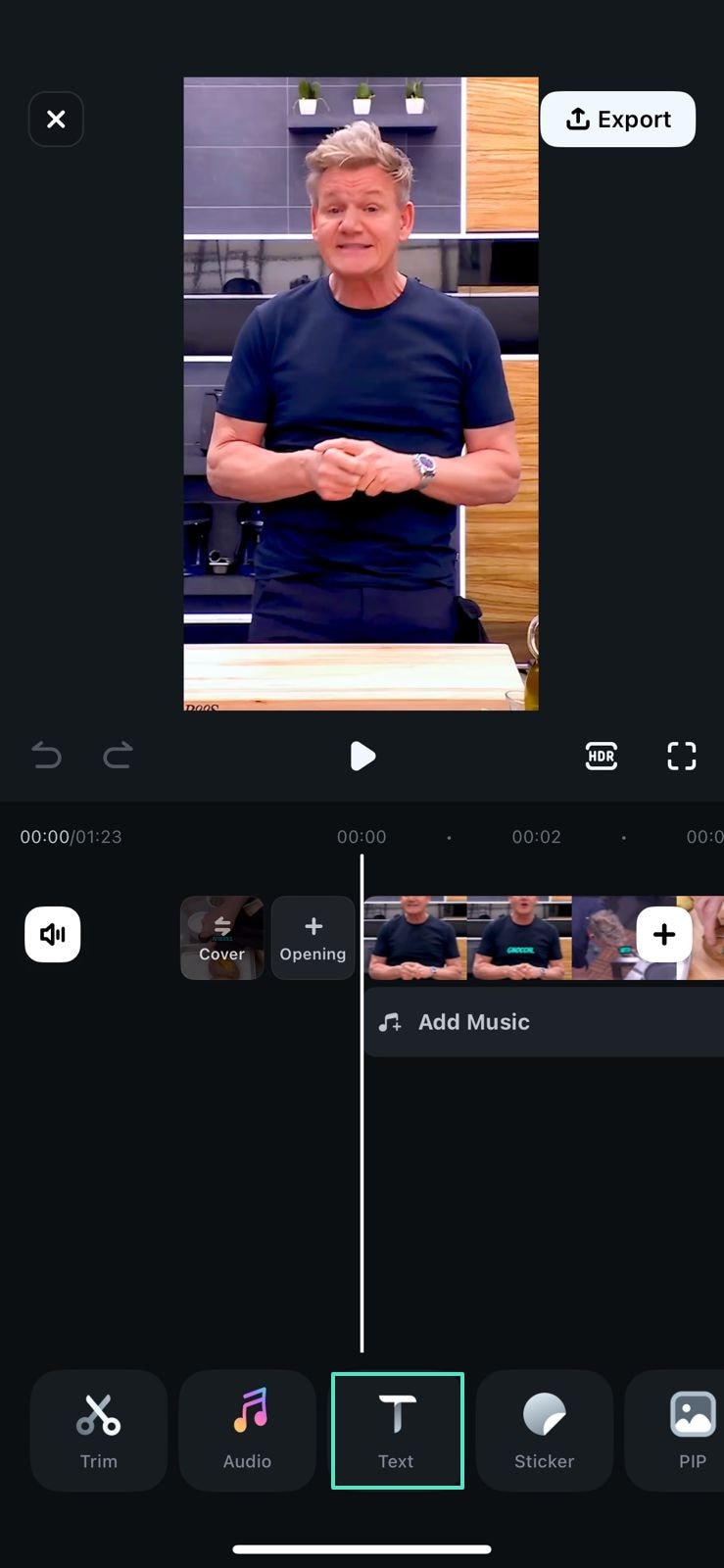
- Step 3. Select the Font Pair Manually. Using the "Font" section, select the desired styles and type the text. Add as many text options to your videos as needed using this technique.
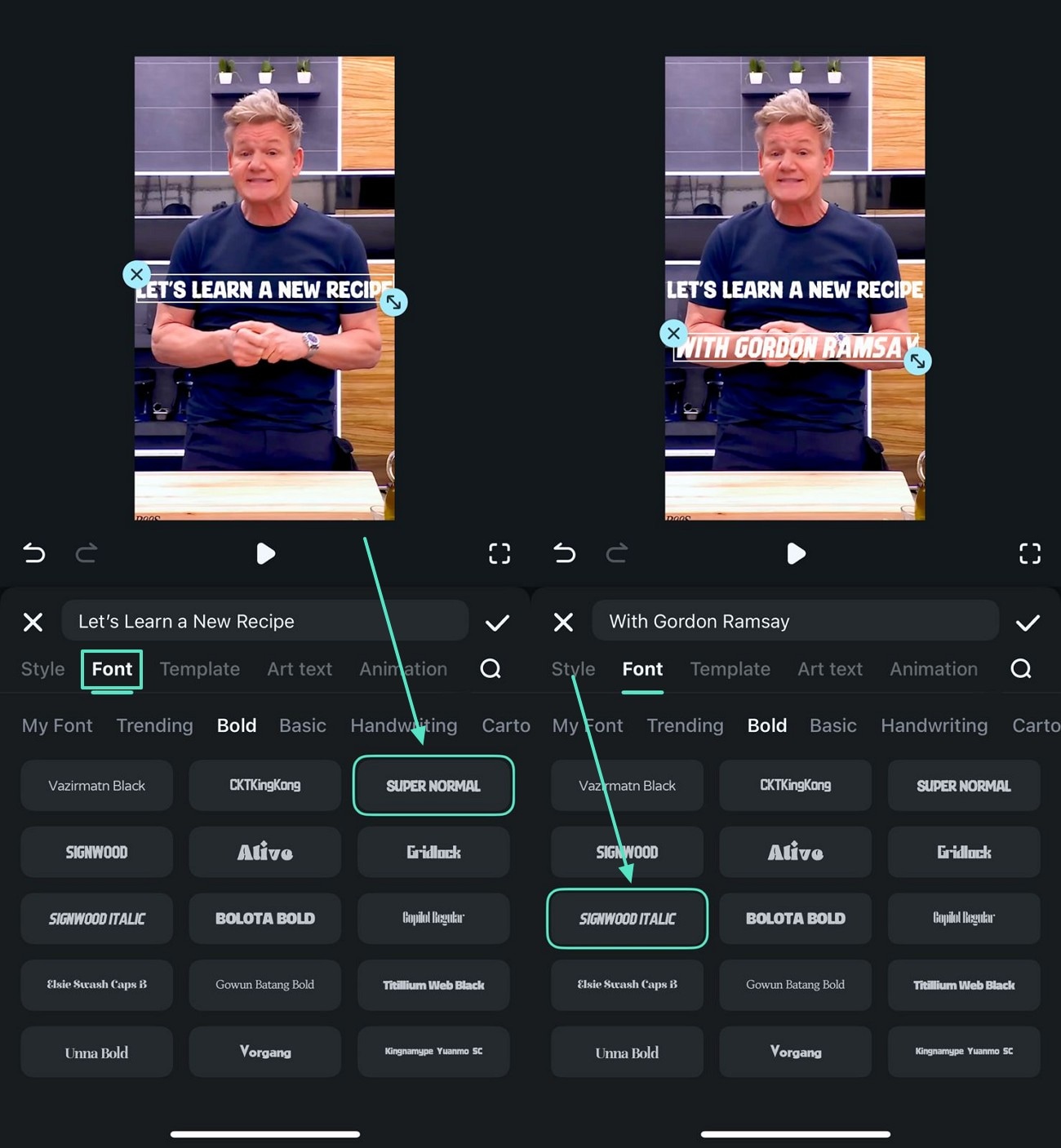
- Step 4. Customize the Text As Needed. You can use the "Style" section to customize the color, alignment, and other aspects.
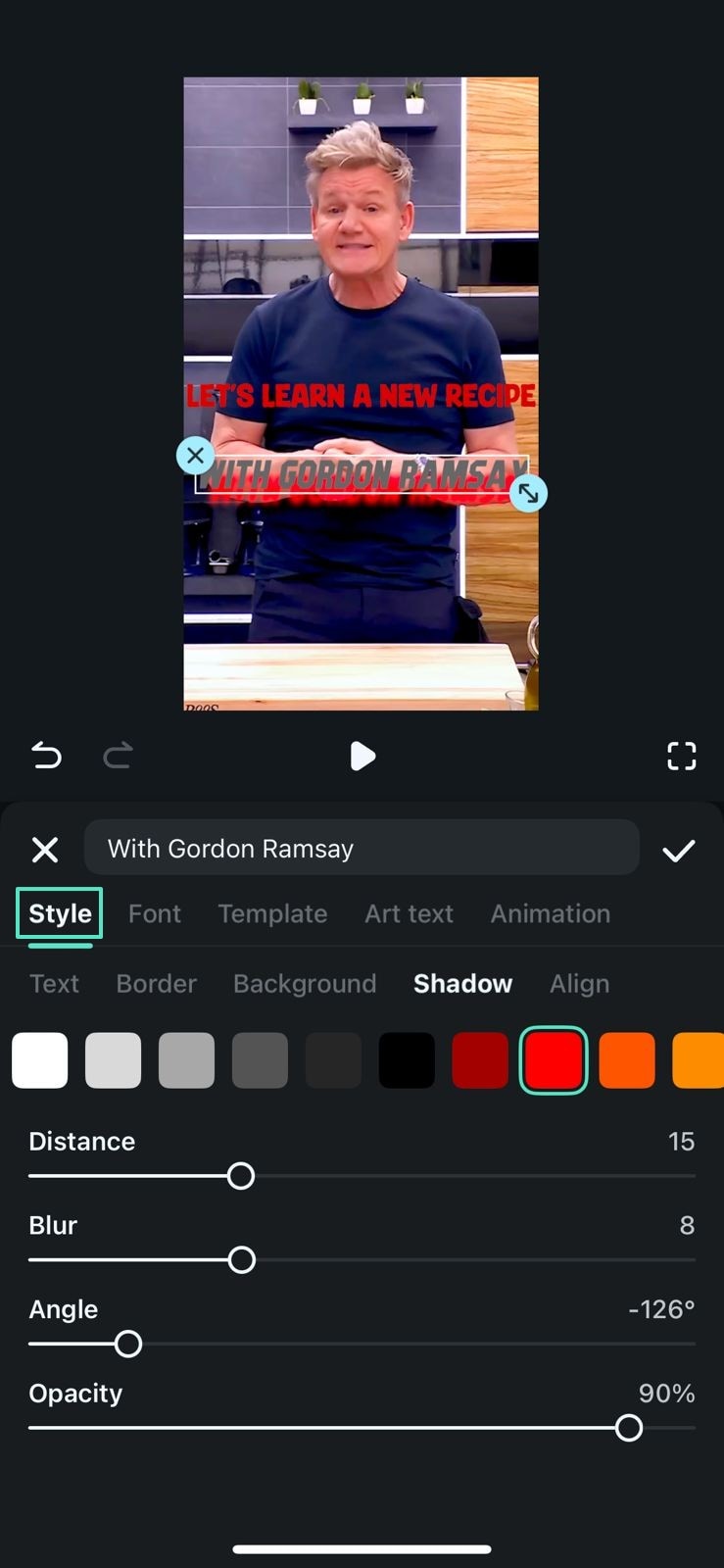
- Step 5. Export the Final Video to Your Device. As you are finished working on this project, save the video using the "Export" button.
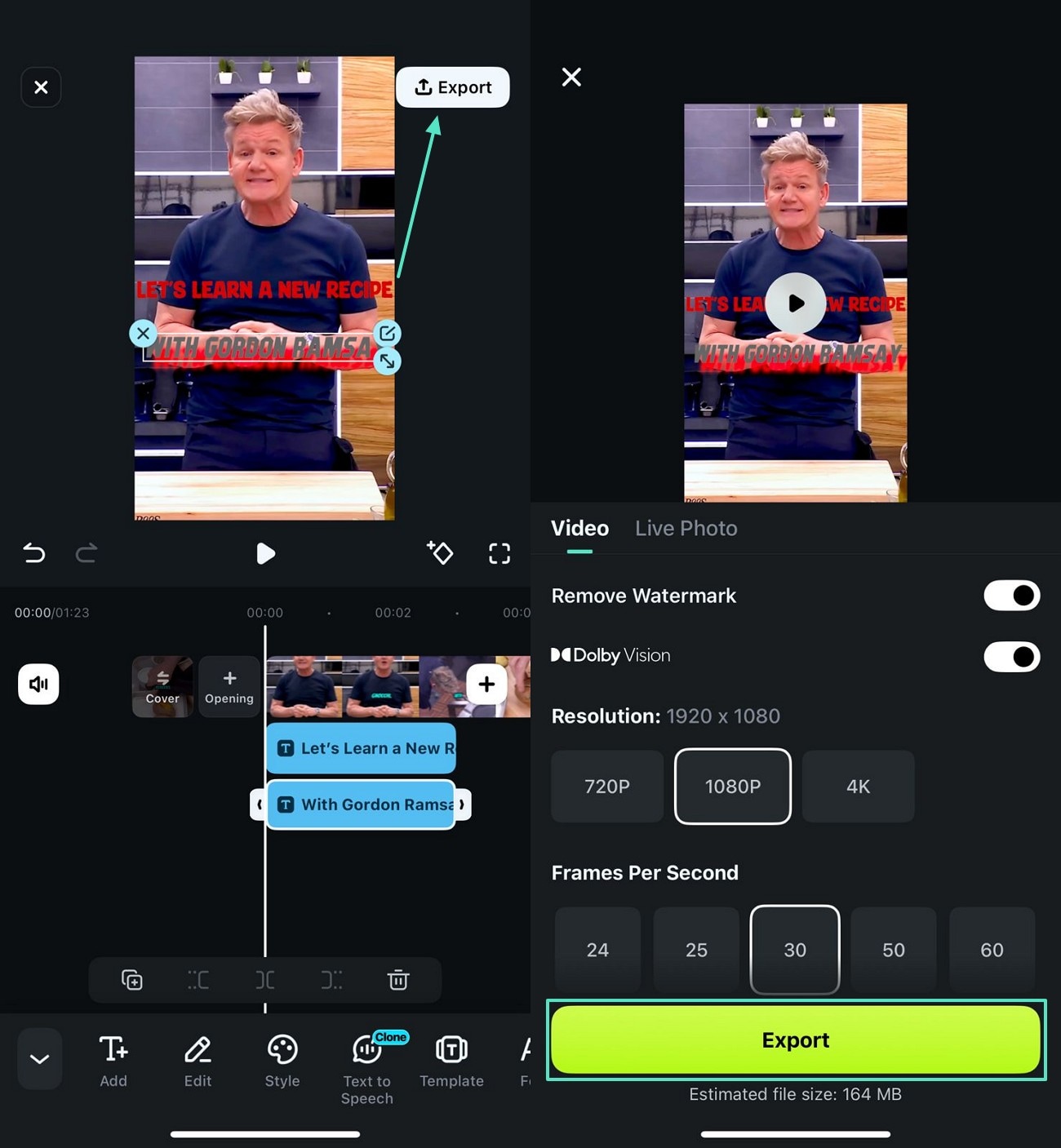
🤩 Posts You Might Be Interested In:
- The Ultimate List of Best Anime Fonts: Transform Your Projects
- Best Subtitle Fonts Used in Movies: The Ultimate Guide
- Best TikTok Captions Font To Consider[Easy Selection]
- [Various Solutions] How to Add Text in a Video in Filmora
Conclusion
In essence, this article was a detailed guide on font pairings and how you can get the right combinations using the right tools. Wondershare Filmora is a comprehensive tool that allows video editors to select a font pair and incorporate it into their videos. Using its diverse customization options, you can also get the desired outlook of the text in both desktop and mobile versions.



 100% Security Verified | No Subscription Required | No Malware
100% Security Verified | No Subscription Required | No Malware


