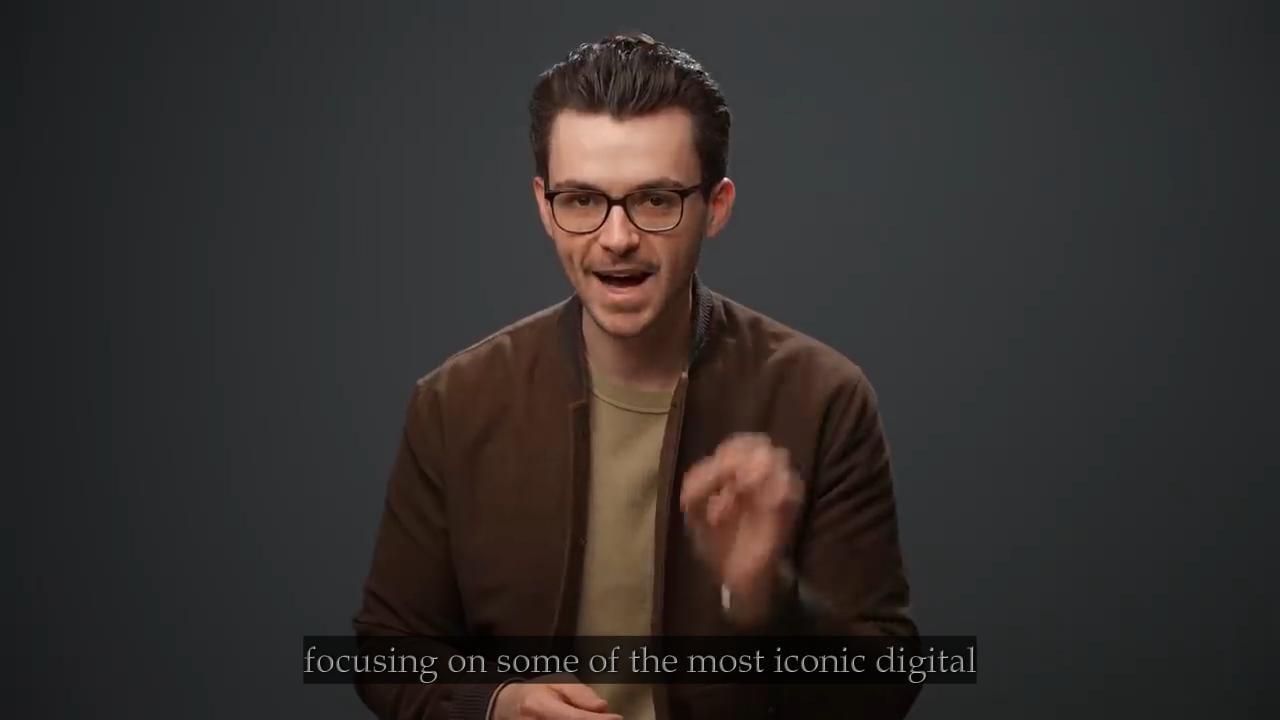In this article
Most people are familiar with YouTube and TikTok videos, the various shorts and reels that millions of viewers scroll through every day, and subtitles have become an integral part of such content.
Whether it's to allow someone to follow a video with the sound off or as a simple way to provide additional information as the action unfolds, they are incredibly useful. That's why there are a lot of AI-powered tools that can help content creators save a ton of time and effort by generating auto captions.
What Are Auto Captions
We will review all the key details about these tools, such as how they work and some common use cases, and then conclude with a quick, beginner-friendly tutorial on how to use them.
Chances are that anyone with internet access has had experience with the basic option to auto-generate captions for video content on YouTube . So, what is this all about?
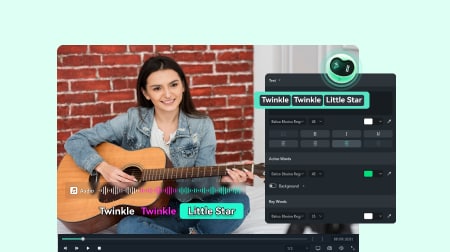
An automatic subtitle generator is software that uses AI to find patterns in the audio that relate to speech and then transcribe what is being said. Essentially, it converts speech into text while also carefully synchronizing the timestamps of the captions to match the audio.
Many platforms have this feature built in, with YouTube being the most famous example. It was primarily developed to aid people with hearing disabilities or those watching content in their second language so that they could follow more easily. Today, it has many uses, and many different tools now have this feature.
After covering the general principle, we can move on to a more in-depth look at the technology behind it all.
The Technical Side of Auto Caption Generators
Here are a few of the biggest points you should know about subtitle auto-generator tools.
- - Different language options: Many platforms can automatically transcribe the audio into one of several supported languages, offering simple but effective translations.
- - Customizable captions: The viewer can choose between different fonts, colors, and text sizes to make the whole experience even more convenient.
- - Fast and inexpensive transcription: Creators can now click a button, make a cup of coffee, and have a 30–60 minute video transcribed by the time they come back.
Now that you know a bit more about what makes auto subtitle generators tick, let's look at some of the common uses, drawbacks, and where the technology is headed.
When and Where to Use AI Captions?
We will start off with an overview of some practical use case scenarios.
Real-World Applications for Automatic Subtitle Generators
In general, you will mostly see these captions in the following three types of content:



Auto captions are a very popular feature, to be sure, but as you will see, nothing is without fault.
The Top Limitations and Challenges of AI Auto Captions
There are definitely a few issues with this technology in its current state:
The limitations are certainly there, but let's look at what the future will look like and how these issues will be addressed.
What is the Future of Auto Subtitle Generators?
The main goal now is to improve the accuracy of AI models so that they can pick up on subtle nuances of human language, the broader context behind the words, and various accents and dialects. Another priority is fine-tuning the tech to the point where real-time captions can be fast and reliable enough to be used in actual live events.
These are all interesting points to consider, but it's best to explore some real-world examples to truly understand how a technology works.
How to Use AI Captions?
While you can find a basic auto caption generator on different platforms, if you want more control over how the subtitles in your videos look, it's best to go with a more capable option like Wondershare Filmora.
This beginner-friendly yet highly capable video editor has its own Auto Caption feature, with plenty of room for customization. In minutes, you can get fairly precise captions that are seamlessly synced with the audio, and there are a few cool options to play around with to add your own unique touch.
Here's what it looks like in action.
A Step-by-Step Guide to Using Filmora's Speech-to-Text Feature
The hard part is filming a video. When that's done, follow these steps and let Filmora's AI do the rest.
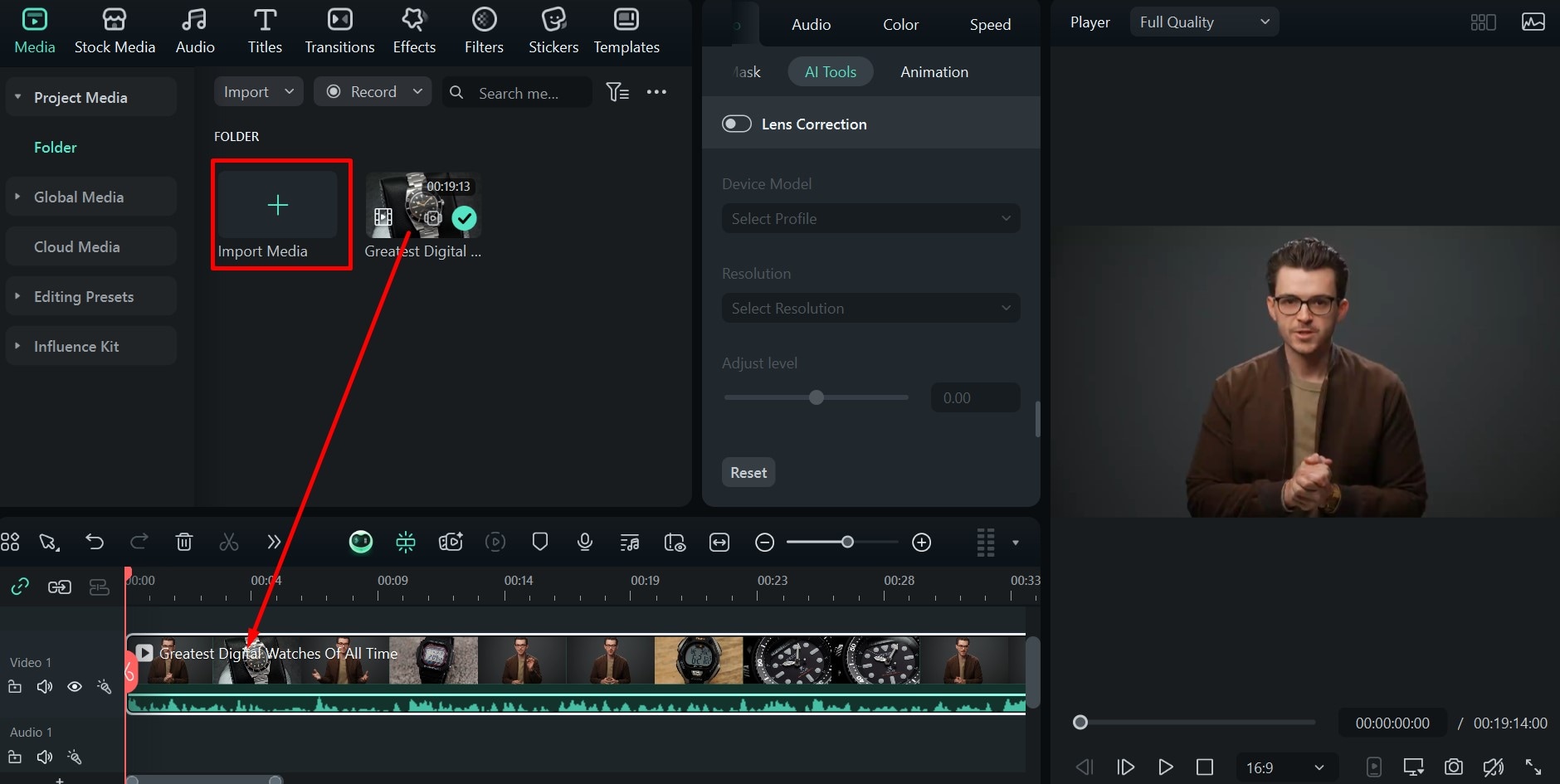
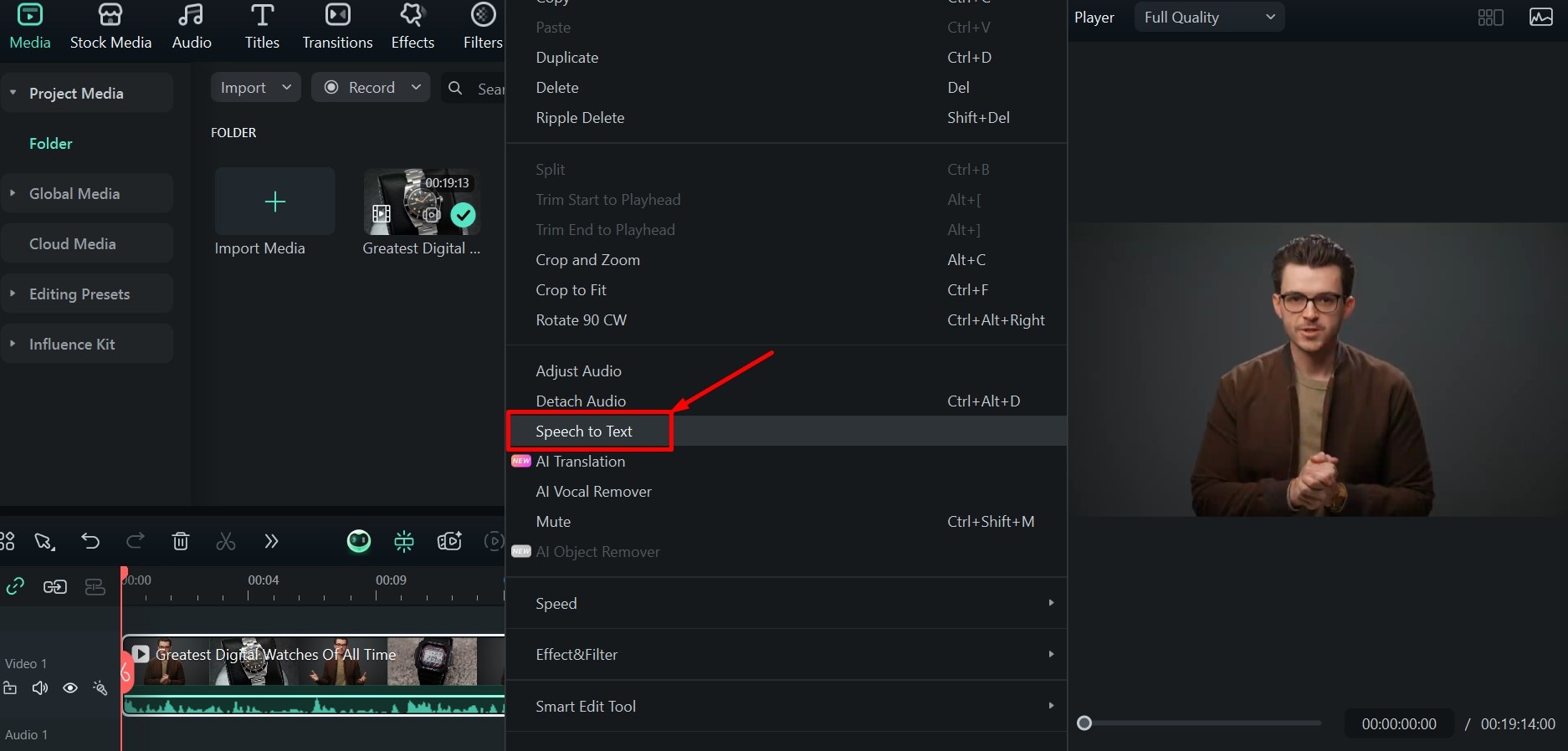
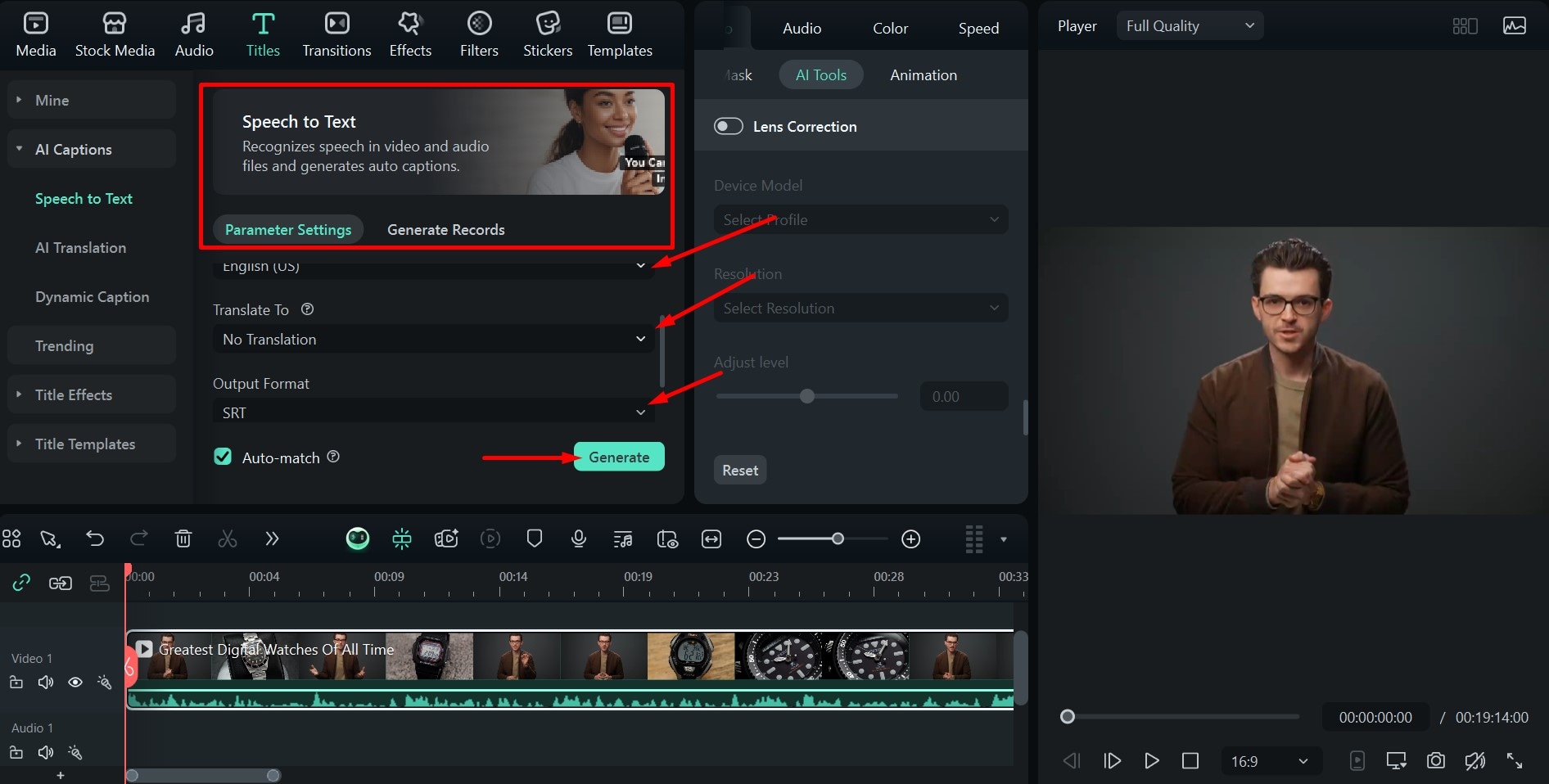
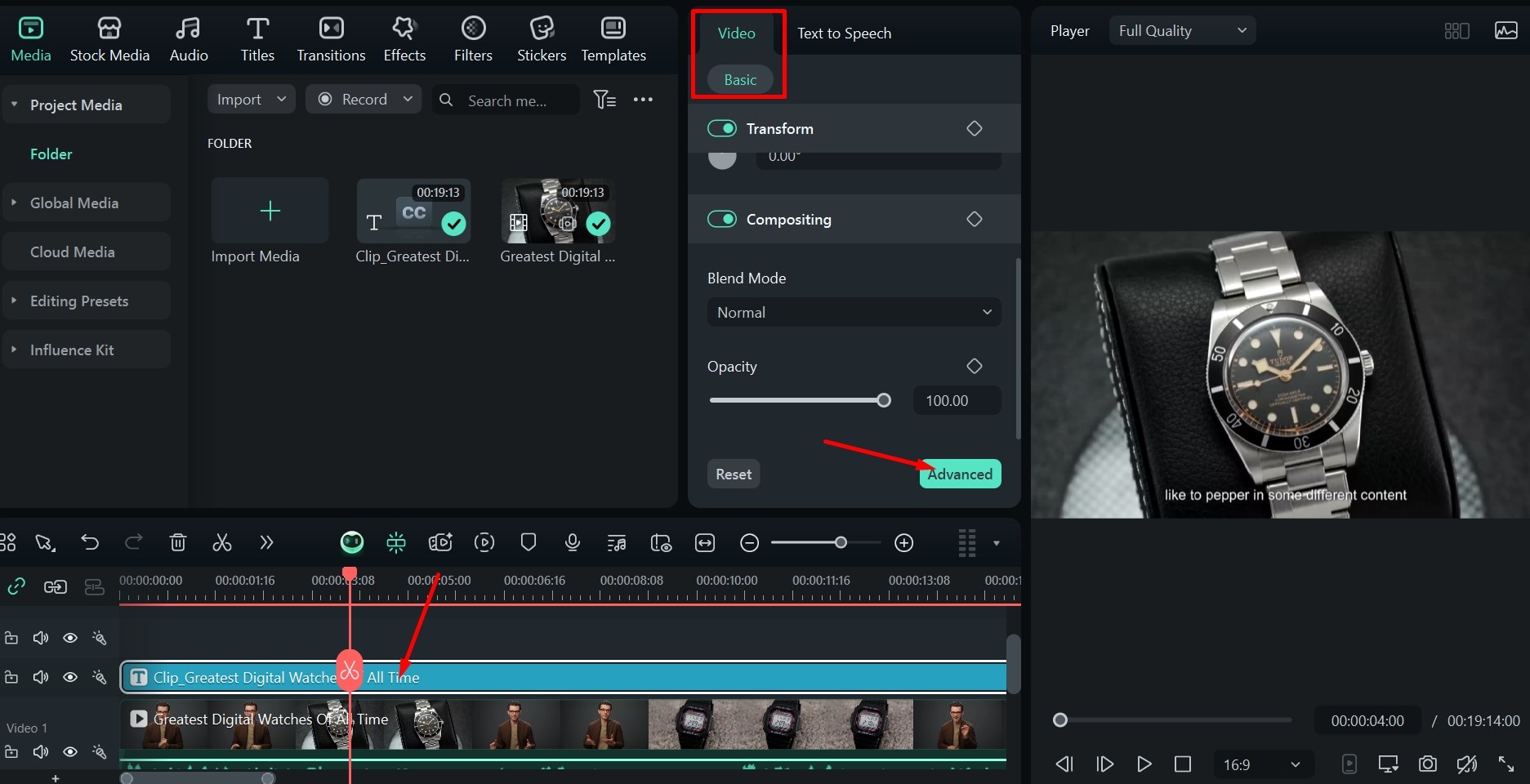
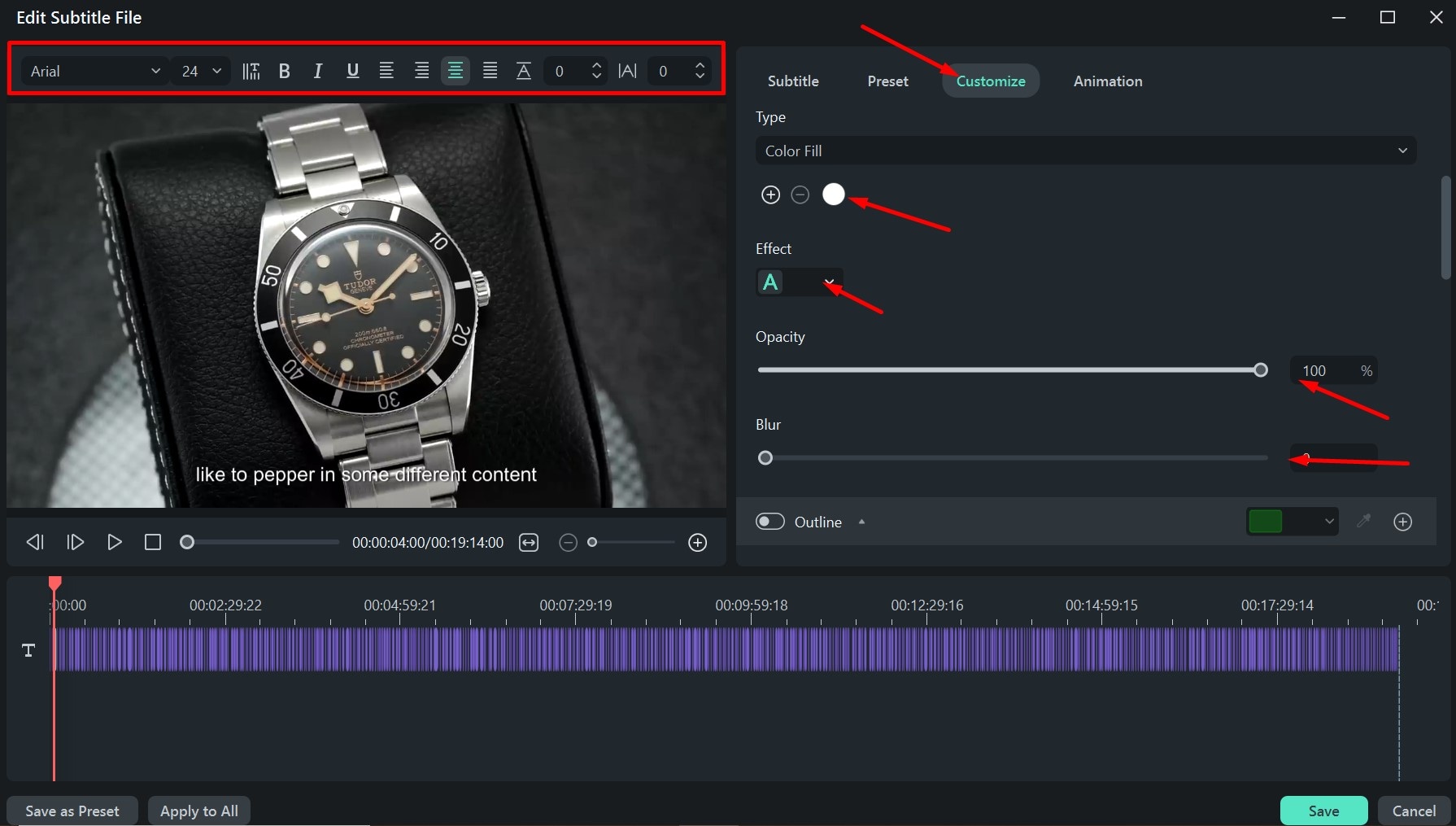
Take a look at the result
If you want highly accurate AI-generated captions for your videos, download Filmora today and follow our simple guide. Adding subtitles and making your content more accessible will take you less than a few minutes.