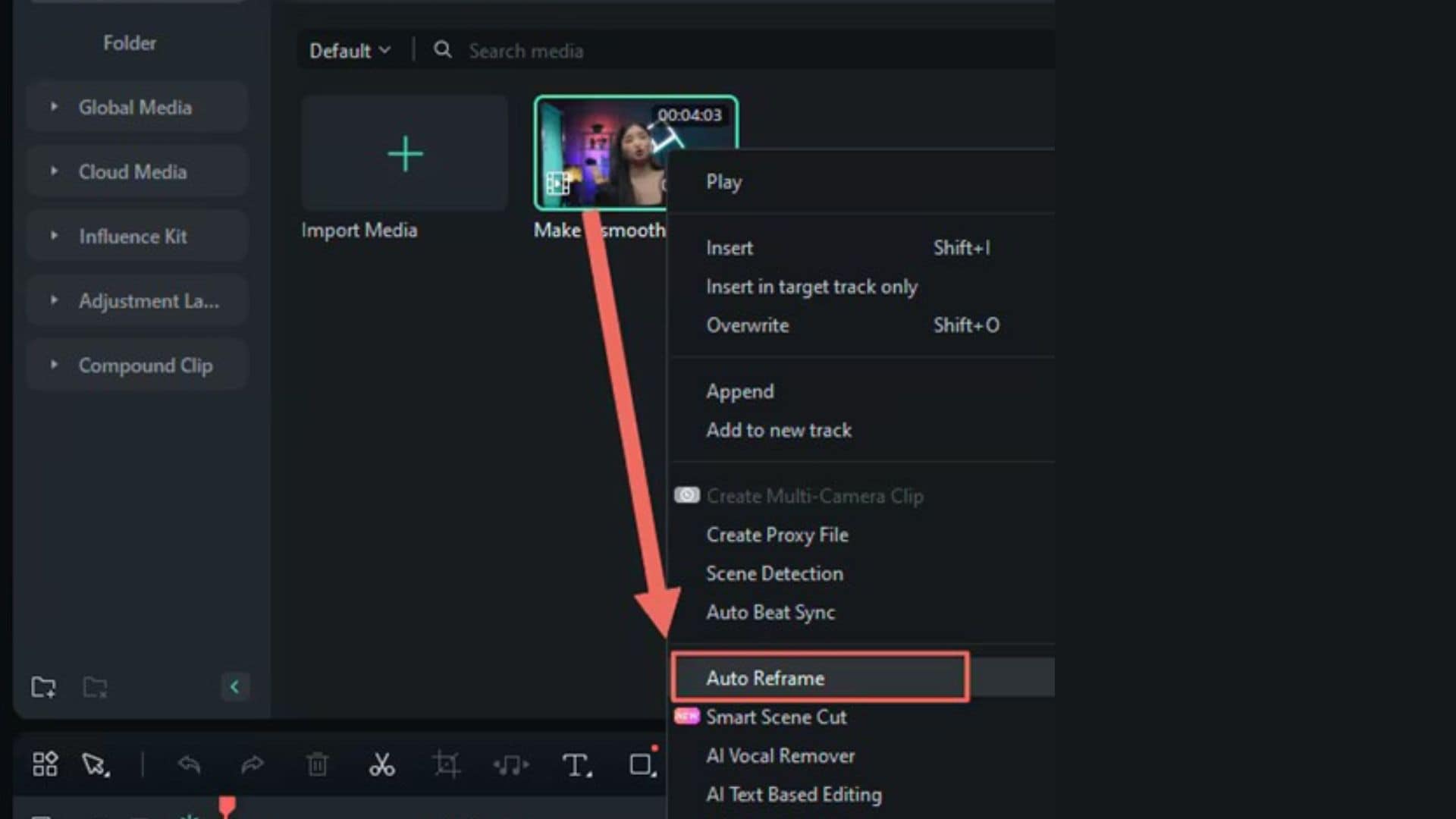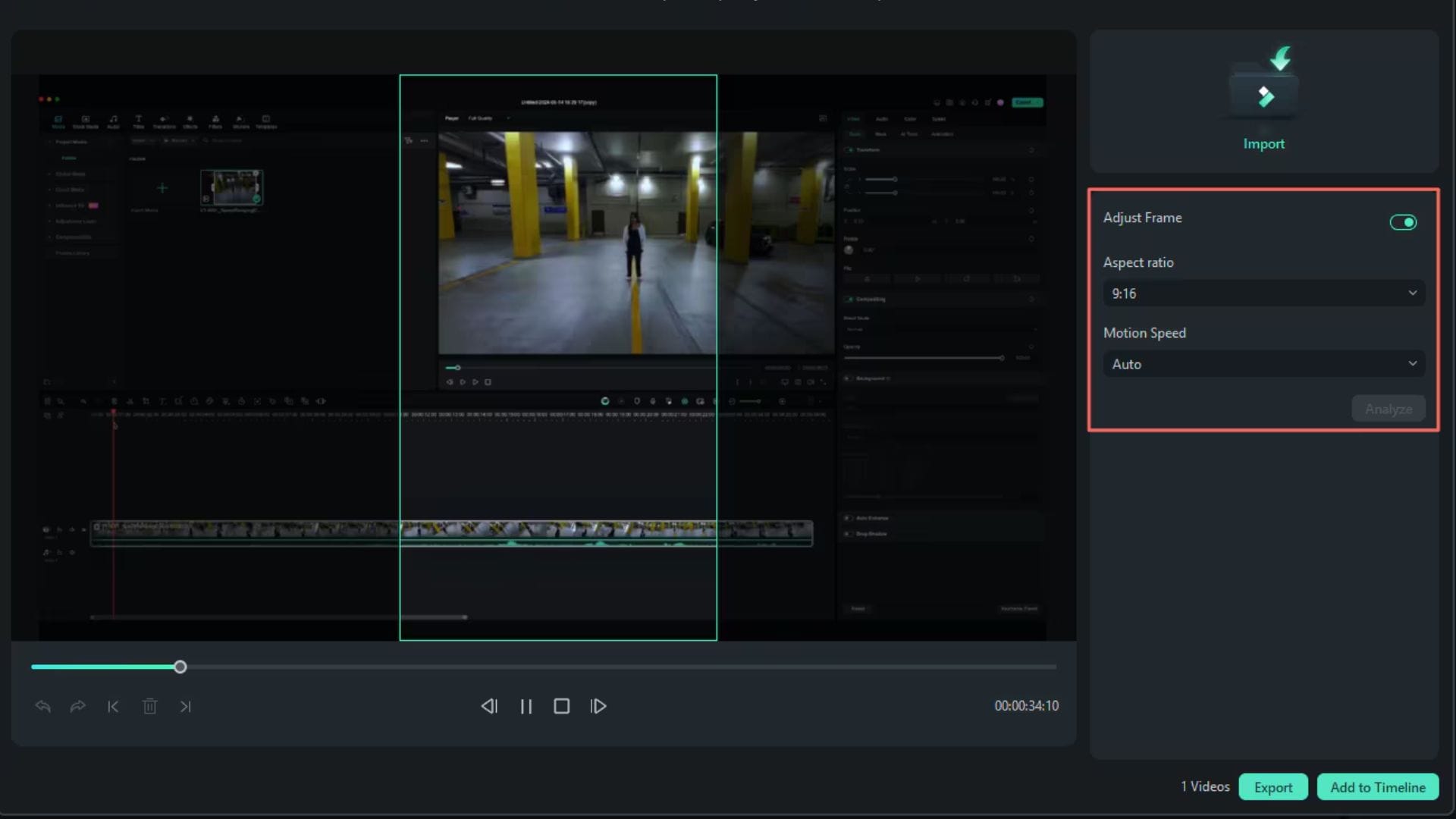In this article
Understanding Smart Cropping
Have you ever tried converting a landscape video into a vertical format, only to cut out important parts of the frame? Smart cropping solves this problem using artificial intelligence that identifies the subject and automatically reframes the video. It's the modern solution for effortless multi-platform content creation.

Smart cropping is an AI-powered video editing feature that automatically tracks and reframes the main subject in a video to fit new aspect ratios.
This technique evolved alongside advancements in computer vision and machine learning. Initially used in photography and surveillance, smart cropping has become a staple in video editing tools. Especially with the rise of vertical content formats on platforms like TikTok, Instagram Reels, and YouTube Shorts.
Technical Breakdown
Smart cropping is powered by a combination of object tracking, facial recognition, and scene analysis algorithms. These AI-driven methods identify important visual elements, like faces, bodies, or moving subjects. Then, the AI tracks the elements across the timeline.
Once the subject is detected, the system dynamically adjusts the crop window frame-by-frame to keep the key subject centered, even as the video shifts from one aspect ratio to another (for example, from 16:9 to 9:16). The technology effectively mimics what a human editor might do manually, such as panning, zooming, and reframing. But faster and more consistently.
By doing this, smart cropping preserves context and storytelling clarity while adapting video content to meet the demands of various platforms and screen sizes. This makes it ideal for editing high-movement scenes, single-subject interviews, or videos meant for multiple social formats.
Application - When/Where to Use Smart Cropping
Real-World Applications of Smart Cropping
Smart cropping isn't just a technical feature. It plays a critical role in adapting video content to suit the viewing habits of modern audiences. Below are some key areas where smart video crop makes content more effective, engaging, and platform-ready.
Industry Impact
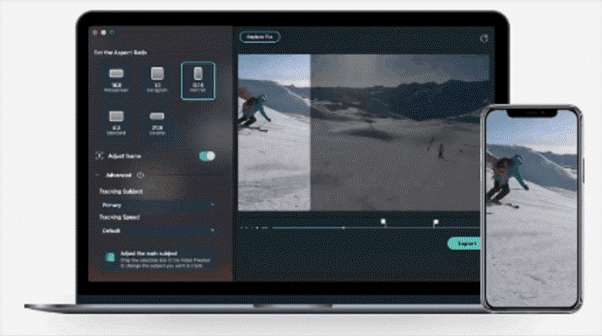
Case Studies
A content creator uploads a 10-minute landscape vlog to YouTube, capturing various scenes of daily life and commentary. To reach a broader audience on mobile-first platforms like TikTok, they later convert select moments into 60-second vertical clips.
Instead of cropping and reframing each segment manually, they use smart cropping technology to automatically detect and follow their movement within the frame. The result is a set of polished 9:16 videos where the creator remains centered and visible throughout. It makes the content more engaging for mobile viewers, without spending hours in post-production.
Limitations and Challenges
Despite its benefits, smart cropping isn't without challenges. Users should be aware of its current limitations:
Practical Demonstration Section - How to Use
Now that you understand how smart cropping works and where it applies, let's look at how to use it in practice. Wondershare Filmora offers one of the most accessible smart cropping tools through its Auto Reframe feature, making it ideal for content creators of all levels.
Filmora's Auto Reframe uses AI to automatically detect the subject in your video and adjust the framing to fit popular aspect ratios like 9:16, 1:1, or 4:5. It saves time, ensures your subject stays in focus, and even allows for manual fine-tuning if needed. Perfect for quickly repurposing videos across TikTok, Instagram, YouTube Shorts, and more.
How to Use Smart Cropping in Filmora