With the technological advancement and growth of the digital era, the quality of the content reigns supremacy. Whether the content is for your social media page or your business presentation, the quality must be supreme to keep your audience glued to your content. One of the biggest challenges while editing any video content is the compromise on the quality. To address this common issue and help you overcome this challenge, let's take you through different ways in which you can crop video online without losing quality.
In this article
What Are the Normal Quality Issues for Cropping Videos?
Cropping of a video essentially means resizing the video. If not done the right way you may end up drastically compromising the video's quality.
The following are some of the common quality issues while cropping a video:
- Loss of Resolution: When you crop a video to a smaller size and then again resize it to its original dimensions, you may find that the image gets blurred, or the resolution suffers.
- Distorted aspect ratio: Incorrect cropping can change the aspect ratio of the video and make it look stretched or squished.
- Reduced FPS quality: Cropping may sometimes affect the frames per second of the video causing the video to lag, especially if the process involves compression.
- Loss of important parts: Cropping may sometimes remove the critical parts of the video making it lose the context.
- Sync Issue: If the cropping is not handled meticulously, it may lead the audio and video to fall out of sync distorting the whole experience of the video.
How to Crop a Video Without Sacrificing Quality?
Cropping though might appear simply changing the size of the video, it is a critical issue, which, if not handled with care may distort the quality of the video. It is important to use the right software that knows the criticality of the issue and does the job right. When it comes to editing a video the right way, there is nothing that can compete with Wondershare Filmora. To crop a video without losing quality, Wondershare Filmora offers several tricks.
- Import the videos to keep the same resolution
- Customize export settings like resolution and frame rate
- Use video editing features to enhance video quality such as auto enhancer, video denoiser, and video enhancer.
- Automatically resize the video with auto reframe
The following are the steps to crop a video without sacrificing quality using Wondershare Filmora:
Step 1: Download and install Wondershare Filmora.
Step 2: Launch it and click on New Project.
Step 3: Go to Media > Project Media > Click the Import button to import the video and add it to the timeline.

Step 4: Right-click the video and choose crop and zoom.

Step 5: Customize the aspect ratio according to your requirements, alternatively, you can choose from the aspect ratio dropdown list.

Step 6: Click Apply to crop videos.
Step 7: You can now preview the video. Once satisfied click on Export.
3 Tricks to Enhance the Video Quality After Cropping
Considering that many normal issues may occur with cropping if you have already cropped the video by other apps and you find that there are blurry or grains in the video. No worries! Wondershare Filmora is powered with AI and you can use its powerful features to enhance the quality of the video after cropping.
Enhance Video Quality with Auto-Enhance
If you want to adjust the brightness, and contrast, or improve the visual experience after cropping videos, try to use Filmora's auto-enhance feature.
Here are the additional steps:
- After cropping videos, go to video > Basic > toggle on Auto Enhance.
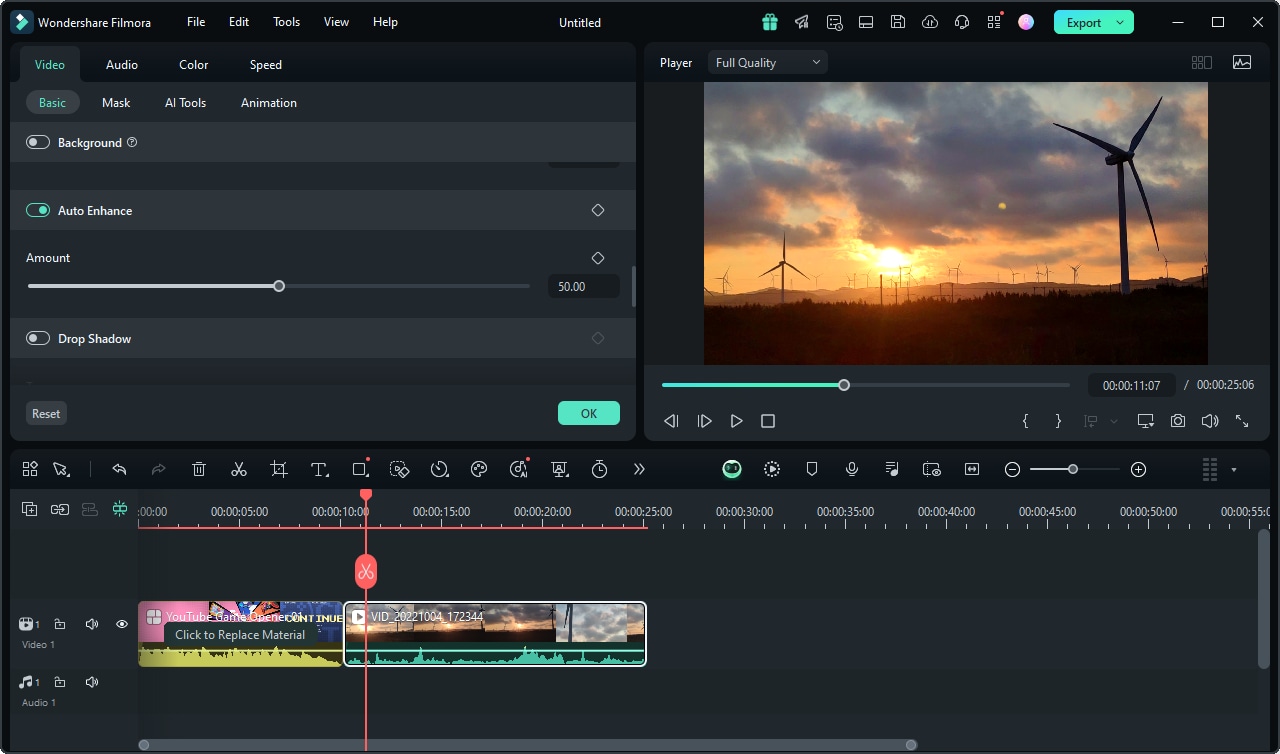
- Adjusting the parameters according to your needs.
- Export the video if you are satisfied.
Remove Grains from Videos with Video Denoiser
If you found the video has grains after cropping, Wondershare Filmora can also help with that. This video denoise feature will be released in late September.
Here are the steps:
- After importing videos to Fimora, go to the right side panel, find video > AI tools > enable Video Denoise.
- Choose the smooth level from weak, normal to strong.
- Wait until the process finishes.
Upscale Video Quality with Video Enhancer
AI video Enhancement is the latest AI feature added by Filmora, which will be released in late September with the new version. It is used to upscale the video quality so you don't need to worry about the quality issue with cropping videos anymore.
Here is the step-by-step guide:
- Import videos to filmora and drag them to the timeline.
- Go to Video > AI tools > find Video Enhancer and toggle on the option.
Then, it will automatically upscale the video. Quite easy, is it?
Conclusion
In this article, we've compiled a guide on how to crop a video without losing the quality. Also, we have discussed the normal quality issues you may encounter and offered some techniques to resolve them. As a comprehensive video editor, Wondershare Filmora offers a great solution, whether to cropping videos or resolve quality issues. Actually, Filmora can do much more than these. Download Wondershare Filmora today and explore more soon!
FAQs
-
Q1: Can we crop a video without losing the quality?
A1: Yes, there are powerful software such as Filmora available that can help you crop the video without losing the quality even the slightest bit. -
Q2: Does trimming and cropping mean the same?
A2: Many people confuse trimming a video with cropping the video. While trimming shortens the length of the video and can be easily achieved without hampering the quality of the video, cropping involves changing the aspect ratio of the video and needs to be handled more carefully as the results could be distorting if not handled meticulously.

