Horror videos are super popular right now. From spine-tingling YouTube shorts to indie films that leave a lasting impact, the art of storytelling through horror continues to dominate the digital landscape. The cool thing is, you don't need fancy equipment or a big budget to create your own spooky masterpiece.
So, if you're figuring out how to make a horror movie by yourself, adding chilling effects with horror movie editing, or even finding the best horror video maker, it's easier than you think to get started.
This guide will show you, step by step, how to bring your scary ideas to life and make a video that'll send shivers down anyone's spine!

In this article
Types of Scary Videos
First things first, before you learn how to make a creepy video, it's a good idea to know the different types of scary videos you can create. Picking a style helps set the tone and makes your video stand out and be consistent. Here are some of the most popular ones to inspire you:
- Supernatural Horror: These focus on ghosts, spirits, and eerie paranormal events. Think haunted houses or shadowy figures, like in The Conjuring.
- Psychological Thriller: These videos mess with the mind, building tension and paranoia. A great example is Get Out, where the fear comes from strange, unsettling behavior.
- Slasher: Slasher videos are all about a killer on the loose and plenty of suspense. Movies like Halloween showcase dramatic chases and lots of scares.
- Jumpscare Horror: This type relies on sudden, shocking moments to scare the audience. It's perfect for quick frights, like when something creepy pops up out of nowhere.
As you can see, there are plenty of different types of scary videos you can make, and hopefully, you'll get a better idea of which one suits your style.
How to Make A Scary Video Instantly from a Photo
Once you've decided what kind of scary video you prefer, then it's time for you to learn how to make a scary video! However, if jumping straight into full video production feels overwhelming, don't worry—there's an easier way to get started. You can create a spooky video using just a single photo!
That's right! With today's technology, you can turn a simple photo into a creepy video in just minutes. And luckily, you don't have to search far to find horror video makers that provide this. Wondershare Filmora makes it super easy with its Image-to-Video feature. Just upload your photo, and it'll help you create a spooky video in no time—no fancy editing skills needed!
Why Filmora's Image to Video feature is worth a try:
- Super Easy to Use: Simply upload your photo, type in a quick prompt, and let the AI handle the rest. It generates your video effortlessly!
- Unique Visual Effects: Instantly give your video a spooky vibe with effects like dark tones, shadows, and eerie lighting.
- Multiple Templates: Filmora's Image to Video feature comes with a variety of fun templates. Use them to create videos where your photos come to life with actions like kissing, hugging, running, or even fighting.
- Personalized Touch: Customize the text prompt to match your vision, giving your video a unique and personal feel.
- Mobile-Friendly: You can do everything straight from your phone, making it easy to create videos anytime, anywhere!
Not to mention, you not only get access to this advanced feature but also a wide range of powerful editing tools—all without spending a fortune. Filmora offers flexible pricing plans and even a free trial so you can test it out before committing.
Filmora for Mobile Filmora for Mobile Filmora for Mobile Filmora for Mobile Filmora for Mobile
Edit Videos on Your Mobile Phone with 1-Click!
- • Powerful Brand New AI Features.
- • User-friendly video editing for beginners.
- • Full-featured video editing for professional.
So, without further ado, let's learn how to make a creepy video using Filmora's Image to Video feature. Follow this simple guide to get started:
Step1Access Filmora and find the Image to Video feature
Get the latest version of Filmora Mobile from the Google Play Store or Apple App Store. After installing, launch the app and tap the three dots icon (...) to access the toolbox.
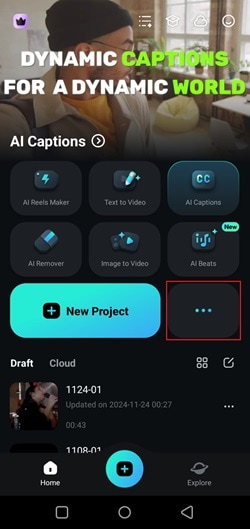
In the toolbox menu, choose the "Image to Video" option.
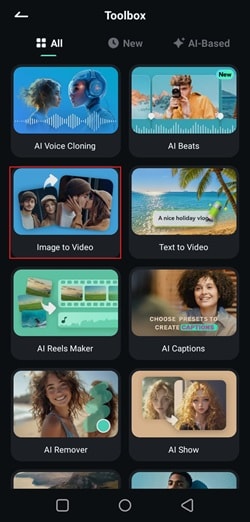
Step2Write a prompt and upload your photo
Once you're in the Image to Video feature, you'll find a bunch of templates to create instant videos, like AI Kiss, AI Hug, and more. For a creepy vibe, try the "Crack" template, which adds a unique horror effect to your photo's subject.
But if you prefer something more customizable, you can use the text prompt instead! Just type in the action you want, as shown in the example below. Then, click "Upload" to add your photo.
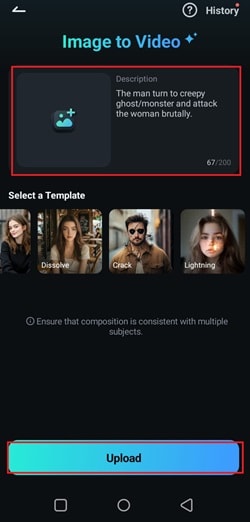
You can upload 1 or 2 photos to create your video—it all depends on your description. In this case, because your description includes a man and a woman in the scene, make sure to choose 2 photos, then click "Import" to upload them.
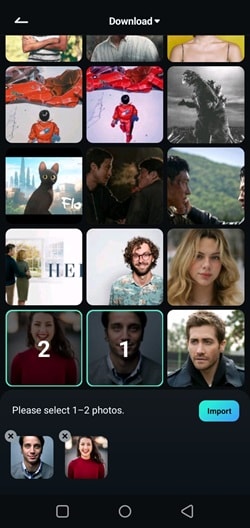
Step3Generate image to video
Once it's done, click "Generate" and wait for the process to finish.
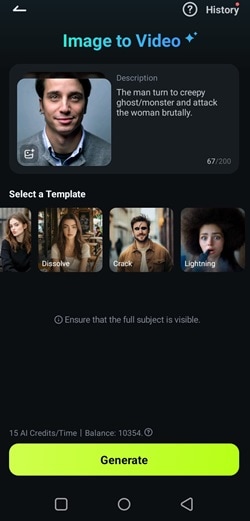
Step4See the result and further edits if needed
Once your video is ready, hit play to see the result. If you're satisfied, tap "Save" to download it. For further adjustments, tap "Edit" to open Filmora's main editing timeline.
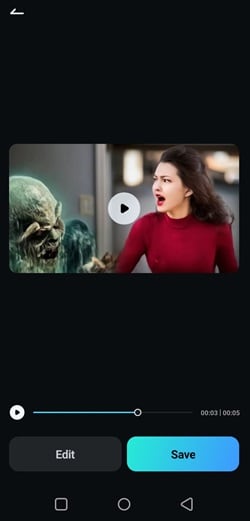
In the timeline, you can enhance your scary video by customizing it further. Adjust the background, add filters, music, or effects to make it more realistic. Use the tools to tweak it until it's just right!
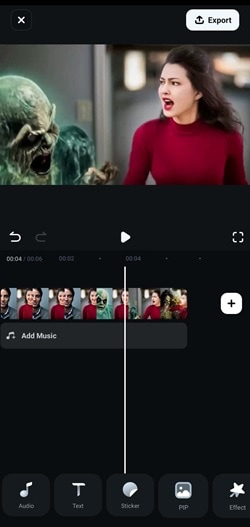
Step5Save your creepy video
Once your video is ready, click "Export" in the top-right corner. Select your preferred resolution and frame rate, then click "Export" again. You can then share it on social media or save it to your device!
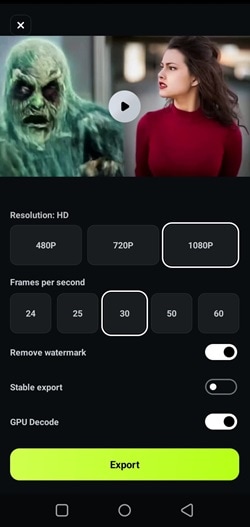
How to Make A Horror Movie from Scratch by Yourself
As you can see, creating scary videos with Filmora's Image to Video is super simple and effective. With only uploading your photo and descriptive text prompt, you'll get amazing results that you can even further customize later on with Filmora's tools for horror movie editing.
But if you're feeling extra creative, you can try learning how to make a horror movie by yourself from scratch. And don't worry—you can still use Filmora to bring your spooky ideas to life, even if you're starting from zero.
Here are some Filmora features that make it perfect for crafting your horror movie:
- Creepy Filters and Overlays: Add dark tones, eerie lighting, and spooky effects to set the mood.
- Sound Effects Library: Use footsteps, creaking doors, whispers, and other sounds to enhance the scare factor.
- AI Music Generator: Create custom eerie music that perfectly matches the tone of your video.
- AI Voice Changer: Make your voice sound creepy or ghostly, adding a fun scare factor.
- Slow Motion and Speed Adjustments: Build suspense or add drama by slowing down key moments.
- Superb video stabilization with low distortion.
- Vast video/audio effects and creative assets.
- Powerful AI for effortless content creation.
- Intuitive, professional yet beginner-friendly.
- Works on Mac, Windows, iOS, and Android.

So, without further ado, let's learn how to create a horror video from scratch with the help of Filmora. Follow this guide to get started:
Step1Write the script
Come up with a simple story idea and plan out the scenes. Add twists and suspense to keep your audience hooked.

Step2Generate the Horror Video with Filmora
Find the AI Image-to-Video feature under Media. Click Create on the Horror Template and you will be able to import the photo you want to transform into a horror video.
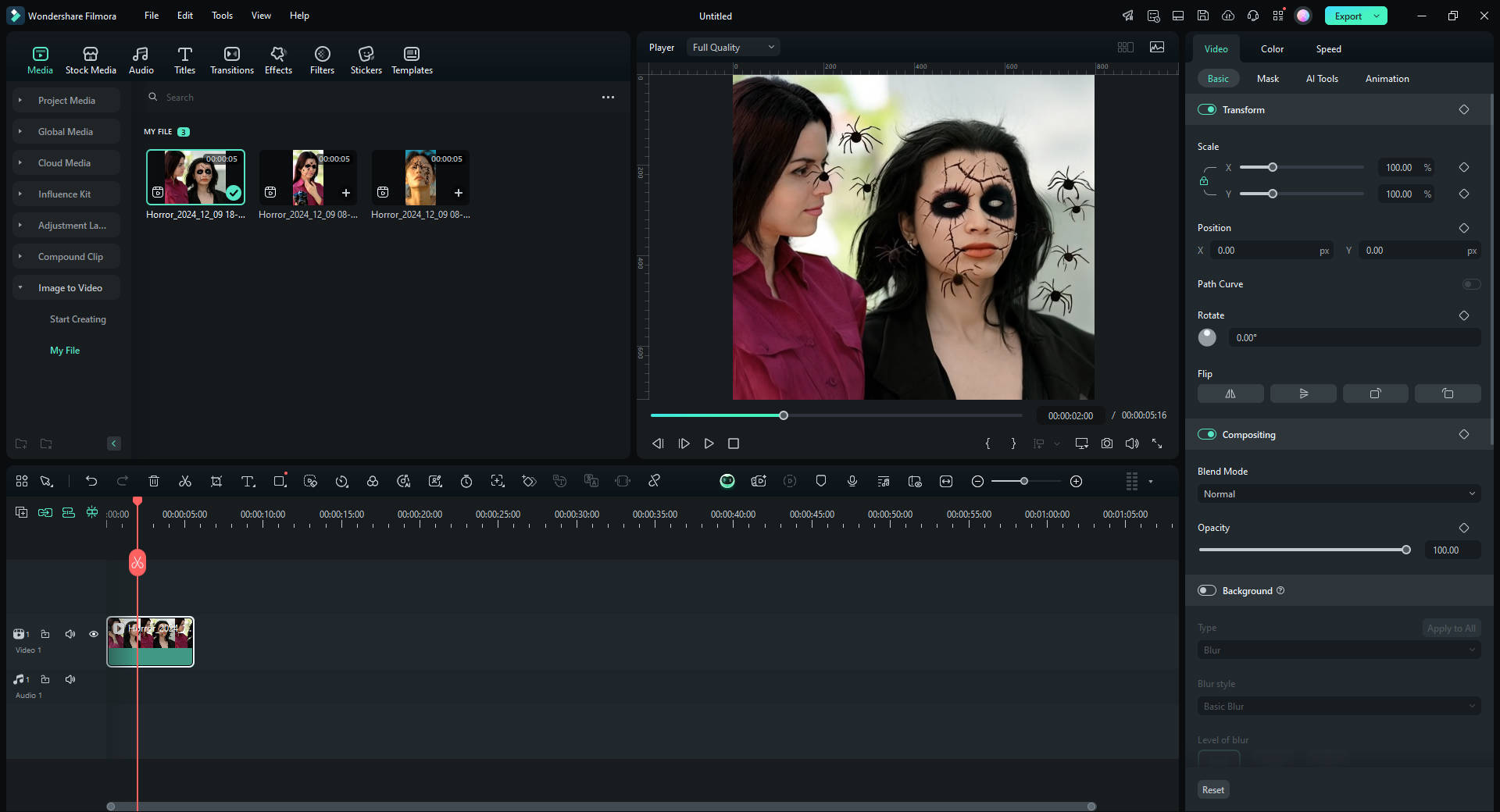
Step3Edit your horror video with Filmora
Once you're done shooting, it's time to move to post-production and edit your horror video. If you haven't already done so, download the latest version of Filmora and follow the installation steps. Then, open the program and select "New Project" to begin editing. Head over to "Media" and import your footage and arrange them to the editing timeline.
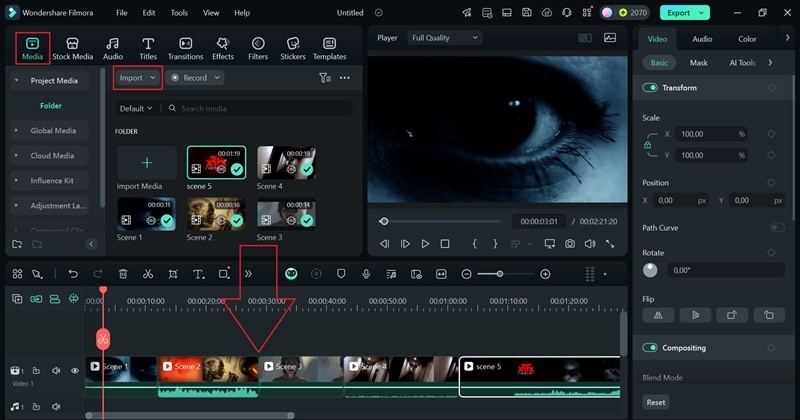
Step4Use spooky text as titles
Start your horror video by adding creepy text for the opening titles. Go to "Titles" and use the search bar to find spooky options to add to your video.
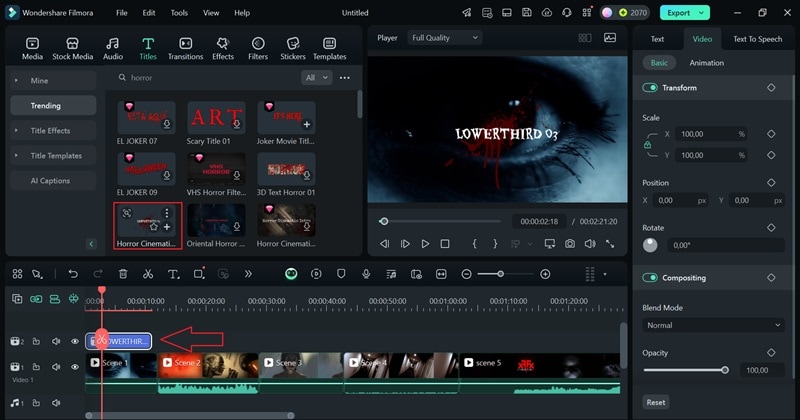
Next, head to "Text" in the project panel and type in your horror title as shown in the example. Finally, position the text where it fits best in your video.
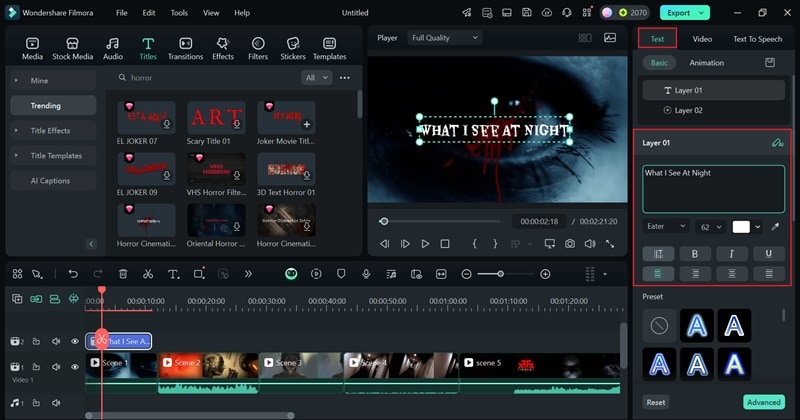
Step5Add scary effects
Next, head over to the "Effects" tab and use Filmora's overlays to add dark tones, shadows, or glitchy visuals for that perfect horror vibe. Browse through the options and apply them to the parts of your video where they work best.
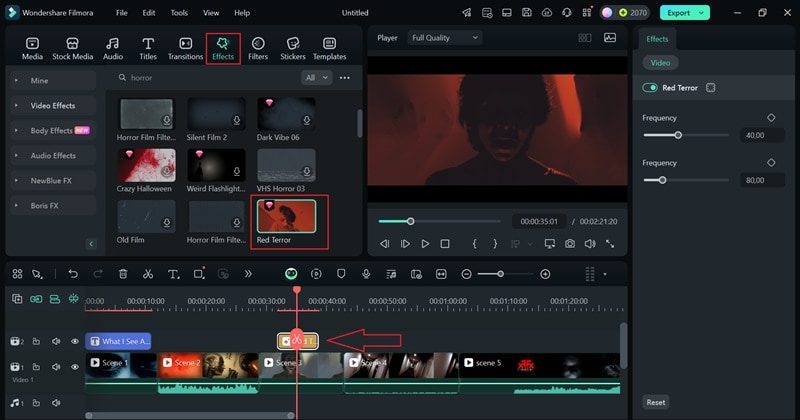
Step6Add scary sound effects and creepy music
Add sound effects and music to make your video more immersive. For example, in a scene where a character walks down a dark hallway, use eerie sound effects to build suspense and keep the audience on edge. To do this, go to the "Audio" tab, select "Sound Effect", and drag your chosen effects onto the timeline.
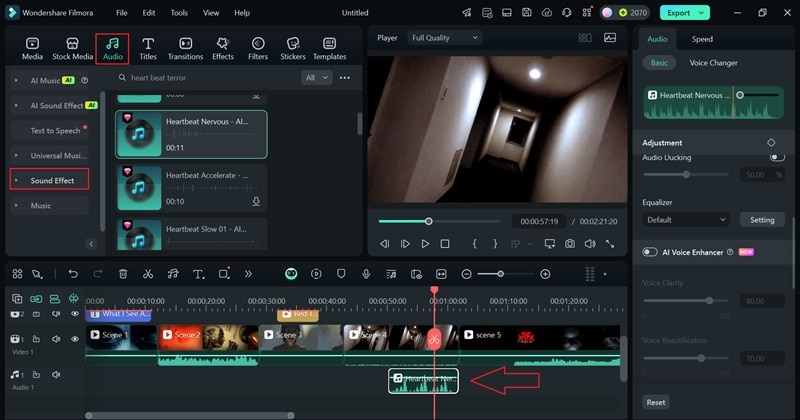
Next, add music by selecting the "Music" option in the "Audio" tab. Choose a track you like and drag it onto the editing timeline. Be sure to adjust the volume in the control panel so it complements the dialogue and sound effects without overpowering them.
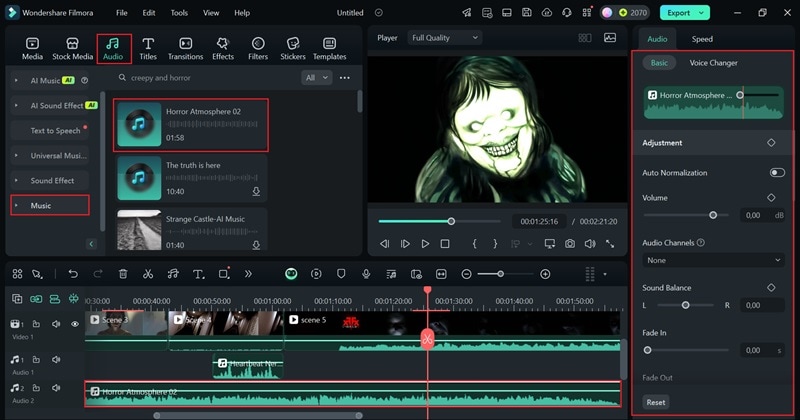
If you want to create your own custom horror music, you can do that by selecting "AI Music" in the Audio tab. For more info on how to use the feature, you can check out the AI Music Generator Official Guide provided by Filmora's team.
Step7Export and share your video
When your video is ready and spooky enough, click "Export". In the pop-up window, choose "Social Media" to upload it directly to your preferred platform, or select "Local" if you just want to save it to your device. You can also customize details like the title, description, category, resolution, and more before exporting.
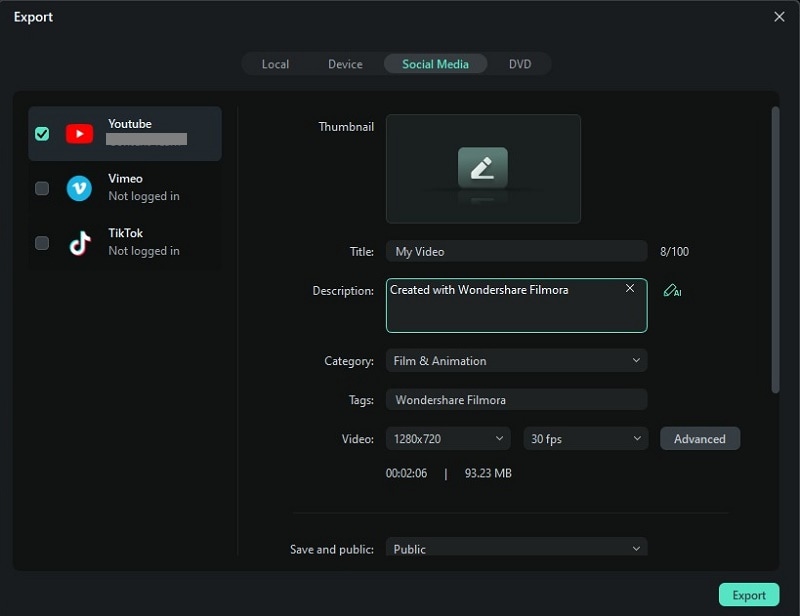
Promote and Share Your Horror Video
Now that you've learned how to make a horror video with the help of Filmora, it's time to show it off! Sharing your creation is just as important as making it—you want the right audience to see all your hard work. To make sure your video grabs attention and gets the recognition it deserves, here are a few key tips:
- Promote on the Right Channels: Post your video on YouTube for long content or TikTok and Instagram for short clips. Use hashtags like #HorrorVideo to reach the right crowd.
- Make a Teaser: Create a short trailer with spooky moments to grab attention and build excitement before releasing the full video.
- Ask for Reactions: Encourage your audience to comment, share, and let you know their favorite part. This helps spread your video faster.
- Use a Cool Thumbnail and Title: Pick an eye-catching image and a title that makes people curious, like "The Creepiest Door You'll Ever See".
- Team Up with Others: Work with other creators or horror fans to share each other's content and grow your audience together.
Conclusion
Horror videos are some of the most popular content online, and now you can easily learn how to make a horror movie by yourself using one of the best horror video makers out there—Wondershare Filmora. This powerful video editor gives you two great options for creating creepy videos: the Image to Video feature or manual editing with its advanced tools for horror movie editing.
If you choose the Image to Video feature, all you need to do is upload a photo, add a simple text prompt, and let the AI do the work in just minutes. If you prefer to edit manually, Filmora's tools make it simple to add creepy music, spooky effects, and more. With the help of Filmora, it's easy to learn how to make a creepy video that can give chills to your audience!



 100% Security Verified | No Subscription Required | No Malware
100% Security Verified | No Subscription Required | No Malware



