- Vegas Pro
10 Useful Tips for Sony Vegas Pro 15 Tutorial (Easy to Learn)
Nov 18, 2025• Proven solutions
The powerful video editing features of Vegas Pro 15 are highly useful for professionals as well as beginners. There are so many interesting editing options available on software platform with added plug-ins that can be explored for professional usage. Many people ask if Vegas Pro 15 is free? Well, it's not, except it is free download. You need to pay $249 for a lifetime license. If you are working as a beginner on Vegas Pro 15 and need some tips about how to edit videos over this software platform, then the information below will be highly useful for you.
You May Also Like: Best Sony VEGAS Alternative Video Editors for Windows Users
Those who are new to Vegas Pro 15 platform may find some difficulties in its usage. Experts suggest to start with Wondershare Filmora to get basic knowledge of video editing as it contains as easy to use features that are helpful for beginners as well as professionals. It is free download on Windows and Mac.
How to Use Vegas Pro 15 for the First Time
First you need to understand its system requirements to check if your device is available to use. It supports Windows 10/8/7 (64-bit). However, it is not available on Mac. The minimum processor requirement is 5 GHz 4-core processor, and minimum RAM is 8 GB. Its supported GPUs are NVIDIA, AMD/ATI and Intel. Below are few basic instructions for different editing options.
1. Importing Clips
- First of all go to file option from top left corner of screen.
- Hit the import option from drop down menu.
- A side menu will immediately appear where you need to select Media option. It will soon open the file browser.
- Now choose your desired file that you wish to edit.
- Once you hit Ok button on browser window then within few seconds your files will appear on screen over media tab.
- Now they can be dragged easily to timeline for further editing needs.

2. Timeline
The timeline of software window contains all audio and video tracks that you may further need for editing. In this selection, the audio clips possess music and other sound effects whereas the video track portion will contain text, videos and photos. Users can also use add video track option for adding more timeline space as per need.

Related article: How to merge clips in Vegas Pro
3. Effects
Now the content available on your timeline van be edited and users can make it attractive by using different special effects.
- For adding an effect, hit the effects option from tab available on left side of screen.
- Select any desired effect from effects menu.
- Click and then drag your effect to any video clip available on timeline. It will also ask you for modification of effect ratio.
- Once you have tuned your effect to any desired situation then close the modifier and effect will come into action.

4. Masking
This versatile tool can be used for cutting down different objects from any clip even without using green screen. In order to mask a video:
- First of all right click on desired video file that you wish to mask.
- Now select video “Event Pan/crop” option.
- Select the box marked as “Mask”.
- A toolbar for masking will appear on screen.
- Now hit the anchor creation tool and use it for selection of points that you need to mask from video.
- Once connectivity of anchors is formed then program will itself detect the object and now you can manipulate it as per need.
- Move that selected object to any desired location and once it fits perfectly then hit Apply.
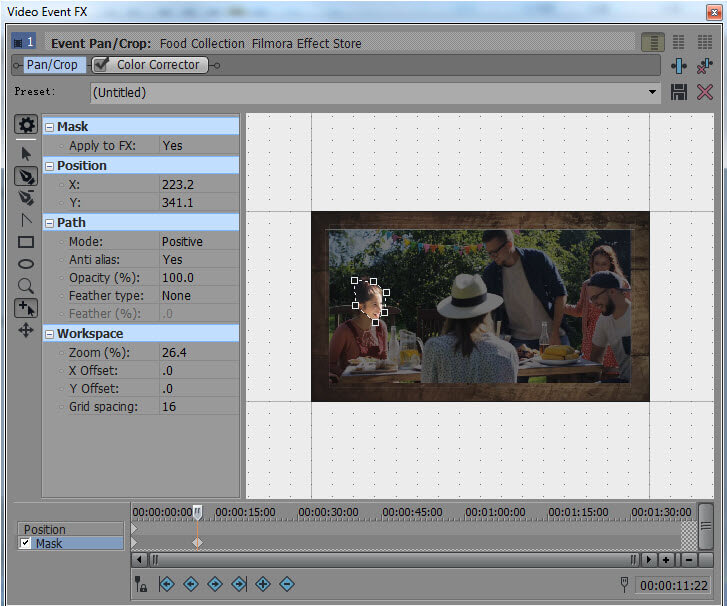
Related article: How to blur faces in Vegas Pro:
5. Exporting
Once you have finished the editing then it is much easier to export file so that it can be uploaded on any website over internet.
- First of all select file from top left corner of screen.
- Now select Export option and a menu containing various options will appear.
- Select the desired video file format for your video to be uploaded.
- Now your video is ready for desktop view as well as for uploading.
6. Color Match
As films are created using different types of cameras so during merging process sometimes the colors do not appear synchronized. In this case you may need to make efforts for color matching. Here you can use effective color match filters of Vegas Pro and get instant results.

Related article: Color correction in Vegas Pro
7. Unlink Audio and Video
While using video splitting option you may see that audios also splits but it is not always required. Sometimes same audio information is desired to move over different sets of videos. It can be achieved with the help of unlink feature that allows users to manipulate every element individually as per need. To unlink the audio and visual, the user clicks on the video in the timeline area, and then presses the "U" key.
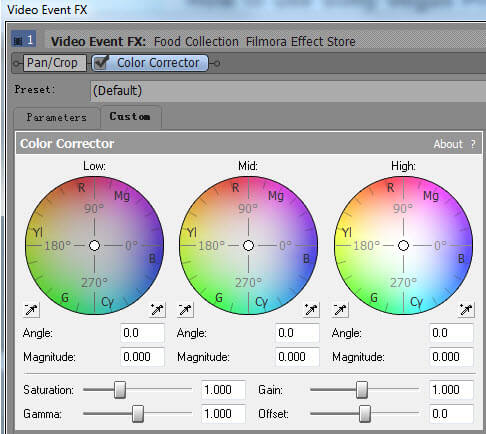
Related article: How to edit audio with Vegas Pro
8. Organization
With Vegas Pro 15 advanced tools you can easily organise all media files and search them easily from system folders. A custom media tag can be added to all edited files and keyboard shortcuts can also be used for fast calling. Smart bin option makes it much easier to organise different video files.
9. 4k Support
Many pros or semi-pros are looking for a video editor that supports 4k editing. You can use Vegas Pro 15 to edit vidoe with multi-camera editing. The 4K video editing experience is smooth with proxy. You can use it to process more details in making video effects.

10. 360° Video Editing
360° is a popular video editing way nowadyas. Vegas Pro 15 can help you edit this kind of video by offering various 360º templates. You can also appply filters to make fisheye file, which is fun to use. With 360 degree video, you can make immersive video watching experience.
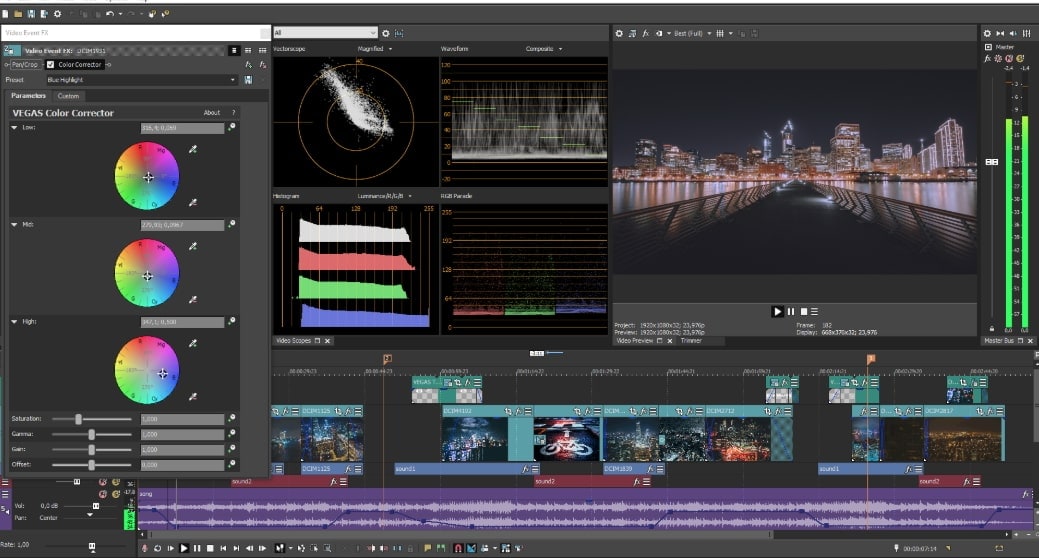
Check this video to learn more details.





