Truly, it is now very easy and simple to insert various visual effects into your video projects. All it takes is just a click or two most of the time. When it comes to slow-motion videos, the creation process is not that complicated. Modern video editing apps are there to assist you every step of the way. However, you have to make sure that the best FPS for slow motion is calibrated. Otherwise, the slow-mo effect is not going to be as stunning as it should be. Don’t worry. At present, calibrating the frame rate settings is a default feature of most content-creation tools. It’s going to be a walk in the park, for sure.
In this article, we will talk about the highlights and benefits of the best slow-motion video frame rate. We will also provide some tips and tutorials on how to configure the FPS for slow motion. Continue reading below to learn more.
In this article
How to Configure FPS For Slow Motion Using Wondershare Filmora?
As mentioned earlier, the frame rate is a very important component when editing slow-motion videos. You’ll find it hard to achieve a desirable outcome in this regard if this setting is not configured very well. That’s why you should not skip this part when going through the video creation process. Take time to choose and set the best frame rate for slow motion. In this respect, Wondershare Filmora can surely be of great help to you. It’s a potent video editing software filled with various customization tools and highly advanced features. Do you wish to give it a try on your end? Then so, read the details provided below to learn more about this application.
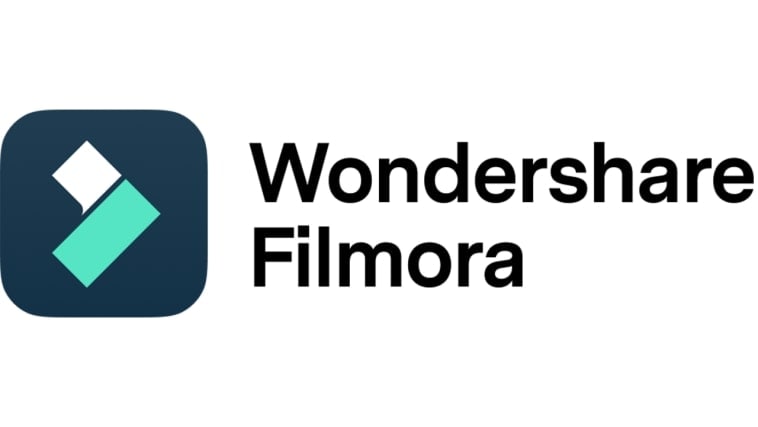
Key Features
Wondershare Filmora can offer a lot to help you configure the FPS for slow motion. To get started, check out the provided list of key features and keep them in mind.
- Slow motion video frame rate: It allows you to configure the frame rate of your video content conveniently. You can set your slow-motion video to 25 FPS, 60 FPS, and many other options.
- Simple and advanced video editing: It is packed with various features that can help you perform a variety of video editing techniques in a snap.
- High-quality creative assets: It is home to a large library of creative resources that you can access and use within the Wondershare Filmora platform. Among them are stock images, video clips, audio bits, filters, effects, and many others.
- Custom-tailored video templates: It offers tons of ready-made video templates that you can easily customize if you don’t wish to start from scratch.
- Artificial intelligence: It has lots of AI-supported tools that you can easily integrate into your creation process. To name a few, these AI Text-Based Editing, AI Smart Cut Out, AI Copywriting, AI Smart Masking, and many more.
- Flexible export options: It allows you to render and export video content in a variety of formats. Among the supported file types are MP4, WMV, AVI, MOV, F4V, MKV, TS, 3GP, MPEG-2, WEBM, GIF, and MP3.
Step-By-Step Guide
Wondershare Filmora is very easy to use and navigate. If ever you need a 50 FPS slow-motion video, you can easily configure it in a snap. Do you wish to try this tool on your end? If that is so, then check out the tutorial below. Read the instructions very well and follow the indicated steps accordingly.
Step 1: Download the Wondershare Filmora application from its official website. Right after, install it on your computer.
Step 2: Launch the newly installed video editing software on your desktop afterward. Once it fully loads up, head over to the main dashboard and tap New Project to start editing. Alternatively, go to the Local Projects section right below it and open an existing session if there is any.
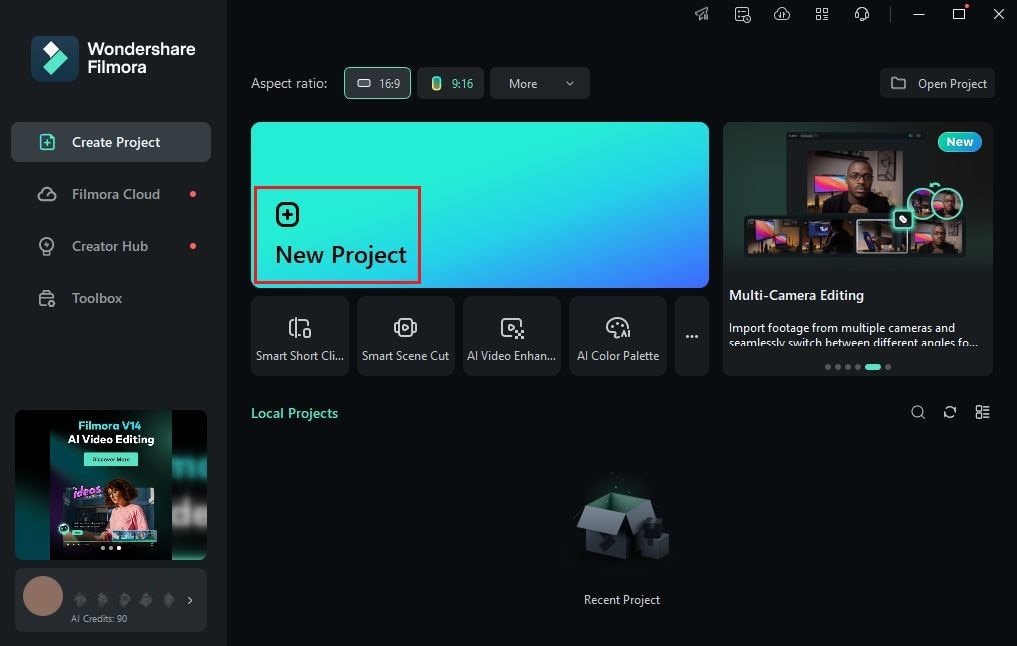
Step 3: Following that, access the Elements Panel and click the Import button under the Media tab. Select all the files you are going to use and upload them to the platform. Once completed, grab the assets one by one and drag them from the Elements Panel to the Editor Timeline.
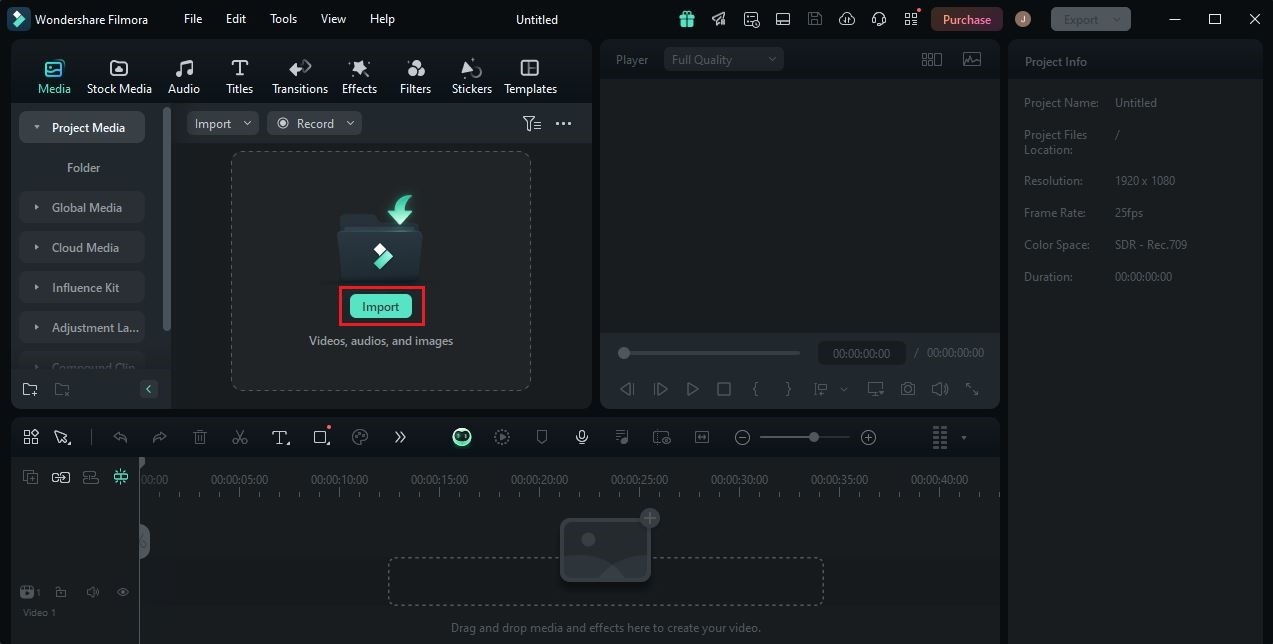
Step 4: At this point, you may now start editing your video project. Finalize the arrangement of your assets based on your preferences and make all the necessary adjustments. Likewise, perform the required procedures such as color grading, color correction, and many others. Make sure that all the issues are resolved before you proceed to the next step.

Step 5: Once done, it’s time to choose the best frame rate for slow motion and configure the corresponding setting. Don’t worry. It’s indeed a piece of cake. You can easily implement these changes with just the snap of a finger. To get started, go to the top navigation bar and click File.
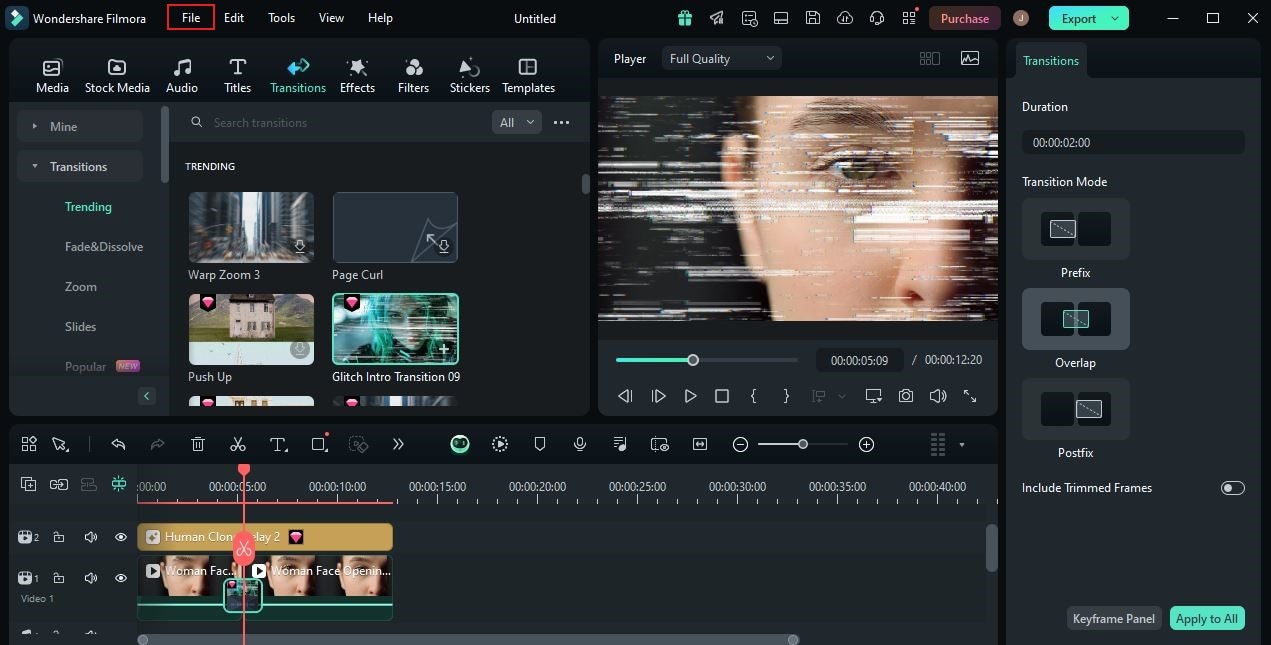
Step 6: Select Project Settings from the list of options. Immediately, a new window will open to give you access to a variety of customizable configurations. From there, click the drop-down menu next to Frame Rate and select the specific option you prefer to use. Subsequently, click OK to apply the changes and proceed.
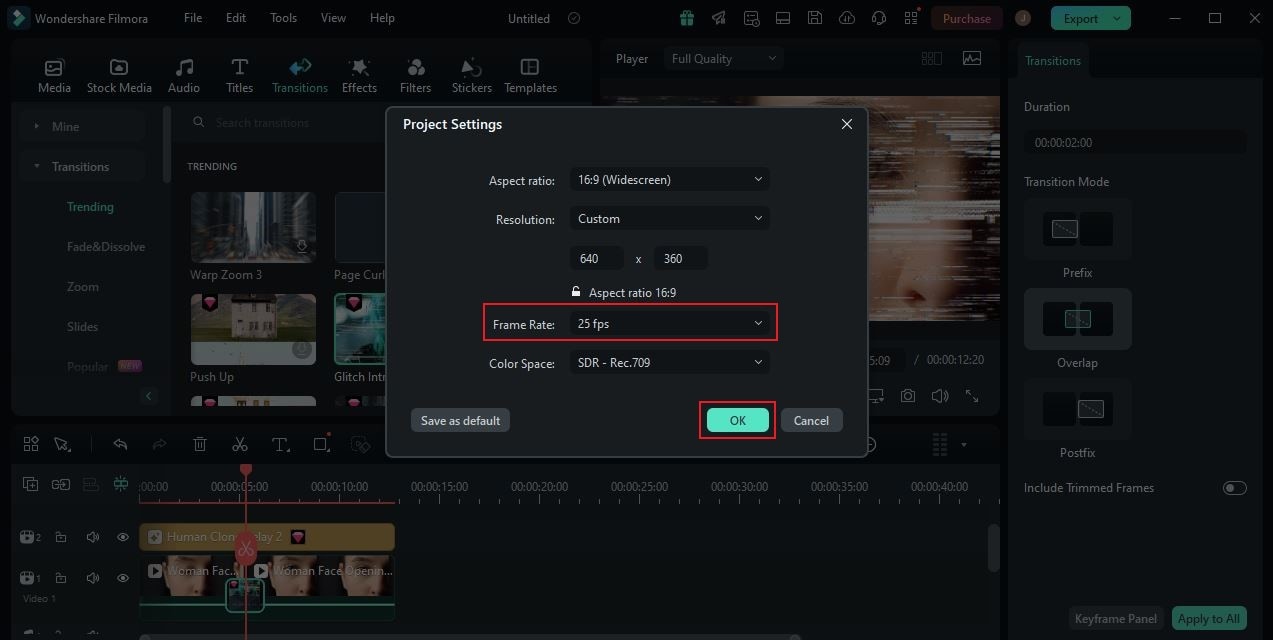
Step 7: Finally, play and review the output. Check if the selected FPS for slow motion is working great. If you’re satisfied with the result, click the Export button right above the Preview Panel to render the video and save a copy to your computer. Otherwise, continue making certain changes until a desirable output is achieved.
Why Do You Need to Calibrate the FPS For Slow-Motion Effects?
In a nutshell, slow-motion videos are simply videos being played at a slower speed. That’s the simplest explanation of this visual effect. At present, most modern camera devices offer a specific option that allows you to capture such footage. You just basically have to enable it prior to the actual shoot. However, keep in mind that slow-motion videos are much more delicate compared to the other forms. If you wish to generate a smooth effect, you should first configure the FPS for slow motion.

Stretching a regular video to fit a longer playback time requires more frames. Of course, the video needs to show more pictures while being played at a slower rate. That said, it is highly recommended to set the camera frame rate to the highest available option. You may try 50 FPS for a typical slow-motion video. But if your content carries higher resolution or too many visual details, 100 FPS is great for such slow-motion videos.
Aside from video quality and internal content, another consideration you should keep in mind is the duration of the video. Yes. You should choose the best frame rate for slow motion based on how long your actual video content is. Let’s say your video is one second long. In this case, 30 FPS is already enough. It doesn’t need more frames because the material is very short. That’s why you should take it into consideration when making such content. If these calibrations are well-structured, the slow-motion effect is going to be very seamless.
Tips When Editing Slow-Motion Videos
It’s fair to say that editing slow-motion videos is not a typical procedure. In a way, this kind of content must be handled with more care and caution. Don’t worry. Despite its delicate nature, producing slow-motion videos is still manageable somehow. You just have to make sure that all the necessary factors are taken into account. To help you get going, below are some tips that can help you a lot in this regard. Check them out now to learn more.
Choose the frame rate accordingly.
Once again, the frame rate plays a vital role in this regard. That’s why you should make a great and practical choice with regard to this aspect. As mentioned earlier, the best FPS for slow-motion are the higher options. But that’s not the entirety of it. You should also consider the creative concept of your video, camera specifications, video editing software, and target viewing device.

Don’t forget to configure the video playback speed and duration.
Of course, the playback speed and the entire duration of the video must be set properly as well. You have to make sure that these configurations suit your chosen frame rate for your slow-motion video. For instance, choose a higher frame rate if the video playback speed and duration are faster and longer. You definitely need more frames in instances as such.
Create a shooting plan while considering the essential slow-motion elements.
When shooting slow-motion videos, you have to create and follow a specific plan that considers certain elements. Aside from configuring the FPS for slow motion, you also need to calibrate other important camera settings, like shutter speed. Another thing, the equipment must also be chosen and set properly. Use a good lighting setup, for instance, and stabilize your camera using a tripod.

Add suitable music that establishes the tone.
You may further intensify the slow-motion effects using suitable background music or sound effects. Yes. Aside from the visual display, the actual audio that the viewers hear while playing the video can also be of great help in this regard. That said, don’t skip this step when configuring the frame rate for slow motion and editing the video. Insert a particular sound that fits very well.
Conclusion
In the world of modern film production, slow motion is a widely used visual technique. Video editors add such effects to portray stunts, heavy action scenes, dramas, sports highlights, and many others. That’s why you should explore this aspect as well. If you need it in your project, simply add the effect and then configure the FPS for slow motion. Yes. It’s just as simple as that. For readily available and easily accessible assistance in this respect, download Wondershare Filmora. It’s a powerful video editing app with advanced tools and customizable settings that you can easily use on your end. Explore this platform and make the most of its amazing features.



 100% Security Verified | No Subscription Required | No Malware
100% Security Verified | No Subscription Required | No Malware

