If you are wondering how to enhance your YouTube content and make it available to a broader audience, video transcription is one way to do it. Converting YouTube videos to text is much easier, and we will show you how.
We prepared everything you need to know about converting YouTube videos to text online for free and how to get the most accurate results. Additionally, we will introduce you to the editing process of the transcribed text, so keep reading – we have some fun and useful stuff for you.
In this article
Why Do We Transcribe YouTube Videos?
There are multiple reasons why we need a YouTube audio-to-text converter. This is not just a technical task; it is more of a content strategy that can improve the accessibility and discoverability of your content. Here are the main reasons why you should implement this as a part of your strategy:
- Enhance Global Reach and Engagement - Proper transcription and translation can expand your content's accessibility worldwide, making it easier to find and more searchable. Additionally, text snippets from transcripts increase shareability on social media and forums, potentially drawing more viewers to your original video.
- Improve Business Strategy and Brand Consistency - Transcription can help you highlight key points of your content and maintain brand voice across different platforms. Later, you can revisit them, make decisions for future growth, and plan your content consistently.
- Content Summarization - Converting YouTube videos to text can help the summarization process of content with concise overviews or highlights for audiences who may not have the time to watch the entire video.
- Content Analytics - This is an important part of online businesses, and with the help of transcripts, creators can analyze viewers’ behavior, such as what part of the video is the most referenced or searched for. This way, content creators can plan future strategies.
- Archive and Record-Keeping - With transcription, you have a written, permanent record of your content, which is a valuable source for future references, updates, and content review.
As you can see, converting YouTube videos to text is important for your content. With that in mind, it’s time to explore and find a solid tool to help the process go smoothly.
Want to Realize 1-Click Convert Audio to Text? Try This Out!
Finding a Good YouTube Audio-to-Text Converter

Let's take a look at the guidelines that you should pay attention to when choosing a YouTube audio-to-text converter:
- Reviews and Comments - Always check the reviews and comment section in the app store. It’s where you can find crucial information that will help you find the right tool.
- High Accuracy - Look for a tool that has high transcription accuracy. You can explore that in comments, and reviews, or you can test the app by yourself and review transcription.
- Simple Interface - Look for user-friendly, quick apps requiring minimal steps and time in the transcription process.
- Budget-friendliness - Explore the cost of the transcription app and what features you get in a free and paid plan. This way, you can align your budget and needs when you decide on the tool.
- Extra Features - Try to find a tool that offers additional features, like multiple subtitle generation or speaker identification and multilingual support.
- Variety of File Formats -Explore file formats that transcription apps support so you can be sure that you can use the transcription for different apps.
With these key points, the whole process of choosing the right YouTube audio-to-text converter is quite simplified and facilitated.
Methods for YouTube Video-to-Text Conversion
There are different methods and tools available for video transcription, and here is the table with online and offline possibilities:
| Online Transcription Methods | Offline Transcription Methods |
| YouTube Transcription Services allows you to insert a YouTube link for automatic transcription. Vidnoz and html11https://sonix.ai/ " target="_blank" rel="nofollow noopener">Sonix h are such tools. | Manual transcription is a time-consuming process that requires you to play a video and type the dialogue manually. |
| Online YouTube-to-Text Converters can transcribe YouTube links or upload video files, with an option for text editing. Examples of these tools are Happy Scribe or Kapwing . | Speech Recognition Software is a specialized program that allows you to play video, and this software will transcribe it without an Internet connection. IBM Watson Speech to Text is such an example. |
| YouTube Studio creates a transcription of your uploaded video, which is sent directly to YouTube. | Video Editing Software has advanced features for captions and subtitles, so you can upload video and receive text files that you can later upload to your YouTube channel. Wondershare Filmora is our top choice in this area. |
| Google Docs Voice Typing transcribes audio in real-time while you play video on one device and use voice typing in Google Docs on another. | Audio-to-Text Software can transcribe the audio of your video if you have a separate audio file. Audacity and Transcribe are examples of these programs. |
- Seamless conversion of YouTube videos to text with perfect content accuracy.
- Vast video/audio effects and creative assets.
- Powerful AI for effortless content creation.
- Intuitive, professional yet beginner-friendly.
- Works on Mac, Windows, iOS, and Android.

Tips for Converting YouTube Videos to Text
If you want to be sure of the accuracy of your YouTube audio-to-text converter, you should be aware of issues that can happen in the whole process. But don’t worry, we prepared for you the most common problems you may encounter and techniques that will help you overcome them:
- Background noise – a common problem with audio files that can affect the accuracy of your transcription. To overcome this issue, try to use videos with high-quality audio and tools with noise-cancellation features.
- Accents, dialects, and technical jargon – can be difficult to transcribe, so try to find the tool that registers and understands these nuances.
- Multiple speakers – can cause trouble during the transcription process, but with the right, high-quality tool that supports speaker identification, you can overcome it and receive clear and accurate text.
- Long videos – are more difficult to transcribe, so you should break them into smaller segments to convert their audio into text.
- Incorrect formatting – it happens with simple audio-to-text tools, so you should pay attention and choose a tool that has higher accuracy, but if you want to be 100% sure, review the transcribed text for errors, missing words, or misunderstandings.
Additionally, if you want to prevent mistakes in transcription, follow these simple tricks:
- Try to use high-quality videos for transcription.
- Utilize transcription software features and use all the advanced possibilities this software has, especially those who are specialized in diverse nuances, improving accuracy with different speech patterns.
- Use tools that support speaker identification.
- Slow down the playback speed so the speech-to-text tool can catch every word.
- Use timestamping to mark transcripted material for easier review and editing.
- Cut the video into smaller segments and transcribe each separately.
- Always review and edit transcripted material.
- Use various transcribing tools for better accuracy.
- Regularly update transcription software.
Bonus: How to Edit Transcribed Text
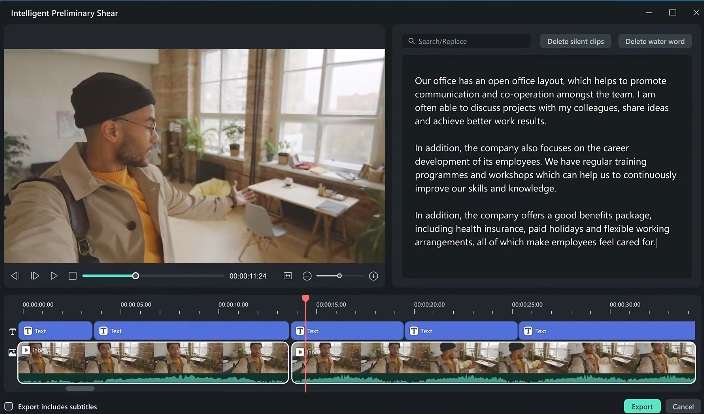
Filmora has an AI text-based editing feature that can convert spoken words in your video's audio to text and you can edit that text seamlessly in a built-in text editor.
This fantastic tool can save you hours of work with user-friendly text editing options like on-time subtitles in nine different languages. Add all the advanced video editing possibilities to this mix, and your YouTube content will come into the spotlight.
Here are the smooth steps for transcription editing with ease:
Step 1: Download and install Filmora V14 on your PC and launch it. Log in or sign up, and in the settings panel, select AI Text-Based Editing.
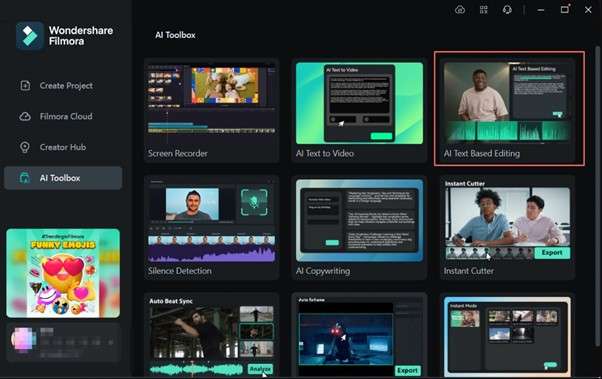
Step 2: The File Explorer on your PC will open, so click on the video you want to edit, and the AI Text-Based Editing window will open for you in Filmora. Select the language that matches your video and click OK to start the transcription process.
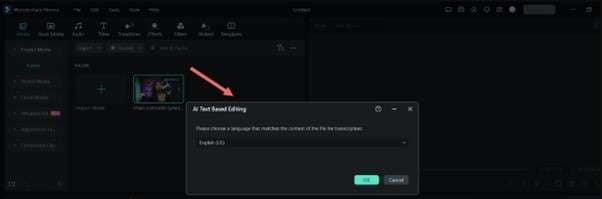
Step 3: When transcription is complete, a text editing window will appear. There, you have a search option and a Delete all silent clips option. When you finish text editing, click the Export to Timeline button to proceed with video editing.
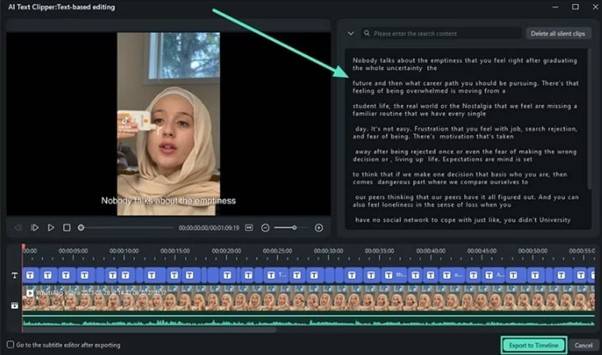
Conclusion
Understanding the whole process of converting YouTube videos to text and why we do it is the key to your content strategy. Finding the right YouTube-to-text converter online may seem like a complicated process, but it's not.
Many offline and online possibilities allow you to find the environment that will suit you best, and if you want a full package, Filmora is a top choice. Wondershare video editor allows you to overcome all the potential issues in the transcription process and edit text seamlessly in a built-in text editor.
Try Filmora today and see how easy it is to create professional content with accurate transcription in no time.



 100% Security Verified | No Subscription Required | No Malware
100% Security Verified | No Subscription Required | No Malware


