Nowadays, green screens have become essential for streamers and influencers who want to create professional-looking content. On platforms like Twitch and YouTube, many streamers use green screens to create cool gaming setups, conduct virtual interviews, and make high-quality tutorials.
Among the many options available, Elgato stands out as one of the most popular and trusted brands. Elgato green screen is known for its portable and collapsible design, making it easy to set up and store. This is perfect for flexible workspaces.
Plus, a key feature of the Elgato green screen is its excellent chroma key performance, which ensures smooth and precise virtual backgrounds. Let's take a closer look at how the Elgato green screen can enhance your content creation.
In this article
Part 1. An In-depth Look at Elgato Green Screen
Elgato is a well-known brand that makes top-quality products and accessories for content creators, streamers, and gamers. Along with their other top-notch products like Stream Deck, Lights, and Teleprompter, Elgato features a collapsible green screen design that allows for quick setup and compact storage, making it ideal for users with limited space.
Elgato green screens come in three sizes: the original Elgato Green Screen, the Elgato Green Screen XL, and the Elgato Green Screen MT. The "MT" stands for "Mount," meaning this green screen can be mounted on walls or ceilings, saving floor space and providing a more permanent setup.
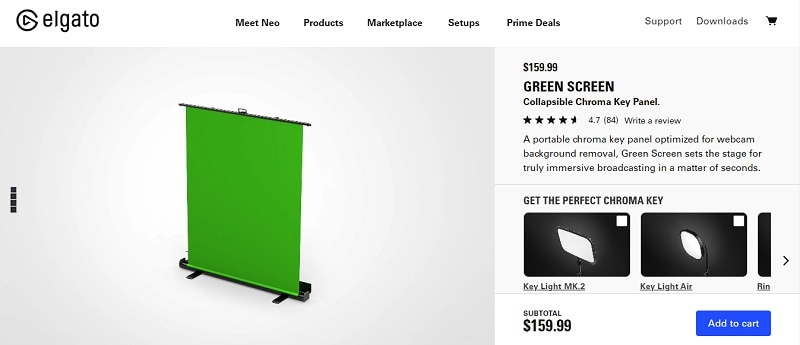
Materials: The Elgato green screen is made from strong polyester fabric that gives a smooth green backdrop, perfect for chroma keying. It's also wrinkle-resistant for a polished look. The frame, made of lightweight aluminum, includes a pneumatic x-frame for easy setup and stability.
Where to buy:You can purchase the Elgato green screen from various retailers, both online and in-store such as Elgato's official website, Amazon, Best Buy, B&H Photo Video, and Newegg.
Elgato green screen prices vary depending on their sizes. Below is a comprehensive table with details about their prices, dimensions, and weights.
| Size | Dimension | Weight | Price |
| Green Screen Original | 1480 x 1800 mm / 58.27 x 70.87 in (screen) 1645 x 105 x 115 mm / 64.76 x 4.13 x 4.53 in (retracted) |
9.3 kg / 20.5 lb | $159.99 |
| Green Screen XL | 200 x 182 cm / 78.75 x 71.65 in (screen) 210 x 193 x 30 cm / 82.7 x 76 x 11.8 in (retracted) |
6,2 kg / 13.6 lbs | $169.99 |
| Green Screen MT | 200 x 180 cm / 78.74 x 70.86 in (screen) 212 x 8 x 9.5 cm / 83.46 x 3.15 x 3.74 in (retracted) |
5.4 kg / 11.9 lb | $159.99 |
Part 2. Elgato Green Screen in Video Production
Of course, it is important to understand the uses of a green screen before purchasing one, especially since they can be quite pricey. Generally, the Elgato green screen is widely used in video production due to its versatility and ability to create high-quality, professional-looking content. Here’s how it is commonly used across various applications:
1. Broadcasting
Green screens are crucial in broadcasting for several reasons. Meteorologists use them to display weather maps and animations during forecasts. Meanwhile, news anchors use green screens to add engaging backgrounds or live feeds to their broadcasts.
In live sports, concerts, and award shows, green screens help create virtual sets and enhance the visual experience for viewers.

2. Film and Television
In film and television, green screens are essential for adding special effects (CGI) to live-action footage, especially in sci-fi, fantasy, and action genres. They allow filmmakers to simulate various locations without traveling, saving time and costs. Green screens also provide a safe, controlled environment for shooting complex or dangerous scenes.
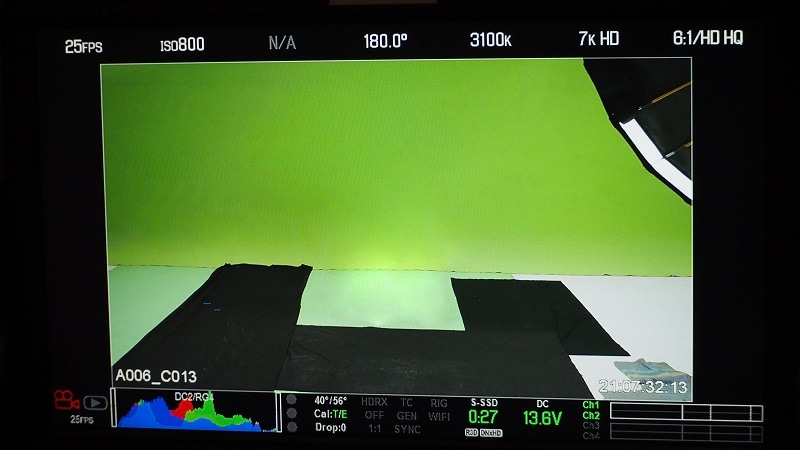
3. Streaming and Online Videos
In streaming and online videos, gamers use green screens to overlay themselves onto gameplay without blocking visuals. Content creators also use green screens to add custom backgrounds for a professional look in vlogs and tutorials. Green screens are also popular in educational, beauty, and tech content.

4. Virtual Reality (VR) and Augmented Reality (AR)
By blending real-world footage with virtual elements, green screens allow for the seamless integration of digital objects and backgrounds into the physical world. In VR, green screens enable the creation of completely virtual worlds that users can explore and interact with. While in AR, it helps overlay digital information onto the real world, enhancing the way we perceive and interact with our surroundings.

Understanding how green screens are used in video production can help you decide if buying an Elgato green screen is a worthwhile investment for your needs. To process the green screen, editors use a technology called Chroma Key. Chroma key is a technique in video production and photography that replaces a specific color in a video or image—typically green or blue—with another image or video.
However, it is important to note that when using a chroma key backdrop, objects of the same color as the background can also be keyed out. So, if you're using a green screen, avoid wearing green clothing. Here are some other tips to make sure you get the best experience using Chroma Key technique to edit object from your Elgato green screen:
- Proper Lighting
Make sure your green screen is evenly lit with no shadows or hotspots. This helps the chroma key software to accurately remove the green background without leaving any green spill on the subject.
- Distance from the Screen
Position your subject a few feet away from the green screen. This prevents shadows and reduces the green spill onto the subject, making the keying process cleaner.
- Smooth and Wrinkle-Free Screen
Make sure the green screen is smooth and free of wrinkles. Any creases can cause shadows and uneven coloring, which can make it difficult for the software to key out the background properly.
- Consistent Color
Use a high-quality green screen like the Elgato green screen, which provides a consistent and vibrant green color. This consistency is crucial for the Chroma Key software to work effectively.
- Proper Software Settings
Use the chroma key settings in your video editing software to fine-tune the effect. Some options you can consider are Adobe Premiere Pro, Sony Vegas Pro, and Wondershare Filmora. Adjust the tolerance, edge feathering, and spill suppression settings to get the best results.
Part 3. How to Edit Videos with Green Screen Using Wondershare Filmora
After learning about Elgato Chroma Key, it's time to put that knowledge into practice. As mentioned earlier, you need to have proper video editing software to apply the Chroma Key technique to process the Elgato green screen. Of all the options available, the best option is Wondershare Filmora, which offers various features and tools that work well with physical green screens like Elgato.
Filmora's built-in Chroma Key feature allows you to remove green screen backgrounds with ease. With just a few clicks, you can select the green background and replace it with any image or video of your choice. Plus, Filmora has screen recording feature that works seamlessly with its green screen capabilities, making it easy to create tutorials, gaming videos, or presentations with your image overlaid on recorded content.
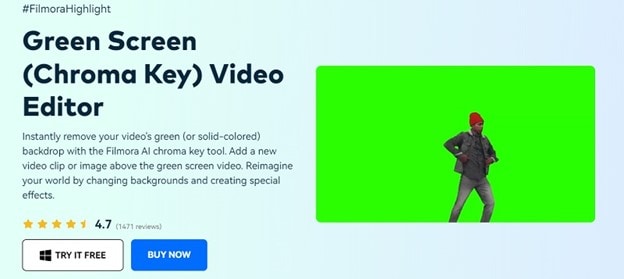
You can download Filmora from its website to access the chroma key feature. Filmora operates on both Windows and macOS. You can begin with a free version, and subscription plans start at just $19.99/month or $61.99/year.
Follow these step-by-step tutorials to learn how to use the chroma key feature in Filmora:
Step 1. Upload and arrange your videos on the editing timeline
Before you start, make sure you have the latest version of Wondershare Filmora. Open the program, create a new project, and upload both your background video and the green screen clip you want to edit.
After that, drag the background clip onto the video track on the timeline, and place the green screen footage on the track above, as demonstrated below.

Step 2. Enable Chroma Key and use it to remove the green screen
Select the green screen clip on the timeline, then navigate to Video AI Tools and tick the Chroma Key option. It will remove the green color automatically. If the green screen still spills, you can adjust the offset, tolerance, edge thickness, and edge feather settings.

Step 3. Preview Picture-in-Picture (PIP) and save your video
You can check the result in the Preview window and adjust the size and position if needed. Once satisfied, click the "Export" button to save your video. You can choose different formats or upload directly to YouTube or Vimeo. To save the video to your computer, select "Local" and click "Export."
After that, drag the background clip onto the video track on the timeline, and place the green screen footage on the track above, as demonstrated below.
Conclusion
The Elgato green screen has become a staple for streamers and content creators who need a reliable and professional backdrop for their videos. And while high-quality physical green screens like the Elgato green screen are essential for video production, you also need excellent video editing software to effectively apply the Chroma Key technique.
Among the available options, Wondershare Filmora is the best choice. Wondershare Filmora offers a range of features that can optimize your green screen work. From its intuitive Chroma Key function and AI-powered background removal to advanced screen recording and a rich library of effects, Filmora provides an effective complement to traditional green screen setups.



 100% Security Verified | No Subscription Required | No Malware
100% Security Verified | No Subscription Required | No Malware

