Splitting a large video into several clips is very useful for uploading, transferring, or easy distribution. Many people tend to do this but lack proper video splitter software.
In Filmora, splitting videos into smaller parts can be done in different methods based on your purpose. In this article, you'll learn how to use the Video Splitter - Wondershare Filmora to split any part of any format video on your computer or online.
Part 1: 2 Ways to Split Video by Dragging the Playhead Freely
Wondershare's Filmora is an easy-to-use yet powerful enough all-in-one video editing tool that enables you to split a video for YouTube or other social media platforms accurately on the Timeline.
It helps to split all popular formats out there, including MPG, VOB, MOV, MKV, FLV, DAT, WMV, AVI, M4V, DIVX, MP4, etc. All you need to do is load your source file, find the right position, and click split. Then you can save it in all popular formats on a computer or upload it to YouTube directly.
Now free download it and follow the easy steps below to cut a long video into parts.
Note: You can precisely split a video clip frame by frame without losing quality.
- Software Advice: 4.5/5 (691 ratings)
- TrustRadius: 7.9/10 (64 ratings)
- Free plan
- One-time or Subscription
Filmora provides 2 different ways to split video footage by manual, which allows you to split videos and keep the quality unchanged as well. No matter which way you choose, you can always get things done. Here are the details:
Way 1: Use Filmora Instant Cutter to Split Large Video File Quickly
For those who only need to split video into parts without further editing plan, Filmora provides an efficient tool that allow you to cut/trim/split large 4K video clips and action camera videos quickly and easily. Here is how to use Instant Cutter Tool to Split large videos into parts.
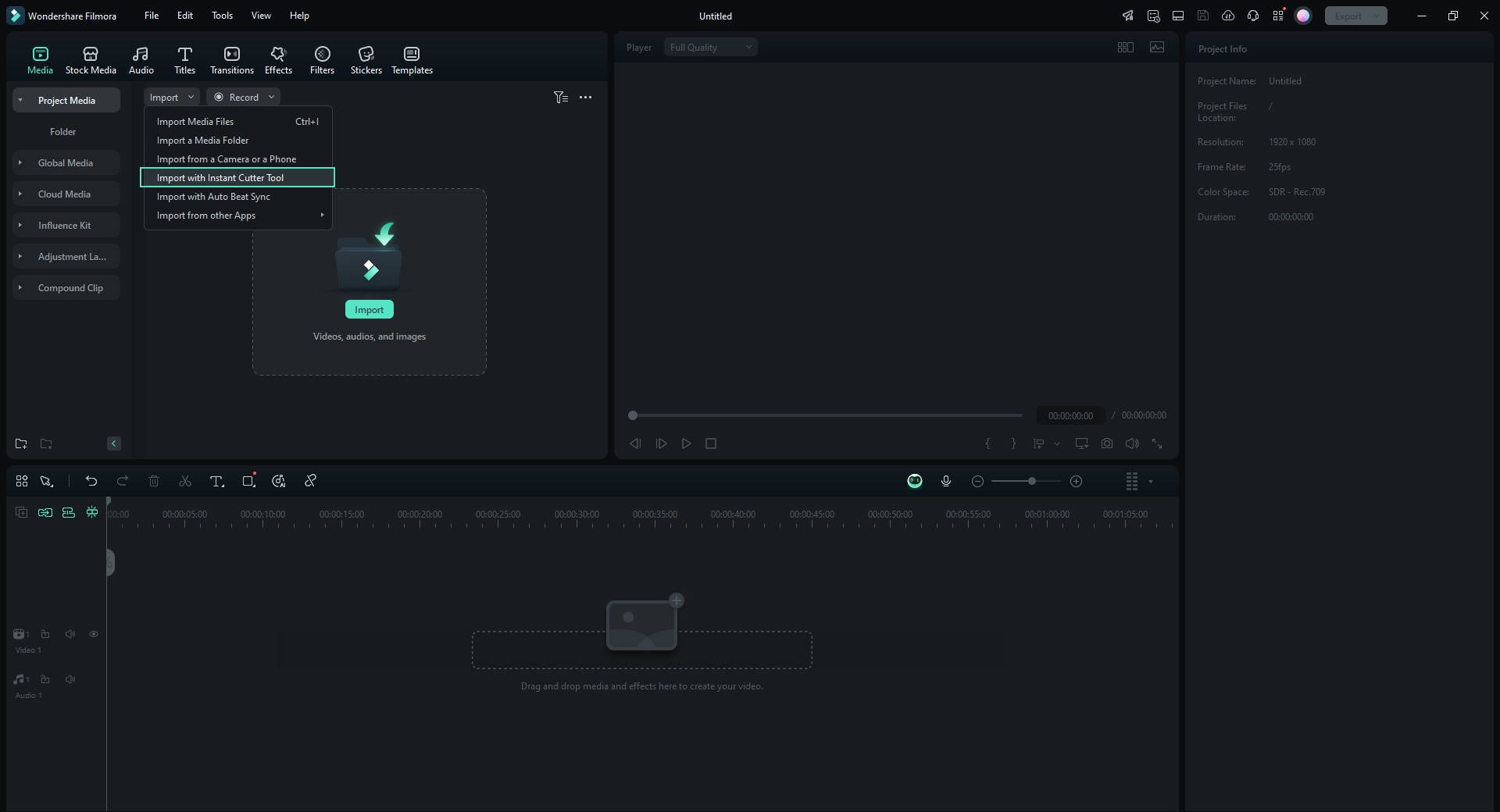
After you create a new project and enther the main interface, under the "Import" menu, choose Import with Instant Cutter Tool, import video file by clicking "Open File" button. You are allows to import one large file each time.
Here, you can drag the playhead or use the sliders to select any parts of the video. Then you can split the video by clicking "Add Segment" button. Finally, choose the clips you want, and select "Export" to finish the splitting.
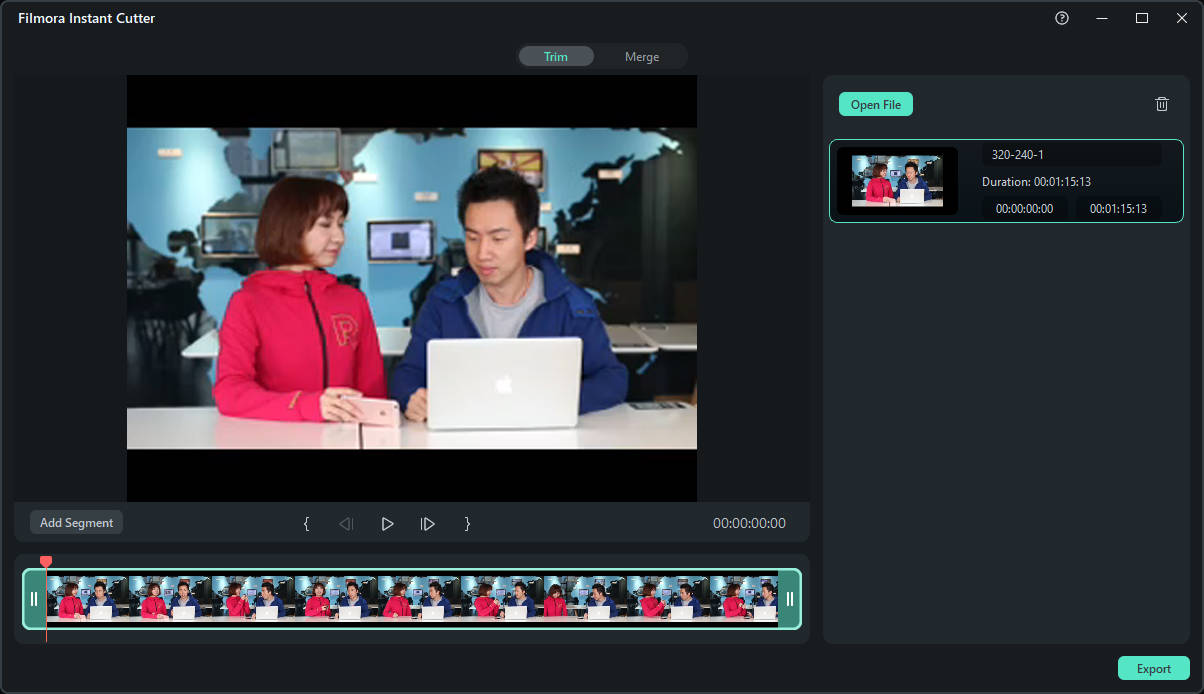
In Export window, you can choose Open Output Folder to review the video or Send to Filmora for further editing in Filmora video editor.
Way 2: Splitting Videos Frame By Frame on Filmora Timeline
With this method, you can split videos into several segments and cut out unwanted parts easily. And if you want to control the splitting more precisely, you can even select any parts frame by frame by using Left or Right key.
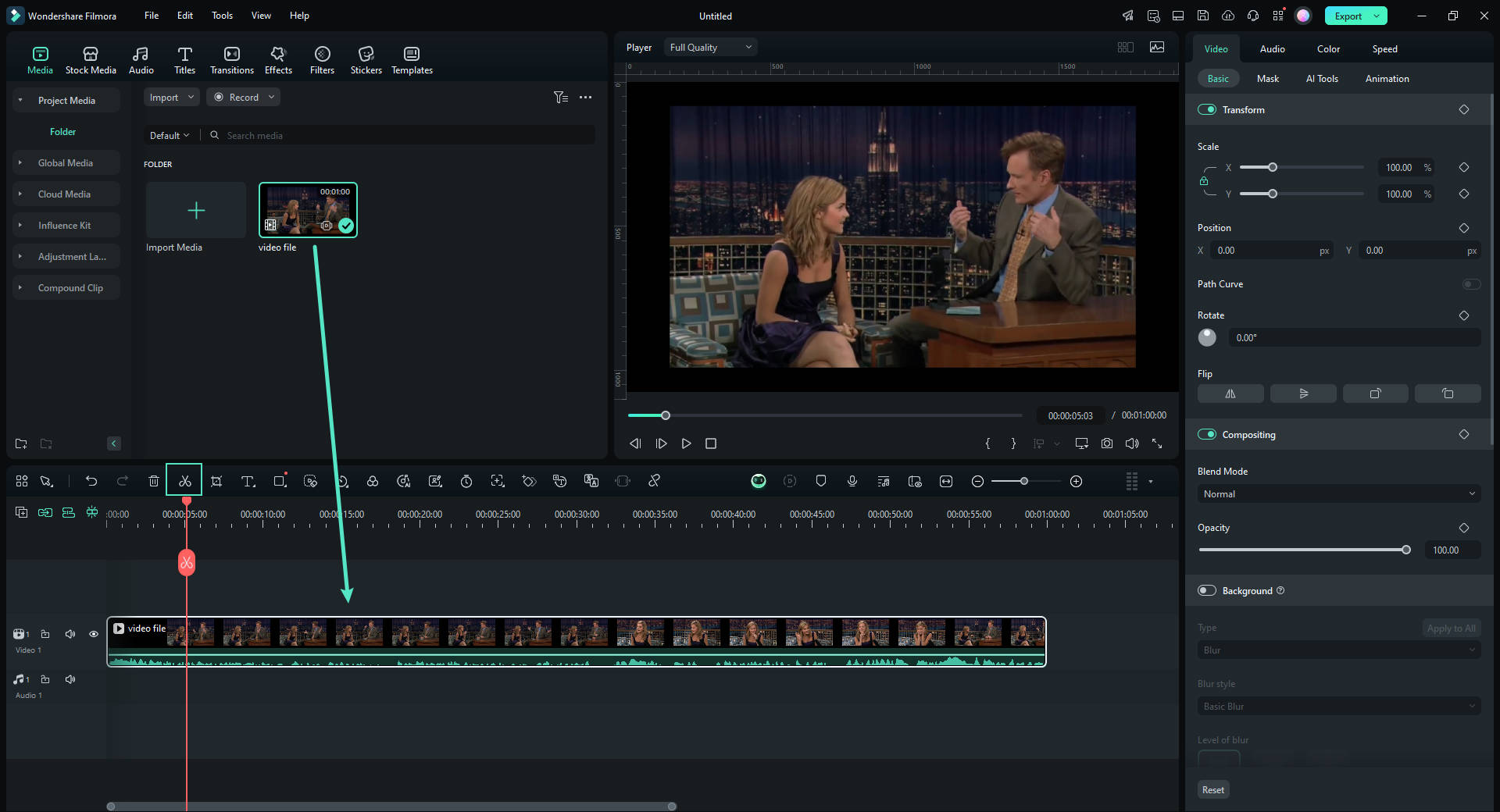
Below is a video tutorial about how to use the Split Button to manually split videos.


Part 2: Splitting Videos Automatically With Scene Detection
The Scene Detection feature is very useful when you record different scenes (like a wedding video), it will break video into parts automatically based on the scene changing. Here is my situation, I have a video recorded with an action camera. In the video, there are diving scenes, skating scenes, riding scenes, and suffering scenes. Below are the steps about how I use the Scene Detection feature to split the video into pieces.
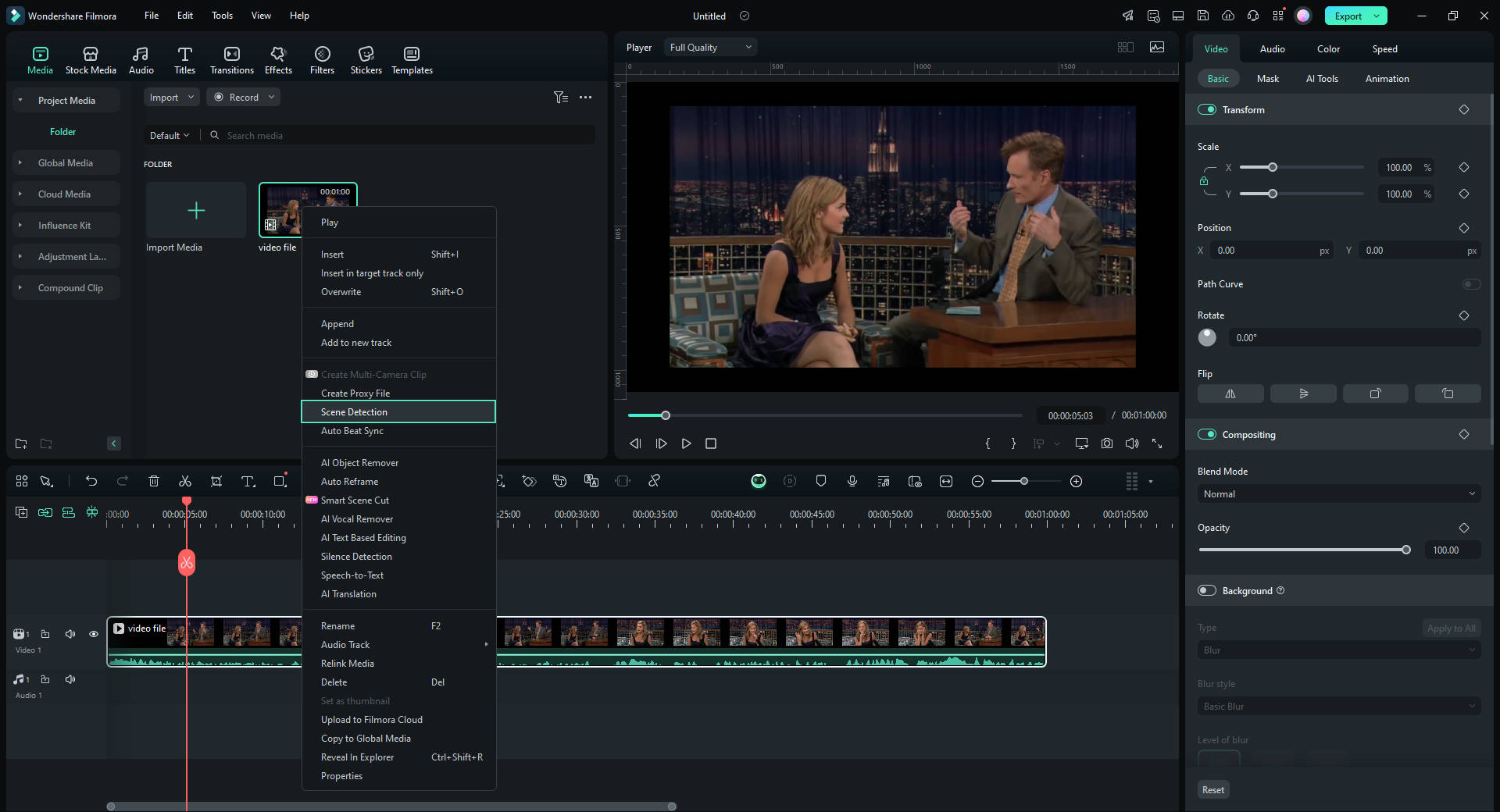
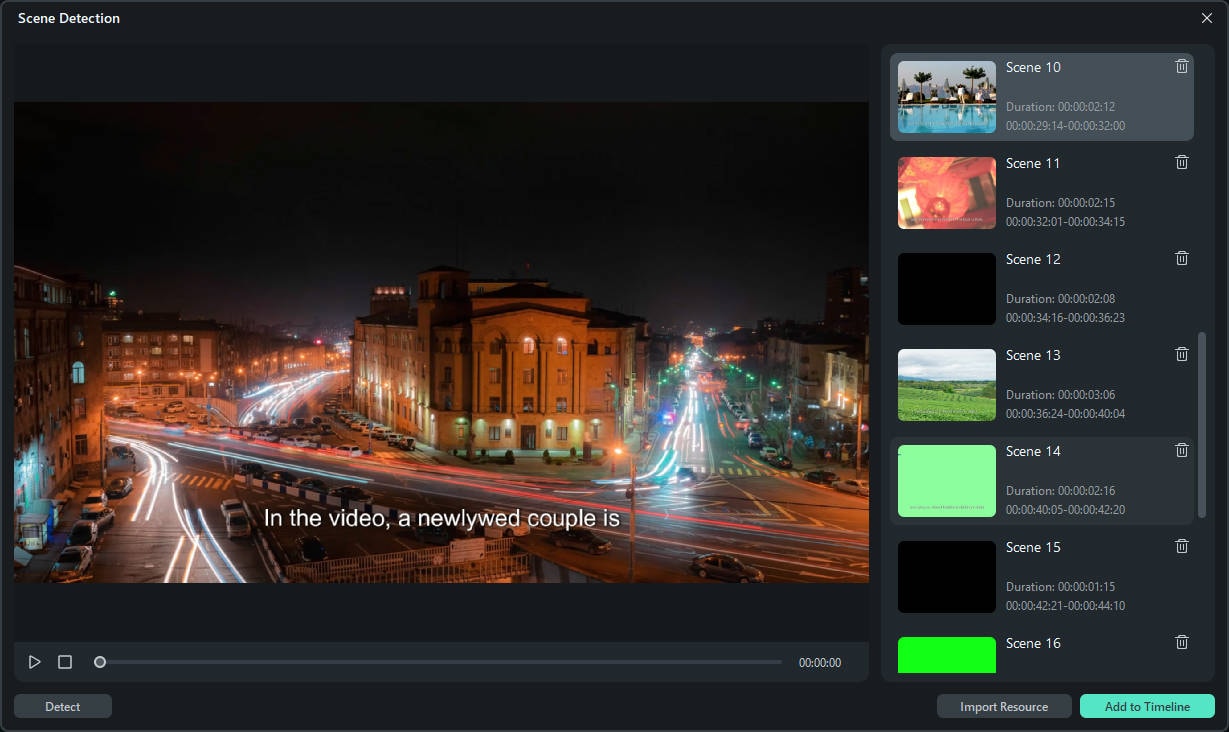

After splitting, you can do more with Filmora—it also works as a video joiner, video rotator, video cropper, and voiceover recorder. Combine multiple segments and add background music to create a new video.
Alternative Video Splitters for PC: How to Split Videos Effectively
Final Cut Pro
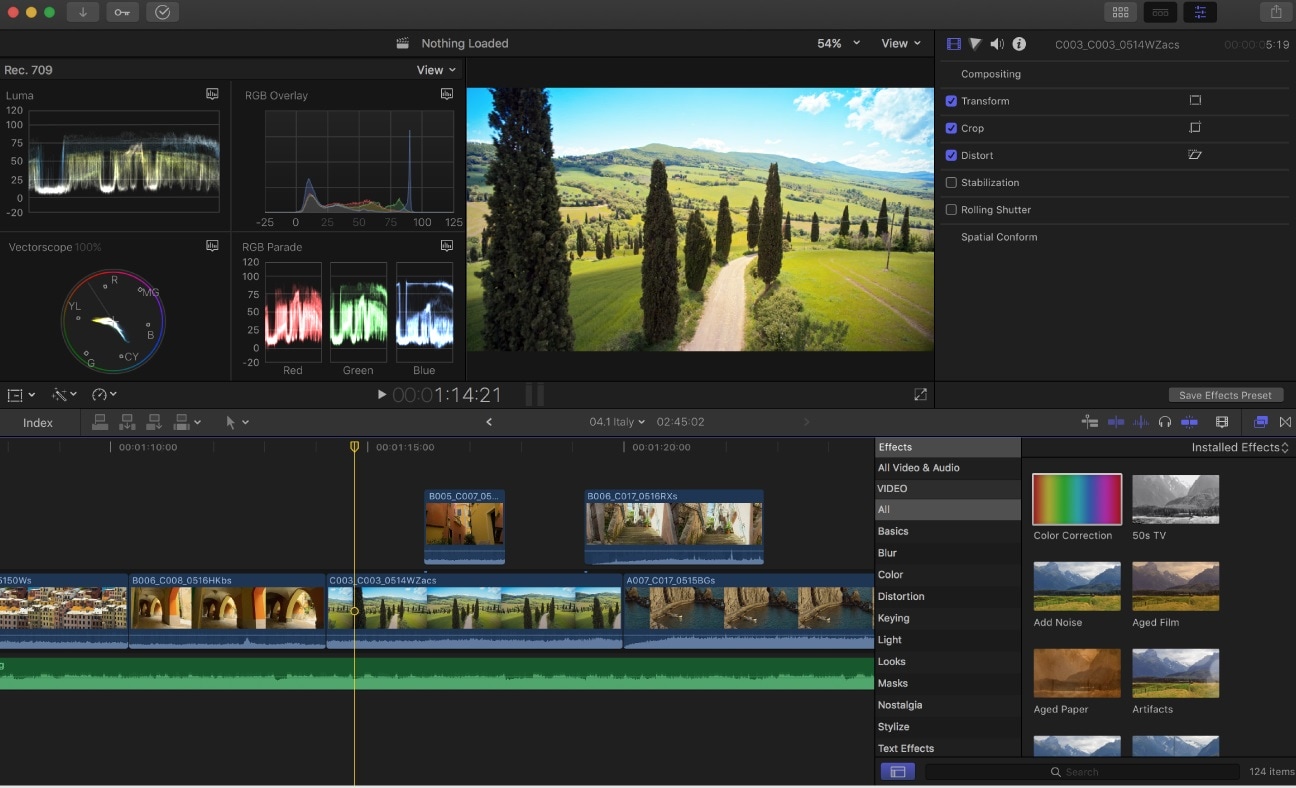
Final Cut Pro is a well-known and powerful video editor for beginners and advanced users. It can split videos in different ways using the position, trim, or blade tools. Users can split videos and create engaging and dynamic content like cuts, transitions, or split-screen effects.
The Blade tool is the most basic way to split videos in FCP, and you can use it at any point of the video located on the timeline. Even though it's advertised as a good option for beginners, you need to have some knowledge of using video editing software and previous experience.
- Capterra: 4.7/5 (124 ratings)
- G2: 4.4/5 (366 ratings)
- TrustRadius: 8.9/10 (120 ratings)
- Free trial (90 days)
- One-time fee of $299.99
Adobe Premiere Pro
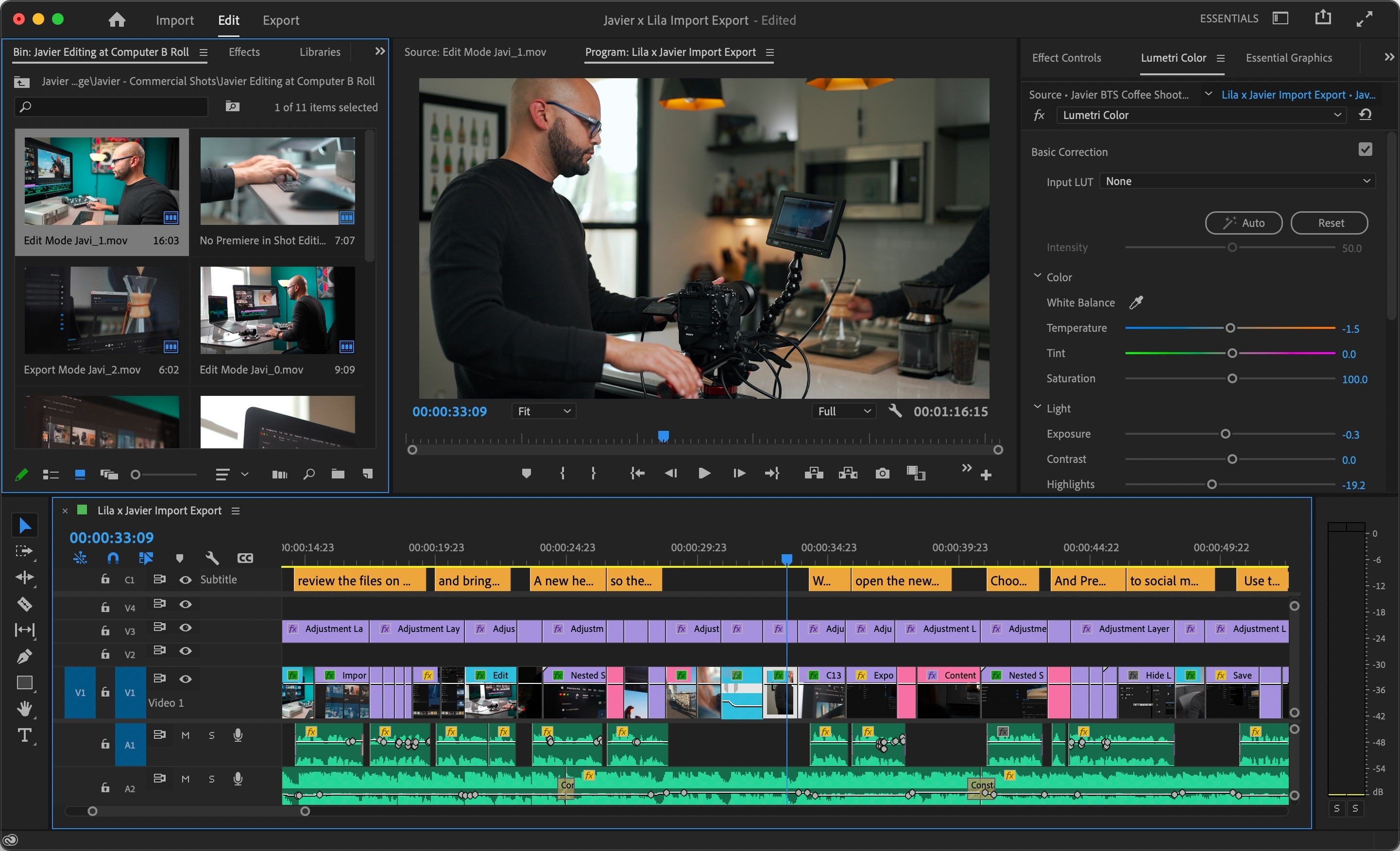
Adobe Premiere Pro is probably one of the best-known video editing software, and it's equipped with many video-splitting tools. You can use the Current-Time Indicator or the Razor feature to split videos. Users can also use In and Out points to cut around their footage.
The cut materials are stored as metadata within the project's cache files. In other words, all edits can be undone without disrupting video quality. Adobe is known for its versatility, and it works with many different formats, including Xvid, DivX, MPEG, AVI, MP4, etc.
- Gartner: 4.4/5 (114 ratings)
- Software Advice: 4.7/5 (500 ratings)
- TrustRadius: 9/10 (576 ratings)
- Premiere Pro: $22.99 per month
- Creative Cloud All Apps: $59.99 per month
Lightworks
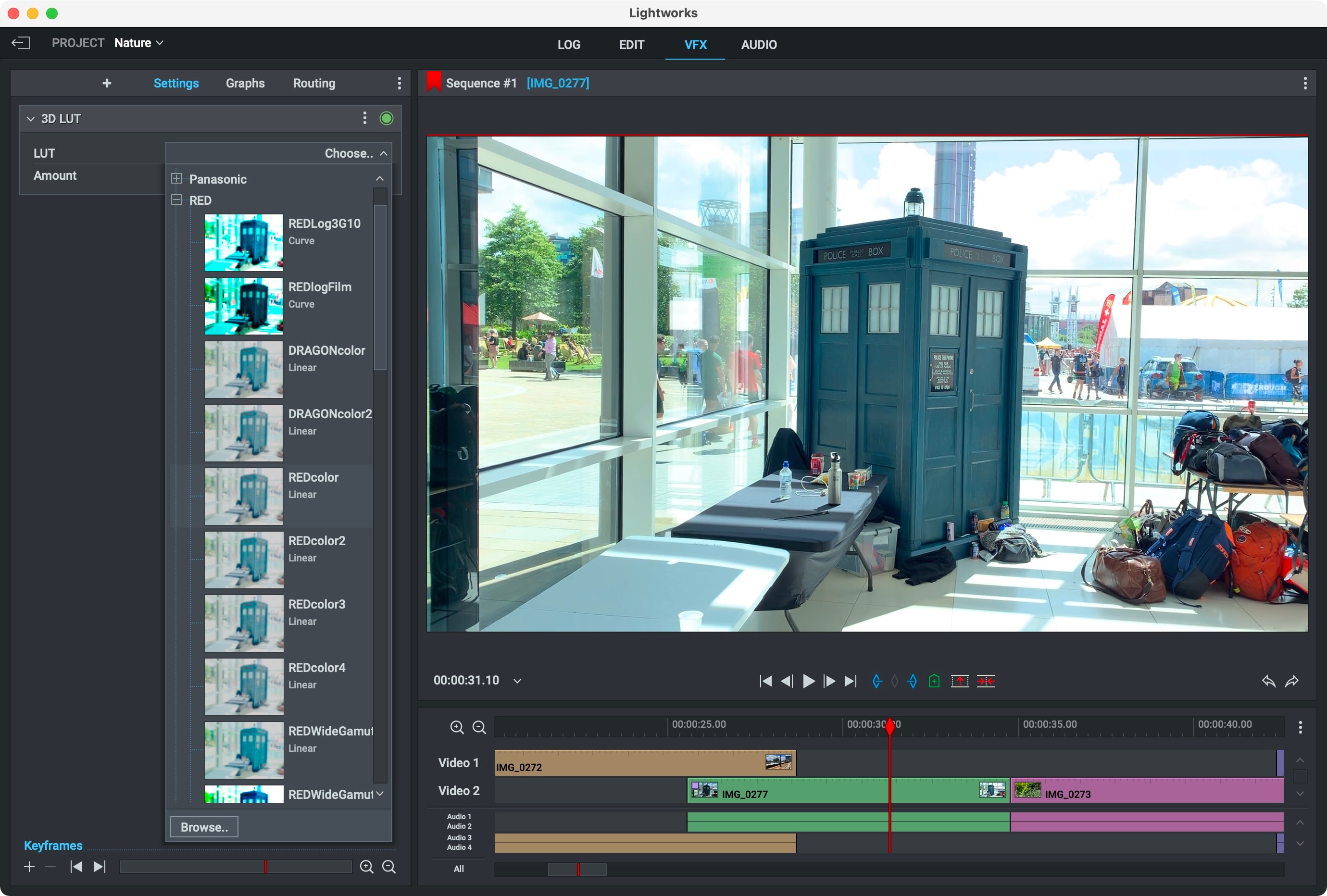
Lightworks is a well-known video editing software used by beginners and professionals alike. It's equipped with many video-splitting tools and features and has a great free version. However, if you want advanced features, you must get the paid version.
Lightworks is a powerful video cutter that can be customized according to your preferences and offers multi-track editing. It's available on Windows, Mac, and Linux and allows users to perform precise timeline editing with frame-by-frame control and real-time previews.
- Capterra: 4.2/5 (34 ratings)
- G2: 3.5/5 (29 ratings)
- TrustRadius: 9.9/10 (5 ratings)
- Free
- Create: $13.99 per month per user
- Pro: $27.99 per month per user
CyberLink PowerDirector 365
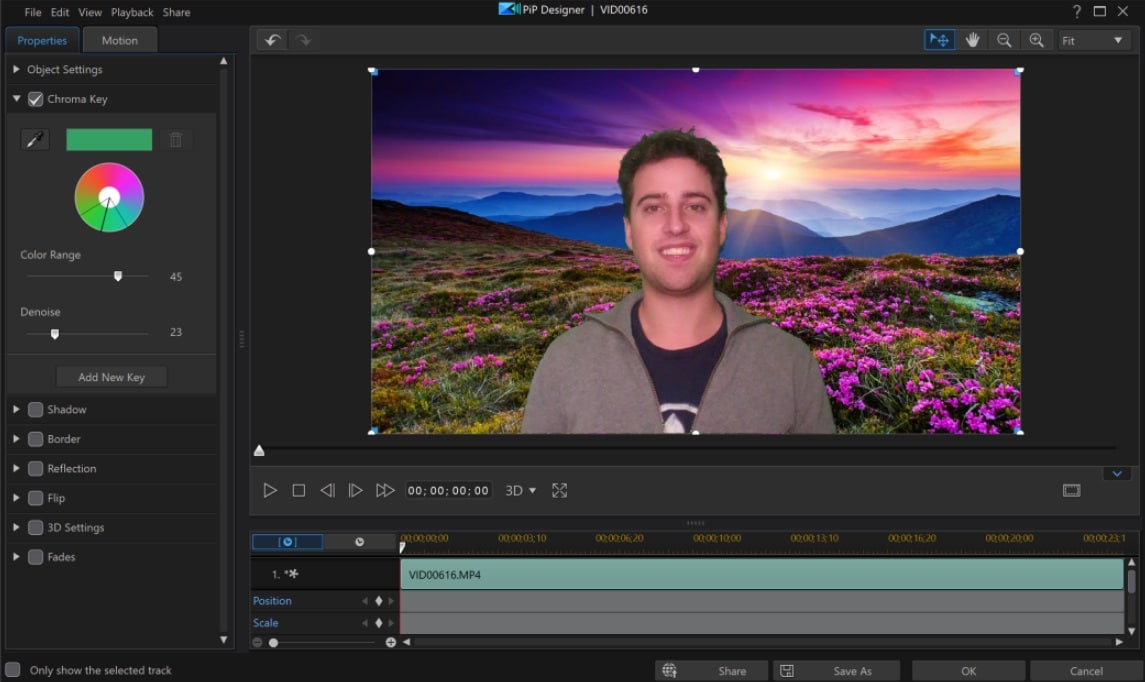
CyberLink PowerDirector is a video-splitting tool with premium features. It has an intuitive user interface and offers a seamless editing experience. Users can split, cut, and trim videos with just a couple of clicks with accurate precision.
It offers efficient and effortless workflows because of its intuitive track-scrolling capabilities, which allow users to split clips seamlessly while navigating the timeline.
- G2: 4.4/5 (54 ratings)
- Capterra: 4.4/5 (116 ratings)
- Techjockey: 4.4/5 (10 ratings)
- Director Suite 365: $29.99 per month
- PowerDirector 365: $19.99 per month
- PowerDirector 2025 Ultimate: $139.99 one-time payment
Top Video Splitter Apps for iPhone and Android
Filmora
Filmora's mobile app is a worthy counterpart to the desktop version and retains all key selling points. It's straightforward to use, especially for a mobile video editing app. It has many editing tools and a free version allowing you to export videos up to 720P.
Like the software version, Filmora mobile leaves a watermark on your videos when you use the free version. You'll have to upgrade to the paid version to unlock all its features. The cross-platform license gives you access to both the desktop and mobile versions.
- Google Play: 4.7/5 (1M+ ratings)
- Apple Store: 4.7/5 (73K+ ratings)
- Uptodown: 4.4/5 (50 ratings)
- Free plan
- Subscription plan started from $49.99
Filmora for Mobile Filmora for Mobile Filmora for Mobile Filmora for Mobile Filmora for Mobile
Edit Videos on Your Mobile Phone with 1-Click!
- • Powerful Brand New AI Features.
- • User-friendly video editing for beginners.
- • Full-featured video editing for professional.
InShot
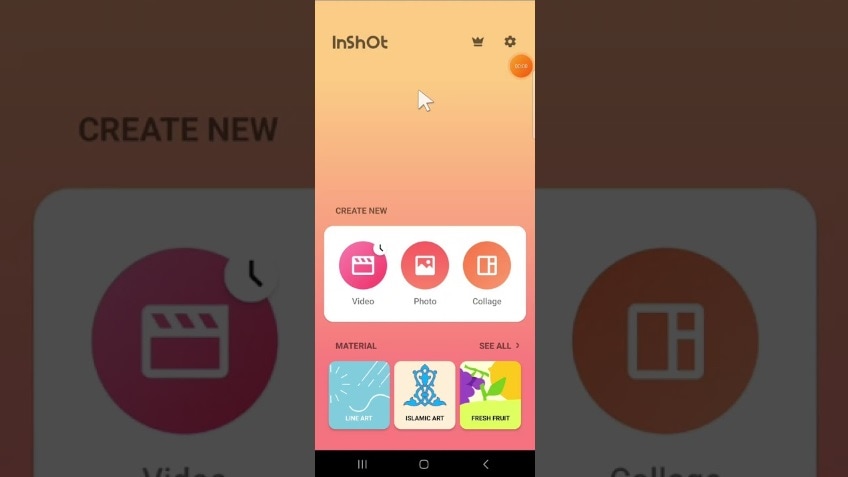
InShot is a video splitter that's a great option for users who want efficiency and simplicity. It's similar to CapCut, although it lacks many advanced features. However, it has a steeper learning curve and offers several AI effects that allow you to instantly improve your clips.
It has simple video-splitting tools that get the job done, and users can also cut or trim their clips. InShot also has multi-track editing capabilities and offers frame-by-frame navigation for precision cutting.
- Trustpilot: 3.3/5 (10 ratings)
- Capterra: 4.6/5 (91 ratings)
- Apple Store: 4.9/5 (2M+ ratings)
- Free
- InShot Pro Monthly: $3.99 per month
- InShot Pro Yearly: $17.99 per month
- Add removal: $3.99
- InShot Pro Lifetime: $39.99 one-time purchase
KineMaster
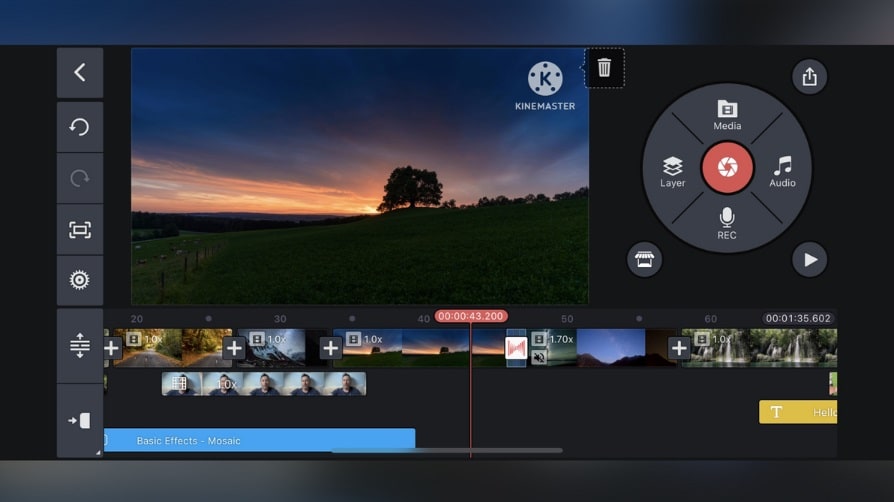
KineMaster is an excellent video splitter app that lets you edit videos for free without many restrictions. The app can be downloaded for free without any obligations, but you will get a large watermark on all your exported videos.
At the same time, you won't be able to use the premium features. The paid version offers 10GB of cloud storage, removing all other limitations. It has a well-designed interface, and it's easy to use. It has a clear timeline and several parameters you can change using contextual tools.
- Google Play: 4.2/5 (5.8M+ ratings)
- Capterra: 4.6/5 (79 ratings)
- Trustpilot: 2.9/5 (10 ratings)
- Free
- Monthly: $8.99 per month
- Yearly: $44.99 per month
Splice
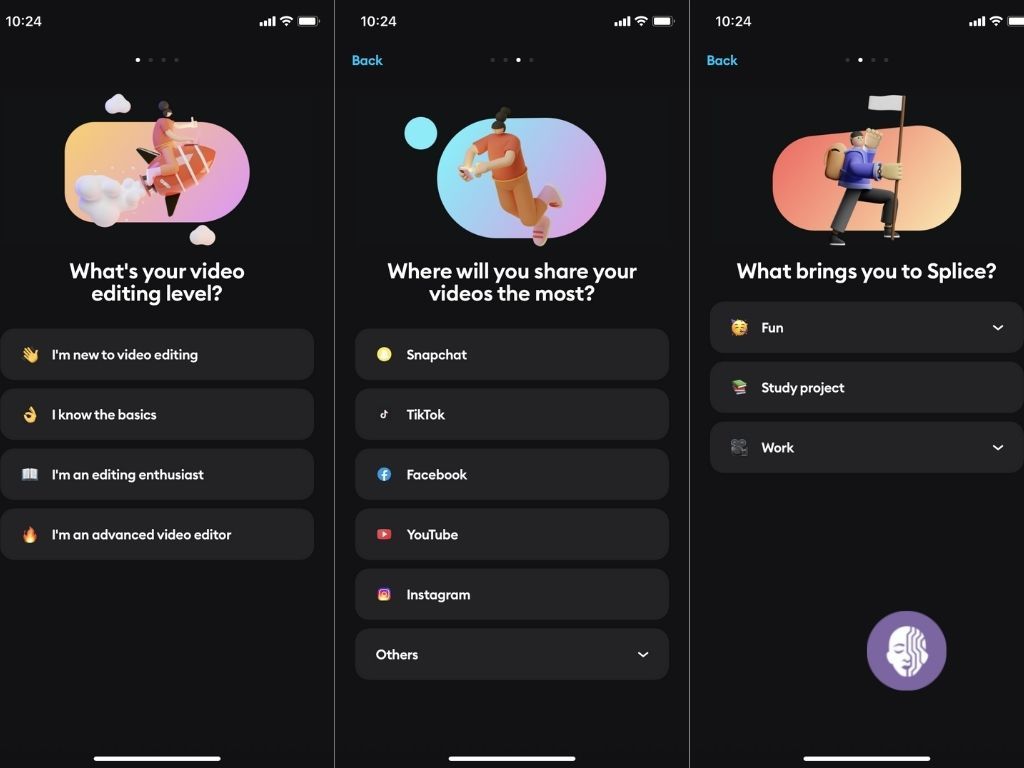
Splice is a well-known video editing app developed by GoPro. It works on Android and iOS and offers a rich suite of tools for both beginners and semi-professionals.
It offers simple and effective timing, cutting tools, arrangements, and multi-clip splitting. Users can also add transition effects and split and edit audio tracks.
- Google Play: 3.8/5 (134K+ ratings)
- Trustpilot: 4.1/5 (1K+ ratings)
- Apple Store: 4.6/5 (390K+ ratings)
- Free
- Sounds+: $12.99 per month
- Creator: $19.99 per month
- Creator+: $39.99 per month
Part 5: Splitting Videos into Small Parts Easily Online
Online platforms offer alternative yet effective ways to split videos online. However, finding a suitable online video splitter is not a walk into the park. Fortunately, we have made your work easier by discussing the best online tools to split videos into smaller parts.
1. Filmora Video Trimmer
Filmora Video Trimmer is undoubtedly the best tool to split any video format online. Thanks to the amazing speed, intuitive interface, and ease of use.
You don’t need previous experience because the process involves three simple steps: upload, trim, and export or download your trimmed video. This free online video trimmer allows users to split their video using the slider or precisely by setting start and end times.

With this program, you can load videos from your local computer, a video link, or paste them on the interface. The good thing about Filmora video trimmer is that it supports nearly all video formats across any device.
When the output file is ready, you can download or export it to popular supported online video-sharing platforms.
2. Veed.io
Veed.io is an easy-to-use online video splitter featuring a simple and intuitive interface. This tool lets you split your video by deleting the unwanted part or separating the video into two or more video clips.
When you separate a video into multiple video clips, Veed.io allows you to save them as separate files.
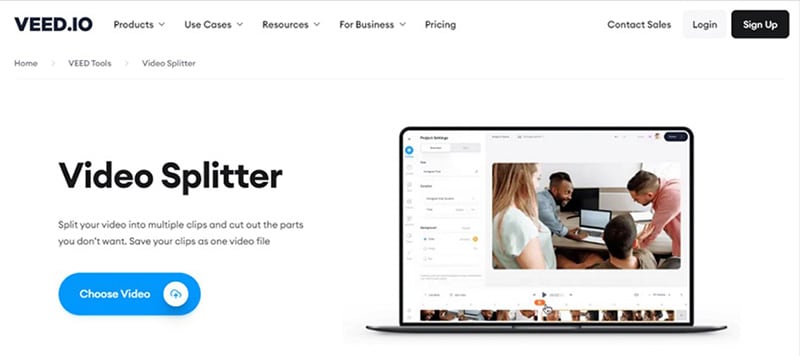
Veed.io supports popular video formats, including MOV, AVI, MPEG, MP4, and MKV. It is important to note that the output file is exported as an MP4 file. This tool offers several plans with different capabilities. The plans include the following:
- G2: 4.6/5 (929 ratings)
- TrustRadius: 5.8/10 (11 ratings)
- Trustpilot: 4.3/5 (2.1K+ ratings)
- Free plan
- Basic- $9.6 per editor per month.
- Pro plan -$19.2 per editor per month.
- Business plan- $59 per editor per month.
3. Split Video
Split Video is one of the finest free online video splitters. This tool provides a safe and reliable platform to upload and process videos on a browser. Thanks to HTML5 technology.
Split Video allows users to split videos in three modes, namely free split, average split, split by time, and split by size.
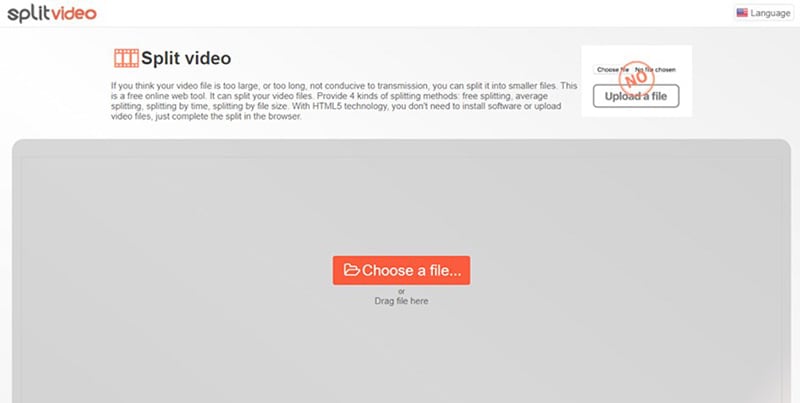
These modes make it super-easy for users to split videos according to their needs. The good thing with Split Video is that it supports many video formats, including popular ones like MP4, 3GP, MPEG, AVI, WMV, DV, 3G2, and WEBM. The list is long.
4. Flixier Video Splitter
Flixier video splitter is a popular and useful online video splitter worth trying. This tool allows you to split videos online using keyboard commands or the "Cut" button. You can split your video into two or more parts and easily delete the unwanted sections. With this tool, you can split videos in a matter of minutes without downloading or registering an account.
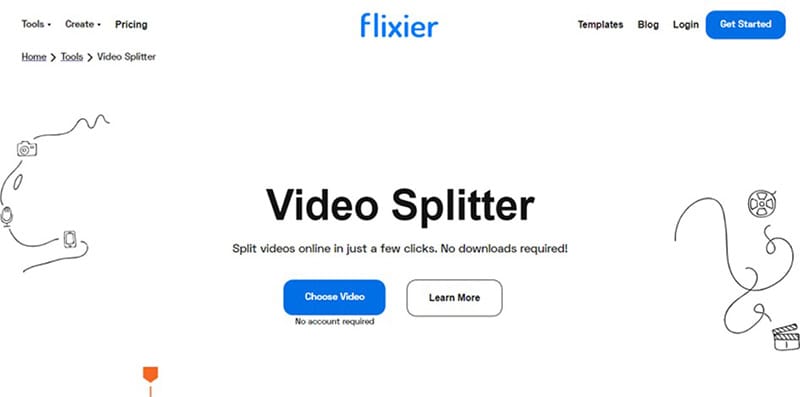
The beauty of Flixier is that you can split videos from any source, including the local computer or cloud storage. The pricing plans include the following:
- Trustpilot: 4.2/5 (142 ratings)
- Capterra: 4.8/5 (18 ratings)
- Product Hunt: 4.4/5 (152 ratings)
- Free package.
- Pro version at $14 per editor per month.
- Business version at $30 per editor per month.
- Enterprise version at $55 per editor per month.
5. Kapwing Split-Video Editing Tool
Kapwing Split is a good online video editing tool that you can use to split your videos with ease. This program has a simple interface and allows users to split videos into multiple clips.

You can source your input video from a local device, website, YouTube, or Google Drive. This program supports video formats like MP4, MOV, and AVI. When the output video is ready, you can choose to download or export directly to other video-sharing sites. The available plans include the following:
- Product Hunt: 3.4/5 (314 ratings)
- Capterra: 4.4/5 (203 ratings)
- Trustpilot: 4/5 (1.3k+ ratings)
- Free plan.
- The basic plan at $6 per editor per month.
- Pro plan at $16 per editor per month.
- Team plan at $16 per member per month.
6. Clideo Video Splitter
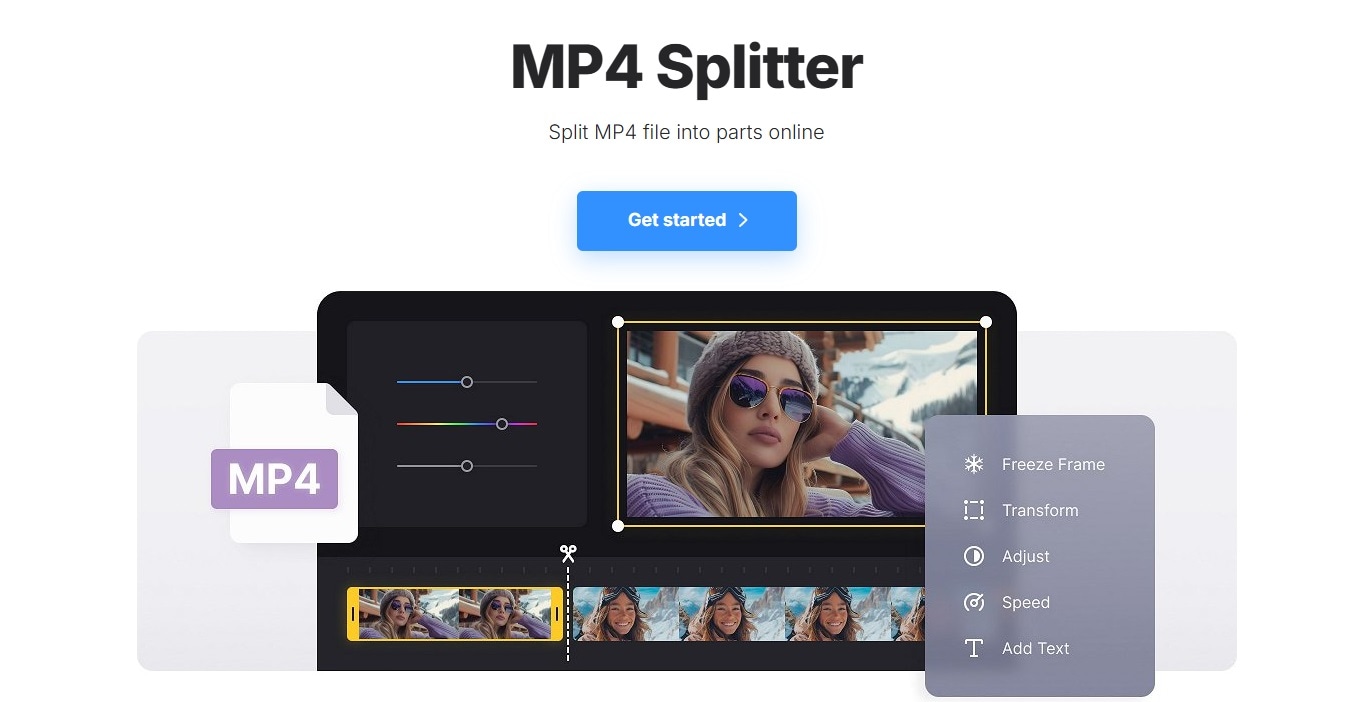
Clideo Video Splitter works with the most commonly used video formats, including MP4. This platform can split videos into two or more individual files and convert clips into other formats. All videos you upload to the platform and download to your device will have a watermark imprinted. The only way you can remove it is to get a monthly subscription.
- Trustpilot: 4.8/5 (6K+ ratings)
- Capterra: 3/5 (7 ratings)
- SoftwareSuggest: 4.7/5 (6 ratings)
- Free
- Monthly: $9 per month
- Annual: $72 per year
7. Canva Video Splitter
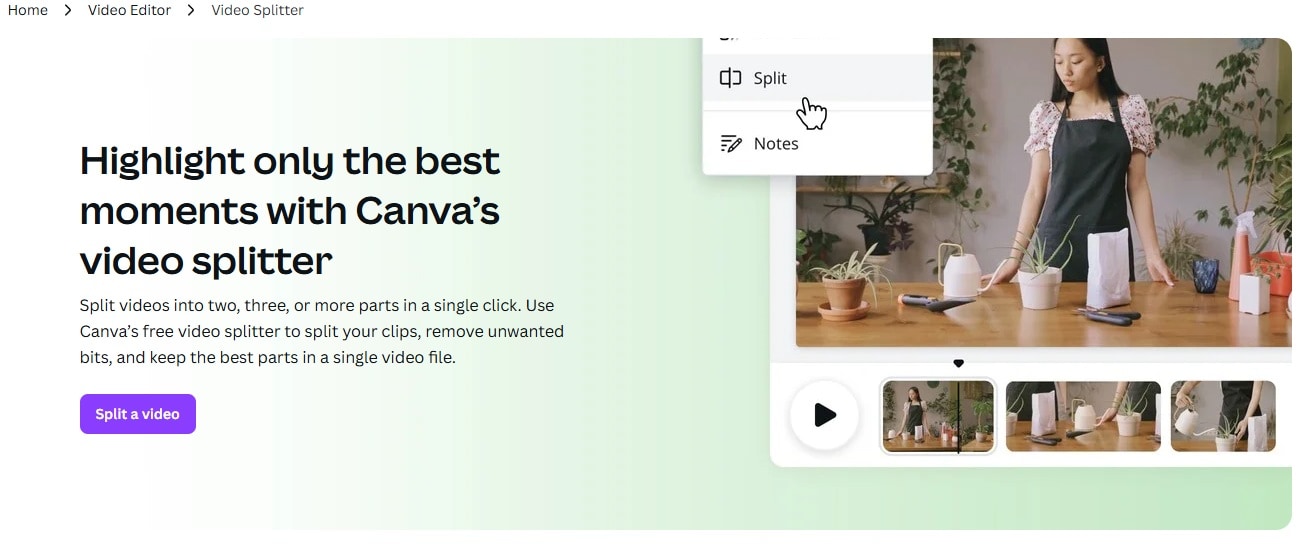
Canva is a reliable video editing tool that offers a free online video splitter. It has an intuitive design, visual timelines, quick frame splitting, trimming, transitions, effects, graphics, and multiple export options. Even though it's a video splitter, it's equipped with many essential editing tools suitable for beginners and intermediates.
- Trustpilot: 2.6/5 (2K+ ratings)
- G2: 4.7/5 (4K+ ratings)
- TrustRadius: 9.2/10 (1.5K+ ratings)
Note: If you're looking to crop video on iPhone, you can easily find apps that allow you to crop your videos directly from your phone for quick editing on the go.
Conclusion
These are the best free and paid video splitters for PC, mobile, and online use. Take the time to try them and assess your needs thoroughly before committing to one option. Each category has its advantages and disadvantages, and the main thing is to analyze your workflow to choose the right option carefully. We hope this post has helped you find the best video splitter.
FAQ
-
How do I split MP4 into multiple parts?
With Filmora, splitting your MP4 video into multiple parts is effortless, simple, and quick. To do that, open Filmora and import your MP4 video into the media library. Drag and drop the video on the timeline, and position the playhead on the frame of your choice. Now use the "split" feature (scissor icon below under the playhead) to make the first slice.
Assuming you want to split your MP4 clip three more times, move the playhead to the next frame of your choice and use the split option again to make the second split. Use the same process to create more splits in the entire video. -
How do I make a split video?
Filmora gives you easy ways to split your video. The first way is by using the instant cutter option. The second way is splitting the video frame-by-frame. And the third way is through the automatic scene detection option. The frame-by-frame method is perfect if you are looking for fast cuts in a short video.
You just need to import your file on Filmora, whether you're using Windows or macOS, place the playhead on any frame of your choice, and use the split tool (scissor icon). It will instantly split your video, and you can delete or add filters to the split parts as per your choice. -
How to cut video into 1 minute segments?
Considering you have a 3-minute video and wish to make three different segments, each of 1 minute. Drag and drop your video under the Filmora timeline. Make sure your playhead is at the extreme left of the track.
If you notice, you will see the timeline shows the duration/length of the video starting from 00:00:00:00. So, use your mouse to grab and move the playhead at 00:01:00:00 (that represents one minute) and select the scissor icon to make the first cut.
Now, from that same position, move the playhead to 00:02 and make the second cut. If the video is exactly 3 minutes long, you don’t need to make another split. If a few more seconds are left after three minutes, move the playhead to 00:03:00:00 and use the split tool again. -
How to cut a large video file into equal parts or in half?
Filmora gives you the option to split video files into equal parts as well as in half. So if you have no further plan to edit your clip, and all you want is to make shorter parts of equal length, you can do it through the "Instant Cutter Tool."
To do that, create a new project, open the import menu and click on the "Import with Instant Cutter Tool." Choose your video and click the "Open File" button. Select the parts of the video you want to keep by positioning the playhead. Next, click the "Add Segment" button and export your file. -
How to convert a long video into a short video?
Keep the playhead on the frames you think are fillers, and click on the scissor icon. Use the same technique to make another split, and then select the clip and press the delete button to remove that specific part.
Another method is by using the "Duration" tool. After dragging your video to the timeline, select it and click on the "Duration" option (represented by a stopwatch icon) from the panel. Decrease the speed from the duration settings. This will increase the speed of your clip, automatically decreasing your video's length. -
How do I split a video into parts in VLC?
You can split specific parts of your video with the help of a VLC media player. First, play the video on VLC and pause it on the point. Now open the "View" tab and choose the "Advanced Controls" option from the dropdown menu to add new options alongside the play button.
Choose the directory from the "Preferences" option. Go back to new options and click the red "Red" record button to give VLC the starting point of your split video. Let your video play until the point comes that you want to extract, and click the button again to stop the process. This method allows you to cut videos using VLC and save the split portion directly to your file directory.




