Adobe After Effects is a powerful video editor. After Effects is particularly popular for its special effects that you can add to your videos and blow the mind of your audience. In any video, the background plays a major role in enhancing the overall frame and scene. If you are planning to change background color After Effects or add special effects, you must shoot your video with a solid color background.
During the post-production phase, you can change the background uniformly to any color scheme or special effect as per the requirement of the scene. Since the learning curve for After Effects is slightly steeper, you should know the exact steps to change After Effects background color. We will explain the process in simple steps and provide you with an alternative way to change background color.
In this article
Part 1. How to Change Video BG Color in After Effects?
After Effects is widely used by professionals to add animations and special effects to videos during the video editing phase. Starting from editing social media videos and YouTube videos to short films and even movies, After Effects finds its application in every field of video editing. Changing background color in After Effects is super simple even though other video editing techniques could be slightly complex for beginners. Here are the steps on how to change background color in After Effects.
Step1 Open After Effects on your computer. Go to File> Import> File. Select the video file from your hard drive and it will appear under Project tab.
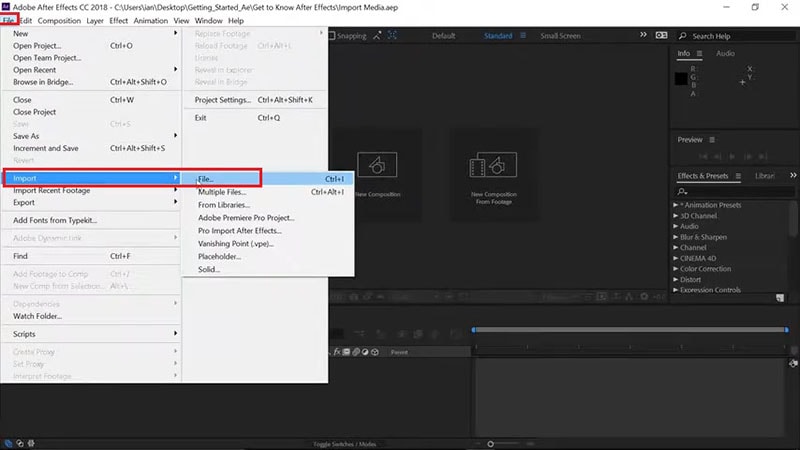
Step2 Drag and drop your video into Timeline. Select the video clip and right-click on Video Composition option located below Project tab.
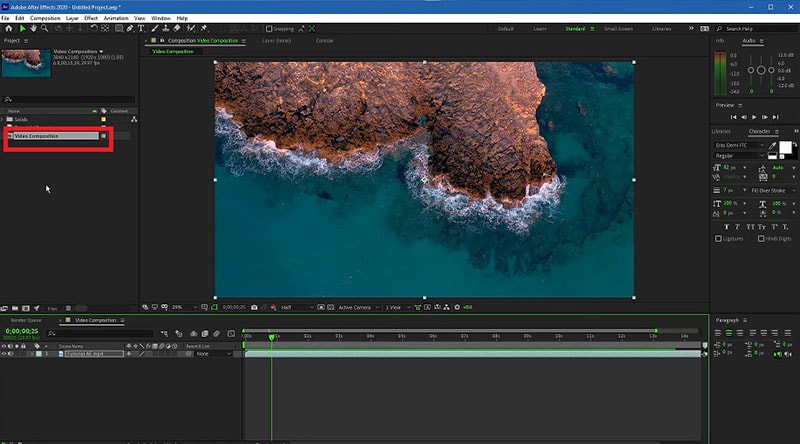
Step3 From the menu, click on Composition Settings option. You can also use Ctrl + K(Windows) or Command + K(Mac) key combination to open Composition Settings directly.

Step4 On Composition Settings window, go to Background Color and set the color as per your preference. You can also use a color picker as well to select any color from the video directly.
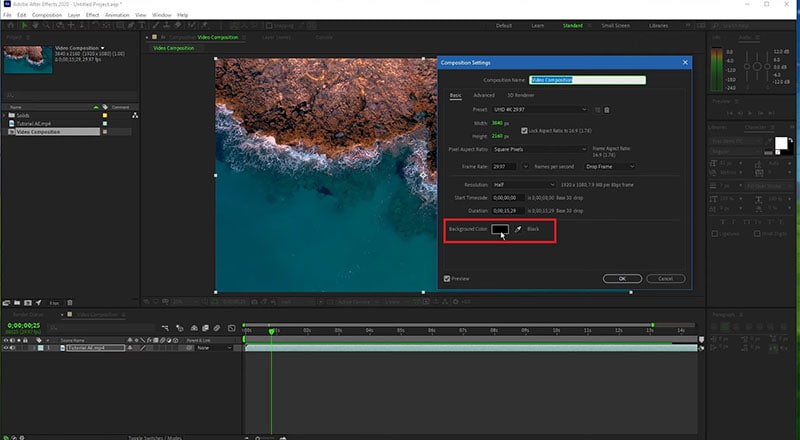
Step5 Click on Ok to set the new background color. Depending on the transparency of your video scene or the transition effect such as fade in and out, the background color will be more prominent.
Part 2. Alternative Way to Change Background Color
The best alternative to After Effects is Wondershare Filmora as Filmora has a wide range of special effects and animations. Filmora is a professional video editor where you can perform all basic as well as advanced video editing work. Most importantly, Filmora comes with an intuitive user interface so that even amateurs can use it easily.
There are several ways you can change background color in your video. For example, you can remove background color even when you do not have a solid color. If your video has a solid color, you can change background color to any color or graphical element using Chroma key. Here are the steps to change background color in Filmora.
Step1 Download and install Filmora, which is available for Windows and Mac. Launch Filmora and click on New Project.

Step2 Import your video under Project Media folder and drag and drop into Timeline.
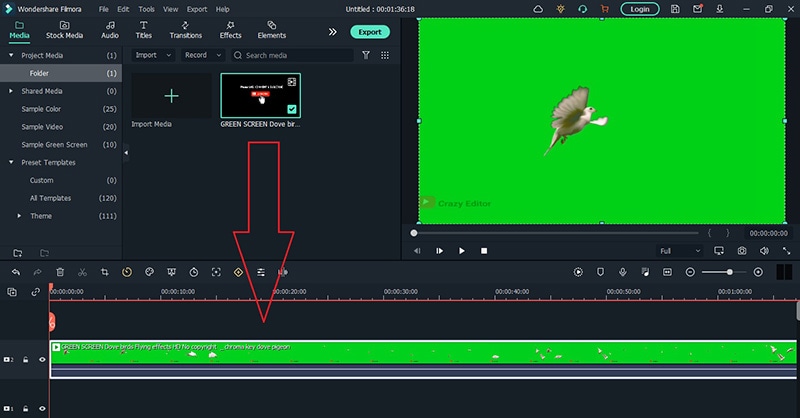
Step3 Double-click on the video clip and go to Video tab and turn on Chroma Key option. Select the solid color present in the background of the video and click on Ok button.
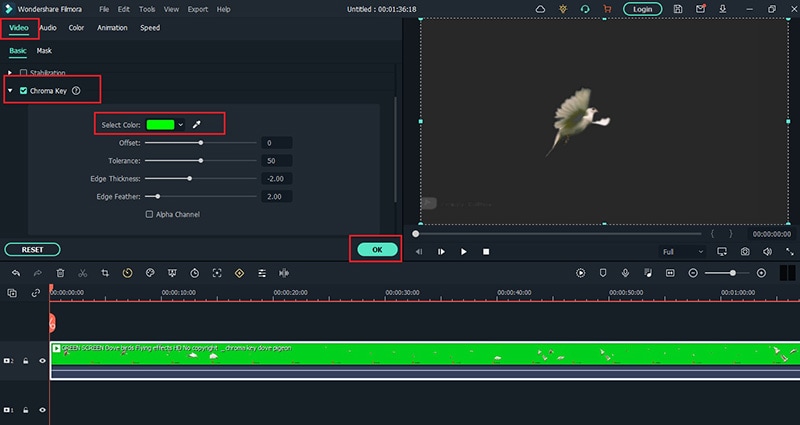
Step4 You will see the background color of the video disappear. Go to Elements> Background and drag and drop any background into Timeline. Make sure it is placed below the video clip and extend the duration of the background color as per your requirements.
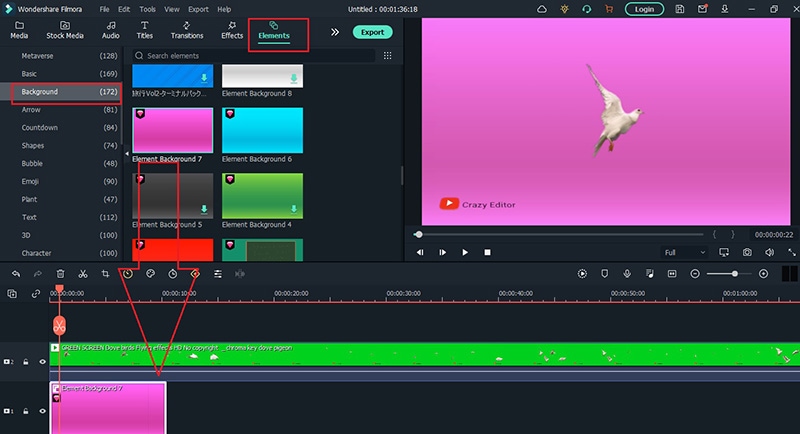
Step5 Finally, play the video and click on Export button to save the video.
Part 3. Change Video Background Color On a Mobile Phone
If you are looking for a quick solution to alter the color in your video from your smartphone, Filmora App [iOS/Android] is the right solution. The app features AI-integrated solutions that aid in changing the background of any video with ease. Starting with its "Remove Background" feature, the functionality makes the entire process look easy.
Furthermore, the Chroma Key function within the "Smart Cutout" section of the Filmora App helps users remove backgrounds based on a particular color. Usually, when it comes to replacing the video with a solid background, the Chroma Key function turns out to be an impressive option. To learn how to change the color of the video backdrop, go through the steps in detail:
Step1 Start by launching the application on your smartphone, and then press the New Project button located on the homepage to import the video to the app’s interface. Once the video is imported, access the toolbar at the bottom and tap on the Smart Cutout option.
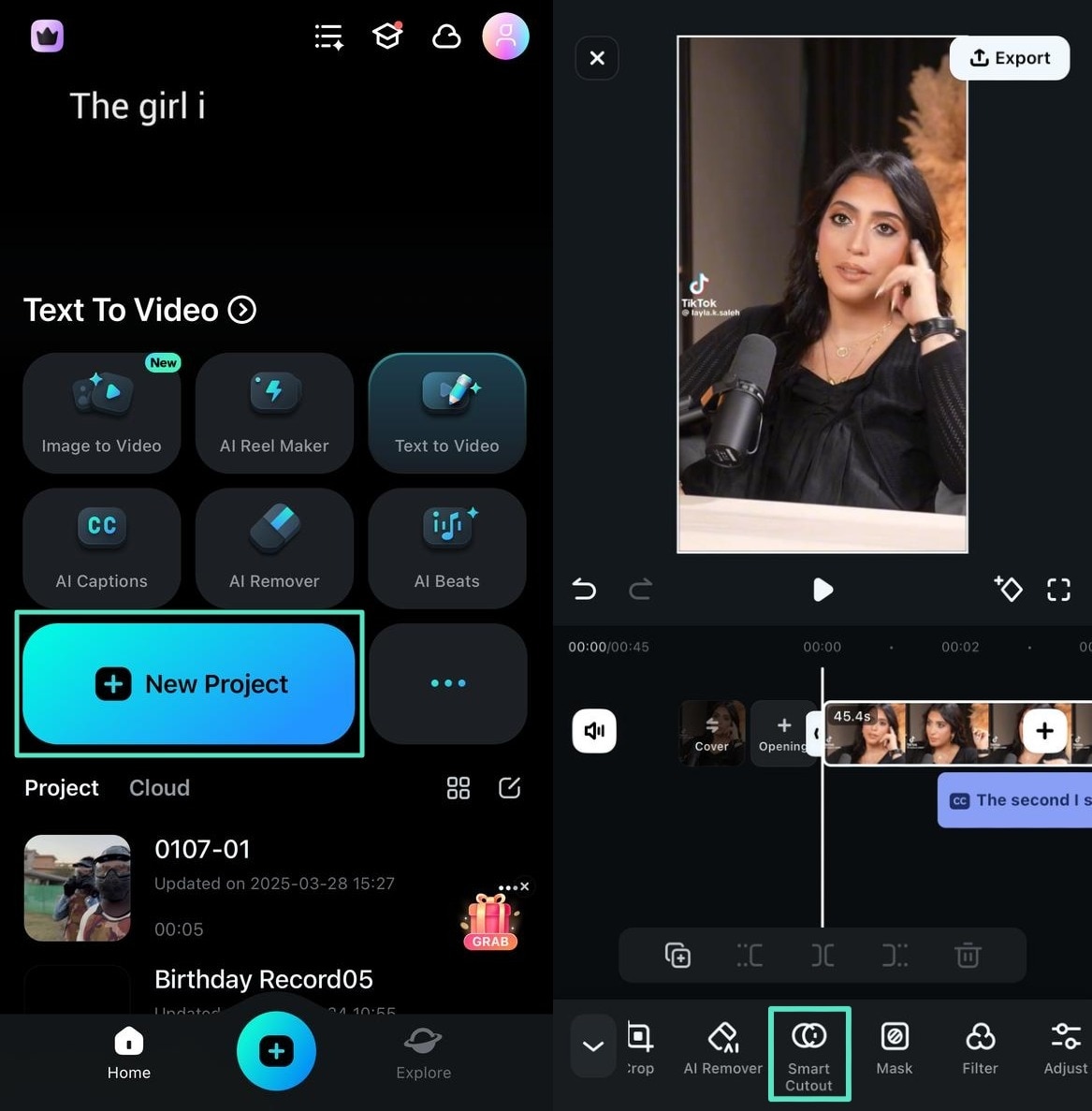
Step2 With the options that appear on the bottom part of the screen, select Remove Background and it will automatically remove the background of the video.
Following this, choose the Stroke/Effect/Replace option and continue to the Replace section on the next screen. Simply select another colored background or add it from the local storage to change the background of the video.
After adding the background to the video, use the Tick button to save the changes.
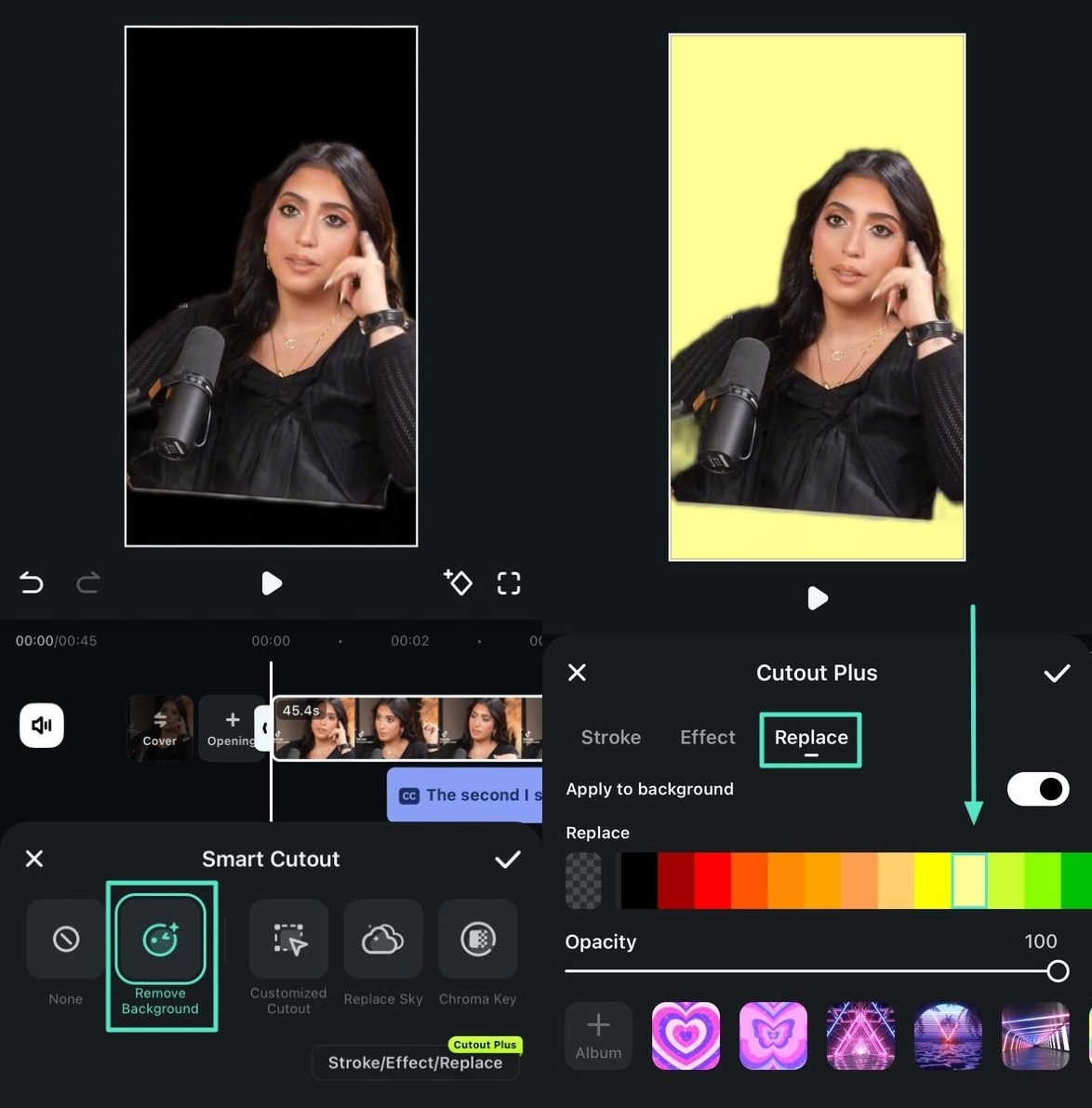
Step3You can also navigate to the Chroma Key section from the options shown. There, use the circular icon on the video to remove the background from the video.
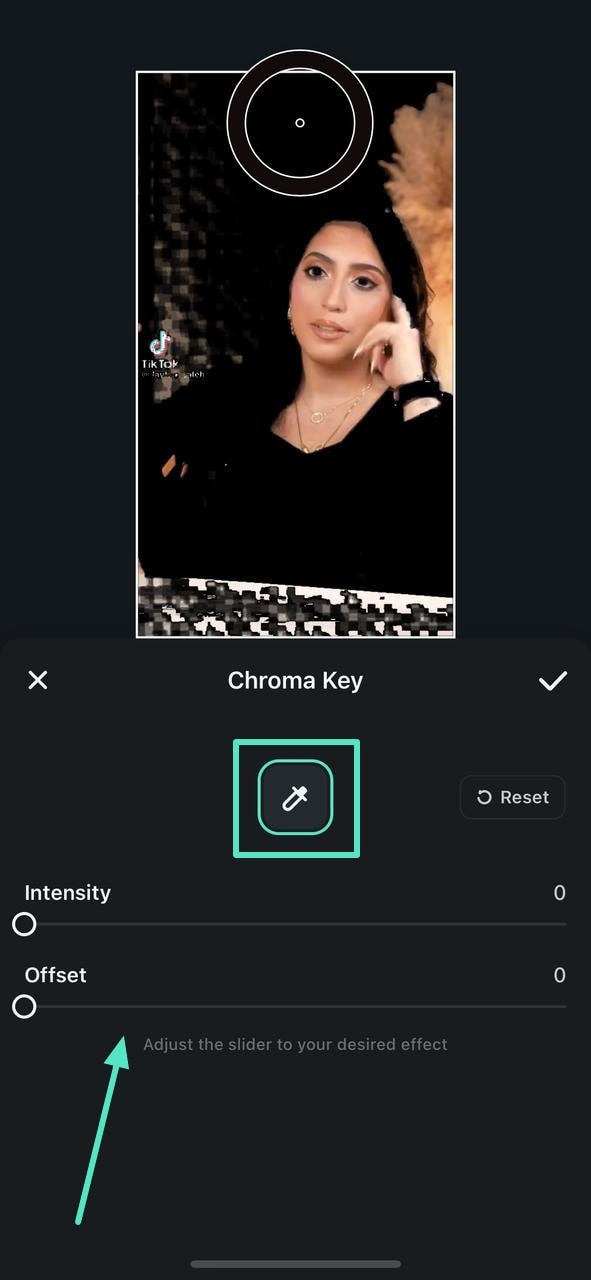
Step4After performing all edits, navigate to the Export button on the top-right. Define the export settings, such as Resolution and Frame Rate, before hitting the Export button.
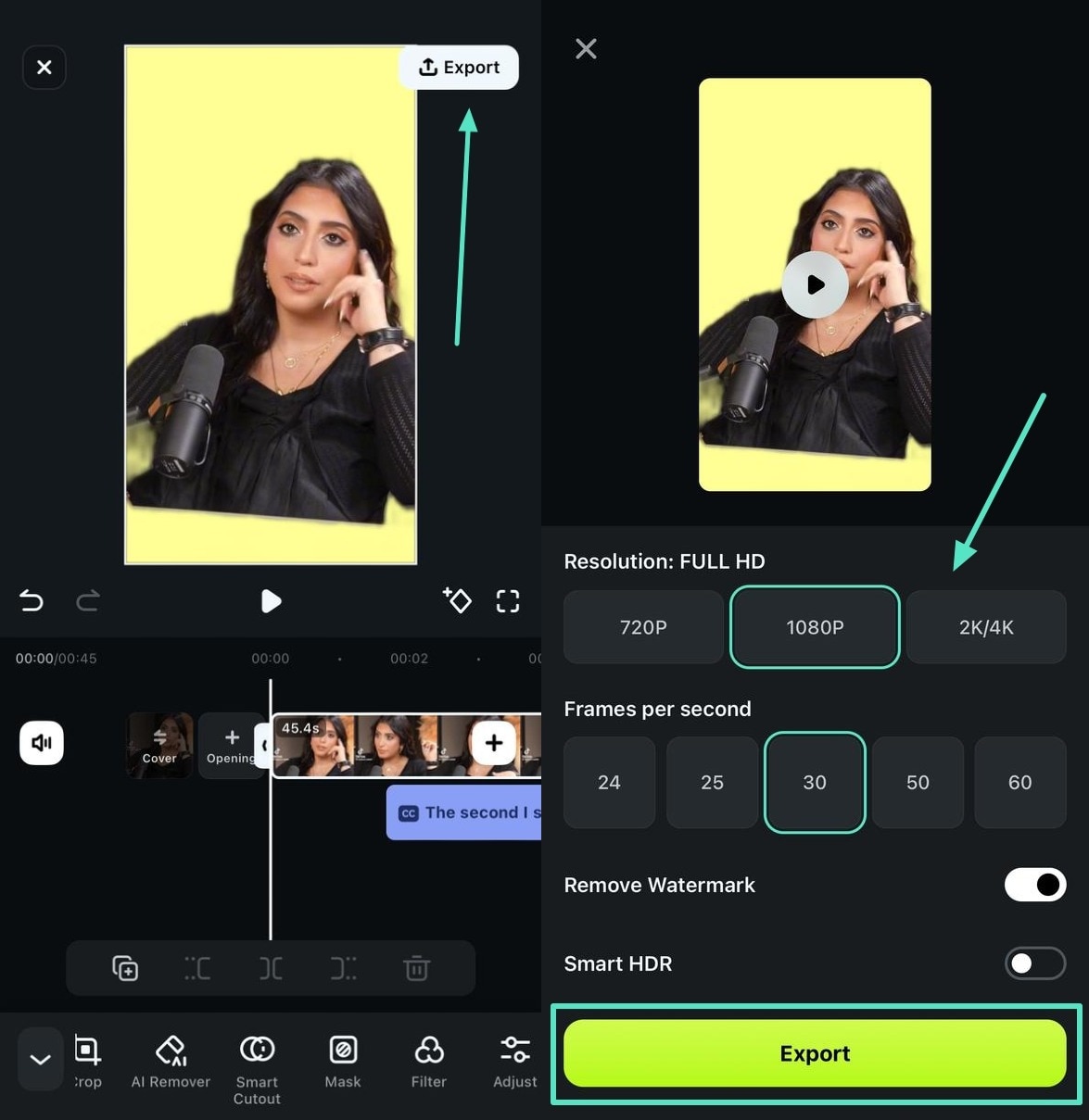
Part 4. FAQs about Video Background Colors
1. How do I remove background color in After Effects?
Import your video clip with a solid background color and place it on Timeline. Go to Effect menu> Keying> Keylight option. In Effects window and under Keylight, you will see Screen Colour option. Click on the eyedropper icon and select the background color you want to remove.
2. How do I change a solid background in After Effects?
The steps for After Effects how to change background color solid involve removing the background color and adding a layer of solid color to replace the transparency of the video. Go to Layer> New> Solid. Under Solid Settings window, go to Color and select the desired color from Color option and click on OK button. The new color will get reflected in the background of the video.
3. How do you add a white background in After Effects?
Go to Layer> New> Solid and add a white color solid first. However, this white color layer will not be visible unless you turn the background of your video transparent. Go to Effects & Presets and search for Luma Key and drop Luma Key on your video. Set Key type as Brighter and the threshold of the Lema key as per suitability on your video to see the white background appear.



 100% Security Verified | No Subscription Required | No Malware
100% Security Verified | No Subscription Required | No Malware

