Color grading photography enables you to elevate the visual impact of your photograph by setting a visual tone that effectively conveys the mood and ambiance that translate your vision and draw your audience. To start on the right foot, attempt color correction before grading the photo to ensure a more consistent and realistic visual, then augment its appeal with drama and emotions.

In this article, you will discover color grading photography and find techniques to ensure seamless color grading. By continuing reading, you will learn the top 5 color grading software and how to use cinematic color grading for photos.
In this article
What is Color Grading in Photography?
Color grading in photography is a systematic technique that involves refining your photos' hue, solid color fill, brightness, contrast, saturation, and curves. By refining these parameters, you bring consistency in a visual tone throughout the project, emphasize the color palette, and intensify the depth and zest in your photos.
Color grading for photos is like a touch of finesse that enhances a photograph's mood or visual style. Though used interchangeably, color grading is different from color correction, which mainly focuses on adjusting colors for accuracy, while color grading instills specific tones and moods, creating a coherent photo.
Best Color Grading Photography Techniques
Color grading can either enrich or weaken visual impact, requiring you to be observant throughout. Here are some techniques to ensure the best color-grading photography outcomes:
- When color grading in photography, validate a visual goal and accordingly manipulate the visual tone of your photo.
- In color grading, adjust the white balance to determine the color temperature. Warmer photos exude coziness, while cooler photos feel clean.
- Keenly evaluate the histogram and ensure the colors are coherently mapped onto the highlights, midtones, or shadows.
- Adjust the vibrance setting to ensure vividity and learn split toning to add color tints.
Top 5 Color Grading Photography Software Alternatives
Finding the best color grading software ensures your photos are coherent with your color palette. With robust color grading photography software, you can enhance image quality and add attention to detail in color grading, leading to an excellent final product. Here are the top 5 color grading software:
Movavi Video Editor
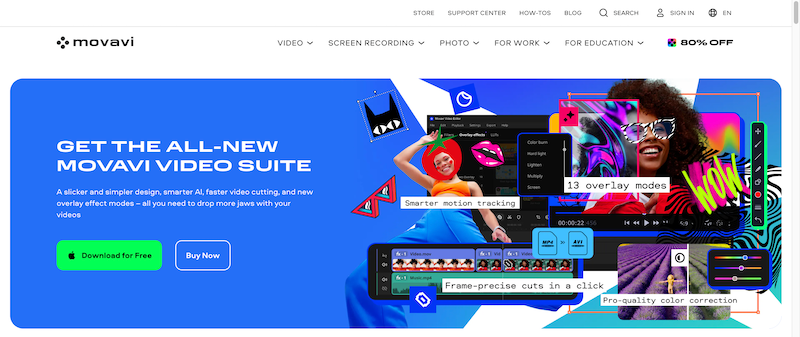
Movavi's interface is beginner-friendly, easy to use, and has straightforward and intuitive features, making it ideal color-grading software for occasional video editors. With Movavi Video Editor, you can drag and drop effects, titles, LUTs, and filters while color-grading your videos. The software is value for money as it lets you access AI-powered tools that can upscale your color grading.
Adobe Photoshop
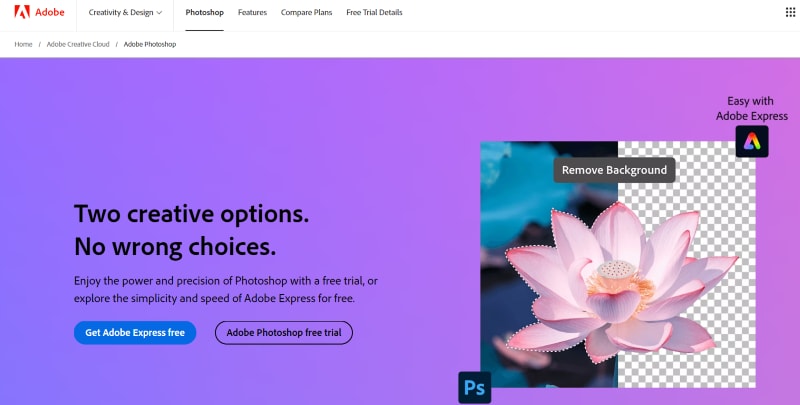
Adobe Photoshop is one of the market's most recognized color grading and video editing software. It is particularly known to furbish high-resolution color grading for photos using its multiple aesthetically rich filters that automatically and seamlessly modify the color gradients in the photo.
With Adobe Photoshop color grading photography software, you can enliven your photos and imbue them with colors that amplify their richness and visual experience. Furthermore, Adobe offers dedicated filters that depict distinct scenarios and hue settings that, when applied to an image, deepen its visual impact.
Final Cut Pro X
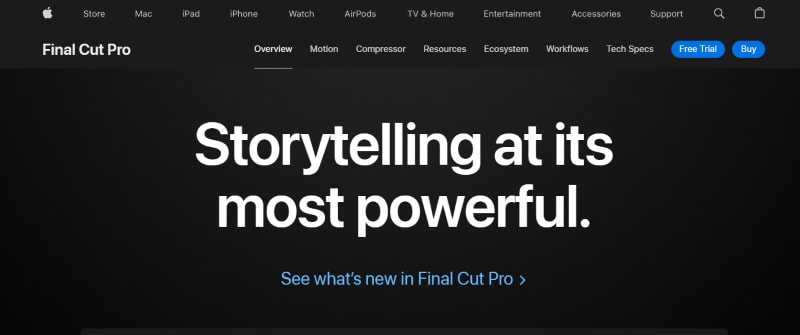
Final Cut Pro X is known for professional and proficient color grading of photos and videos. The software aims to diversify your choices while grading photos. Final Cut Pro X stores several imaginative and ingenious features, such as a “magnetic timeline” that generates high video quality.
Apple-developed Final Cut Pro X is compatible with iMac, MacBook Pro, and Mac Mini 2 and facilitates use through regular updates and advanced features. The software allows you to save your images in cloud storage that you can invariably recover.
Red Giant Colorista
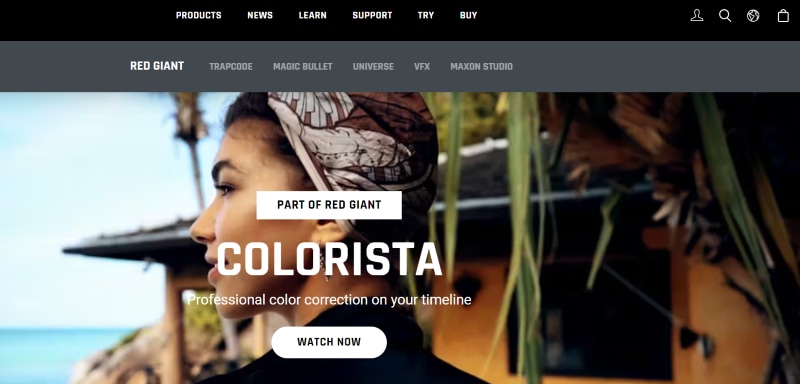
Red Giant Colorista software is touted as one of the most professional color grading photography software with an intuitive and creative interface and an array of popular tools used in the industry. Red Colorista facilitates you with futuristic three-way color correction and offers advanced color correction, enriching its nuances.
In the Red Giant Colorista software, you can adjust the curves to enhance color in photos. Further, the users get more diversification in existing color and image quality. However, due to its complex interface, the software is not very user-friendly for new users.
Lightworks
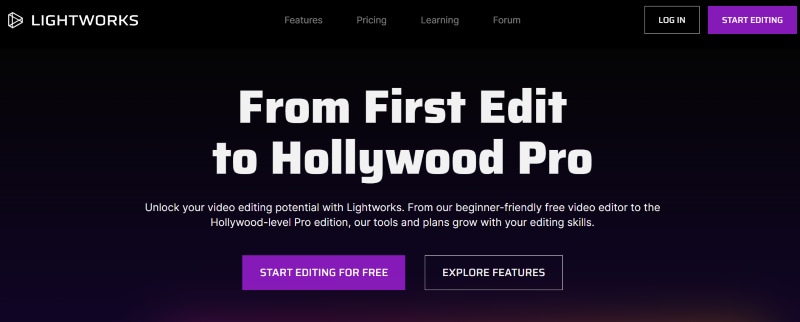
Lightworks is another powerful color grading and video editing software that helps you elevate the richness of colors in your photos through precision in color grading. The interface is known to be highly compatible and user-friendly.
If you are a rookie video photographer or filmmaker, Lightworks might be your ideal pick. Lightworks offers a myriad of advanced grading tools, like color wheels, curves, and some basic saturation and hue controls, plus a selective correction tool to help you generate high-resolution pictures and integrate multiple colors into your final photo.
How to Use Cinematic Color Grading in Photography with Filmora?
Filmora’s color grading and color correction software encompasses a sweeping range of built-in features that are highly usable owing to its scalable and intuitive interface. This color-grading photography software seamlessly facilitates users with different levels of expertise. It makes color correction and color grading for photos plain sailing, precise, and unparalleled by offering slider controls for temperature, tint, lights, applicable 3D LUTs, vignettes, and more amenities.
The advanced color grading tools help you ensure efficiency, correctness, consistency, and creativity in your photography through various robust tools, imaginative filters, and overlay effects. Filmora’s cinematic color grading ensures your photos become picturesque and visually appealing. With Filmora's built-in intuitive color grading features and point-and-click color grading for photos, your photos seamlessly depict reality and your creative vision.
Here’s a step-by-step guide on how to use cinematic color grading in photography with Filmora:
Step 1: Import File For Color Correction
After installing Filmora editing software on your device, click the “New Project” and “Import” buttons to locate and load your file quickly.
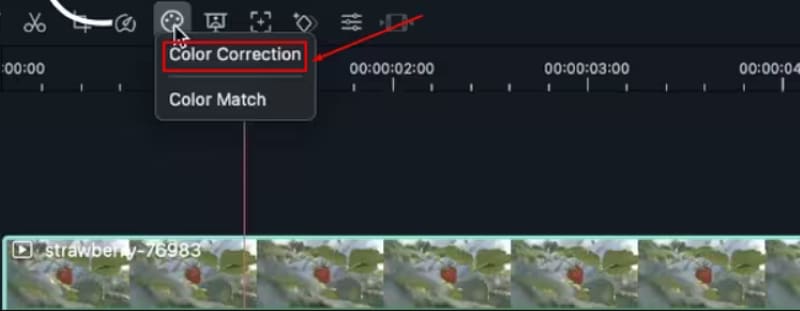
Step 2: Start Advanced Color Grading
Now, double-click the editing window, locate the "Color" panel, and select it to make the necessary adjustments. Simply move your cursor over the indicator to adjust the color settings. Then click and move the slider, and the corresponding value will stabilize after you release the mouse.
With Filmora software, you can leverage advanced color correction by clicking the “Advanced Color Tuning" icon and fine-tuning the color. Filmora’s “Preferences” tab has diverse templates, including Movie, Normal, 3D LUT, and Vignette. From the “Edit” tab, you can adjust color temperature, white balance, hue, 3D LUT, color, HSL, light, vignette, etc.
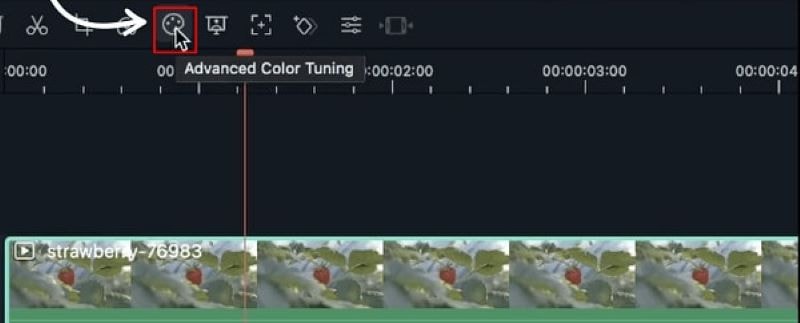
Step 3: Compare, Preview & Save
In the top right corner, find and click on the “A/B icon” to see a side-by-side view of the before-and-after video clip. You can also consider split viewing from top to bottom or left and right.
To directly view your footage before and after effects, click on the “Eyeball” icon. Further, from the top left corner of the preview panel, you can utilize the “Undo buttons” or click on the “Reset All” button to undo the changes.
Once you finish the color grading process and feel satisfied with the creative outcome, click "Export." Thereafter, click the “Settings” button and save the new media.
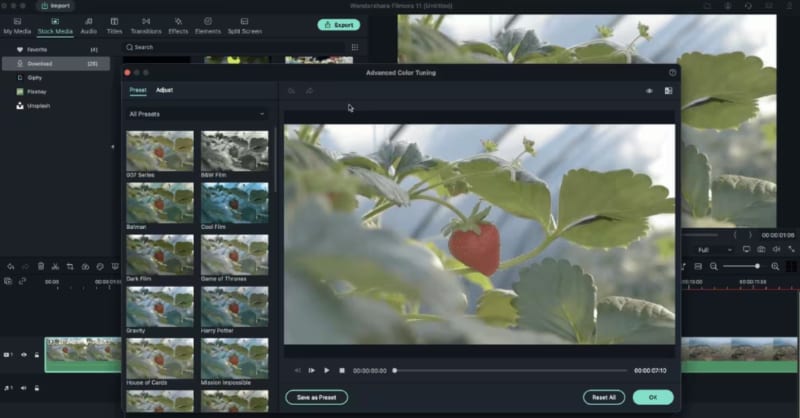
🤩 Posts You Might Be Interested In:
- How to Get Watermark-free Stock Photos
- MAGIX Photo Manager Review
- How To Make a Photo Video With Pixiz?
Conclusion
Color grading photography is crucial. Regardless of a good lighting setup, your camera may fail to capture colors as accurately as your eyes, leading to your photo appearing flat and dull in comparison to what you see in the real world. Hence, by color grading, you can ensure that your photos are consistent with your color palette while enriching them by setting an emotive visual tone.
Filmora is a close-at-hand, powerfully built, intuitive video editing software that eases and expedites the color grading for photos and videos. The software’s affordable pricing, advanced tools, and features wield pictures with strong storytelling and sensory experiences.



 100% Security Verified | No Subscription Required | No Malware
100% Security Verified | No Subscription Required | No Malware

