Millions of users create and share videos online daily. However, large video files can be a headache to share via email, upload to social media platforms, or store on devices. That’s why you need to compress video without losing quality to make sharing easier. It shrinks video file size while still maintaining good quality.
If you need to convert videos to smaller sizes, this article is for you. It will also show you how to compress videos without quality loss and recommend the best video compressor. Finally, you’ll get some tips to help you maintain video quality while reducing file size.

In this article
Part 1. Deep Understanding of Video Compression Types
There are two main types of video compression: lossy and lossless. The key difference between them is how they reduce file size.
😥Lossy Video Compression
Lossy video compression is a method that reduces file size by removing data from the video. The removed data is often information that the human eye is less likely to notice. However, video compression without losing quality is impossible in the lossy compression technique. So, the video quality will not be as good as the original.
For example, imagine a video of a blue sky. Lossy compression might change many shades of blue to just a few, making the sky look less detailed.
You may use lossy compression when you don’t need the best possible video quality. It helps share videos online or watch them on a small screen, like a phone.
😄Lossless Video Compression
Lossless compression is a way to reduce video size without losing quality. It finds patterns in the video data and stores them more efficiently. You can still get back the same video when you open the file. It’s smaller than the original video, but not as small as when you lose some quality.
You would use lossless compression when you need the same video quality as the original. It is crucial for things like video editing or archiving videos.
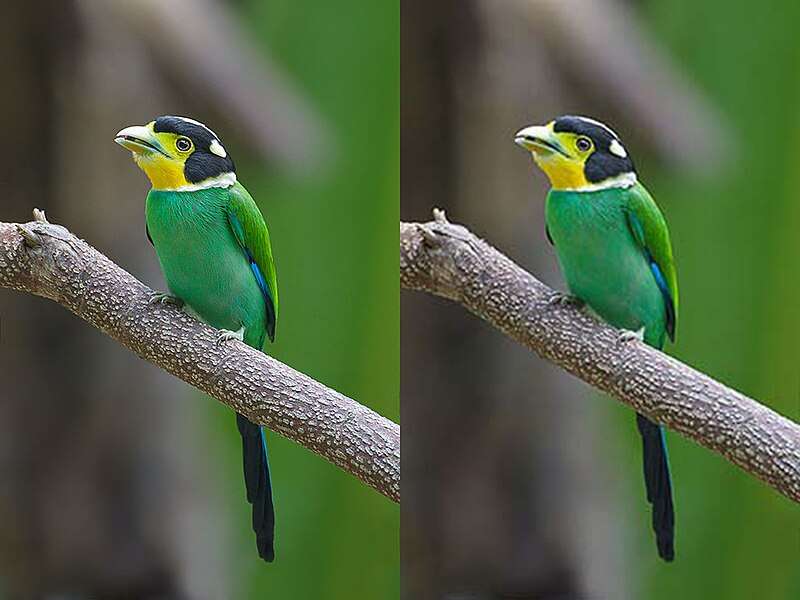
Choose lossy compression when video file size is a priority and a slight reduction in quality is acceptable. Opting for lossless compression when preserving the original video quality is essential.
Part 2. Best Video Compressor Without Losing Quality
Filmora’s video compressor helps people handle videos better. Unlike other tools, Filmora keeps video quality high while reducing file size. If you are looking for a video size reducer without losing quality, Filmora is one of the best video compression software. It’s easy to use, works automatically, and handles popular video formats like MOV, MKV, AVI, MP4, and YouTube videos.
Filmora offers two main ways to compress video without quality loss:
- Compress by Quality: This option lets you choose how much you want to compress the video. Filmora will do its best to keep the video looking good while making it smaller.
- Compress by YouTube Upload: If you plan to share your video on YouTube, this option is helpful. It automatically adjusts the video size, so it looks best on YouTube without needing to be compressed again by the platform.
Reasons To Use Filmora Video Compressor
Here’s how this video compressor tool can help you manage and share videos better.
Send Videos Faster
Filmora video compressor makes sharing videos easy. Compress videos without losing quality and send them through email without worrying about large file sizes. Upload and send sales videos, client updates, or training materials quickly. Reach more clients and customers with faster-loading videos. No more worries about oversized attachments or slow delivery.
Smooth Video Streaming for Online Platforms
Optimize your videos for different platforms like YouTube, TikTok, and Vimeo. Filmora video compressor ensures your videos load quickly and look their best across social media apps. Reduce the size of the video without losing quality and improve viewer engagement.

Boost Your Business With Video Marketing
Leverage the power of video marketing to promote your products or services. Filmora helps you create compelling video ads, product demos, and customer testimonials. Compress your videos to optimize them for online sharing and reach a wider audience.
Save Storage Space and Improve Device Performance
Free up valuable storage space on your devices by compressing large video files. Filmora’s Auto Compression feature helps you store more videos without sacrificing quality. Enjoy faster device performance and smoother multitasking.
All-in-One Video Tool
Filmora is more than a video compressor. As fully equipped video editing software, it empowers you to create captivating stories. You can add text, music, and effects to your videos. Trim, crop, and merge clips to achieve your desired outcome. Filmora helps you turn basic videos into great ones.
Part 3. How To Compress Video Without Losing Quality?
Follow these steps to reduce video size without losing quality using the Auto Compression feature in Filmora:
Step 1: Download and install the Filmora desktop app. Then, create or log in to a Wondershare account. Next, select New Project on the main dashboard to start, then import the media file on the editing timeline.
Step 2: After editing a video on Filmora, click Export on the upper-right side navigation pane of the software.
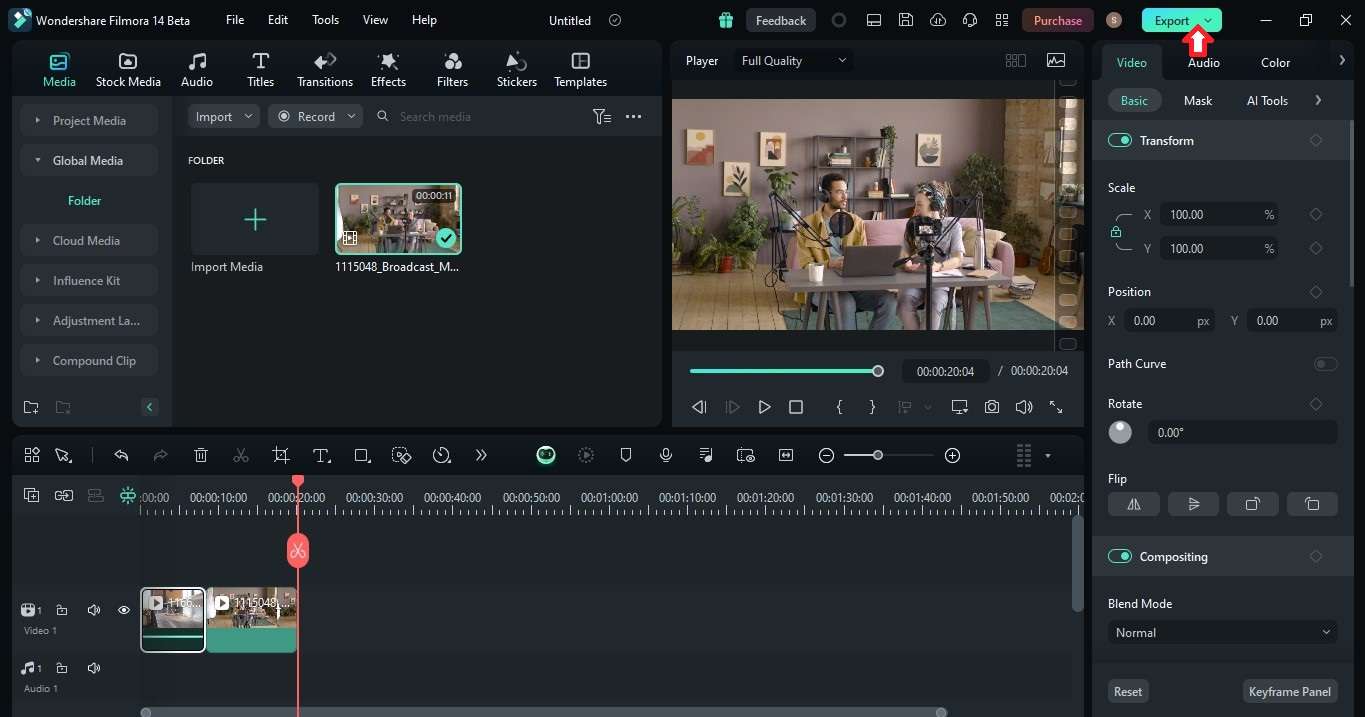
Step 3: On the Export pop-up window, scroll down and enable the Advanced Compression feature. Filmora video compression without loss of quality works in two ways:
- By Quality
Select the By Quality option from the dropdown list to set the auto compression percentage.
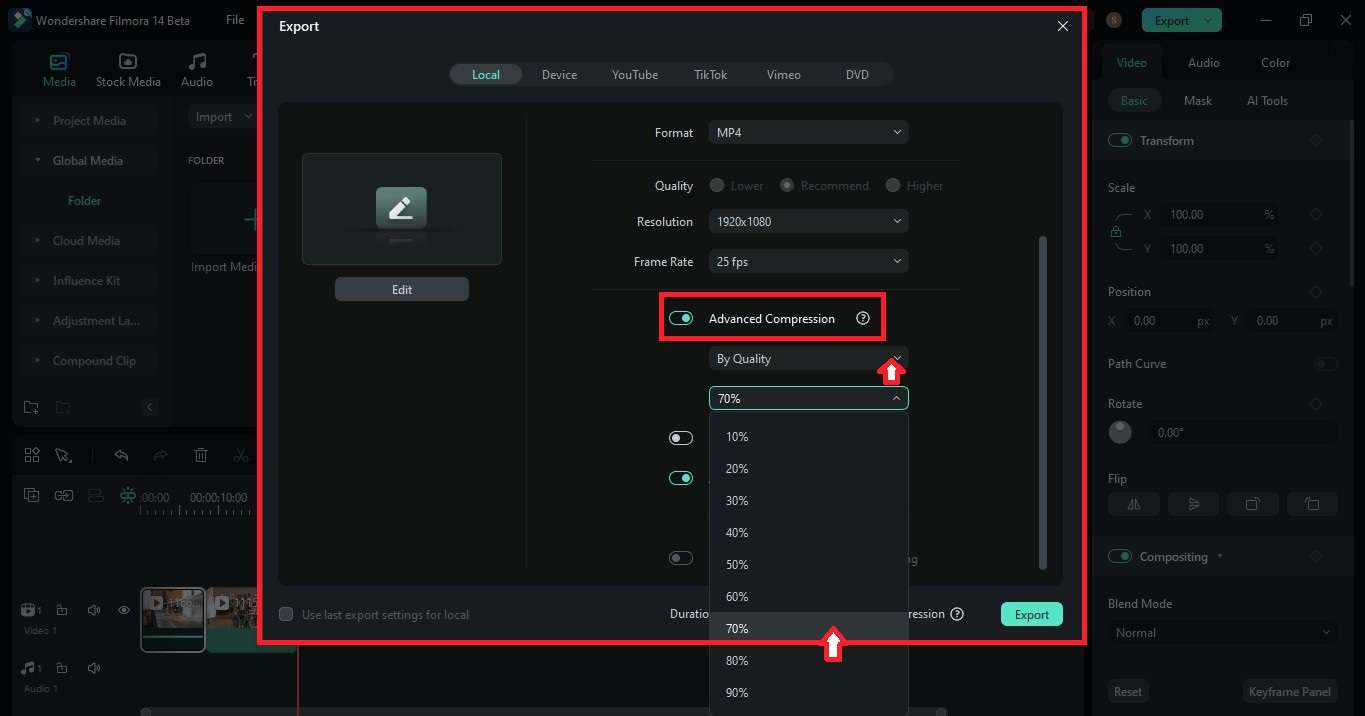
- YouTube Upload
Select YouTube Upload from the dropdown list to automatically compress the video within the bitrate range the platform recommends.
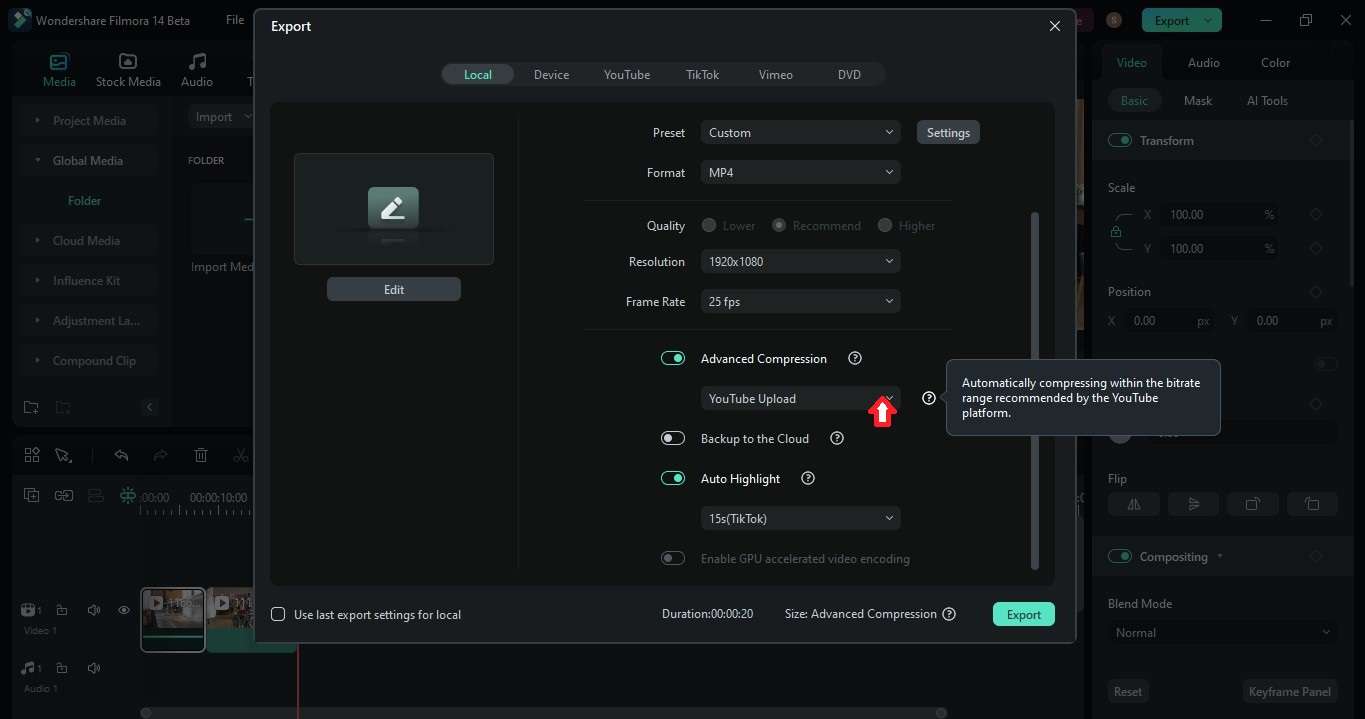
Step 4: Click Export on the pop-up window to download the compressed video on your computer.
Part 4. Tips for Video Compression Without Loss of Quality
Video compression means making a video file smaller. A high-quality video usually has a large file size. A low-quality video is smaller but looks worse. The goal is to make the video smaller without making it look bad. While Filmora Auto Compression can decrease video size without losing quality, several methods can also optimize your videos:
Lowering Video Resolution
Lowering video resolution means reducing the number of pixels in the video. Different platforms, like social media apps, have optimal resolution requirements. For most online platforms, 1080p (1920x1080 pixels) is sufficient. For mobile devices, 720p (1280x720 pixels) might be ideal. Most video editing software allows you to change resolution. Look for settings like “export size” or “output settings.”
Adjusting Bitrate
Bitrate determines the amount of data used per second to encode a video. It affects video quality and size. A higher bitrate means better quality but larger files. To reduce file size, lower the bitrate gradually. If the quality is still good, lower it further. The ideal bitrate depends on video content, viewers, and the platform. For instance, YouTube recommends 10 Mbps for 1080p HDR videos at standard frame rate.
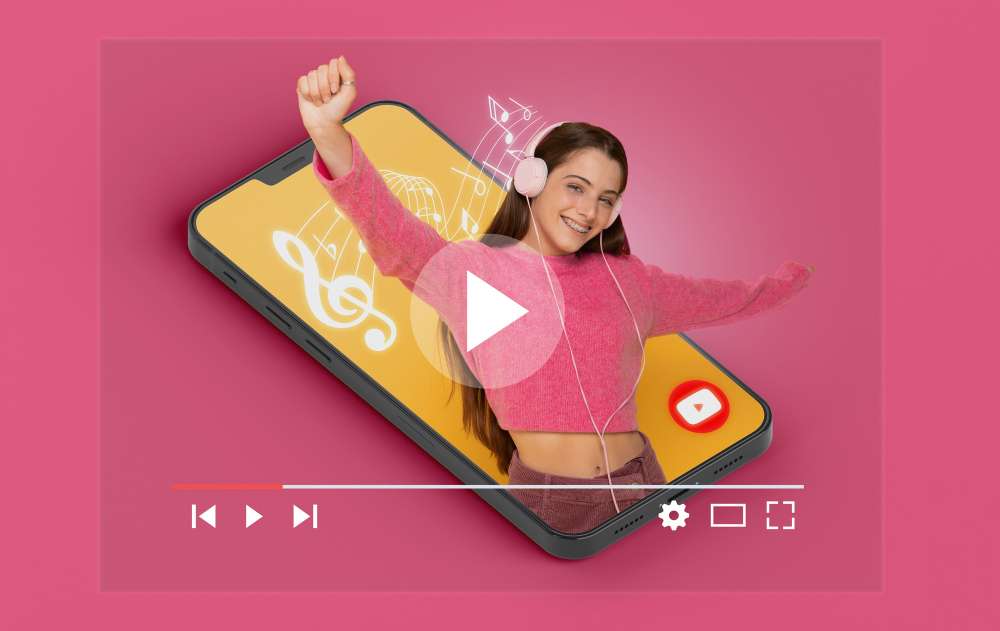
Shortening Video Length
Removing unnecessary footage is a simple way to shrink video file size without losing quality. Trim out irrelevant or repetitive parts of the video. That includes long pauses, redundant scenes, or extended intros/outros. It not only reduces file size but also improves viewer engagement.
Utilizing Online Compression Tools
Several online tools offer video compression services. These platforms often provide presets for different file sizes and quality levels. Always compare the compressed video with the original to assess the impact on visual quality.
Conclusion
Compressing videos without sacrificing quality is essential for efficient sharing and storage. While lossless compression offers perfect preservation, it often results in large file sizes. Lossy compression, on the other hand, can reduce file size but may compromise video quality. Filmora Auto Compression feature offers the best way to compress video without losing quality.
You can also try to reduce video size by considering video resolution, target platform, and desired file size. Play around with compression and see what works best to balance quality and size. Remember, the ideal compression depends on your video and its purpose.
FAQ
-
How Do I Resize a Video for Social Media?
To resize a video for social media, choose a video editing app and upload the video. Most tools like Filmora offer preset sizes for popular platforms like Instagram, TikTok, and YouTube. Pick the right size. Some tools let you customize the size, too. Finally, adjust the video to fit the new size. You can zoom in or out to keep important parts visible. Save your resized video and share it. -
What Is the Video Compressor To Fit an Email?
Use Filmora’s video compressor to convert video to a smaller size without losing quality. Filmora makes it easy to shrink large video files to fit email. You can control video quality, resolution, frame rate, and more. No more oversized video attachments. -
Does Compressing a Video Reduce Quality?
Compressing a video generally reduces its quality. That’s because video compression removes parts of the video file to make it smaller. But don’t worry. You can keep the quality loss to a minimum by choosing the right compression method, adjusting the settings, and starting with high-quality video. -
Is Video Compression Lossless?
Video compression shrinks video files. It uses codecs to make videos smaller. Lossless compression keeps all the video data, resulting in no quality loss. However, lossy codecs remove some data to make video files much smaller, causing slight quality drops. -
How To Reduce Video Size Without Reducing Quality?
You can reduce video size without losing quality using lossless compression. Filmora Video Compressor is your best option for easily converting video to smaller sizes without losing quality. If you need a quick and easy solution, try online video compression tools. Also, optimize resolution based on where the video will be viewed, such as social media, website, or high-definition displays.



 100% Security Verified | No Subscription Required | No Malware
100% Security Verified | No Subscription Required | No Malware

