Creating videos is an essential part of storytelling for small business owners, YouTubers, and content creators. Engaging videos help you build trust and a b emotional connection with your audience, and beginners were utilizing Windows Movie Maker for this purpose. However, after its discontinuation, users have been searching for a Windows Movie Maker alternative that offers more features.

In this article
Part 1. Ultimate Overview of 16 Best Alternatives to Windows Movie Maker
Before discussing the 13 best alternatives of Windows Movie Maker in detail, let's have a brief look at their basic standout features:
| Software | Pricing | Number Supported File Formats | Easy to Use | Output Quality | Cloud Collaboration |
| Wondershare Filmora | Basic: $9.99/month Advanced: $34.99/year Perpetual: $49.99 |
60+ | Easy | High | Available |
| Avidemux | Free | 20+ | Easy | Medium | Not available |
| Virtual Dub | Free | 4 | Average | Low | Not available |
| Sony Vegas Movie Studio | VEGAS Pro 365: $19.99/month VEGAS Pro Suite 365: $24.99/month |
30+ | Difficult | High | Not available |
| WeVideo | K-12: $28/month Creator: $20/month Teams: $53/month |
30+ | Average | High | Available |
| Lightworks | Create: $13.99/month Pro: $27.99/month |
4 | Difficult | Medium | Not Available |
| Shotcut | Free | 40+ | Difficult | High | Not Available |
| OpenShot | Free | 20+ | Difficult | Low | Not Available |
| Movavi Video Editor Plus | Video Suite: $29.95/month Video Suite Plus: $94.95/month |
7 | Easy | High | Not Available |
| VSDC Free Video Editor | Free | 50+ | Easy | Medium | Available |
| VideoPad Video Editor | Free | 40+ | Difficult | High | Not Available |
| Artlist.io | Music & SFX: $9.99/month AI Voiceover: $11.99/month AI Suite: $29.99/month Footage & Templates: $31.99/month Artist Max: $39.99/month |
3 | Average | High | Not Available |
| Magix Movie Studio | Movie Studio Platinum 365: $2.99/month Movie Studio Suite 365: $7.99/month |
20+ | Easy | High | Not Available |
| Blender | Free | 40+ | Average | Medium | Available |
| HitFilm Express | Free | 50+ | Average | Medium | Not Available |
| Final Cut Pro | $299.99 | 30+ | Difficult | High | Not Available |
Part 2. 16 Best Windows Movie Maker Alternatives for Windows
After having a brief understanding of each of the alternatives to Windows Movie Maker, let's explore them in detail:
1. Wondershare Filmora
Anyone who wants to build a b presence online needs to make videos and upload them on social media now. When Filmora is here, you need not worry about anything because you can refine your videos through one tool without spending hundreds on a subscription.
You can access one of the programs, Windows Movie Maker, both on desktop and mobile and add audio or text as required. Use this editing application to benefit from the creative resources and advanced AI tools and achieve professional-looking outputs.
Key Features
- Use the AI music feature to generate sounds according to the video's vibe, such as nature.
- Access different title templates for gaming videos or news bulletins.
- Add transitions at different points to make viewers watch the complete clip.
- With effects like basic background blur, the primary focus is on the characters.
- Access different filters to introduce specific effects in your clips.
- Give prompts to Filmora and generate stickers according to your content.
- Add text and let AI generate interesting, personalized voiceovers for you.
Detailed Guide for Editing Your Content With Filmora Desktop
- Step 1. Access Filmora on Desktop and Import a Clip For Editing. To begin, access Filmora on your PC, click the "New Project" from its homepage, and import your video.

- Step 2. Generate Aligning AI Music. Next, hit the "Audio" option from the above bar and access "AI Music" to add aligned music. Select a type of music on Filmora, for instance "Smooth", and hit the "Generate" button, and add it to your video.
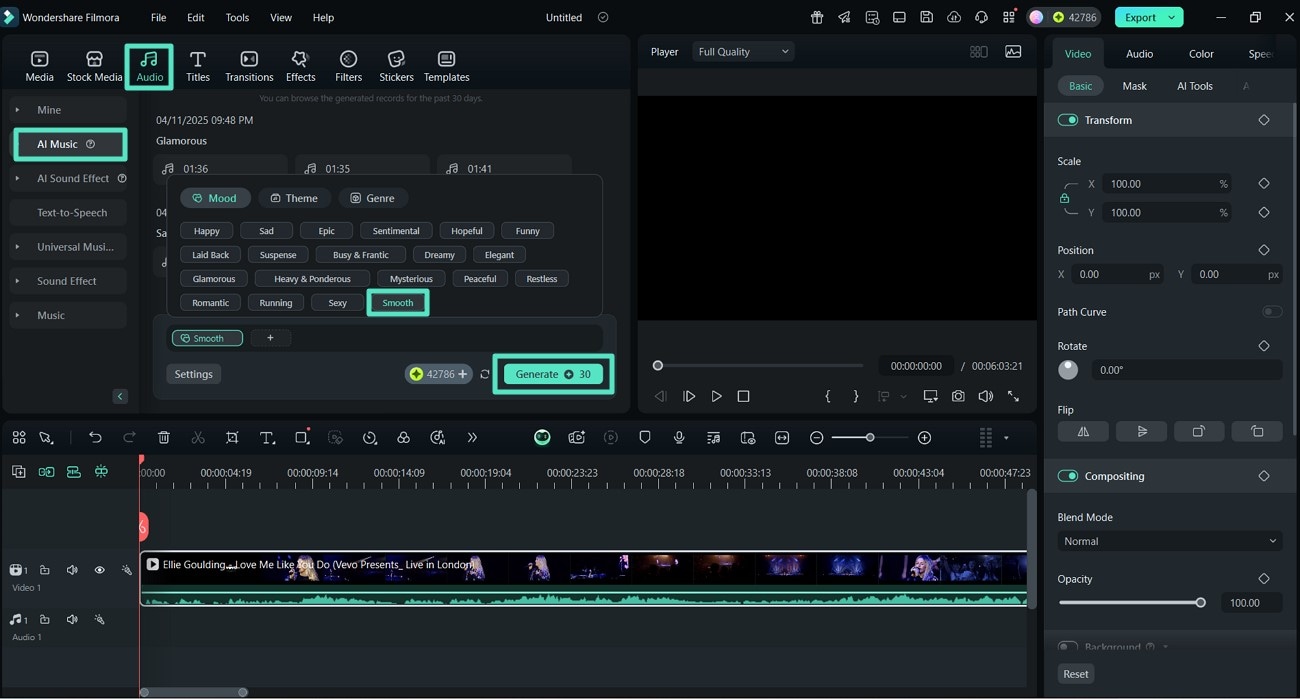
- Step 3. Add Titles Through the Downloads Section. Choose the "Titles" option from above, and through the "Downloads" section, choose a title template and add it to your video.
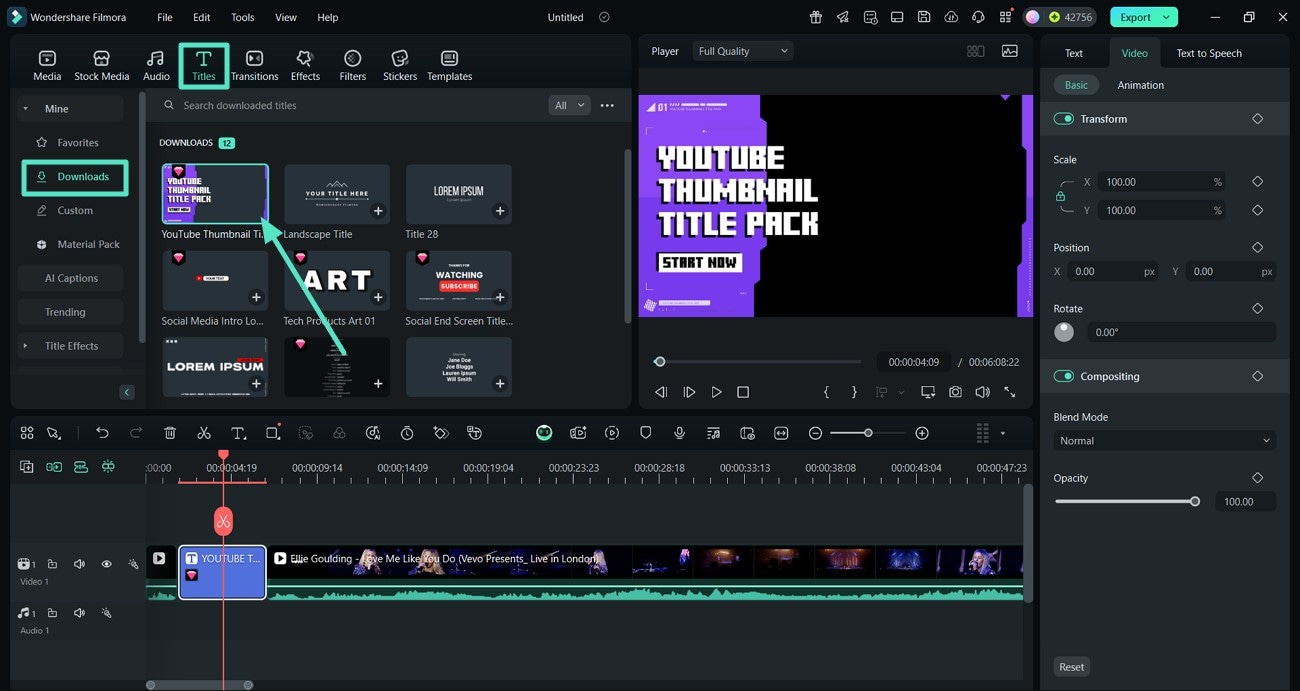
- Step 4. Incorporate Trending Transitions in Your Clips. To make your videos engaging, access the "Transitions" interface, navigate to "Trending," select "Dissolve" and drag it onto the editing interface.
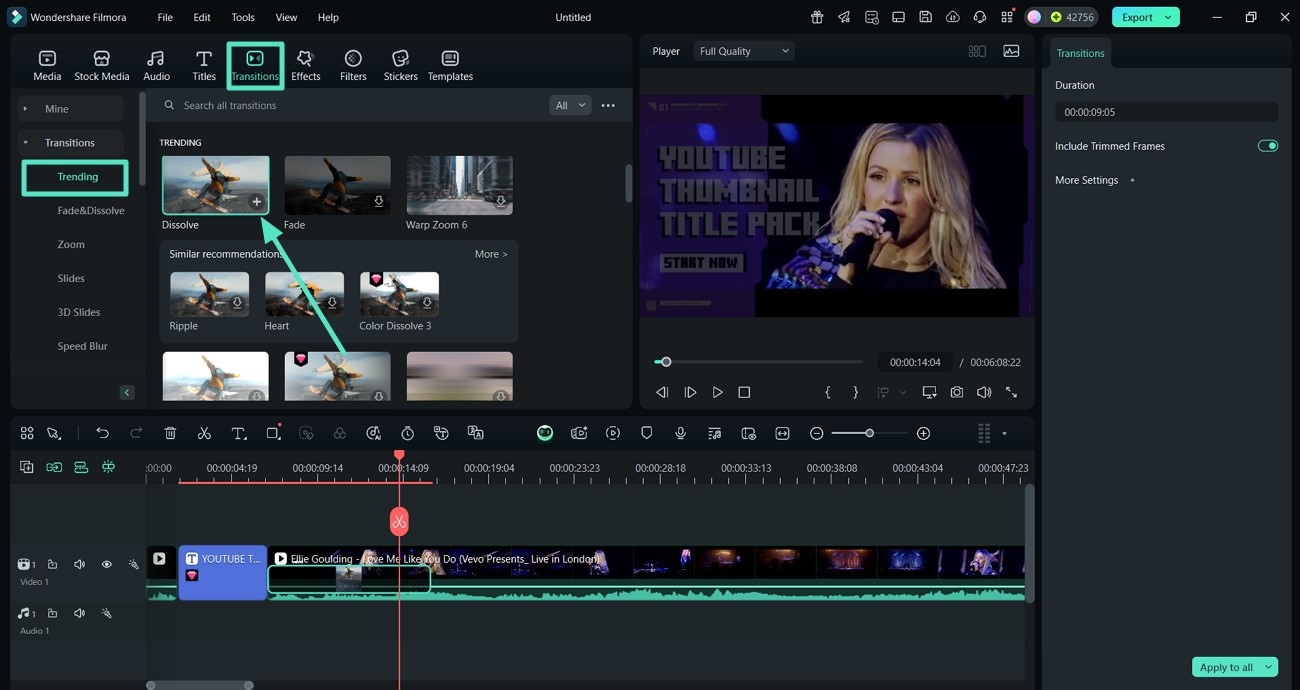
- Step 5. Use Effects to Create Attention-Grabbing Footage. You can make your videos attention-grabbing by selecting the "Effects" option and picking the "Flicker Jitter 03" from the "Trending" category to fit the purpose.
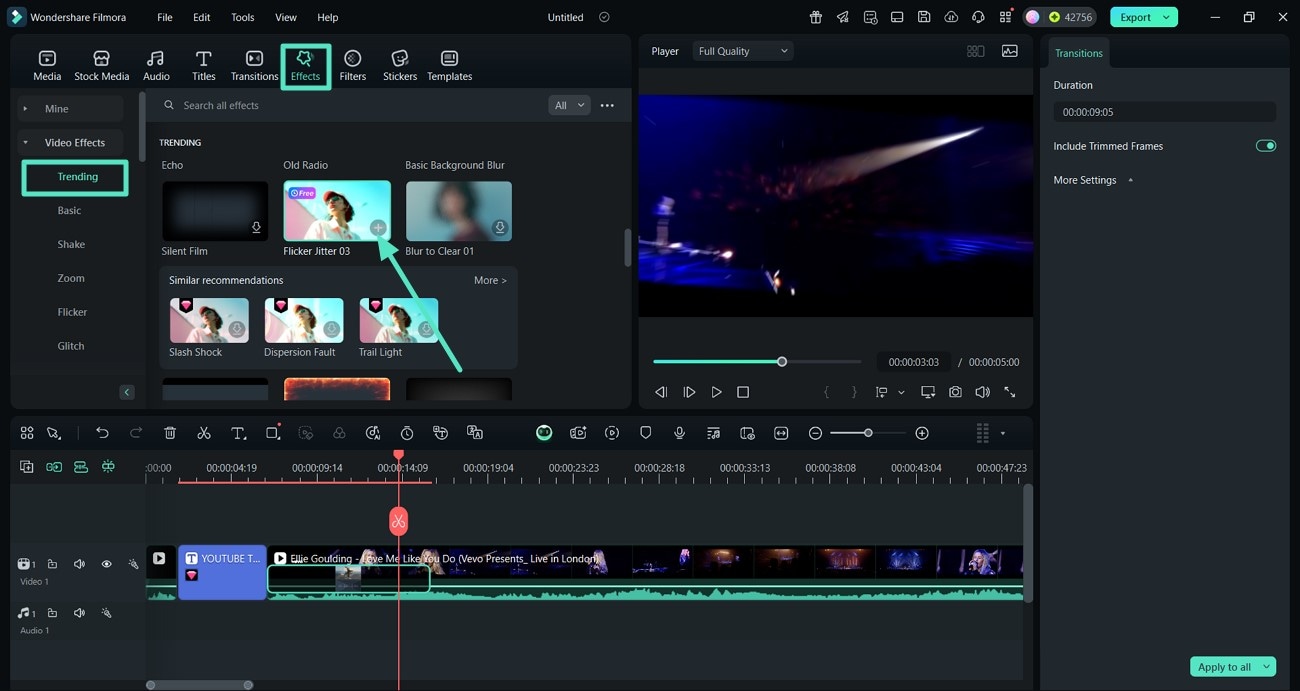
- Step 6. Choose Filters and Stickers to Enhance Overall Look. Improve the colors in your video by accessing the "Filters" and adding one to enhance the overall look. Finally, select the "Sticker" option to add one and save your polished video using the "Export" button from the top-right corner.
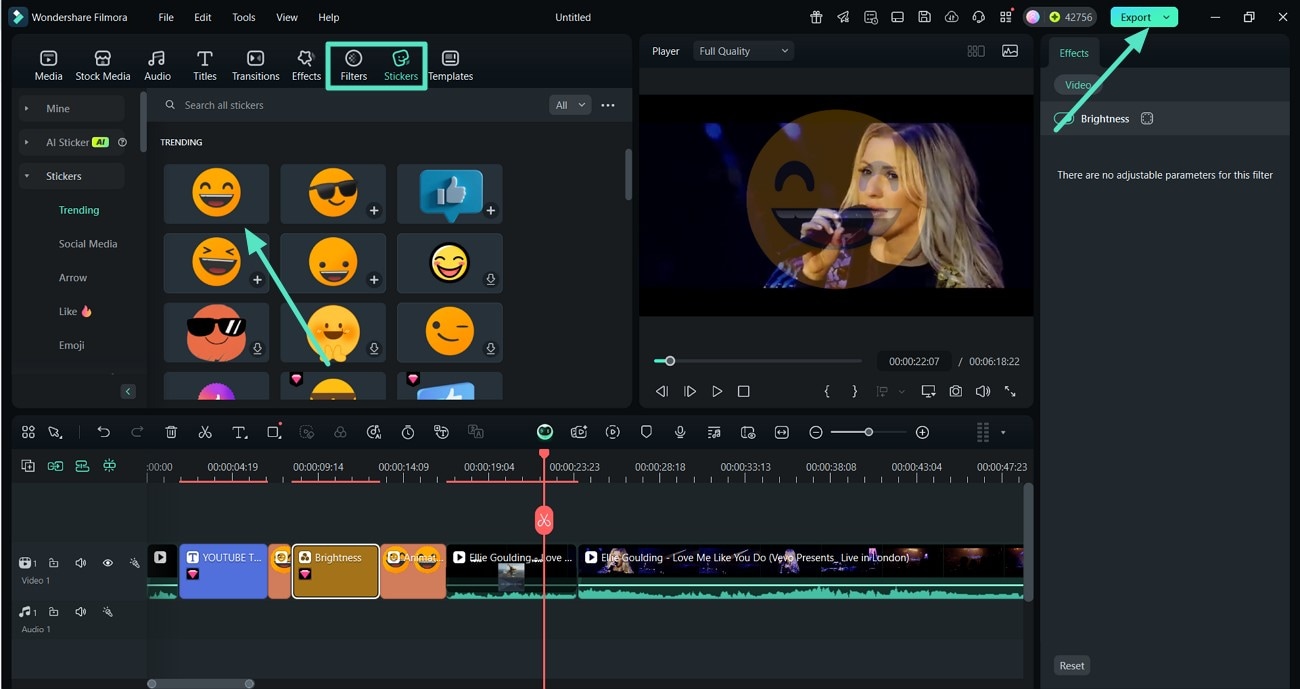
Steps to Fine-Tune Your Clips Using the Filmora App
- Step 1. Access New Project and Add Music. Start by selecting the "New Project" option, and after choosing your video, hit "Import" and add music with the "Audio" option.
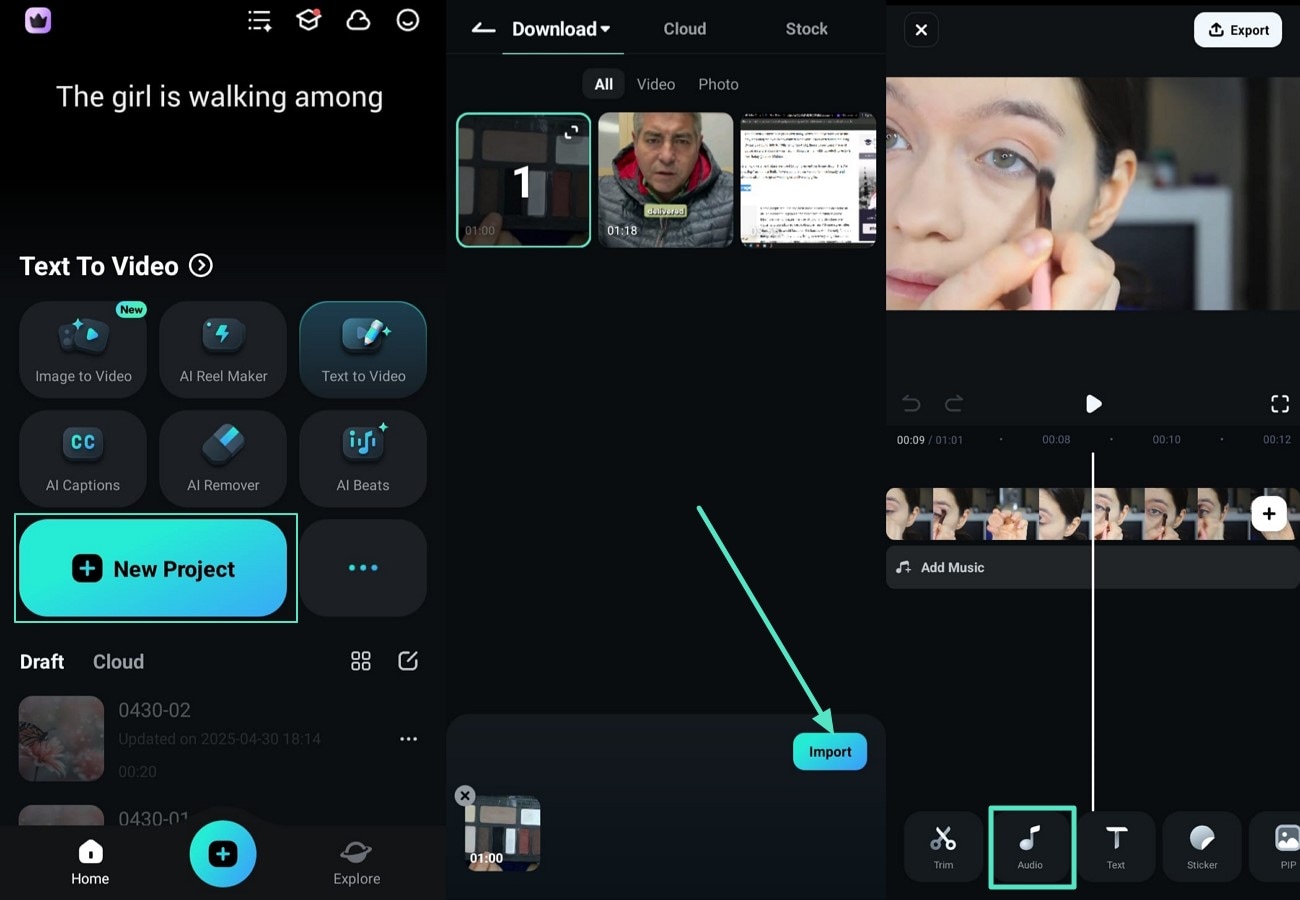
- Step 2. Use the Text Option to Add AI Captions. Next, utilize the "Text" option from the bottom bar to get the "AI Captions" interface, and hit "Add Captions" to edit your video professionally.
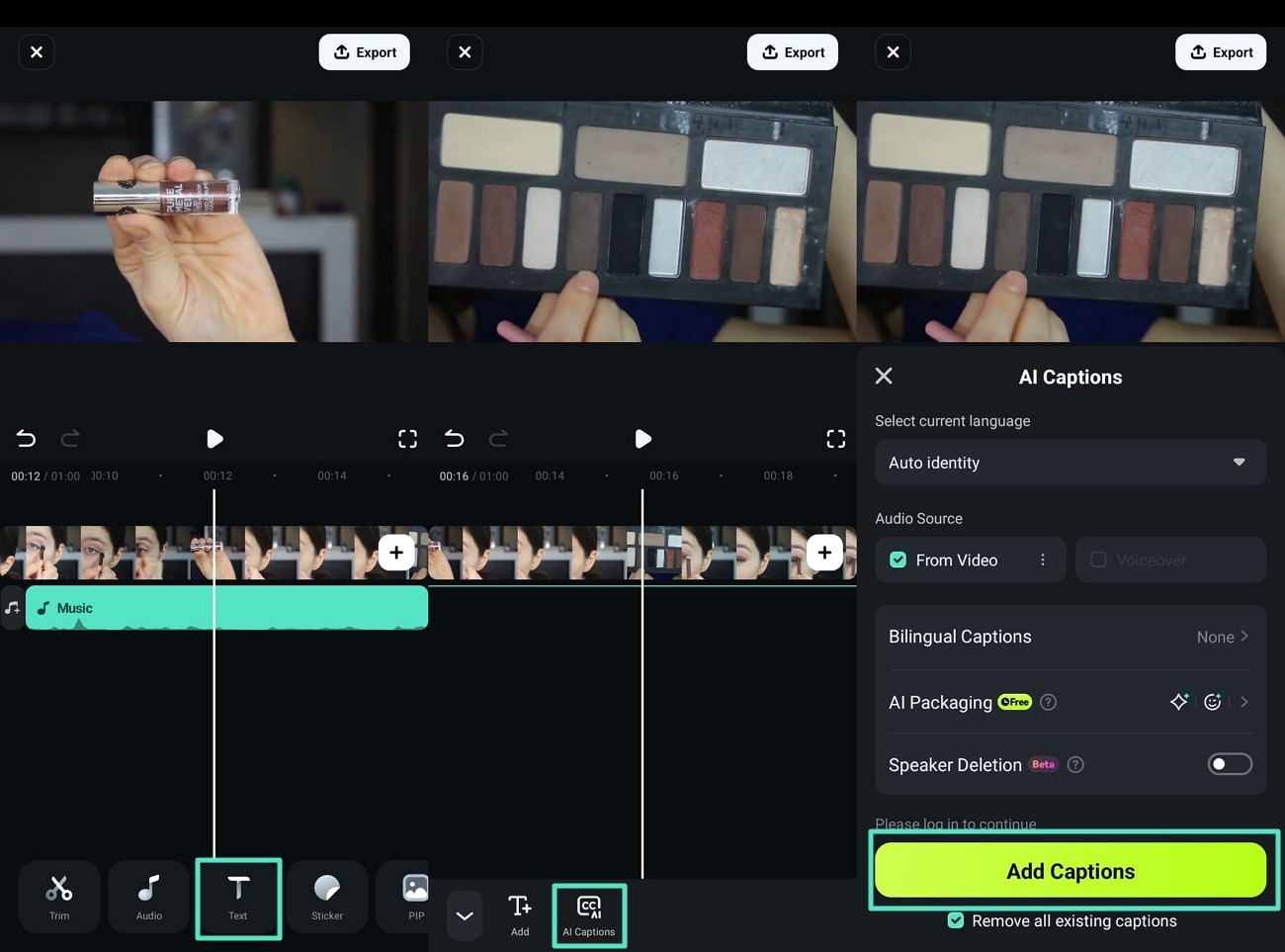
- Step 3. Add Attractive Stickers to Your Clip. Choose the "Sticker" option and press "Add+" to get trending and engaging stickers. After selecting a sticker from the available options, hit the "Tick" icon to make it appear on your video.
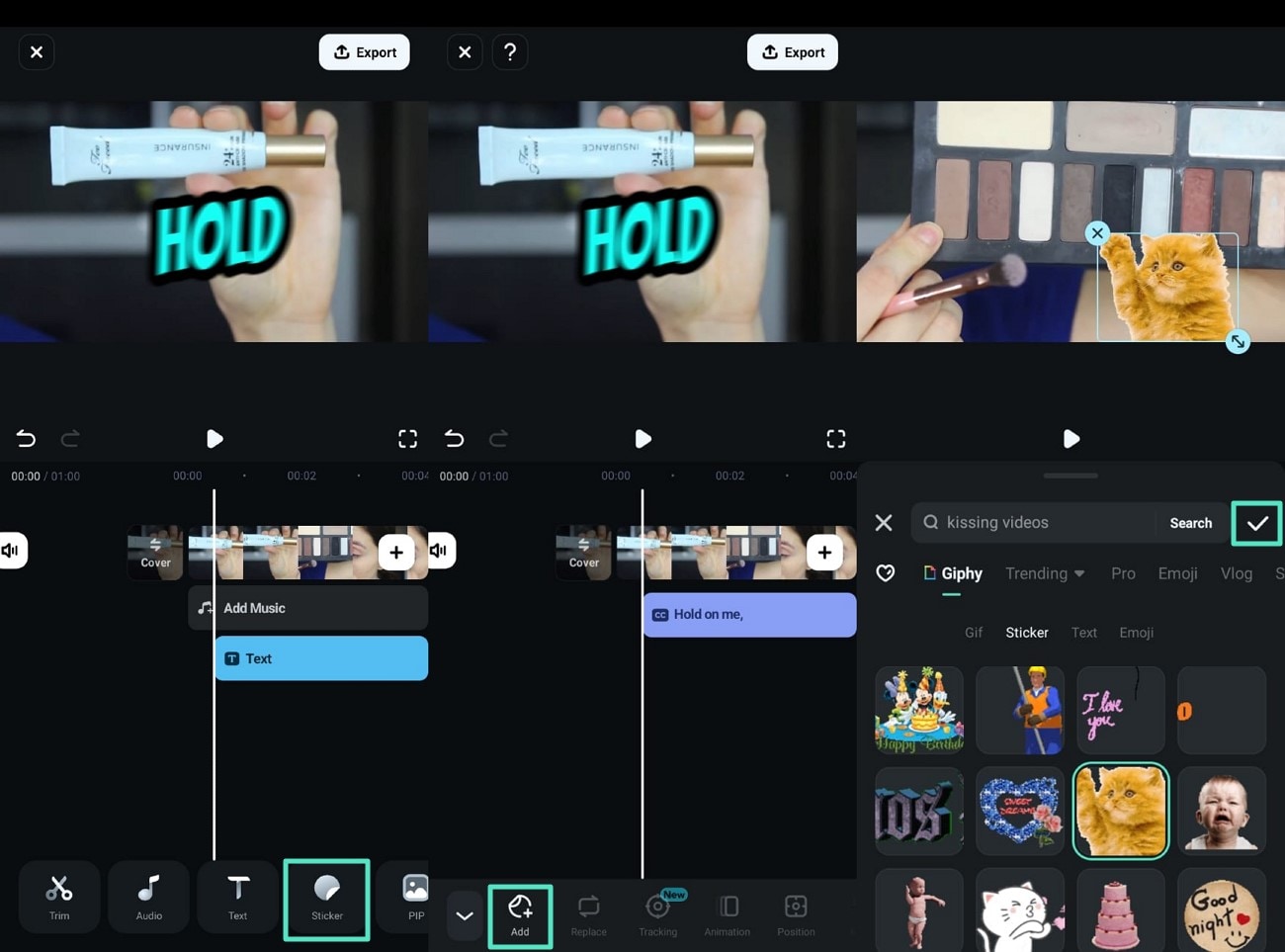
- Step 4. Add Effects to the Movie. To give your video an engaging look, choose the "Effect" option, and after picking the one that bets matches the movie, press the "Tick" icon.
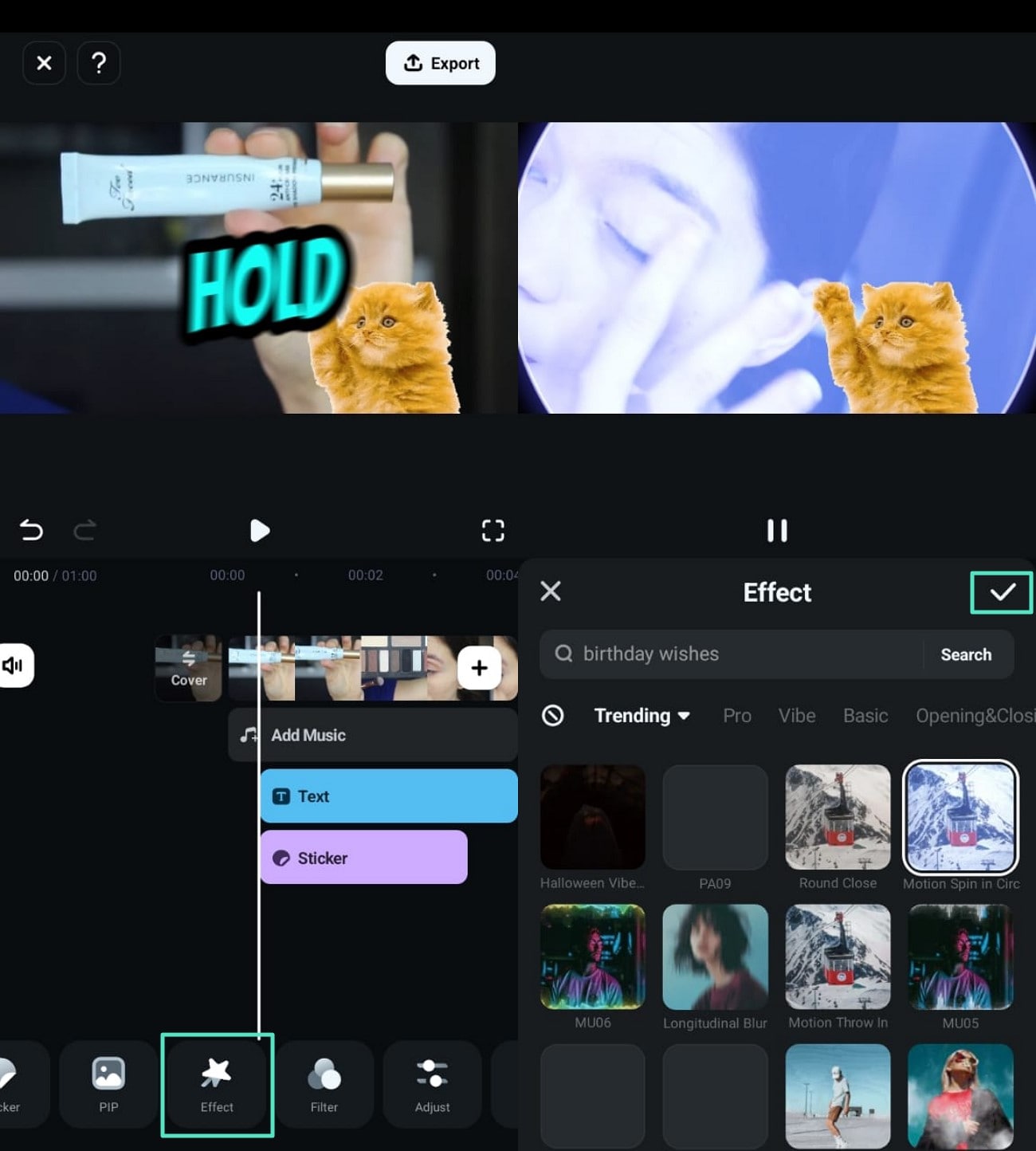
- Step 5. Add a Filter and Export Your Final Video. Finally, to give a professional look to your video, select the "Filter" option and hit the "Tick" icon after selecting one, and "Export" your final clip.
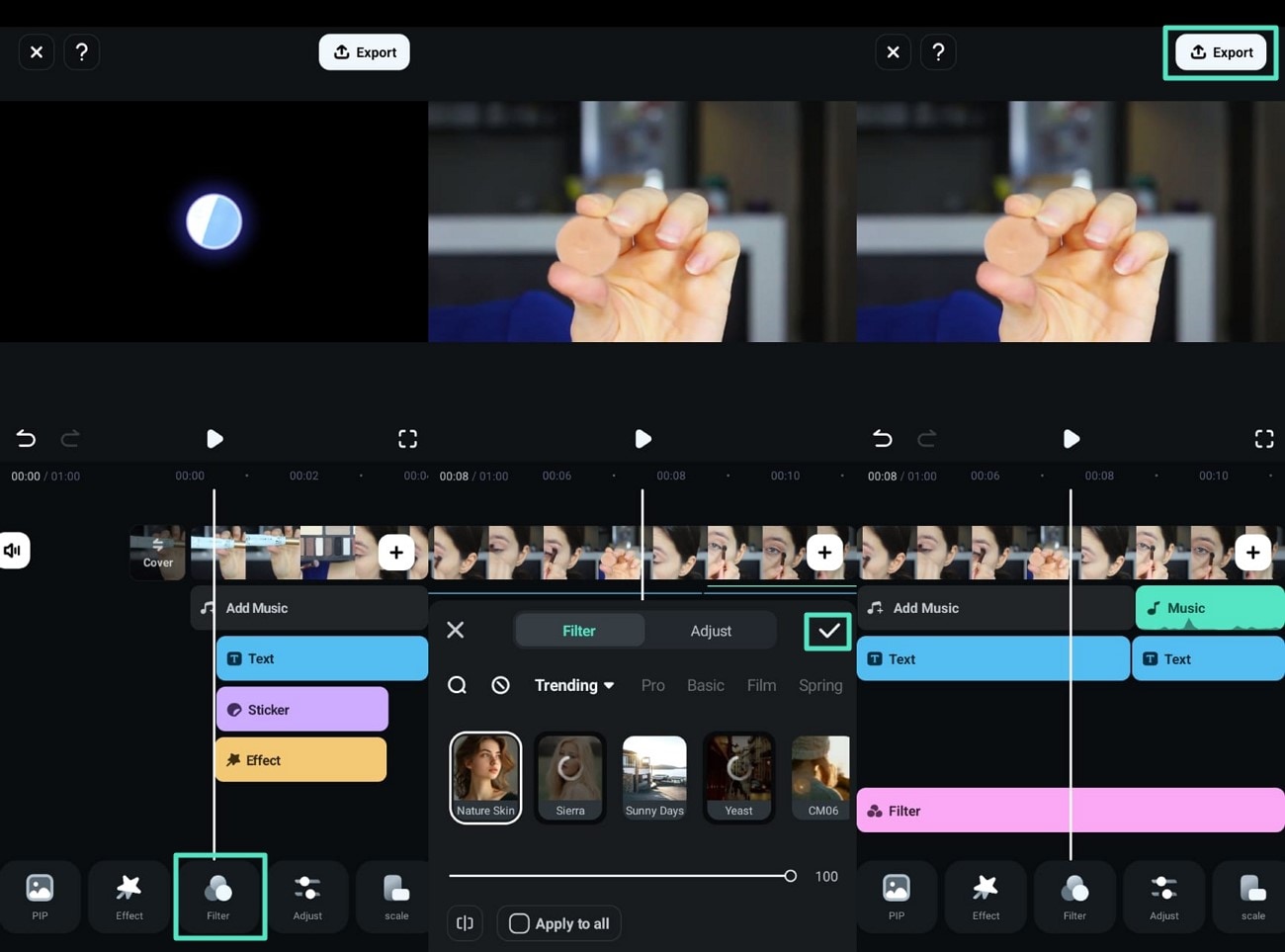
2. Avidemux Video Editor
If you are looking for free Filmora alternatives that can compress and trim your video, Avidemux Video Editor is the best in the market. Notably, quality remains the same whenever you change a video's size with Avidemux for the purpose of saving space. Content creators can automate their video projects to speed up the editing process when they need content in bulk.
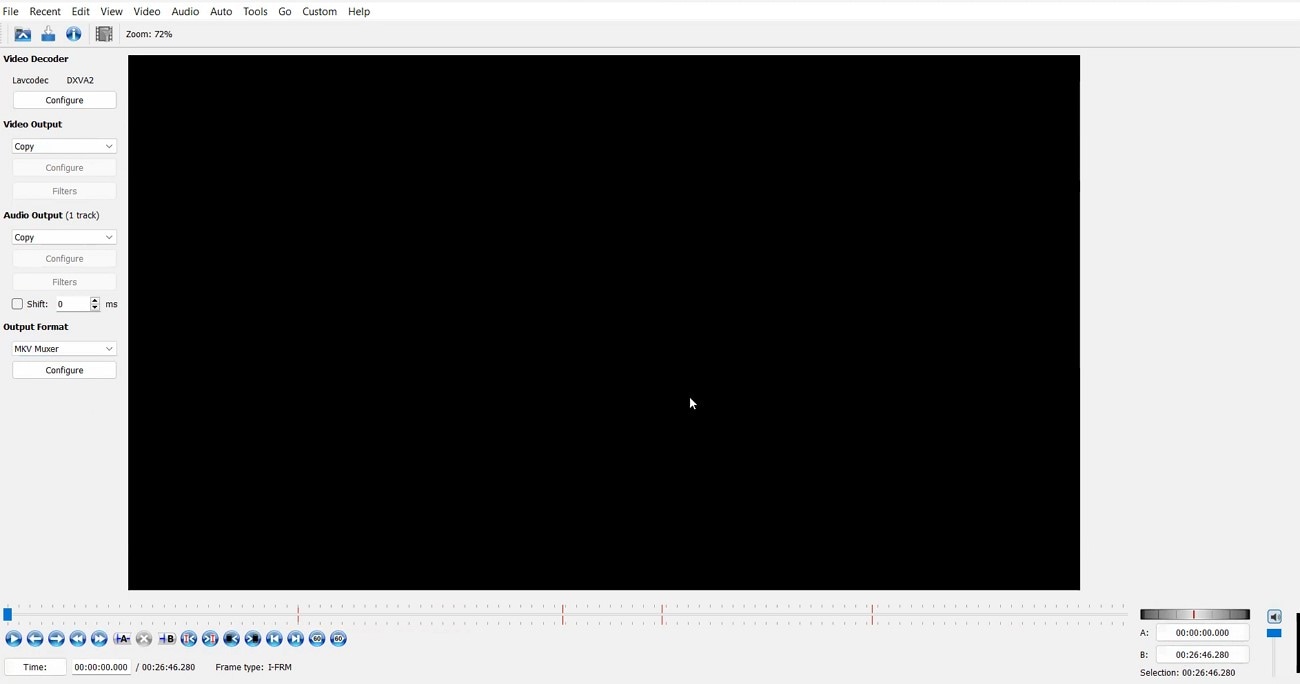
Key Features
- Avidemux contains a large collection of artistic filters that help you modify your content.
- Makes the blurry parts of your videos look clearer and sharper by adding details.
- Use a color profile (LUT) to alter your video's color according to a specific style.
Supported OS: Windows, Linux, macOS, BSD
G2 Ratings: 5/5
3. VirtualDub
When you need to make quick edits to clips for social media, VirtualDub is one of the best alternatives to Windows Movie Maker. With this tool, trim and remove extra objects from a clip before exporting it to an expert program for high-end editing. Additionally, VirtualDub is completely free with a streamlined user interface, enabling users to do edits quickly without any frustration.
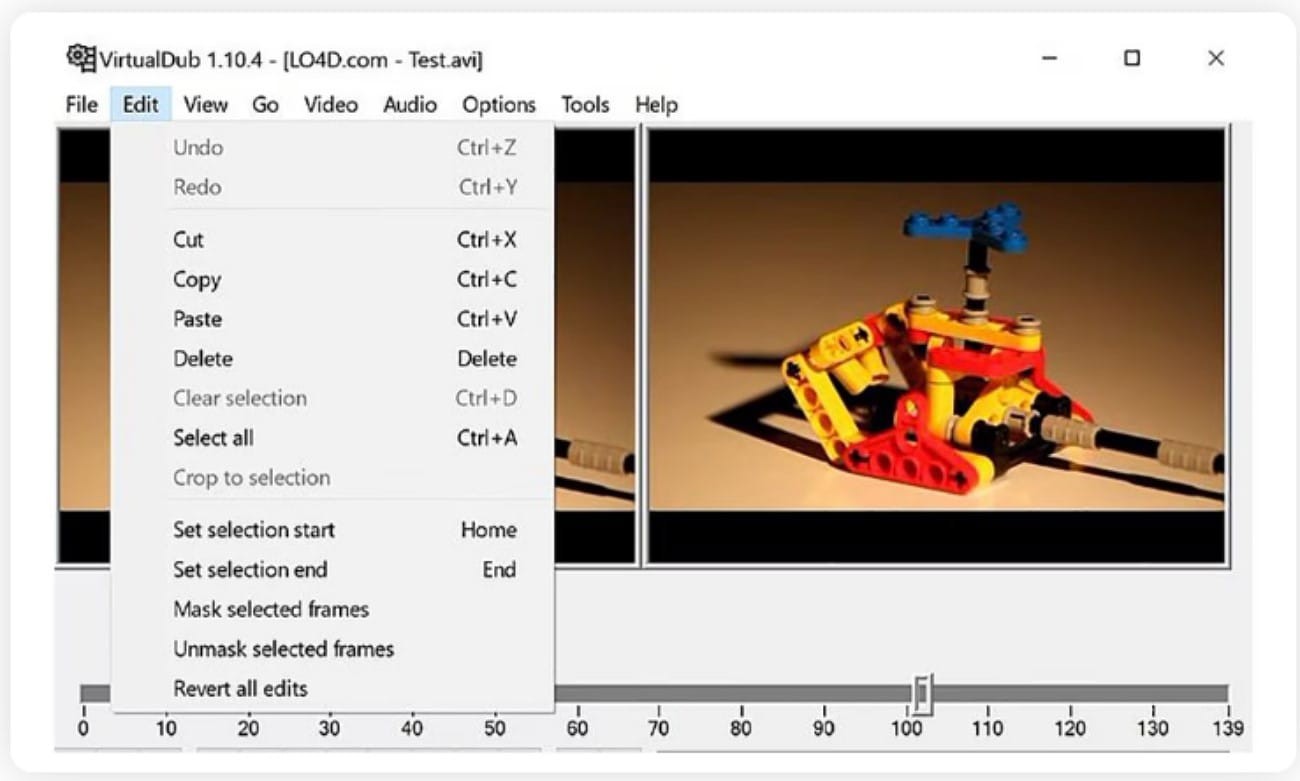
Key Features
- Contains built-in sound and picture checkers that check how loud your audio is or how bright your video is.
- Clears up the hissing noises in audio and graininess in your video to provide a polished clip.
- Enables you to use specific video speeds required for certain types of films and seasons.
Supported OS: Windows
G2 Ratings: 5/5
4. Sony Vegas Movie Studio
Sony Vegas Movie Studio is one of the programs, like Windows Movie Maker that lets you complete the editing process in one place. With this tool, you can not only fix your blurry and poor audio quality videos but also handle advanced composition, such as masking and keying. You can also add third-party plug-ins to enjoy more special effects and make the editing process faster.
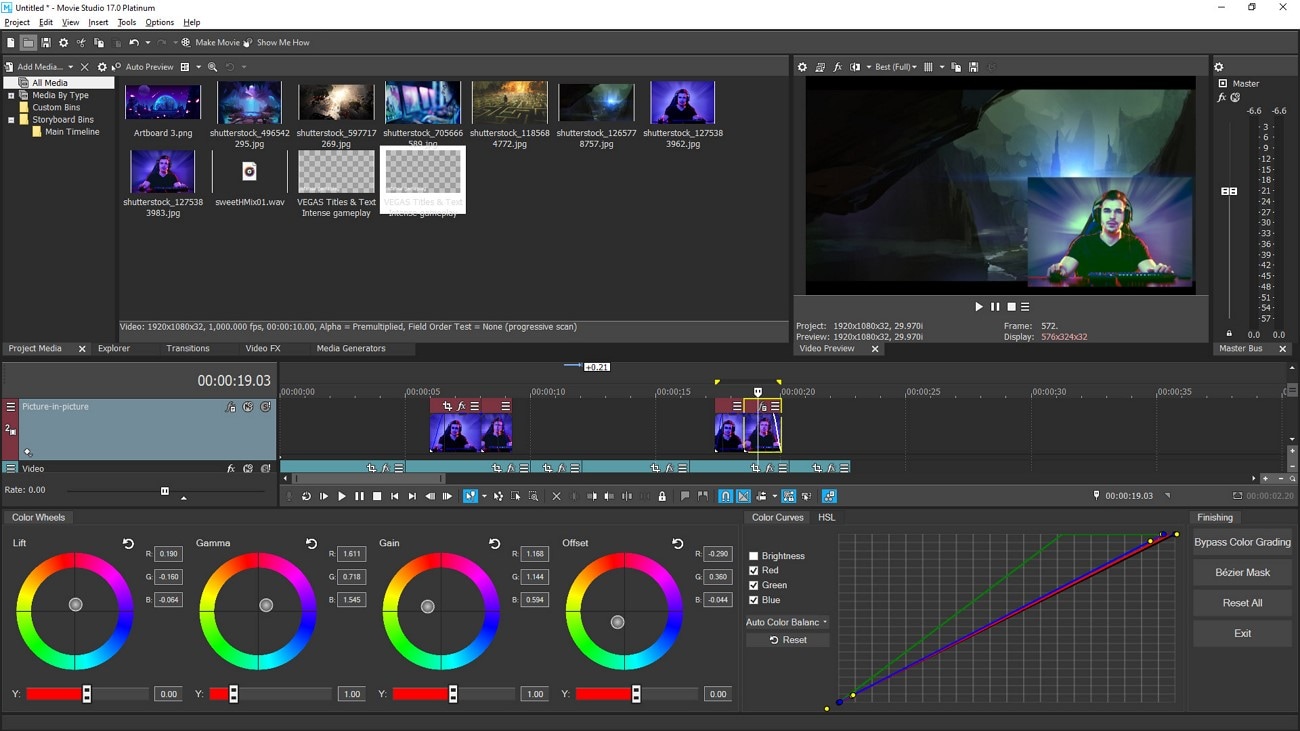
Key Features
- Highlight specific words in your subtitles to place more emphasis on them.
- Use the AI assistant to type your concepts, and it will generate complete storyboards.
- The auto-reframe feature automatically reformats your video to give it a professional look.
Supported OS: Windows
G2 Ratings: 4.3/5
5. WeVideo
This is a movie maker alternative that contains a complete resource center, including editing videos and eBooks. Additionally, before starting to use the platform for video editing, users can take WeVideo courses to refine their skills. Through the auto-sync video and voiceover feature, users can create a clip containing matching visuals and narration.
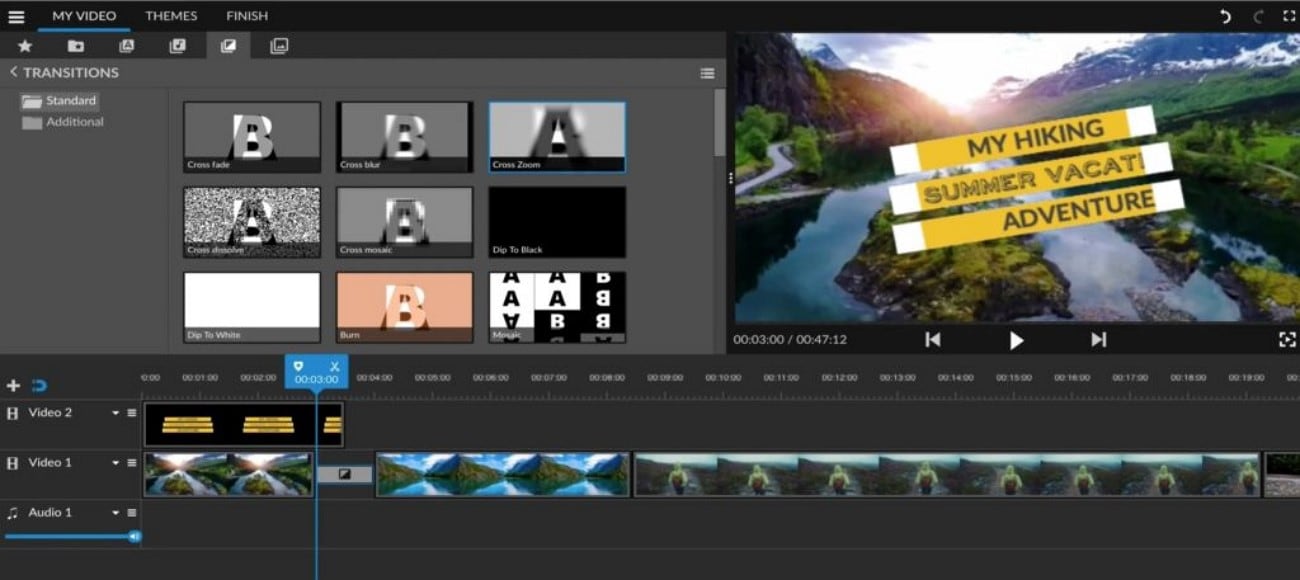
Key Features
- It contains several video templates, such as a testimonial from a seller and a black Friday.
- Provides access to 1 M+ copyright-free clips that you can personalize as required.
- WeVideo adds motion titles to your videos that capture viewers' attention easily.
Supported OS: Windows, iOS, Android, Chromebook
G2 Ratings: 4.3/5
6. Lightworks
Lightworks is one of the Filmora alternatives that can manage clips of different qualities and frame rates. It enables users to own their editing workspace by creating a custom layout to refine their editing experience. Moreover, you can preview and adjust the added visual effects instantly and create several clips in one day.

Key Features
- Offers different frame rates and resolutions to cater to your specific output needs.
- Separate specific scenes from a video to apply visual effects and enhance them.
- Utilize the range of shades and contrast available due to HDR workflows.
Supported OS: Windows, Mac, Linux
G2 Ratings: 3.5/5
7. Shotcut
Shotcut has a complete list of tutorials that beginners can watch to start editing from scratch and utilize each of its features. With this Windows Movie Maker Alternative, users can generate a slideshow from the selected clips in their playlist. Users can also adjust the added filters in Shotcut with keyframes to ensure engaging visual effects.
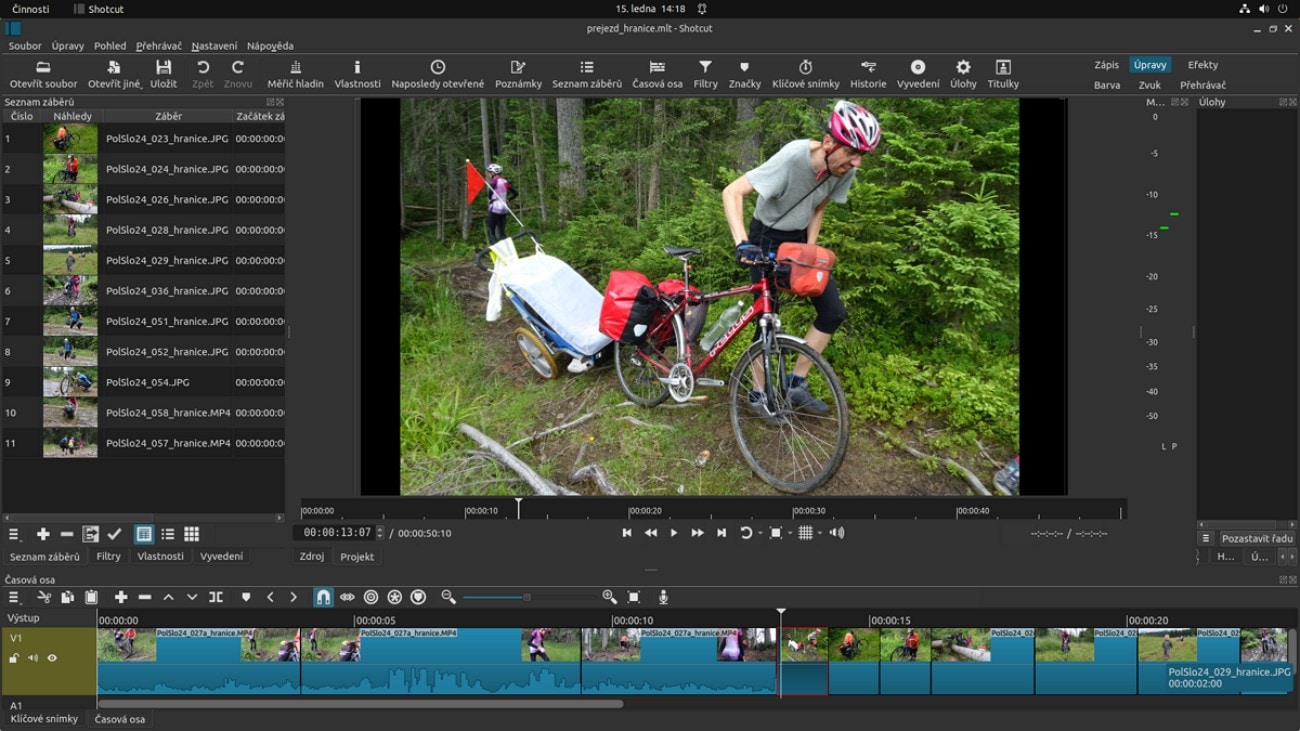
Key Features
- Create names for their clips and also add descriptive notes to organize their creations.
- Contains color wheels that you can use to adjust the tonal range of your videos.
- Analyze your video and provide feedback on video color and luminance.
Supported OS: Windows, Mac, Linux
G2 Ratings: 4.2/5
8. OpenShot
With the movie maker alternative, OpenShot, you can trim and slice the perfect moments from long videos and use them individually. Users can benefit from the platform's animation framework and animate objects in their video projects. Moreover, the animation isn't limited to the video objects because you can also make 3D animated titles using effects like lens flares.
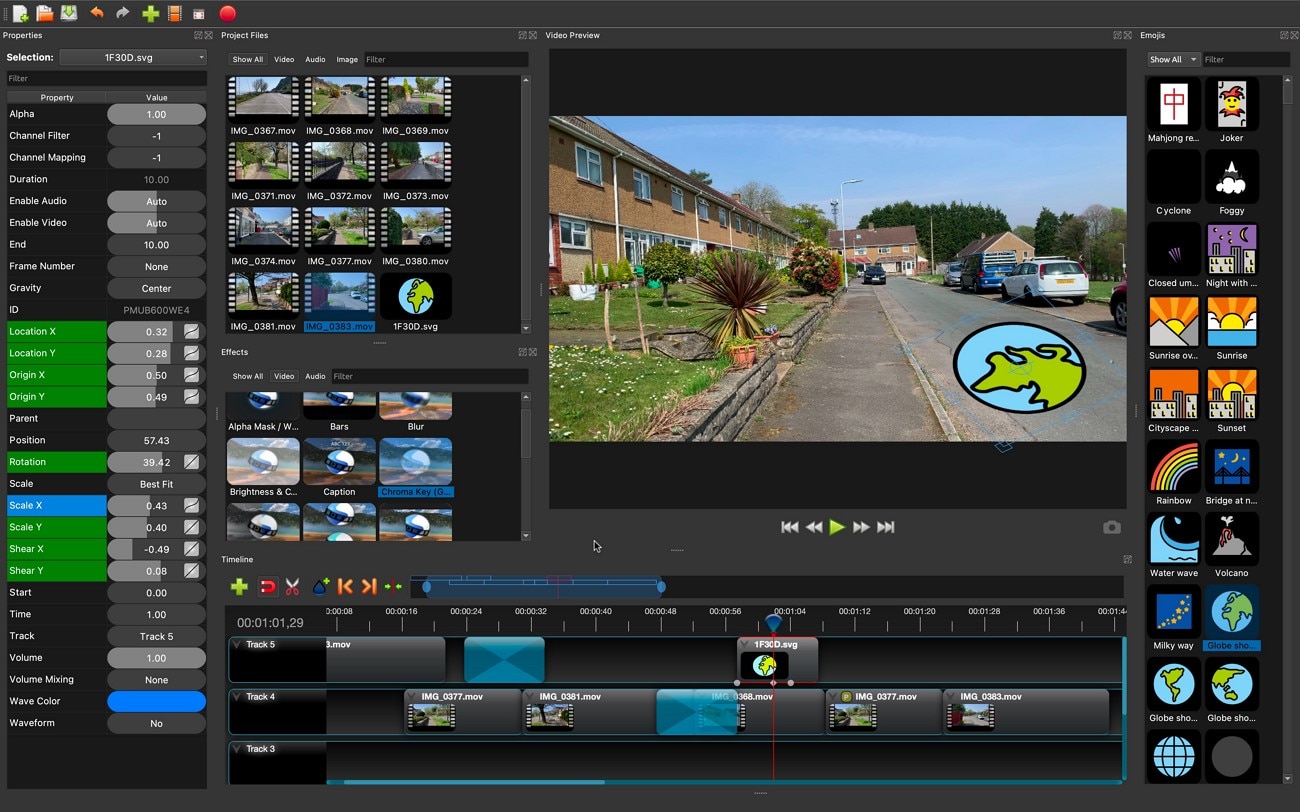
Key Features
- Audio waveforms enable precise sound editing and synchronization in a clip.
- Adjust the brightness of videos shot in low light and remove dull backgrounds.
- Users can make customized titles for their videos using OpenShot's templates.
Supported OS: Windows, Mac, Linux, Chrome OS
G2 Ratings: 4.5/5
9. Movavi Video Editor Plus
If you want to level up your vlog, using alternatives to Windows Movie Maker, Movavi is the best option. Adding transitions between the clips only takes 3 seconds, and you can customize them to match the vibe of your clips. For YouTubers, Movavi offers the reverse play video feature, which can help them follow the trend and make their videos look engaging.
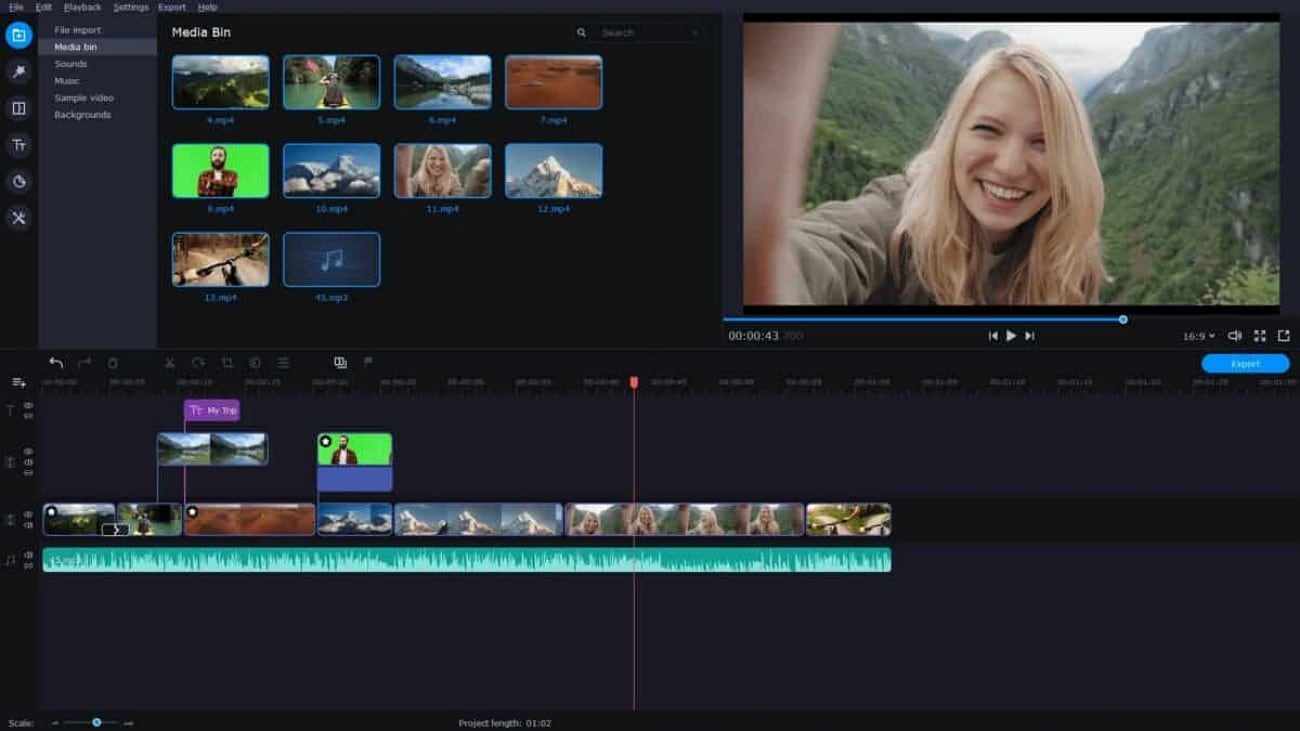
Key Features
- It contains LUTs that can help you achieve the color-grading styles of popular movies and TV shows.
- Through overlays, highlight essential elements in a video and create a mood and atmosphere.
- Contains templates of intros and outros, which you can add to direct viewers to take specific actions.
Supported OS: Windows, Mac
G2 Ratings: 4.7/5
10. VSDC Free Video Editor
One of the best programs, like Windows Movie Maker, is VSDC Video Editor since it enables you to blend multiple layers of footage into a single one. It is a non-linear program, so your videos don't have to follow a direct sequence and can appear in different positions in a scene. The tool displays a convenient sound graph, helping users identify and trim audio imperfections like unwanted silences.
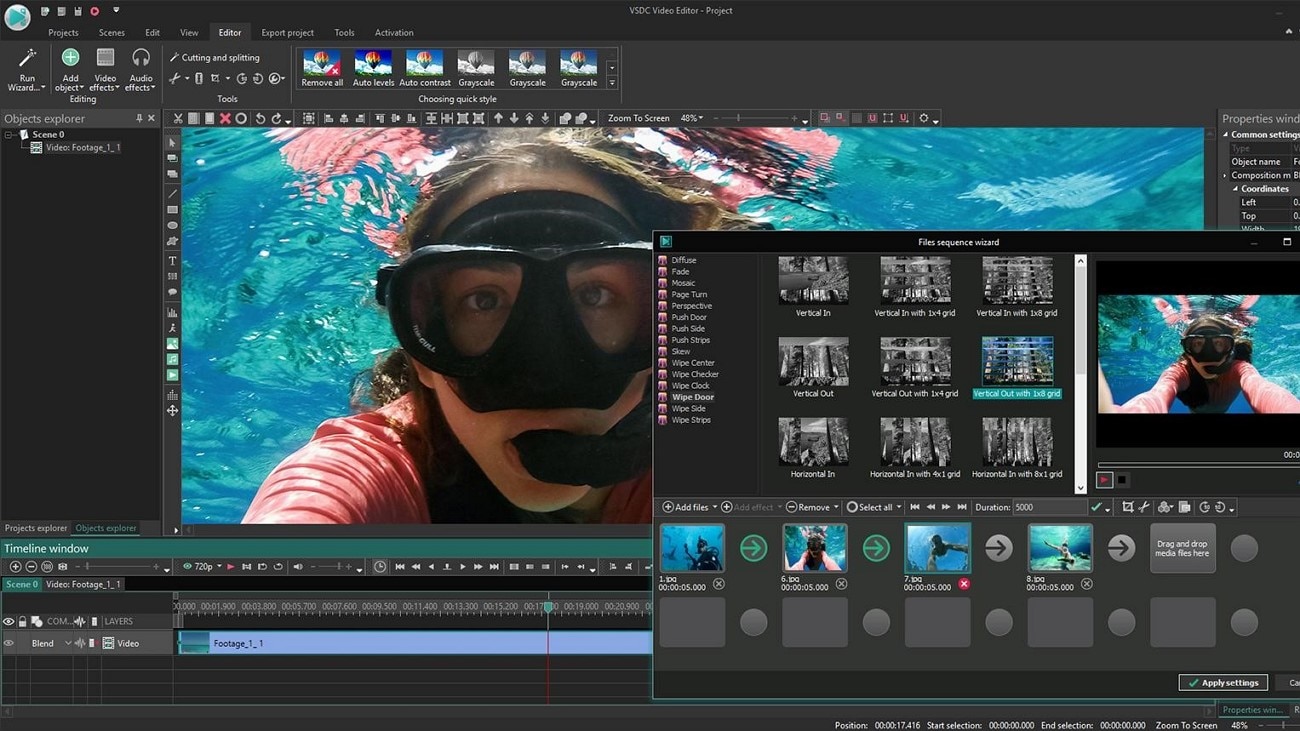
Key Features
- With the Chroma Key tool, remove the green or any background and add a new one.
- Can capture videos from external devices like webcams and record them to your PC in a free format.
- Stabilize your shaky footage recorded without using special equipment like a tripod.
Supported OS: Windows
G2 Ratings: 4.2/5
11. VideoPad Video Editor
VideoPad Video Editor is one of the Filmora alternatives for editing videos after generating videos from AI prompts. The program is perfect for professionals who want to create attractive clips since it offers more than fifty transition effects and visuals without copyright issues. Its AI abilities automatically detect and enhance poor audio in your videos.

Key Features
- The editor supports more than 60 video formats, such as MPEG and AVI.
- Content creators can record their voices in high quality and add to clips using VideoPad.
- Customize for how long you want to add the transition to your videos.
Supported OS: Windows, Mac, iOS, Android
G2 Ratings: 4.1/5
12. Artlist.io
This movie maker alternative understands that not everyone has an idea of editing, so it offers free 100-hour tutorials and class videos. With Artlist.io, you can also edit your movies using audio and visual effects. It also keeps a record of your previous productions, which you can review through the preview viewer tab.
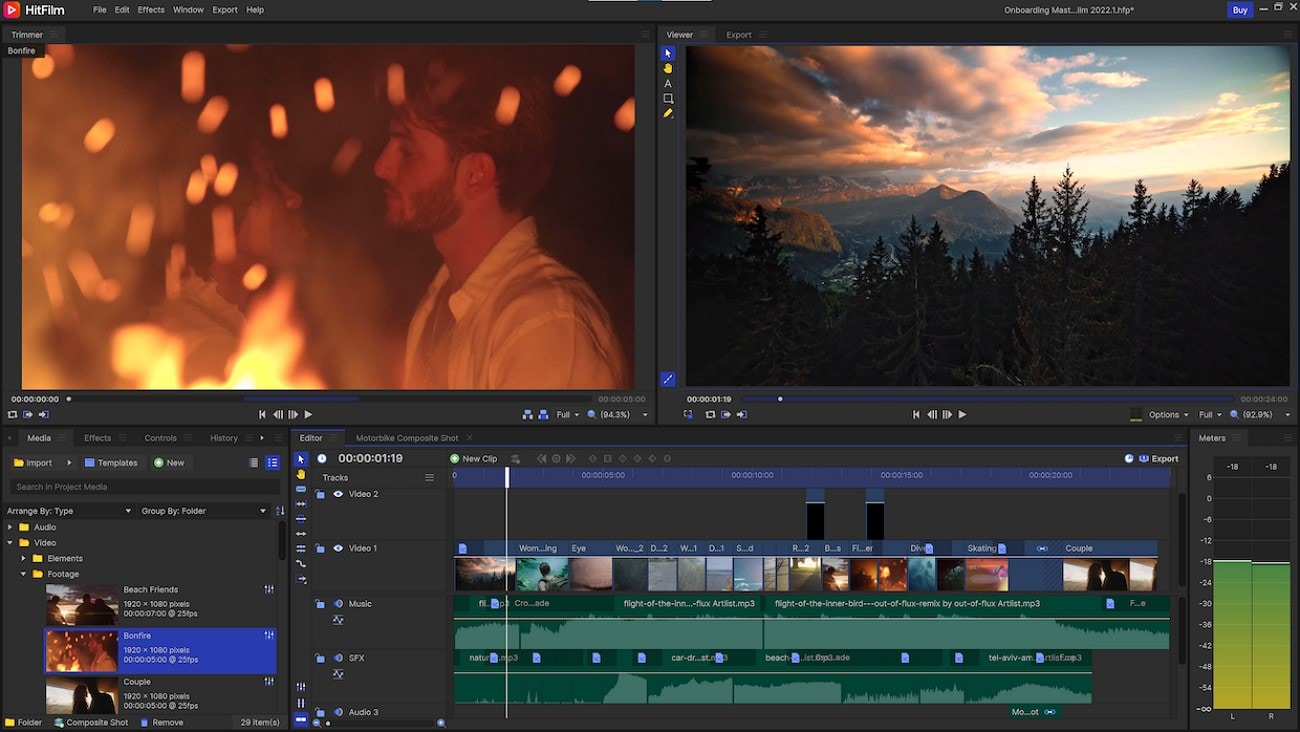
Key Features
- The control panel lists all the active features of Artlist.io.
- Add text to each clip and customize its font and color.
- Break down a video into two sections through the split tool.
Supported OS: Windows, Mac
G2 Ratings: 4.2/5
13. Magix Movie Studio
Magix Movie Studio is a video editing software for anyone who wants to make creative videos. Users can take several file types from different sources and make a clip from them with a drag-and-drop facility. It can help you utilize footage taken from a phone or a professional camera by refining it using its advanced AI features.

Key Features
- It enables you to adjust the volume of each clip individually.
- Contains different engaging animations that you can utilize without worrying about copyright.
- The color correction feature lets you make different scenes depict the same mood.
Supported OS: Windows
G2 Ratings: 4.8/5
14. Blender
It is an open-source 3D modeling tool that also provides the ability to edit videos for its users. With an easy-to-use interface, you can modify and tweak your raw footage while reviewing the changes with the live preview utility. Moreover, basic editing like cutting and splicing has been made easier using this platform.
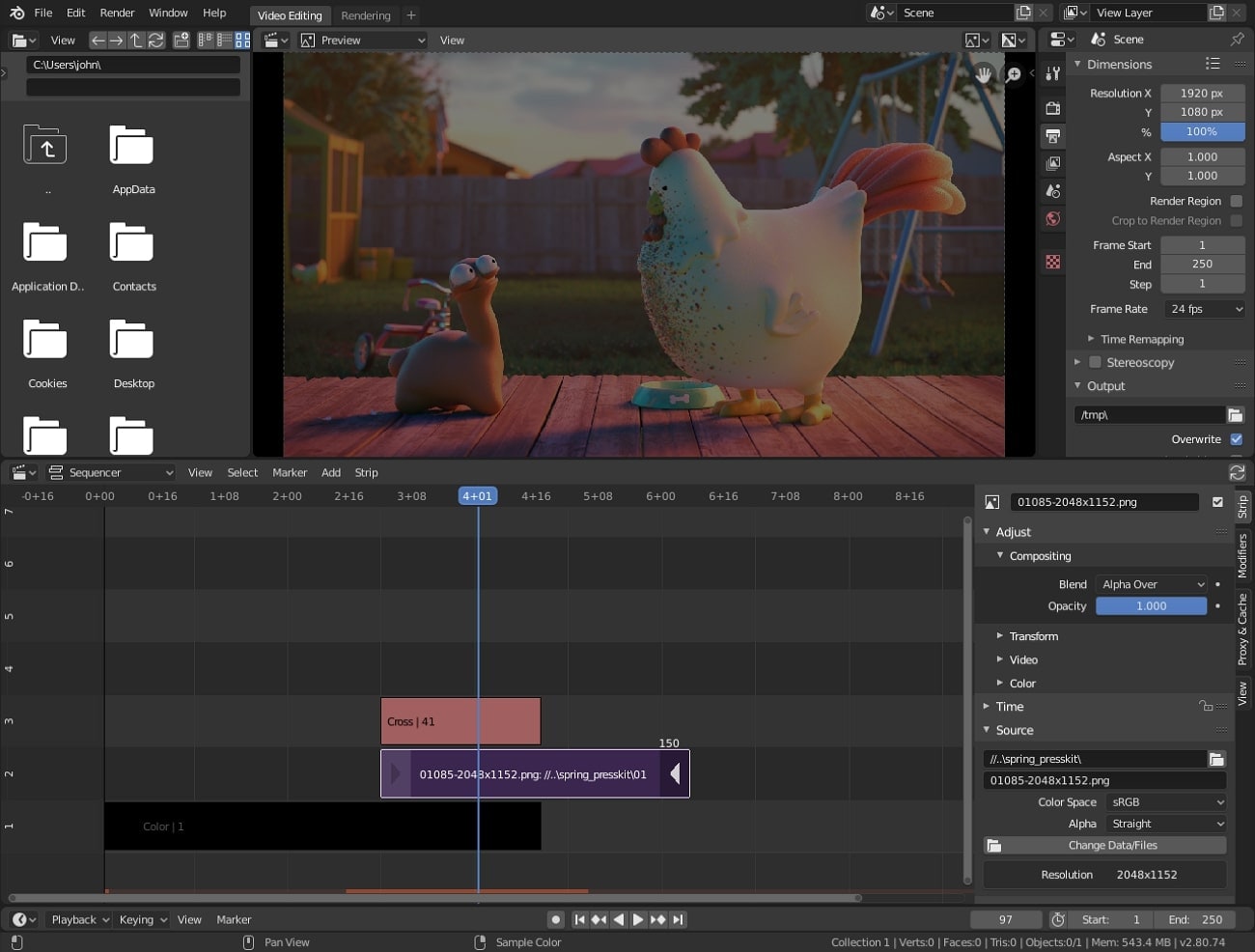
Key Features
- The platform enables you to make changes to the colors and hues using the color grading feature.
- You get up to 32 slots to add multiple media, such as images, videos, and scenes for comprehensive video editing.
- It allows you to add keyframes at different points within the video for smooth changes to the applied elements.
Supported OS: Windows, macOS, Linux
G2 Ratings: 4.6/5
15. HitFilm Express
Another Movie Maker alternative that lets you modify your videos with powerful editing features is HitFilm. The tool is ideal for beginners as it offers an easy-to-use interface. Users can add effects and other elements to their videos with a simple drag-and-drop method. Additionally, a review window is offered for users to review the changes made to the videos.
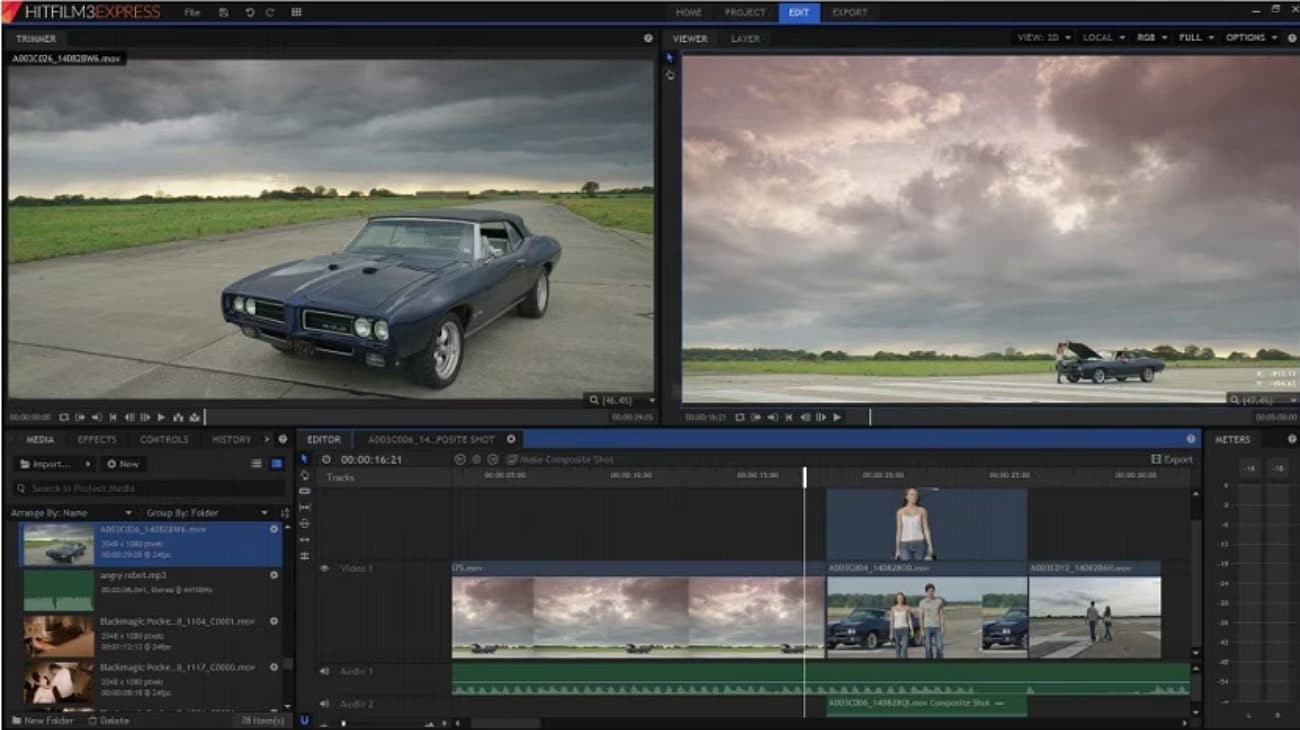
Key Features
- Users get the ability to add text to their videos and modify it according to their requirements.
- You can slice the video into two sections using the Split tool offered by the platform.
- A dedicated control panel is offered that lets you adjust effects that are currently active.
Supported OS: Windows, macOS
G2 ratings: 4.4/5
16. Final Cut Pro
This dedicated macOS video editor offers an extensive set of features to generate high-quality content. Whether you have to adjust the speed or modify the frame rates, you can use this comprehensive tool. Moreover, the multi-track timeline allows you to add more than one media file for in-depth video editing.
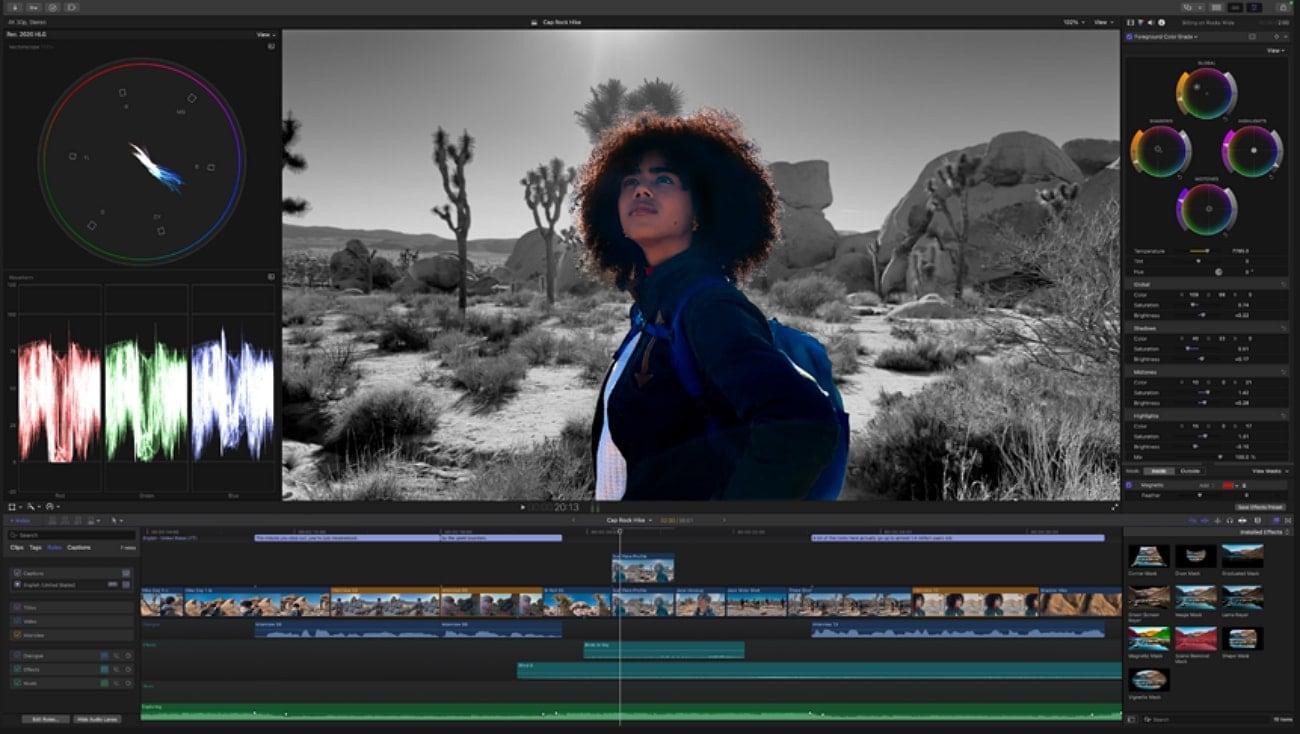
Key Features
- Users can add captions to their visual content for enhanced accessibility.
- It offers various color wheels to modify and adjust the colors and hues.
- You get the ability to perform multi-cam editing using this tool.
Supported OS: macOS
G2 Rating: 4.4/5
Conclusion
To summarize, this article discussed the top 10+ alternatives to Windows Movie Maker. It discovered the best Windows Movie Maker Alternative, Wondershare Filmora, that you can use to edit your videos both on your desktop and mobile.



 100% Security Verified | No Subscription Required | No Malware
100% Security Verified | No Subscription Required | No Malware


