Creating a music video doesn't have to be complex. Whether you're an independent artist, a content creator, or just experimenting with sound-driven visuals, the right editing tools can make all the difference. Today's audiences expect rhythm, style, and energy—and that's where video templates come in.
Wondershare Filmora lets you transform your concepts into captivating music videos fast — no tedious editing required. Filmora has everything you need to synchronize visuals with music, including audio visualizers, synced transitions, and text effects. If you've been looking for ways to boost your music videos with minimum effort, this guide will help you.
Let's explore how music video templates can help you save time, stay creative, and produce videos that look ready for the stage.
In this article
Introduction to Music Video Templates
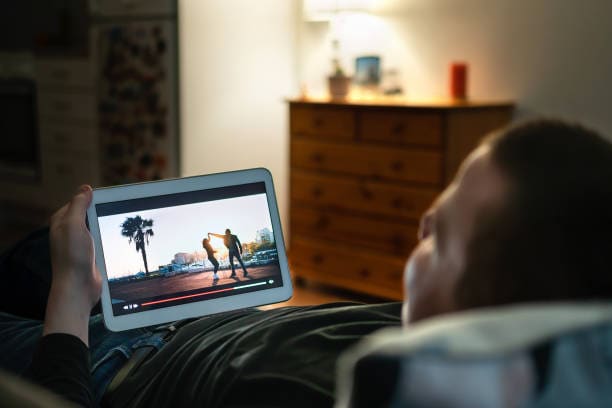
When and Where to Use
Music video templates are pre-designed editing assets that include transitions, synced visual effects, text animations, and placeholders for footage, images, or audio. These templates are widely used by:
- Independent musicians posting songs and visuals to platforms like YouTube, TikTok, and Instagram Reels
- Video editors creating lyric videos, promotional teasers, or album visualizers
- Content creators who want to add rhythm, energy, and style to short-form videos like dance edits or social media highlights
Templates are especially useful when time is limited or when you want to maintain a professional aesthetic without building every effect manually. They're ideal for:
- Short-form content with musical elements
- Behind-the-scenes clips or live performance edits
- Music promos for artists or record labels
- Visual content to promote singles, EPs, or events
Even if you're not a professional editor, these templates help you achieve broadcast-ready results with minimal effort.
Editing Workflow Integration
Music video templates typically come into play during the middle phase of editing—right after footage selection and audio syncing but before final color grading or titles. They help streamline visual planning and create a rhythm-driven visual foundation.
Templates are most effective when used alongside:
- Beat-syncing tools, allowing transitions and visuals to hit on the beat
- Text overlays for lyrics, intros, or artist credits that match the musical flow
- Custom transitions and color grading LUTs to establish mood and tone
In the modern world, where people prefer platforms like TikTok, YouTube Shorts, and Instagram, having a professional look to video content is a given. This phase is the final polish before the video is shared, transforming the rough clips into a cohesive and energetic final edit.
Filmora Ready-to-Use Resources
Filmora Resource Suggestions
Filmora offers a wide selection of downloadable and built-in tools that make editing music videos both creative and efficient. Whether you're going for an upbeat visualizer, a moody lyrical vibe, or a fast-cut music montage, these five resources can help you bring your musical vision to life—no advanced editing required.
- Audio Visualizer Effects - The visuals react in real-time to the audio waveform of your music.

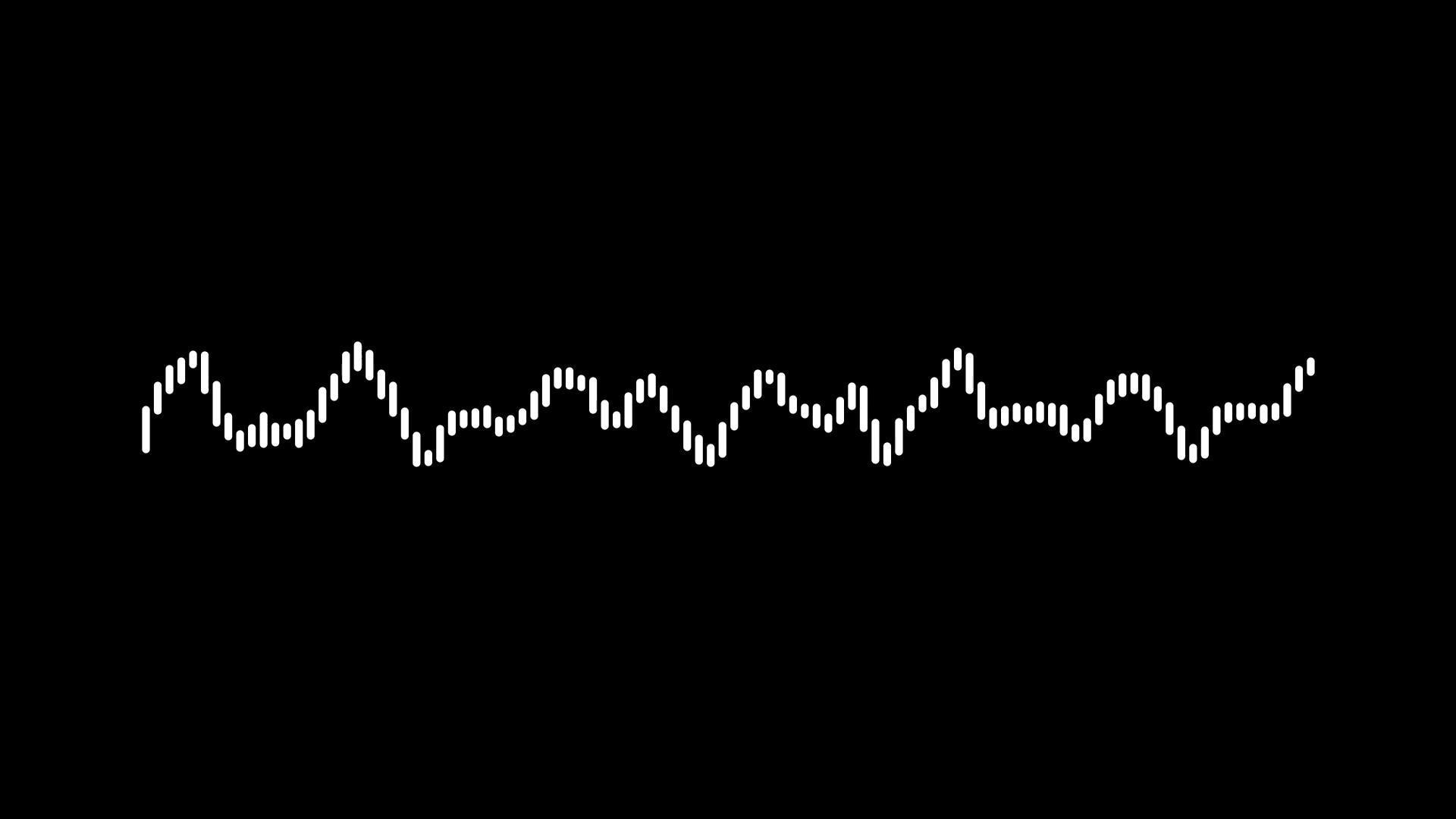

- Dynamic Title Packs - Add to your videos trendy and animated texts that move.
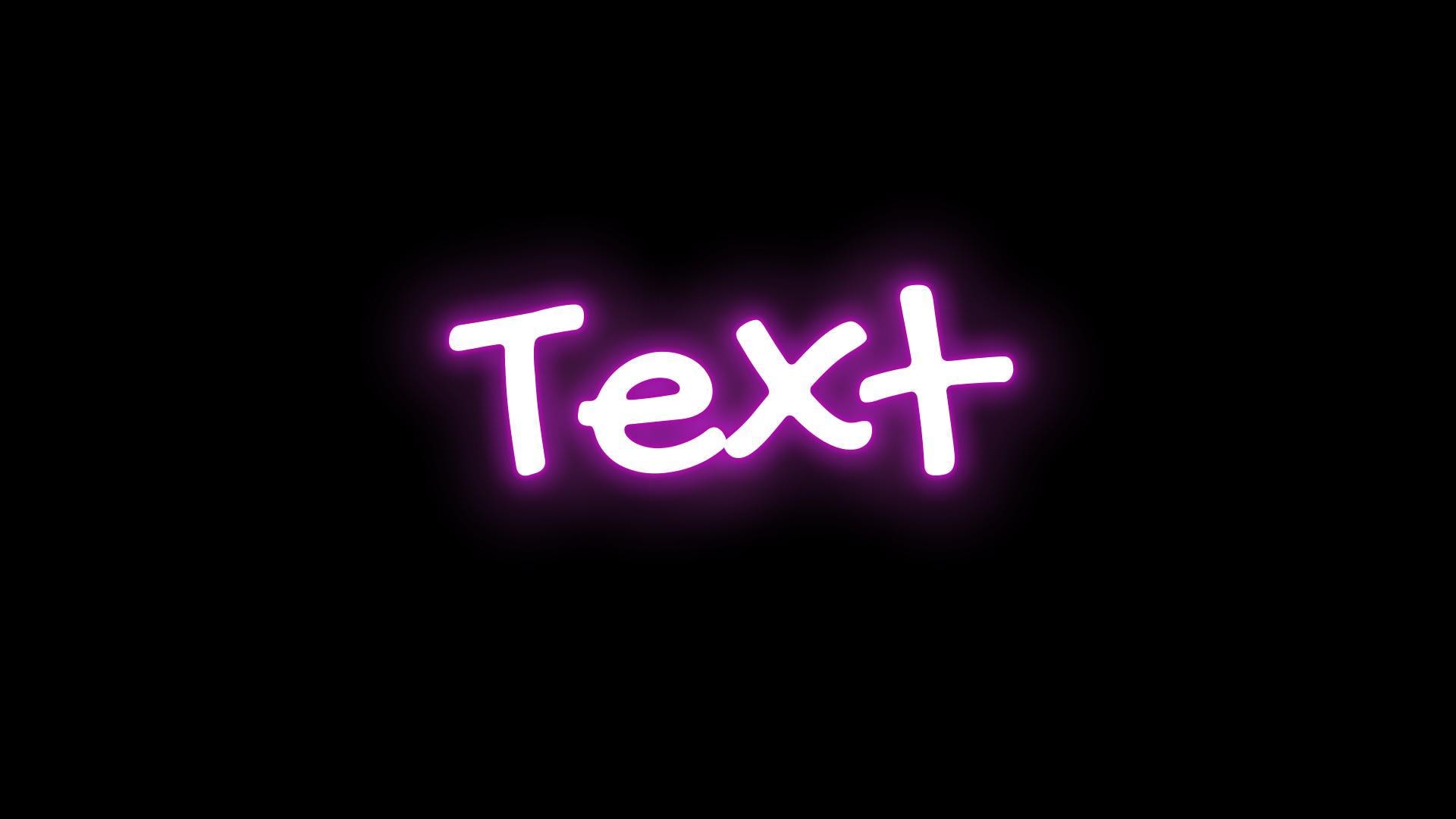

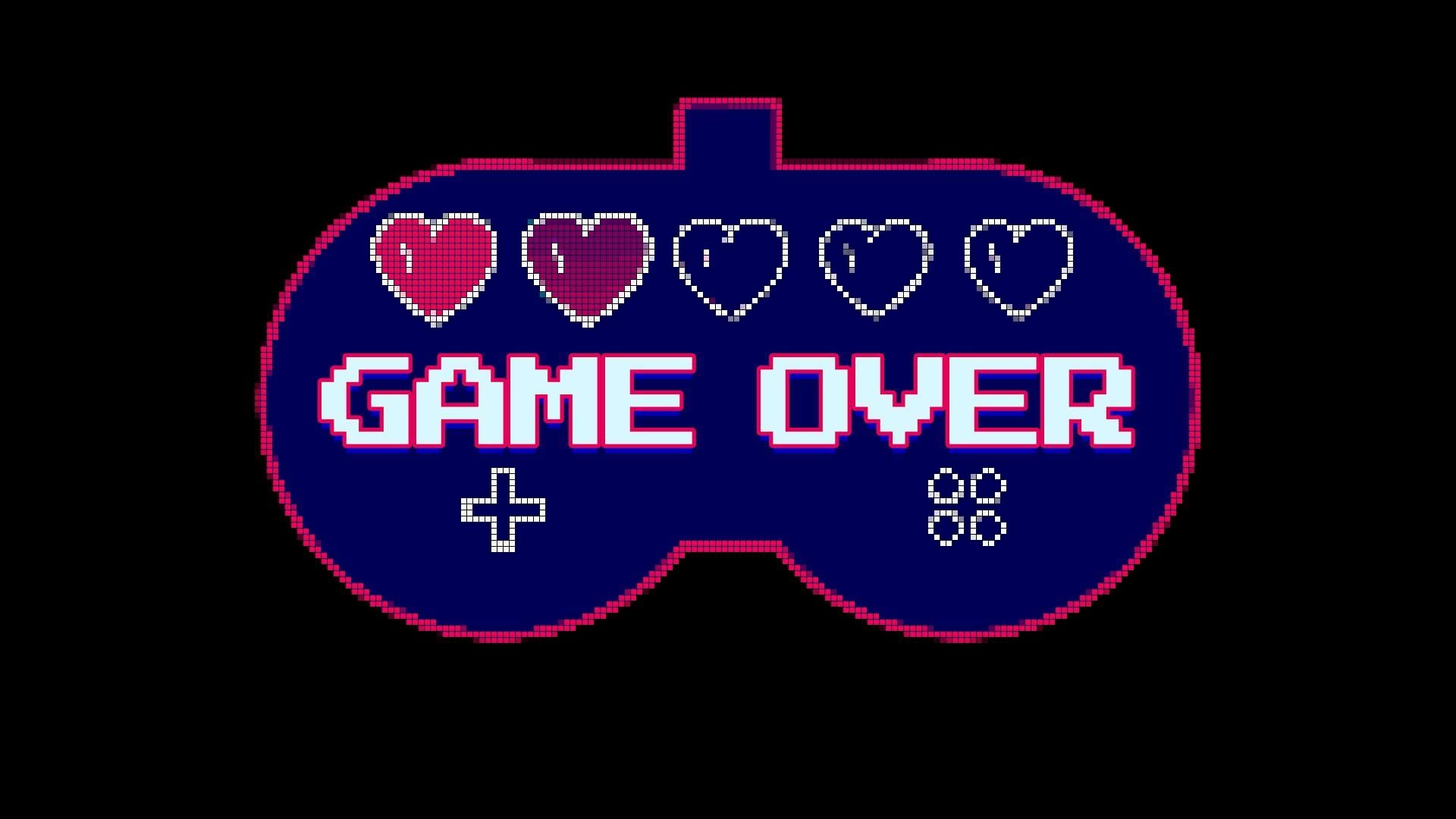
All of these resources are designed to work seamlessly within Filmora's drag-and-drop interface. Whether you're a beginner building your first lyric video or an experienced editor experimenting with visual beats, these tools make it easy to create something stunning—fast.
Step-by-Step Guide
Transforming your song into a compelling music video doesn't require advanced editing knowledge—just the right steps and creative intention. Here's how to use Filmora's music video templates in six streamlined steps.
Step1Start a New Project and Import Your Music - Open Filmora and click on "New Project." From here, drag and drop your music track and any relevant video footage, graphics, or stills into the Media Library.
Step2Choose a Music Video Template or Visualizer - Go to the "Effects" tab and search for relevant templates using terms like "music visualizer," "beat sync," or "audio waveform."

Step3Drag the Template to Your Timeline - Once you find a template that fits your theme, drag it onto the timeline above your main audio or video clip.
Step4Customize the Look and Feel - Double-click on the template layer to open customization settings. Here, you can change text, adjust font styles, tweak colors, or swap out visual elements.
Step5Sync Effects with the Beat - Use markers (press "M" on your keyboard) to tag key beats in the music track.

Step6Preview and Export - Once everything is in place, hit Play to preview your full edit. Tweak any elements that feel out of sync or overpowering.
Best Practices and Related Techniques
Good Practices
To get the best results from music templates, follow these pro tips:
- Sync to the beat: Timing is everything in a music video. Ensure that your cuts, transitions, visual effects, and even text animations match the rhythm of the track.
- Avoid clutter: Don't overcrowd your screen with too many moving parts, overlays, or distracting animations. Minimalism helps the key visual and lyrical elements shine through.
- Color match: Stick to a consistent color palette that complements the mood and genre of the song.
With these approaches in mind, you'll be able to ensure that your music video looks professional and feels emotionally aligned with the track. The main objective is to achieve a cohesive blend of sound and sight which is engaging and holds the audience's attention until the very last beat.
Related Creative Techniques
Want to go even further? These techniques can level up your edit:
- Beat Markers: Filmora's built-in audio tools allow you to place markers on the audio timeline to identify key beat drops or tempo changes.
- Lyric Overlays: Add dynamic text animations that follow the lyrics of your track.
- Glitch Effects: Introduce digital distortion, pixel shifts, or noise bursts around beat drops or transitions.
These enhancements help your music videos stand out—especially on music-driven platforms like TikTok, Instagram Reels, or YouTube Shorts, where every second counts for viewer attention.
Conclusion
With music video templates, your editing pace will greatly improve since they come with visuals, transitions, and song sync points. Be it for YouTube, TikTok, or a client, these templates are a great aid in time-efficient, stylish design.
Explore Filmora's Music Video Templates Pack, Audio Visualizer, and Dynamic Title Effects to kickstart your next project. Filmora's intuitive platform makes it easy to apply, adjust, and export in minutes.



 100% Security Verified | No Subscription Required | No Malware
100% Security Verified | No Subscription Required | No Malware


