Lighting plays a big role in how your video feels. A soft glow can make a scene feel romantic and intimate. Inserting bright flashes adds excitement. Adding disco lights to videos brings energy and excitement. With the right tools, you can control all of this and more using light effects.
In this article, you'll discover the top 10 video editing light effects you can use inside Wondershare Filmora. You'll also learn how to apply them step by step. If you want to add light to video in a creative way, this guide will help you get started.

In this article
Part 1. Top 10 Video Light Effects
Wondershare Filmora gives you access to a wide collection of visual effects. Many of the best ones are built around light. These effects help shape mood, add color, and bring attention to your subject.
Here are ten of the most popular light effects for video editing, with descriptions, usage tips, and ideas for how to customize each one. All effects are available under the Effects menu when editing with Filmora.
Bokeh Blur Light
This effect creates soft circles of light that float in the background. It gives your video a dreamy, romantic feel.
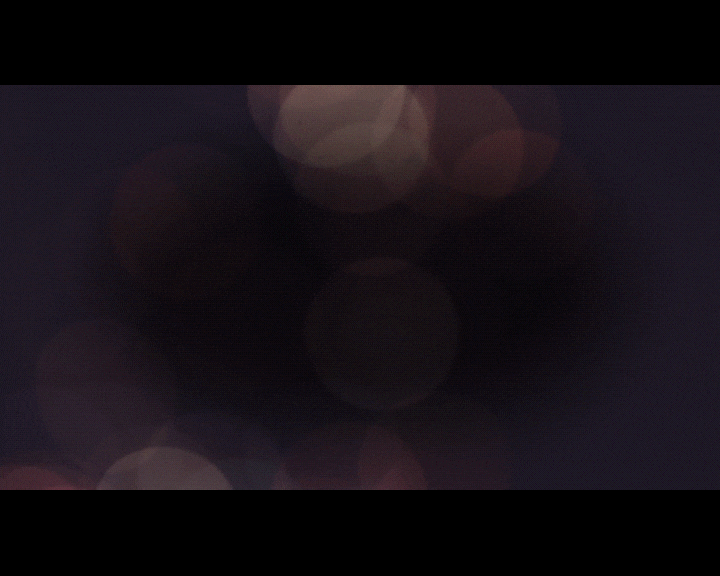
- Best for: Wedding videos, music covers, date vlogs
- Tip: Lower the opacity to keep the focus on your subject
- Look: Gentle, blurred orbs of white or pastel light
Disco Light Effect
Disco lights spin across the frame with bright colors and energy. Great for party scenes or music videos.
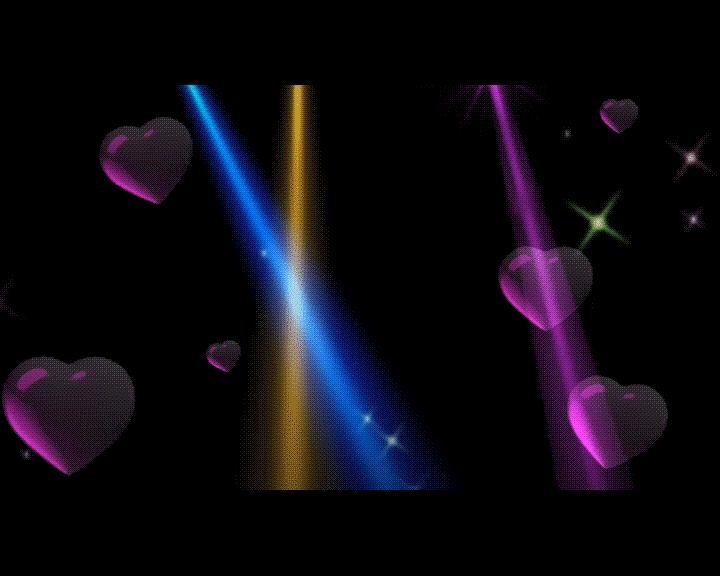
- Best for: Club edits, dance reels, concert clips
- Tip: Use fast-paced music to match the lighting rhythm
- Look: Rotating beams and colorful light points
Lens Flare
Lens flares mimic sunlight or light shining into the camera. They add a cinematic look and help sell realism.
- Best for: Outdoor scenes, drone footage, sunrise shots
- Tip: Use directional blur for more natural light flow
- Look: Bright flashes from one corner of the frame
Light Leak Overlay
This gives your video a glowing wash of color. It looks like an old film camera letting in too much light.
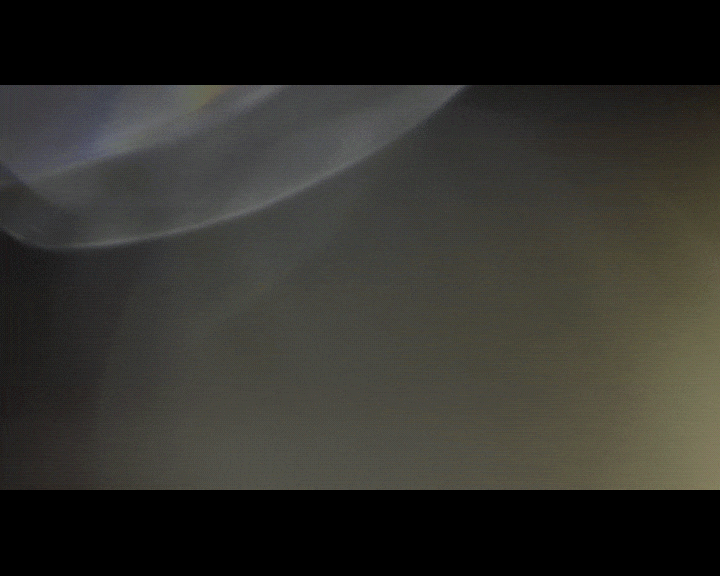
- Best for: Vintage edits, slow scenes, memories
- Tip: Blend with grain effects for extra texture
- Look: Soft, red-orange blurs on the screen's edges
Glitch Light Streak
Glitch light streaks mix fast motion with digital lines and distortion. These are bold and full of energy.
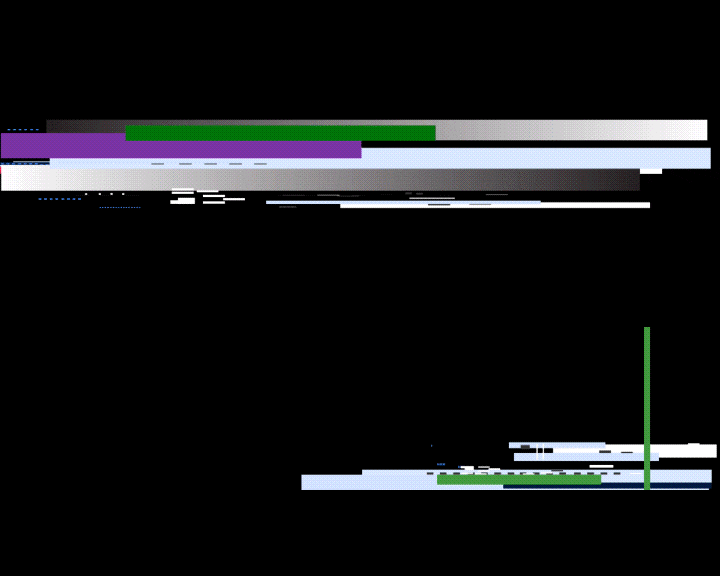
- Best for: Gaming edits, sci-fi themes, intro cuts
- Tip: Use shake or motion blur for more impact
- Look: Fast-moving RGB light trails with static lines
Neon Glow
Neon outlines light up your subject with bright colors. This effect is strong and modern.
- Best for: Dance edits, stylized intros, TikTok reels
- Tip: Use high-contrast clips to highlight the outlines
- Look: Bright blue, pink, or green strokes glowing around shapes
Sparkle FX
Sparkles twinkle across the screen like tiny stars. This is great for magical or dreamy scenes.
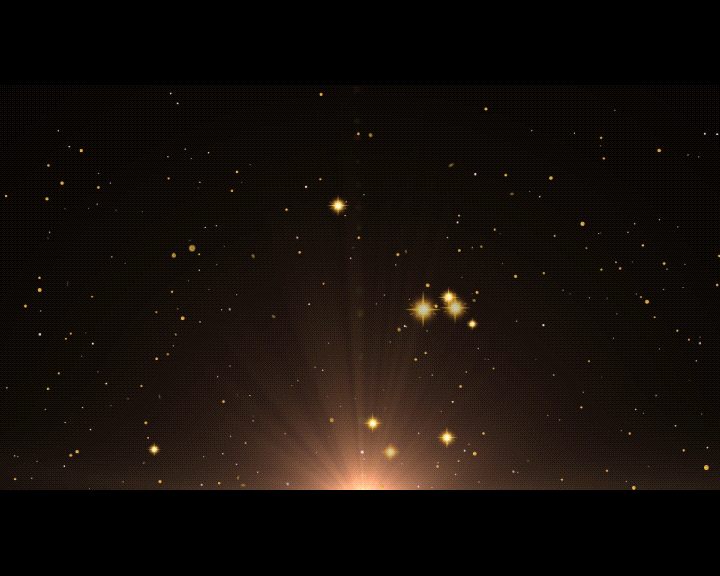
- Best for: Fairy tales, makeup videos, kids' content
- Tip: Change sparkle size and color to match your theme
- Look: Light flashes scattered like glitter
Flash Transition Light
This effect adds a white flash between the two clips. It adds punch to your transitions and keeps things fast.
- Best for: Sport reels, music cuts, high-energy edits
- Tip: Sync the flash with the music beat
- Look: Bright white burst that fades quickly
Stage Spotlight
A focused light moves across the frame, like a spotlight on a performer. It creates drama and focus.
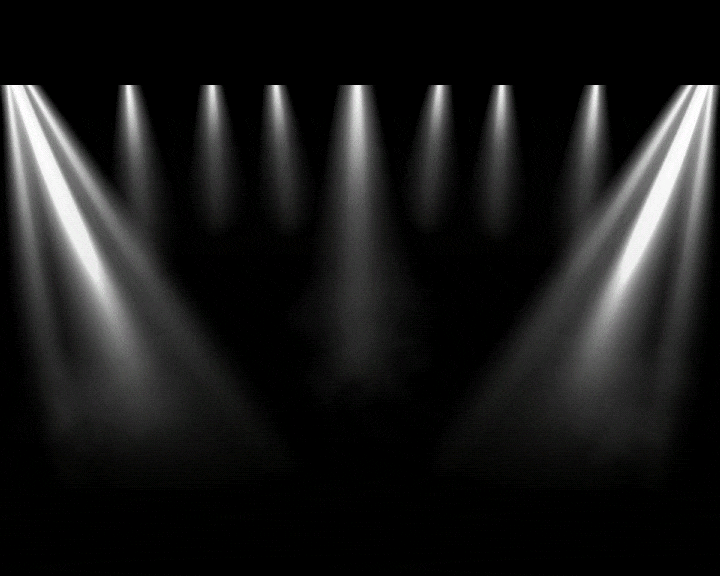
- Best for: Theater scenes, solos, talent videos
- Tip: Animate the light path with keyframes
- Look: Circular beam following your subject
RGB Split Lighting
This effect splits red, green, and blue color layers. It looks futuristic and creates digital distortion.
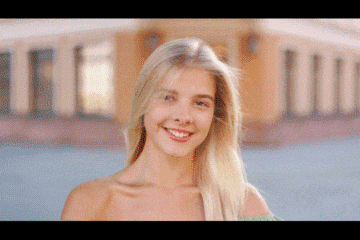
- Best for: Retro edits, music videos, sci-fi scenes
- Tip: Use quick cuts and sound effects for a glitchy feel
- Look: Color-separated outlines that shake or flicker
You can find all these effects inside Filmora under the Effects, Overlays, or BCC Light tabs. Try combining two or more to create a unique lighting style that fits your brand or story.
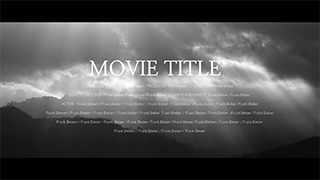

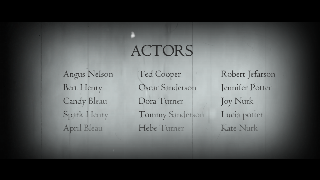






Part 2. How To Add Light Effects to Video Step-by-Step
Filmora makes adding lighting effects to videos simple. You can do it in minutes, even if you're new to editing. Here's how to do it step by step.
Step 1: Download and install Filmora on your computer. Next, log in or register for a Wondershare account to get started. Start a new project.
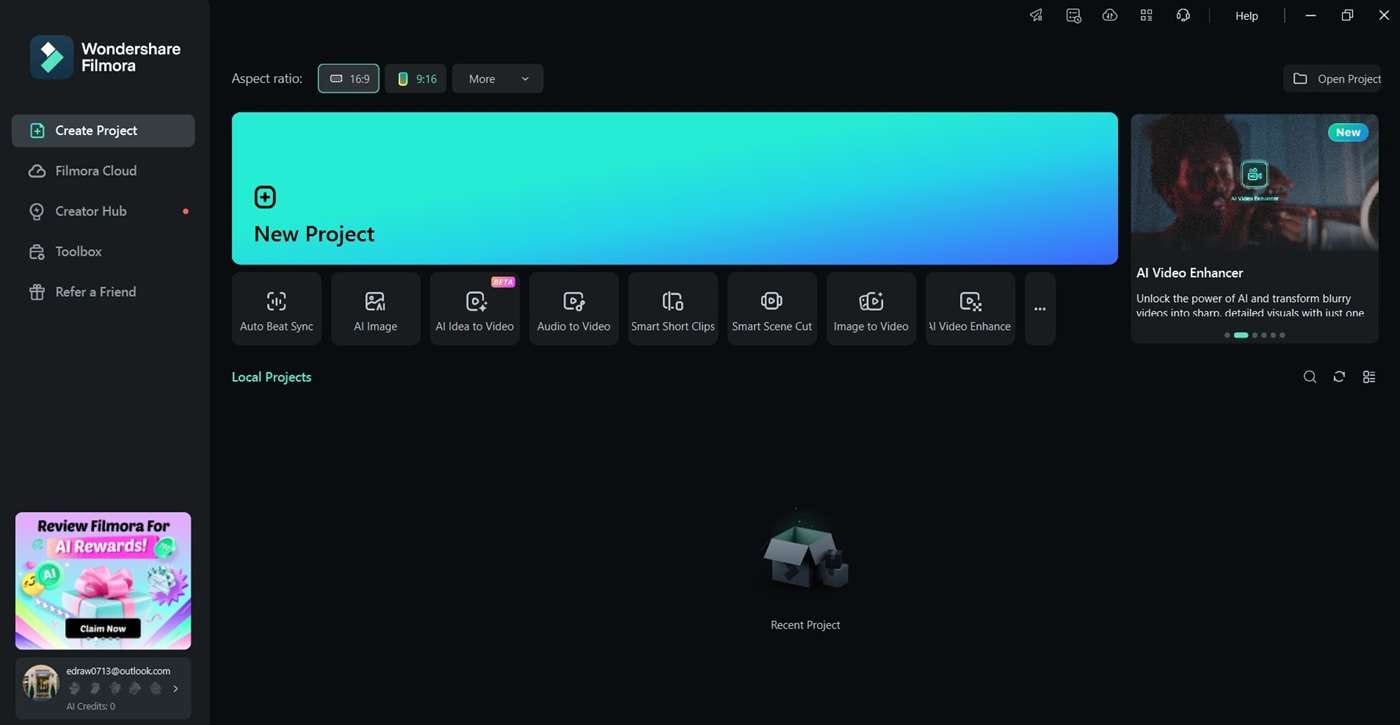
Step 2: Drag your footage into the media library, then move it to the timeline. Click the Effects tab or use the search bar to look for lighting effects that you like.
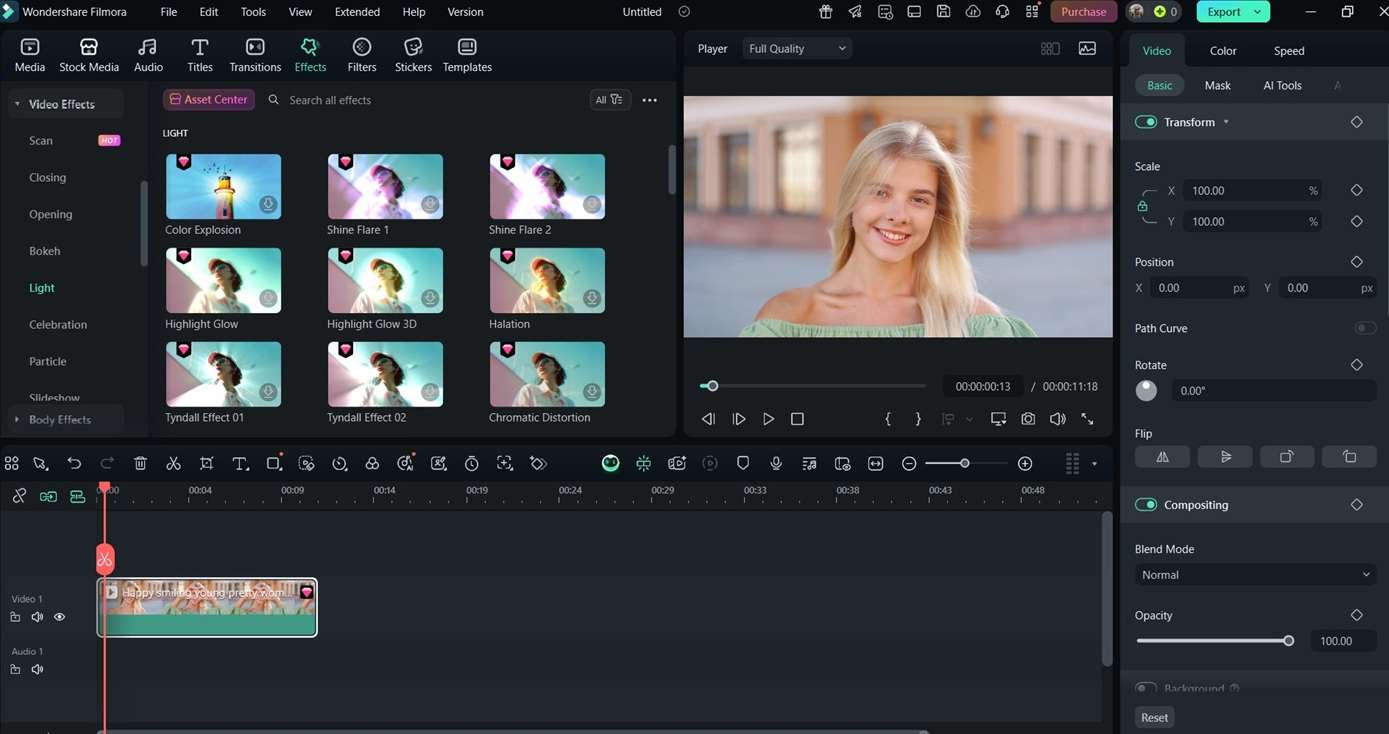
Step 3: Place the light video effect above your clip in the timeline. Adjust when the effect appears by dragging its edges. Position it at key moments in your video.
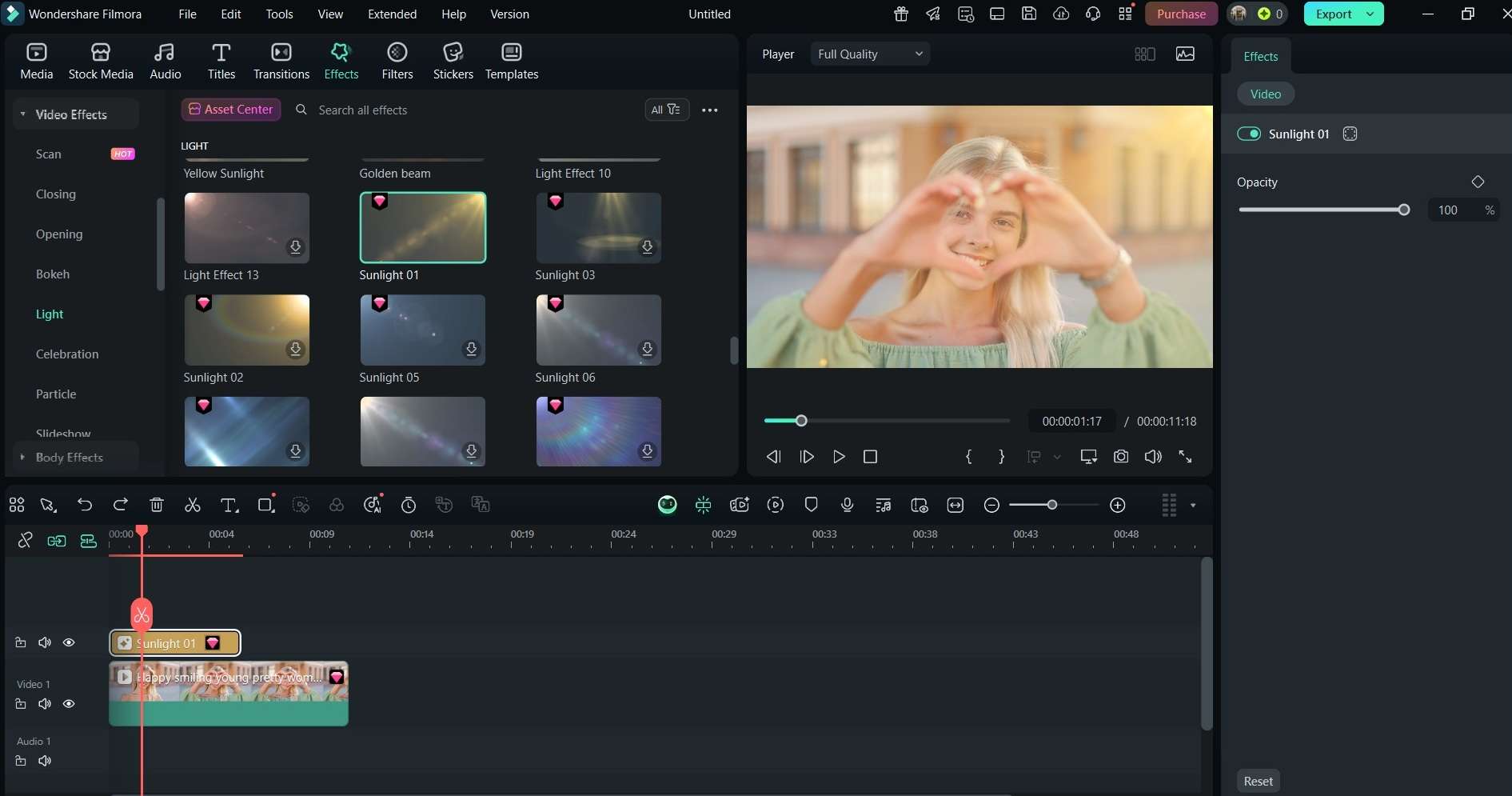
Step 4: Click the effect and open the Settings panel. Here, you can change the opacity, size, color, angle, and blend mode, depending on your light effect.
Step 5: Add more light effects as needed. When you're finished, click Export. Choose MP4 for a full video or GIF if you want a short animated clip under 10MB.
Try using a mix of light effects to find your style. Some work better for upbeat scenes, while others are perfect for soft or dramatic moments. Filmora gives you full control without making things too complicated.
Part 3. Online and Mobile Light Effect Tools
You can still apply light video effects even if you're editing on your phone. The Filmora mobile app gives you access to glow, sparkles, flares, and other visual lighting tools. These are built-in and easy to use with simple drag-and-drop controls.
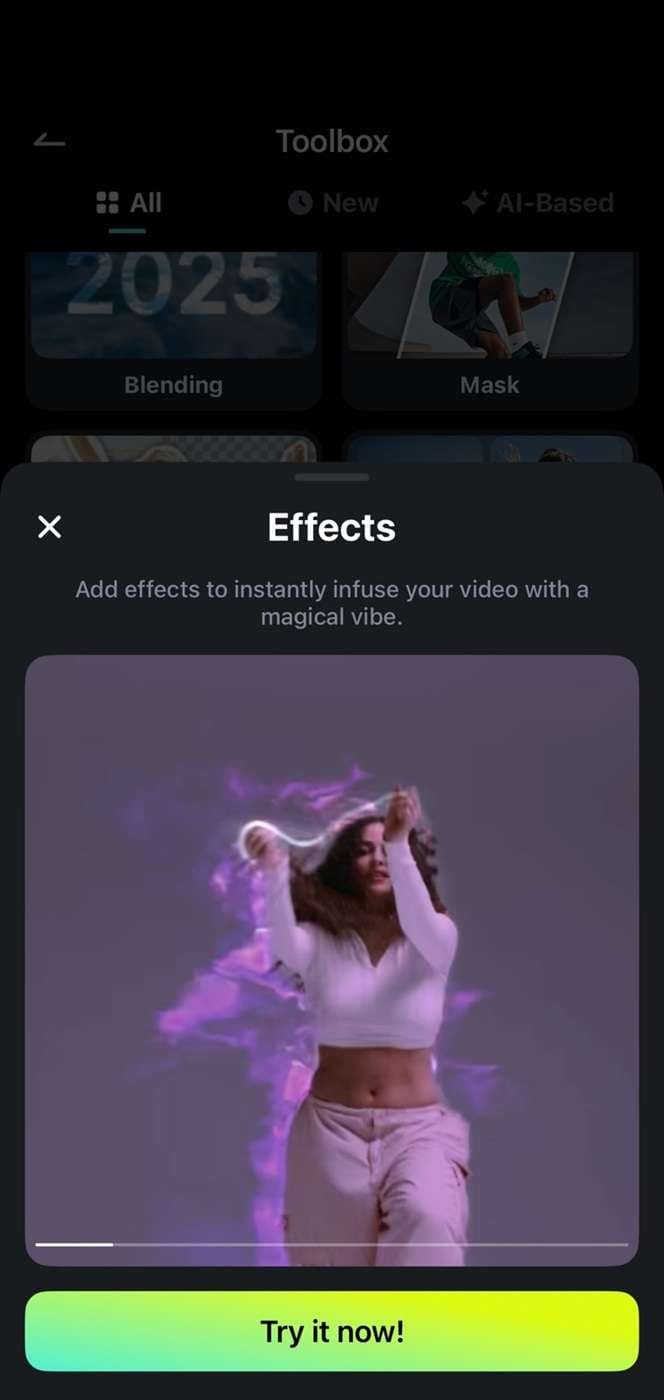
After importing your clip, go to the Effects tab. From there, choose from a range of light styles and place them directly on your timeline. You can adjust brightness, blend mode, timing, and color. The real-time preview helps you fine-tune the effect before exporting your video.
If you're looking for fast alternatives, Kapwing, Clipchamp, and Canva Video Editor offer simple light overlays in the browser. They provide basic light effects for video editing, but they have fewer controls and may not support blending or animation.
Filmora mobile gives you more editing power while keeping things simple. It works well for short content like vlogs, reels, and social media edits. You can find the app on both iOS and Android.
Use it to add light to the video, create a soft bokeh, or add disco effects with a few taps. It's a practical tool for anyone who wants quality lighting effects while editing on the go.
Part 4. Top GIFs and Videos Showcasing Light Effects
It's easier to learn by watching. Here are several GIFs and clips that show how each video editing light effect looks when applied.
These examples focus only on the light effects, so you can see how each one behaves in action.
GIF 1: The Manhattan Bridge Chinatown Bokeh Blur Effect
The Bokeh Blur effect adds a soft, dreamy glow to this view of Manhattan Bridge from Chinatown. It highlights the city lights without distracting from the scene.
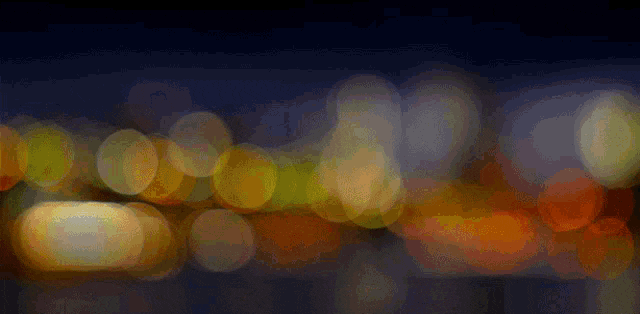
GIF 2: Disco Lights in a Cat Dance Video
Colorful beams spin across the screen as a cat dances. This funny scene can match any beat of music you wish to add.

GIF 3: Flash Light Transition
A strong white flash happens after poiting the flashlight towards the camera. It makes the cut feel quick and powerful.
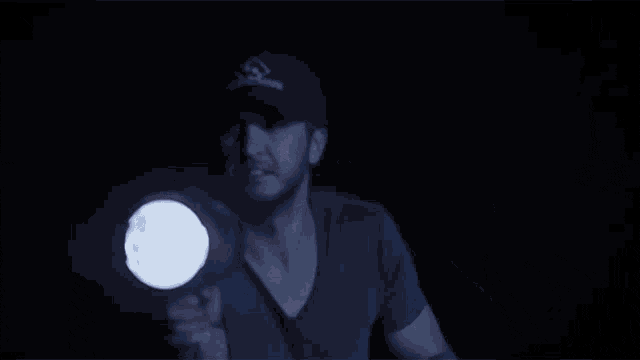
GIF 4: RGB Split in a Music Intro
The subject dances around while red and blue layers shake. It gives a digital and sci-fi feel to the video.
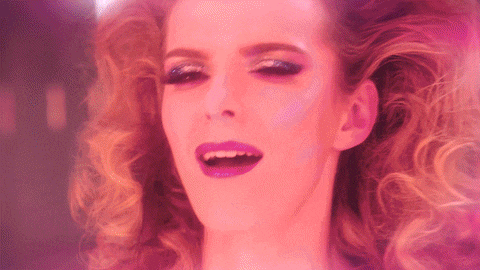
GIF 5: Light Leak in Travel Footage
A red glow washes across the screen as a beach scene plays. It looks like an old film being exposed to light.

You can also find a full walkthrough on Filmora's YouTube channel. Their tutorials show exactly how to apply and adjust these effects inside the app. It's beginner-friendly and only takes a few minutes to watch.
Export tip
If you're creating GIFs, choose 720p for smaller file sizes. For full-length videos, 1080p is great for YouTube and social sharing. These visual demos can inspire your edits and show just how powerful simple light effects can be.
Conclusion
Light effects are a powerful way to enhance your videos. With Filmora, you can apply glow, sparkle, flare, or disco lighting using simple drag-and-drop tools. These effects are easy to use and give your edits a polished, professional touch.
All the light video effects in this article are beginner-friendly. You can adjust them to fit your creative style and make your content more eye-catching. If you want to add light to video or explore video editing light effects, Filmora has everything you need. Try it today and give your videos a fresh, vibrant look!



 100% Security Verified | No Subscription Required | No Malware
100% Security Verified | No Subscription Required | No Malware


