Creating the perfect Olympics recap videos is necessary for sports content creators who want to engage their audience by capturing the excitement of the games. With the 2024 Olympics just around the corner, the excitement is building as we look forward to witnessing incredible athletic feats.
Many enjoy watching recap videos from past Olympics, reliving the triumphs, emotions, and unforgettable performances. If you are considering making your own recap videos for this year’s Olympics, Wondershare Filmora video editor is a great choice. Keep reading to learn how you can start creating your own Olympic recap videos with Filmora!
In this article
Part 1. The Appeal of Olympic Recap Videos
Olympic recap videos attract a diverse audience, from the casual viewer to the die-hard sports fan. These videos capture the excitement and memorable moments of the Games. Then, it allows the viewers to re-experience the spectacular performances and emotional moments. The popularity of Olympics recap videos on platforms like YouTube, Instagram, and TikTok shows how much people enjoy watching them. These platforms make it easy for a wide audience to relive exciting moments from the Games.
YouTube is great for longer recaps and detailed coverage, while Instagram and TikTok focus on quick and short engaging videos. Overall, these platforms help Olympic recap videos reach more people and cater to different ways people like to watch online.
Here are some tips for creating a good Olympic recap video:
- Highlight Exciting Moments: Focus on the most exciting and memorable moments, such as thrilling finishes, intense competitions, and record-breaking performances.
- Mix Action and Emotion: Blend exciting scenes with emotional highlights to keep viewers interested.
- Keep It Short: Make your videos concise and dynamic to hold the viewer’s attention.
- Use Music and Sound Effects: Enhance your recap videos with appropriate music and sound effects.
- Use Editing Tools: Try advanced editing features like Filmora’s AI Copilot Editing to simplify the process and improve the quality of your videos.
Part 2. Why Choose Filmora for Your Recap Video?
Making exciting recap videos of sports events like the Olympics needs a good and easy-to-use video editor. Wondershare Filmora is a top choice for this task. It has many features that help you create impressive videos. These features are particularly beneficial for creating high-quality Olympic recap videos.
Here are the features of Filmora that make it perfect for editing sports videos:
- Motion Tracking: This enables tracking moving objects or athletes, keeping them in focus throughout the clip.
- Speed Ramping: Adds dramatic effects by changing the speed of the video, perfect for emphasizing crucial moments in sports.
- Stabilization: Reduces shaky footage, ensuring smooth and professional-looking sports videos.
- Auto Beat Sync: Matches the video edits to the beat of the background music, creating dynamic and engaging sports recaps.
- AI Copilot Editing: Provides intelligent suggestions and recommendations for edits, transitions, and effects, simplifying the editing workflow.
If you are having a hard time when editing the Olympics recap videos with Filmora, there is an AI Copilot Editing feature. You can use this feature as a dedicated personal assistant that will make video editing easier and more efficient. Let’s talk about how to use this feature in the next section.
Part 3. How to Create Olympic Recap Videos Using AI Copilot Editing Feature in Filmora
The AI Copilot Editing feature in Filmora 13 makes video editing easier, especially when you want to create Olympic recap videos. You can easily compile behind-the-scenes footage, record-breaking performances, and key moment replays into professional-quality videos with Filmora.
Here are the benefits of Filmora AI Copilot Editing feature:
- Simplifies Editing: It offers smart suggestions and automates tasks like trimming, cutting, and adding effects and transitions. This will reduce editing time and allow you to focus on creativity.
- Learn Your Style: It understands your editing preferences and suggests frequently used transitions and color corrections, ensuring a consistent and professional look.
- Selects Best Clips: It analyzes footage to find the best parts, automatically trimming and highlighting key moments for a smooth narrative flow.
- Beginner Friendly: It provides guidance and support, helping new editors improve their video quality.
- Enhances Overall Quality: Streamlines the editing process, enabling you to create engaging and professional-looking videos more efficiently.
Now, let’s see how to use the AI Copilot Editing feature in Filmora:
Step1Install and Launch Wondershare Filmora
Ensure you have the latest version of Filmora installed on your device, as this feature was only introduced in this version. After installation, log in with your Wondershare account.
Step2Start a New Project
Begin by clicking on “New Project” from the home page to create a new video project. This will take you to Filmora’s editing interface.
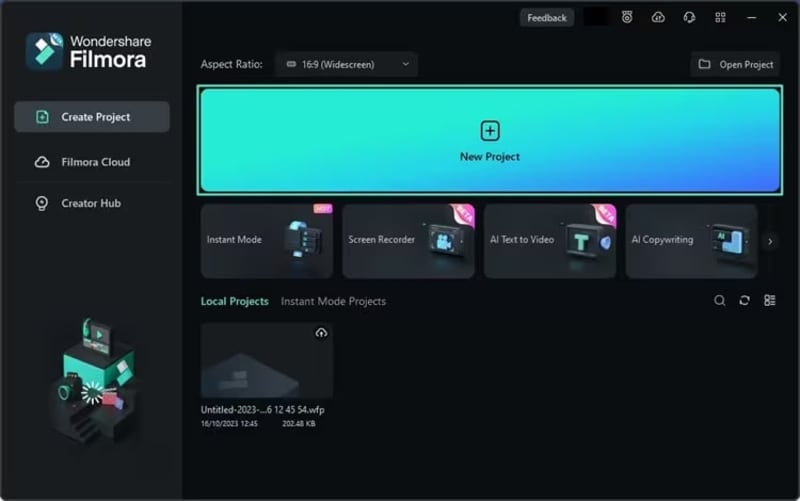
Step3Access the AI Copilot Editing Feature
Once you are in Filmora’s editing interface, go to the timeline panel and locate the toolbar. Click on the AI Copilot icon, which resembles a robot.
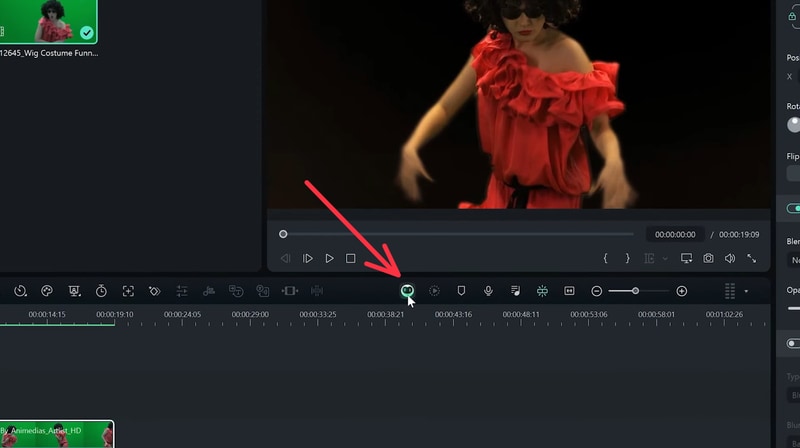
Step4Interact with the AI Copilot
Next, a window will appear where you can ask the AI Copilot any editing-related questions. The AI will analyze your video and provide guidance. Type in your question and click “Ask AI” to get a response.
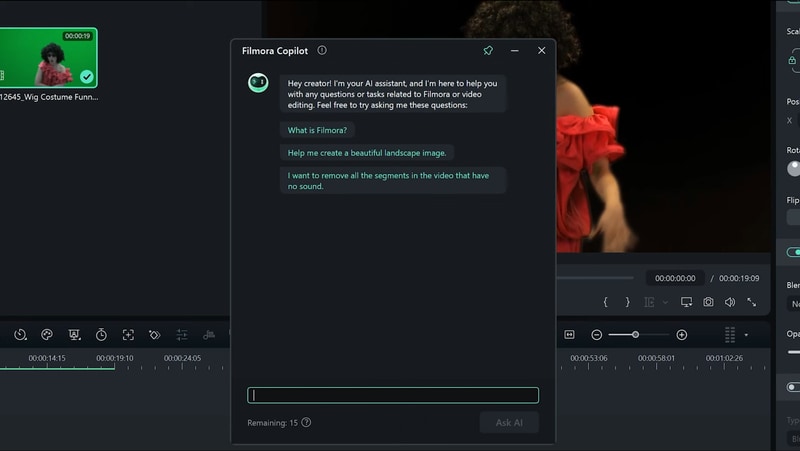
Step5Use Specific Functions
When you inquire about a particular function, the AI Copilot not only explains it but also directs you to the relevant feature in Filmora. For example, if you ask about creating an image, the AI will provide the necessary details and a direct link to that function.
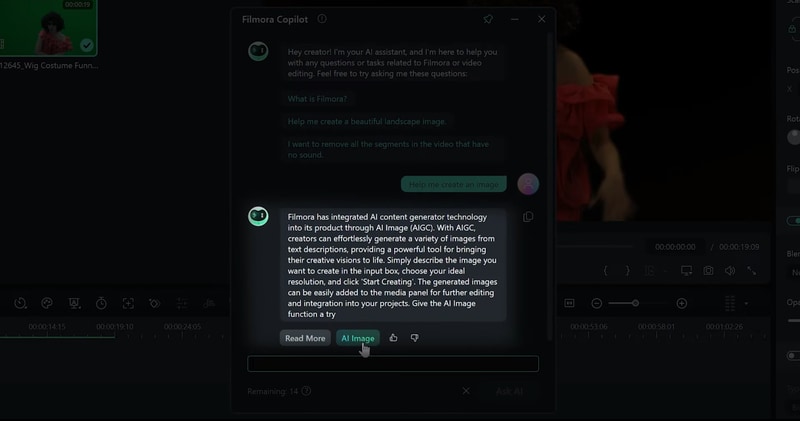
Step6Review and Save Your Video
Once the AI Copilot has made the adjustments, you can look at the video in the preview. If you are satisfied with the results, select “Export” to save the video to your device.
By following these steps, you can use Filmora’s AI Copilot Editing feature to make video editing faster and easier. This tool is perfect for creating professional-quality Olympic recap videos with less effort, so you can focus more on capturing the excitement and highlights of the games.
Conclusion
Using Wondershare Filmora is a great choice to create recaps of unforgettable feats and highlights of the Olympics. Creating the perfect Olympic recap videos is now easier with its features, such as its AI Copilot Editing feature that simplifies the editing process. Start using Filmora today to create amazing Olympic recap videos with ease.



