
If you’re looking for the best 3D text After Effects video templates you can download for free, you’ve come to the right place. These fantastic visual templates allow you to manipulate 3D texts and associated effects according to your needs. You can adjust them according to your unique After Effects project requirements.
Thanks to their immersive nature and ultimate flexibility, you can customize and personalize these 3D text templates to create fantastic, innovative text effects and take your After Effects video projects to the next level. Keep reading to learn more about 3D text templates for After Effects and where to find them.
In this article
-
- Text Opener Template for After Effects
- Real 3D Light Bulb Template Kit for After Effects
- Word Animation After Effects Template
- Text Animation Sport Opener After Effects Template
- Movie Trailer 3D Text Animation Template for After Effects
- After Effects 3D Cinematic Animation Template
- Animation Letters After Effects Template
- Animated Text Logo Template for After Effects
- Flare 3D Text After Effects Template
- Flipboard 3D Text After Effects Template
- 3D Text Box Animation Template for After Effects
- 3D Animated Text Sticker Template for After Effects
- Neon 3D Text After Effects Template
- Color 3D Text Animation After Effects Template
- Low Poly 3D Letter Text Animation Template for After Effects
Why Use 3D Text After Effects Templates
3D text After Effects templates allow you to enhance the visual appeal of your 3D typography assets by adding a profound depth to your content. They can make your video footage stand out across online streaming and social media platforms by transforming your videos into visual masterpieces.
3D text templates for After Effects empower you to create custom-tailored video effects to stun your viewers. More importantly, the customizable nature of 3D text templates allows you to add a personal touch to your content.
In addition, professional-grade 3D text templates help new After Effects users create top-grade visual effects without investing too much time and effort. With 3D text, you don’t have to be a master animator or professional video producer to add depth and dimension to your video content.
Since they range in technique, style, orientation, duration, and resolution, 3D text templates give you many versatile options to empower your video footage with complex visuals and stunning effects.
With 3D text templates, you can simplify the process of animating the text in your video content. Enhance your videos with various types of text animation, from glitch effects and stop texts to typewritten templates, metallic finishes, particle effects, and more.
Top 15 3D Text After Effects Templates
Below is our hand-picked selection of the top 15 trending 3D text After Effects templates you should keep on your radar in 2024.
These 3D titles for After Effects will help you take your video content to the next level by transforming it into a professional-grade, attention-grabbing masterpiece. The 3D text templates for After Effects listed here are free to download.
1.3D Text Opener Template for After Effects
3D text openers are professionally animated 3D text templates that you can fully adapt to the text in your video. They contain unlimited placeholders, allowing you to type your text for every important scene in your footage. The templates are easy to edit, letting you change colors, adjust text settings, and more.
Here’s a free downloadable video preview:
2.Real 3D Light Bulb Template Kit for After Effects
3D animated light bulbs can make your video content stand out by enhancing the text across the frames. These 3D text templates for After Effects include detailed animation that you can custom-tailor according to your specific needs.
Select the 3D light bulb template, add your text, and activate the 3D animation effect to bring your project to life. In addition, you can use these templates to create dynamic camera movements, produce immersive 3D light bulb signs, and transform your text and images into photo-realistic 3D animated models.
3.3D Word Animation After Effects Template
If you need hyper-realistic, top-grade video content for your Vimeo and YouTube channels, the 3D word animation templates for After Effects should be high on your radar. These templates include 3D text animation that can add that cyber, steampunk, metallic look to your shareable online video content.
They’re ideal for all sorts of video clips and visuals for online streaming and social media platforms. In addition, the templates are perfect as an intro/opener for your videos, events, presentations, films, etc.
4.3D Text Animation Sport Opener After Effects Template
Here’s a fantastic 3D text After Effects templates to make an engaging, immersive video intro for your content. The seamless animation and smooth transitions can enhance the quality of your video, grabbing the viewer’s attention right from the start.
5.Movie Trailer 3D Text Animation Template for After Effects
This template is the perfect After Effects 3D text animation effect for enhancing the visual appeal of your movie titles. You don’t need to be a professional video editor or animator to create an immersive animated 3D text effect for your movies.
Simply tap into this golden template to harness the power of 3D text animation and use it to empower the visual appearance of your next feature film with a stellar, professional-grade look.
6.After Effects 3D Cinematic Animation Template
Adding a cinematic look to your video footage might do the trick if you want to boost engagement with your content. Enter the cinematic After Effects 3D text animation template. This template adds a flare of polished steel texture to your movie titles, allowing you to create a “wow” effect and refresh the viewing experience.
7.3D Animation Letters After Effects Template
This After Effects 3D text template can enhance your video content with a smooth textured visual appeal. It’s perfect for all sorts of videos, from online education and entertainment to sports, product reviews, teaser videos, gaming, etc.
The 3D animation letters template for After Effects is perfect for creating smooth animation or adding dramatic lighting effects to your footage.
8.3D Animated Text Logo Template for After Effects
The multipurpose 3D animated text logo template for After Effects allows you to unleash your full creative potential. You can adjust and customize the template’s text block design, sizing, and colors.
In addition, the template includes enough space to let you incorporate your brand logo, design elements, and other personalized visuals you want to showcase in your video content.
9.Flare 3D Text After Effects Template
This full HD template allows you to create 3D text animations in After Effects without any plug-ins. It adds a dramatic effect to your footage to make your video intro stand out, making it a perfect solution for enhancing all sorts of video clips.
10. Flipboard 3D Text After Effects Template
The Flipboard 3D text template for After Effects has a clear flip animation, allowing you to produce minimalistic title sequences, countdowns, and other immersive intro/outro text effects. Enhance your slides, videos, and presentations with elegant and clean animated titles.
Here’s a free downloadable video preview:
11. 3D Text Box Animation Template for After Effects
Empower your After Effects video projects with immersive, top-grade, 3D text box animation templates. The 3D text box template for After Effects includes animation effects and collision objects to add some flare to your content and captivate your viewer’s attention immediately.
12. 3D Animated Text Sticker Template for After Effects
3D animated text stickers are animated 3D letter templates you can tap into to transform your average video footage into an engaging, attention-grabbing work of art.
These sticker-like templates let you manipulate 3D animated text effects to boost viewer experience and audience engagement simultaneously. You can use them to create immersive, visually stunning video titles or social media shorts and stories.
13. Neon 3D Text After Effects Template
Tap into the high-definition Neon 3D text template for After Effects to create smooth, engaging animated transitions for business presentations, corporate video content, brand logo introductions, and more.
14. Color 3D Text Animation After Effects Template
Color 3D text animation templates for After Effects are fantastic tools for creating smooth, engaging, and colorful animated text-based video intros and outros for your professional video content.
15. Low Poly 3D Letter Text Animation Template for After Effects
Refresh your video content with a chic retro look using customizable low poly 3D letter, word, and text animation templates for After Effects. The best thing about this 3D text After Effects video template is its adjustability and flexibility. You can customize it to match the visual aesthetic of your original footage.
Top 5 Sites With Free 3D Text After Effects Templates
Below is our list of the top five websites with free 3D text After Effects templates. Keep reading to learn more about their best features, pros, cons, top template options, and pricing.
Here’s a table so you can quickly compare and make an informed decision.
| Website | Number of assets | Free options | Starting price |
| Pikbest | Over 3,5 million assets | Over 3,300 free After Effects 3D text templates | $19.90 per month |
| Motion Array | Over 1 million assets | Over 180 free After Effects 3D text templates | $19.99 per month |
| Freepik | 14,200 assets (After Effects 3D text templates only) | 129 free After Effects 3D text templates | $6 per month |
| Pond5 | 6,900 (After Effects 3D text templates only) | No free 3D text templates | Pay per asset |
| MotionElements | Over 1000 (After Effects 3D text templates only) | 300 free After Effects 3D text templates | $16.50 per month |
Pikbest
Pikbest is one of the largest websites with millions of top-grade creative assets, including 3D text templates, stock videos, graphic templates, music tracks, stock photos, and more. The site gives you access to over 3,000 3D text After Effects templates and 3D typography works you can download for free.
Top Features
- Filter templates by PSD, AI, and EPS;
- Separate asset categorization options (Templates, Video, Audio, Presentations, etc.);
- Intuitive search bar;
- Sort templates by popularity;
- View template details (artist, format, category).
- Share templates directly to social media (Twitter, Pinterest, Facebook).
5 Hottest After Effect 3D Texts
- Cinema text style effect 3D realistic dark background;
- 3D super discount offer text effect editable
- Colorful background big sale banner with 3D text effect;
- Good idea text effect font 3D typography;
- 21 August international senior citizen day 3D text effect.
Pricing
Pricing starts from $19.90 per month.
Motion Array
Motion Array is a reliable website where video creators can tap into millions of impressive, ready-to-use designs, including over a hundred free 3D text effect After Effects templates. The site offers free access to editable 3D text templates for After Effects that you can customize according to your content creation requirements.
Top Features
- Search bar lets you find templates quickly;
- Filter templates by version, resolution, orientation, and categories (logos, intros, infographics, etc.);
- Quick access to free assets (3D text After Effects templates included);
- Unlimited downloads;
- 50+ professional plugins (premium users only);
- Live chat and email support.
5 Hottest After Effect 3D Texts
- 3D titles with paint brush strokes, text animations, and customizable colors;
- Stylish 3D texts and logos with logo reveals;
- Big 3D text modular title animation;
- 3D text sweep;
- Rockstar titles with reflections, lens flares, and glass panes.
Pricing
Pricing starts from $19.99 per month.
🤩 Posts You Might Be Interested In: 3D Text Premiere Pro Presets & Templates Guide >>
Freepik
Freepik is a fantastic, royalty-free, AI-powered website with free creative assets for content creators, educators, business owners, digital marketers, and designers. The site allows you to tap into a vast collection of ready-to-download, free 3D text After Effects templates, videos, icons, AI images, photos, vectors, and more.
Top Features
- AI presentation creator with access to After Effects and PowerPoint templates;
- Customizable Google Slides;
- Wepik online editor;
- Browse assets by Asset Type (templates, videos, icons, etc.);
- Filter templates by Free and Premium
- View AI-generated templates only;
- Sort templates by orientation, style, and file type.
Pricing
Pricing starts at $6 per month.
Pond5
Pond5 offers the world’s most extensive collection of stock assets, including 3D text templates, music tracks, photos, and HD and 4K stock footage videos. Whether you’re an online educator, digital advertiser, musician, or video producer, Pond5 has you covered with top-grade text transitions, dynamic text effects, 3D text animation, logo intros, 3D titles, and more.
Top Features
- Filter 3D text After Effects templates by compatibility (CC-CS3);
- Set the template price range ($0-150);
- Show assets available through a subscription only;
- Browse template collections;
- 3D text animations, transitions, dynamic effects, and 3D logos;
- Reset all filters to refresh the browsing session;
- View After Effect templates only.
Pricing
Pricing involves a pay-per-asset model.
MotionElements
MotionElements is one the most trustworthy online stock video platforms to download free After Effects creative assets and templates. The site offers a vast collection of royalty-free 3D text After Effects templates that you can categorize by price, duration, After Effects version, resolution, orientation, etc.
Top Features
- Browse the website by Price, Name, or Category;
- Download template sample;
- Mute video templates;
- Multiple website filters to search for templates by Category, Style, AE Version, Price, Duration, Plugin, Resolution, Orientation, etc.
- View similar templates with a click;
- Add templates to Favorites;
- Search for templates using Visual Search;
- Share templates to Facebook, Twitter, Pinterest, etc.
Pricing
Pricing starts at $16.50 per month.
How To Import 3D Texts in After Effects after Downloading
Once you’ve downloaded your favorite 3D text templates on your computer, follow these steps to set up your After Effects project and import your 3D text to bring your text-based composition to life with immersive animation.
Step 1: Launch After Effects on your computer and navigate to the Composition panel;
Step 2: Select Footage > New Composition to open a new 3D model;
Step 3: Select the 3D text file you want to import into your new composition and click Import;

Step 4: In the next window, select Composition in the Import Kind menu and click OK to import the 3D text image as a layer in your After Effects timeline.
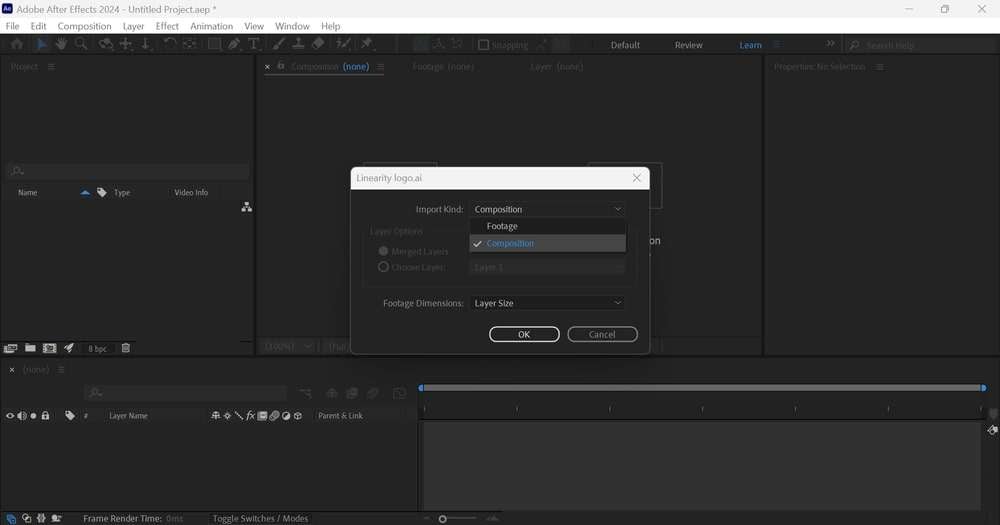
Now, you can add and format your text according to your needs using the Type and Selection tools. Use the Character panel to customize the color, size, and font of your 3D text effect. In addition, you can apply basic text effects and presets to enhance your 3D text visuals.
[Beginner Friendly] Create 3D Texts for Video with Built-In 3D Text Templates in Wondershare Filmora
Though After Effects offers unprecedented options for creating immersive 3D texts for your video content, its complex interface and confusing navigation might be overwhelming. In that case, you should consider using a more user-friendly alternative to After Effects to streamline the process of creating 3D text animations for your footage.
Enter Wondershare Filmora. Filmora is an AI-powered video editor with an extensive collection of built-in 3D text templates and animations. With Filmora text animations, you can swiftly polish your video content, transform your visual narrative, and create diverse 3D text effects for your projects.
Aside from versatile visual templates, Filmora also includes customizable audio-driven text effects to help you diversify your style with immersive and dynamic 3D typography. In addition, Filmora is compatible with Filmora Effects, giving you access to thousands of customizable 3D texts, titles, and transitions.
How to Add 3D Text to Videos in Filmora with Presets & Templates
Download and install Filmora on your device, no matter desktop or mobile, Filmora supports all. Then, follow the steps below to add 3D text to your video footage.
Step 1: Launch Filmora and navigate to Create Project > New Project;
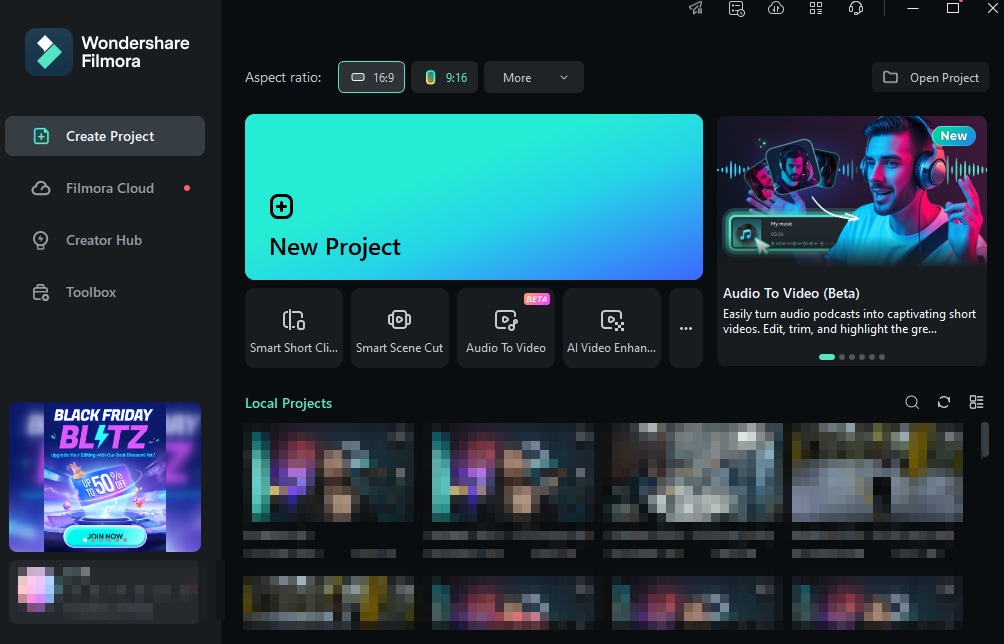
Step 2: Select Titles > Titles;

Step 3: Select 3D titles to create stunning 3D text animations for your video;

Step 4: Drag the chosen 3D text animation effect to the timeline to activate it.
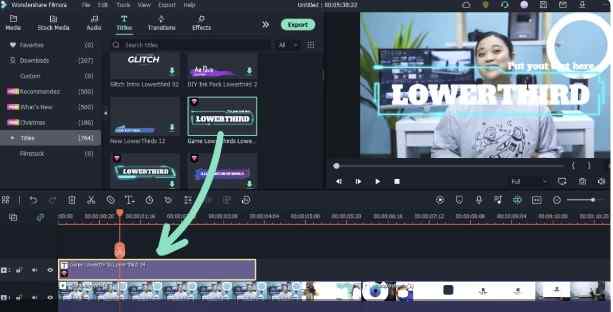
How to Customize 3D Text to Videos in Filmora
Once you position the 3D text effect on the timeline, you can use the editing tools and creative assets to customize your 3D text in Filmora.
Here’s how:
Step 1: Double-click the 3D title in the timeline to open the text editor;
Step 2: Customize the style of your 3D text by adjusting Compositing, Alignment, Color, Size, and Font;

Step 3: Click Advanced to enable advanced text editing options and customize your text effects with images, shapes, text boxes, and more;

Step 4: Navigate the text editor to More Text Options > Titles > Basic > Shape and enable the Shape option;
Step 5: Adjust the text curvature settings using the Strength slider;
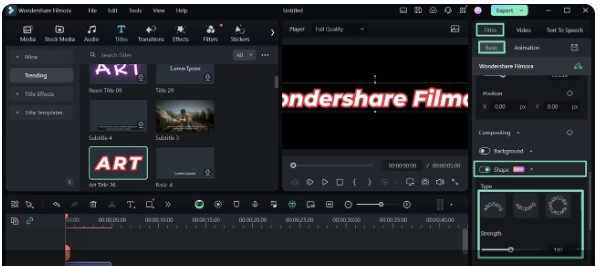
Step 6: Select Save as Preset in the text editor to save your customized text effects as reusable presets in Filmora (Titles > Custom folder).
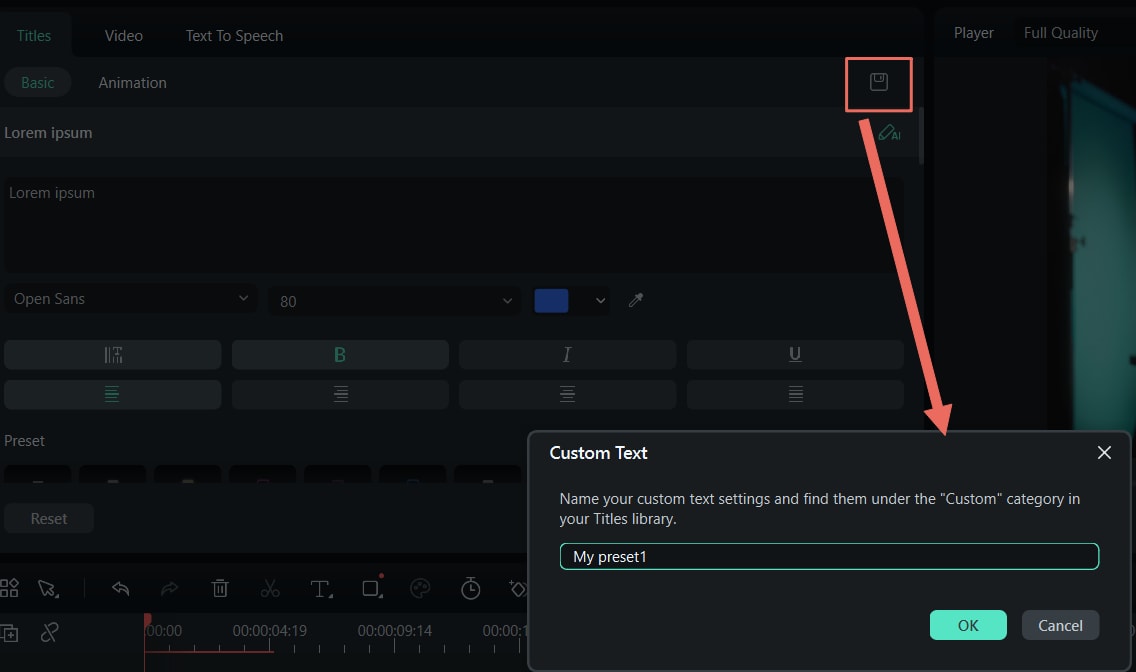
Text Templates in Filmora App
The Filmora App [iOS/Android] offers a vast variety of 3D text After Effects templates free to be added to your visual content. You can add multiple texts and include different styles to each text added using the template library. Moreover, you can customize different attributes of the applied template according to your preferences.
Users can browse the category-wise library or use the dedicated search bar for instant retrieval. Additionally, you can find your favorite multiple text templates for quick access in the future. The app also allows you to adjust the position and size of the applied template by pinching the screen.
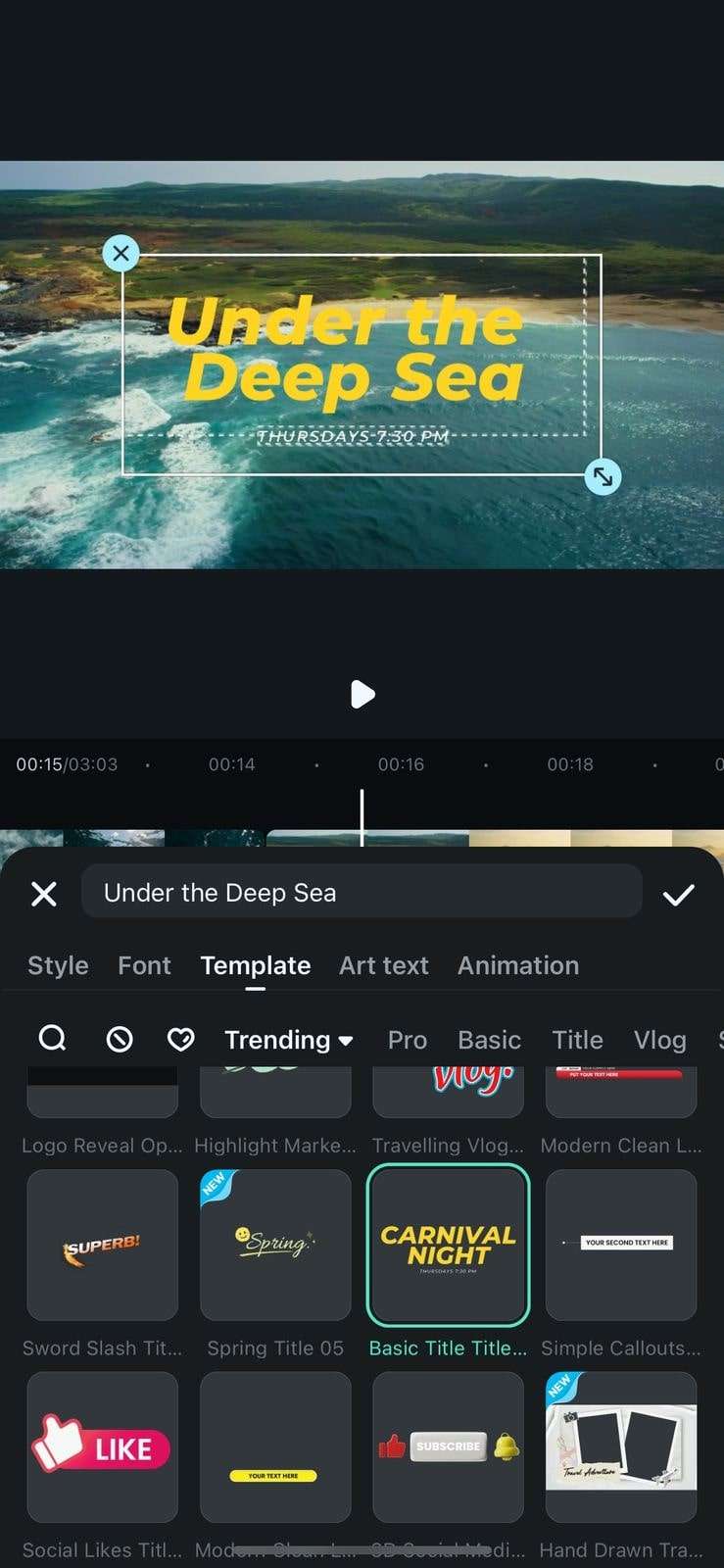
Filmora for Mobile Filmora for Mobile Filmora for Mobile Filmora for Mobile Filmora for Mobile
Edit Videos on Your Mobile Phone with 1-Click!
- • Powerful Brand New AI Features.
- • User-friendly video editing for beginners.
- • Full-featured video editing for professional.
 4.5/5 Excellent
4.5/5 ExcellentConclusion
This detailed guide has outlined everything you should know about 3D text After Effects templates, their importance, and key highlights, including where to find them.
We shared our comprehensive list of the top 15 3D text templates for After Effects that you can use to enhance the visual appeal of your online video content. In addition, we shared our hand-picked selection of the five best websites where you can download top-grade 3D text After Effects templates for free.
That aside, we recommended the best AI-powered video editor, Wondershare Filmora, to help you streamline the video creation and editing process with built-in 3D text animations, video templates, and reusable presets.
With all these tools and creative assets in your arsenal, you can produce top-grade content that will take online platforms and networks by storm.





