Adding an echo to your voice helps you add depth, drama, or even mystery to your voice to make it more mesmerizing. Different tools offer this voice-changer echo effect, letting you develop an echo either manually or automatically to automatically separate your voice into different layers.
In this piece, we will highlight the best echo voice-changer appsto clone voices in 2025, the unique features that they offer, how they work, and the scenarios that they are best suited for.

In this article
Part 1: The Best Echo Voice Changer For Layering Sounds
When it comes to layering sounds to create the echo effect, the tool you use plays a vital role in determining the quality of the output sound. With the right tool, you have more control over the echo effect, the layers, and the effects you want to apply to each sound layer. One of the best echo voice changer apps with badass voice changer echo effect layering options is Wondershare Filmora.
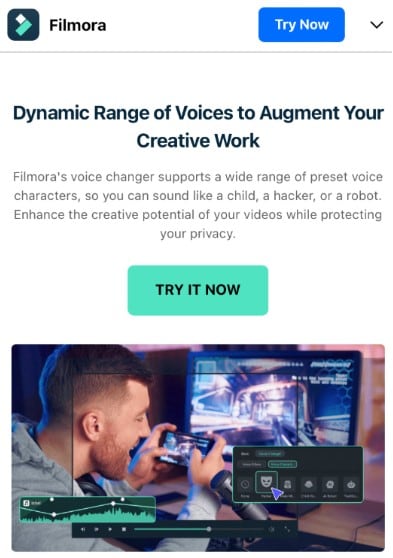
Filmora is an all-in-one video editing app that doubles as a comprehensive creative suite for beginners, intermediate, and advanced users. As an echo voice changer app, Filmora lets you record and duplicate individual layers of sound, apply mesmerizing effects, and edit the audio perfectly for a smooth echo effect. This lets you control the sound quality, echo delay times, and the effects you apply to each sound layer. Plus, it's available across mobile phones and PCs, so you can apply the voice-changer echo effects on the go or from the comfort of your desktop. Filmora’s features for creating the echo effect are:
- Vast video/audio effects and creative assets
- Powerful AI for effortless content creation
- Intuitive, professional yet beginner-friendly
- Works on Mac, Windows, iOS, and Android
- It lets you add feminine, masculine, robotic, or alien voice effects for a more dramatic feel.
- Offers sound extraction to remove and edit only the audio of a video where necessary. This makes it possible to apply the echo effect even to your voice in a video.
- Has voice sound clip duplication to create sound layers for the echo effect.
- Offers timeline edit options to set the delay of the echo effect between sound layers.
Additionally, Filmora supports multiple languages and offers translation options, which is great for international audiences and increases engagement. These features are readily available for both Android and IOS users. The steps to using Filmora as an echo voice changer are as follows:
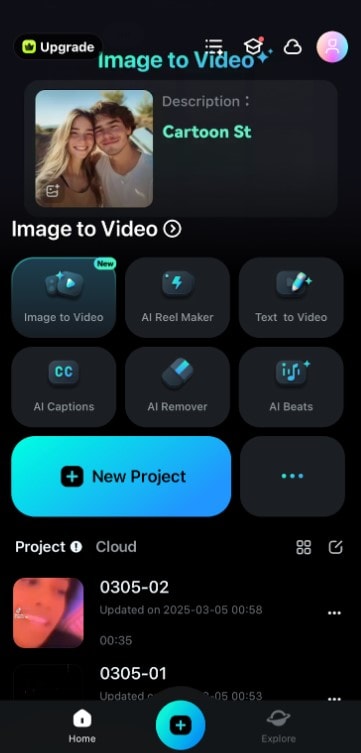
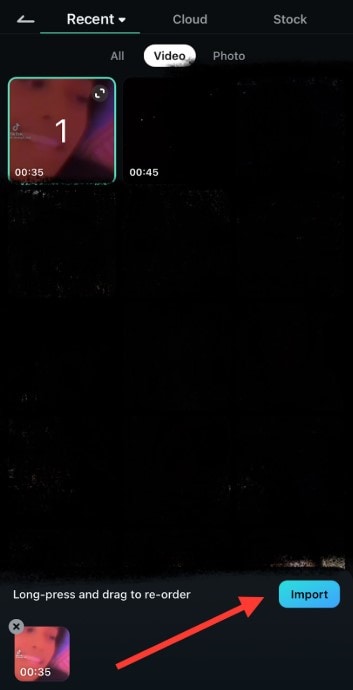
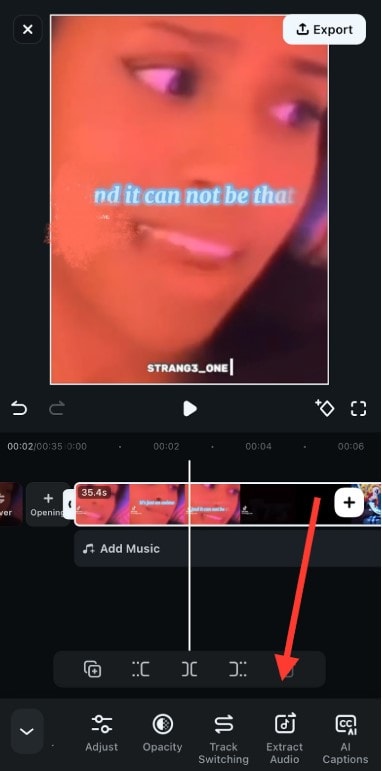
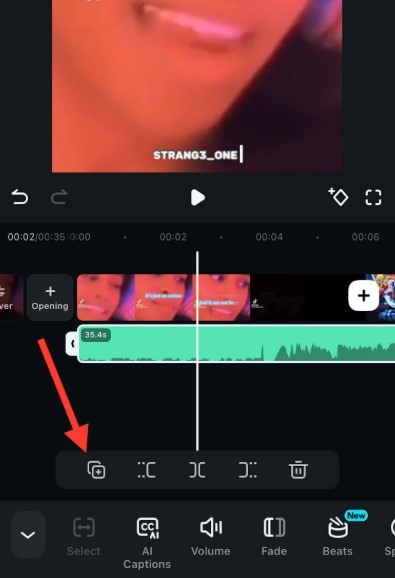
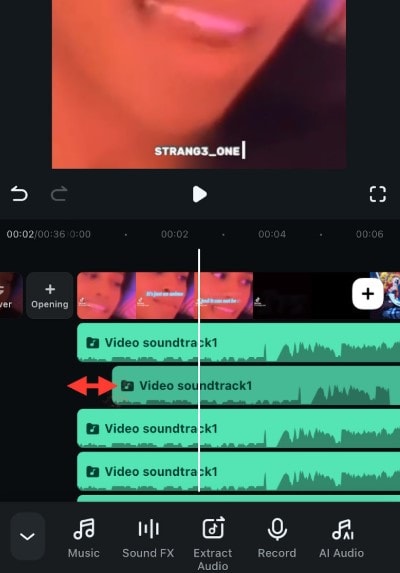
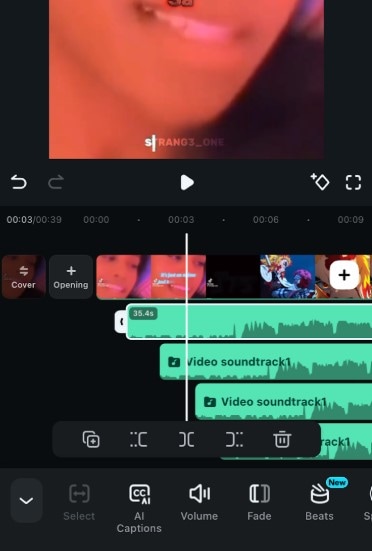
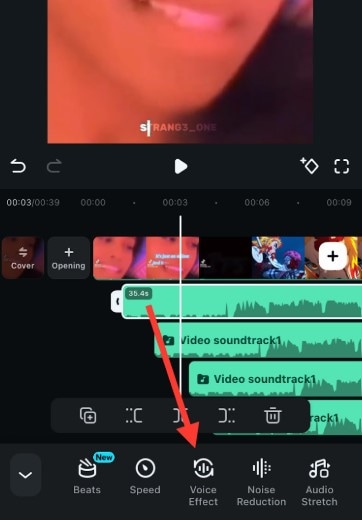
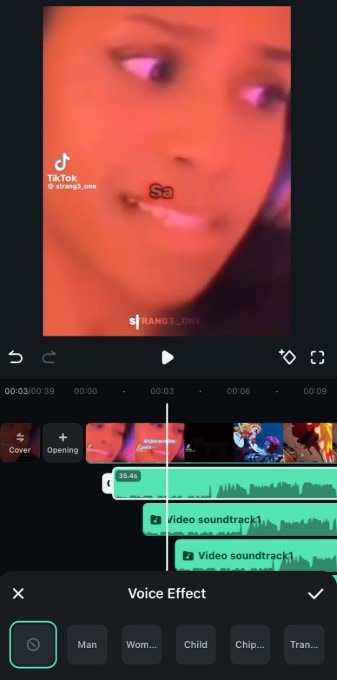
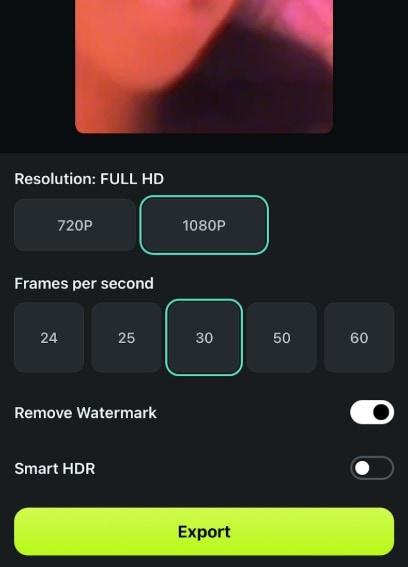
Pro Tip: Don't forget to set the quality to 1080 to ensure a smooth-looking output video before you export.
Here’s what the output should sound like after exporting:





Part 2: The Best Echo Voice Changer for Automatic Echo Generation
Asides from Echo voice changer APKs and apps, if you are looking for an easy fix to implement the Voice Changer Echo without having to layer any sounds, FineShare is an outstanding choice. This app is available as an online automatic voice changer and a downloadable tool for automatically applying the echo voice effect to your video.
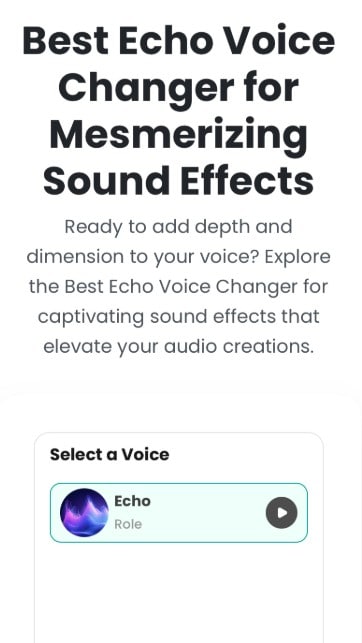
Before adopting this tool, however, it's important to note that because its echo effect is automatic, you don’t have as much control over the echo sound layers to enhance the quality of the video. However, if you’re looking for quick functionality, it's certainly the perfect choice. The Steps to using this Echo voice changer online for automatic echo generation are as follows:
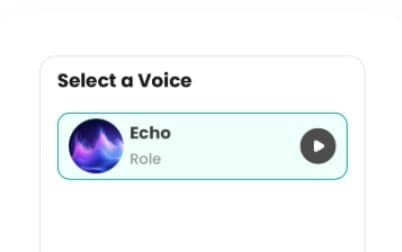


Part 3: Applying Different Echo Voice Effects on PCs
Beyond simple edits on your mobile phone, you can also use an Echo Voice Changer on your PC to access more advanced features. Filmora’s PC version, for example, offers excellent features for easier duplication, smarter voice clip layering, and even audio export options.
The audio export options, such as MP3 and WAV, let you export only the generated echo audio from the timeline, offering more versatility for your use case. The steps to applying different echo voice effects on PCs on Filmora are as follows:
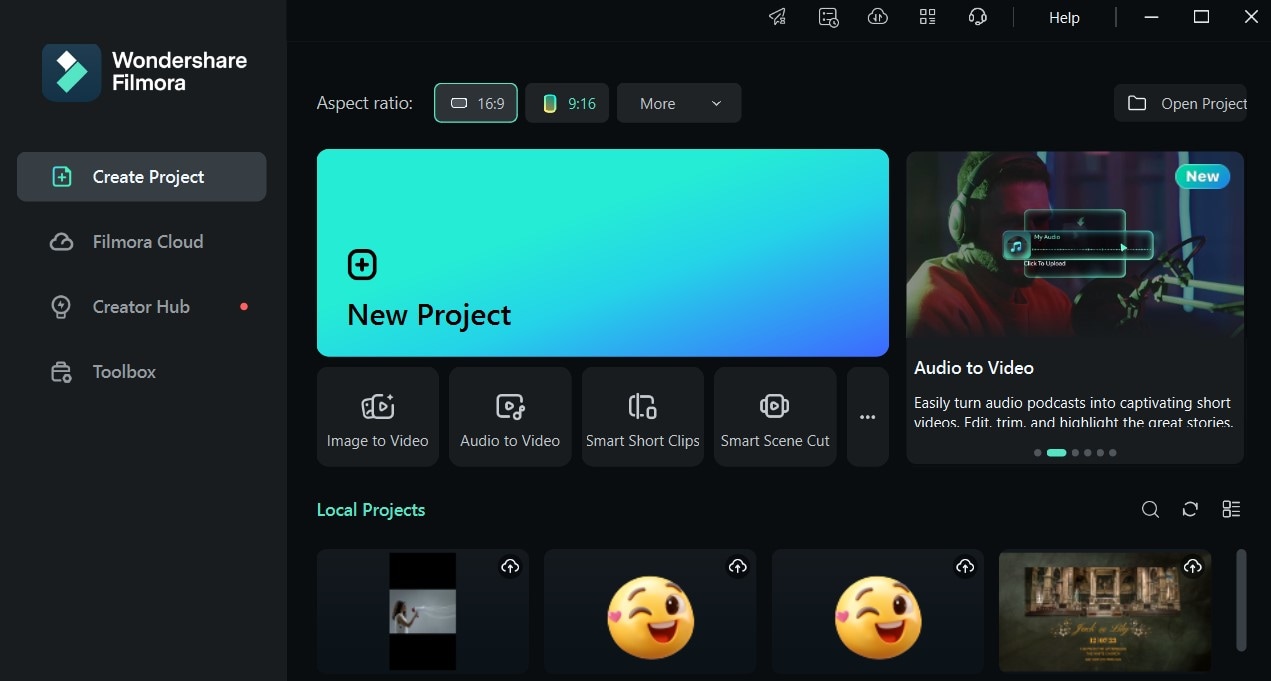
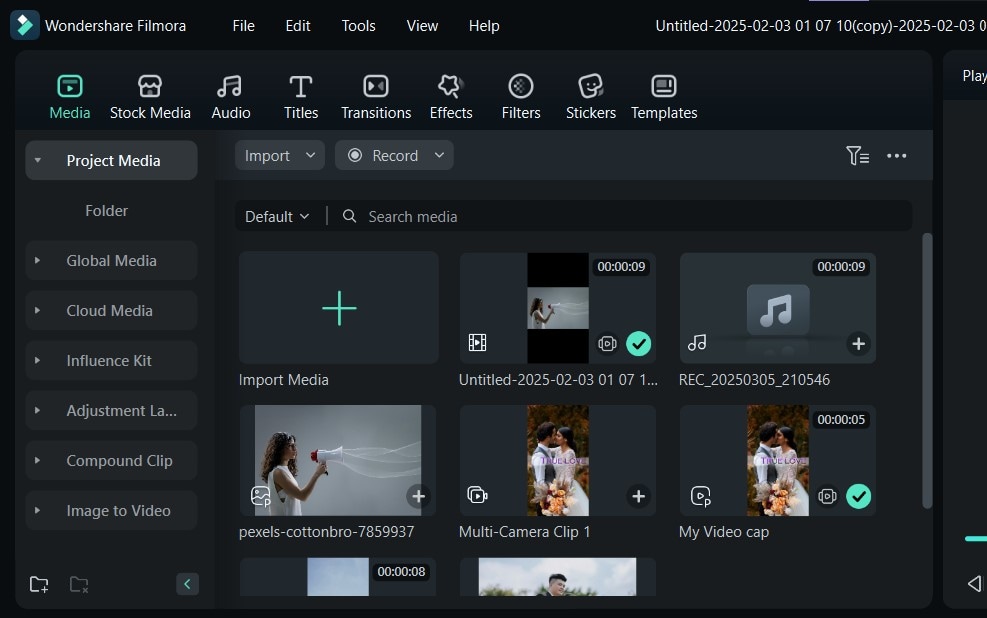
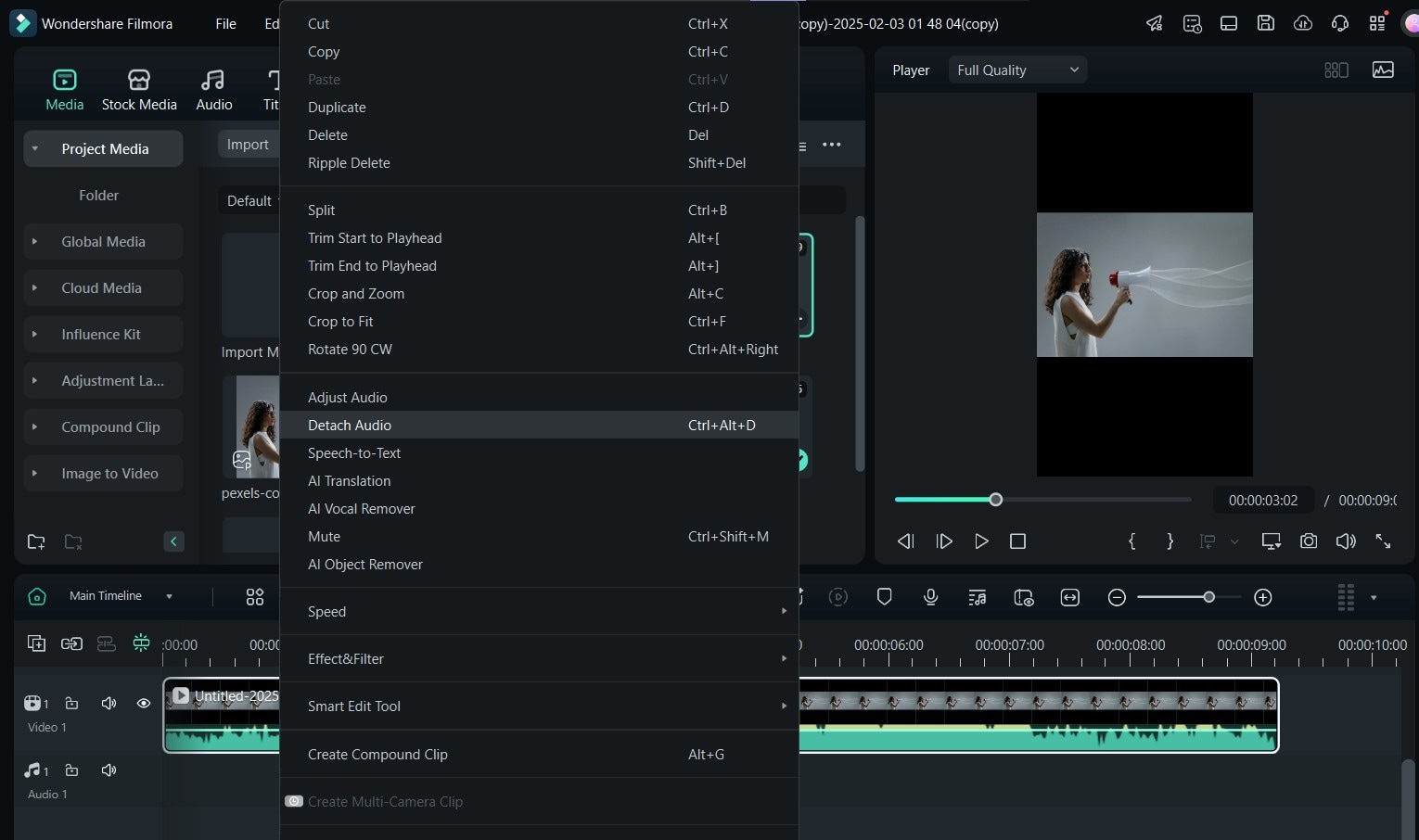
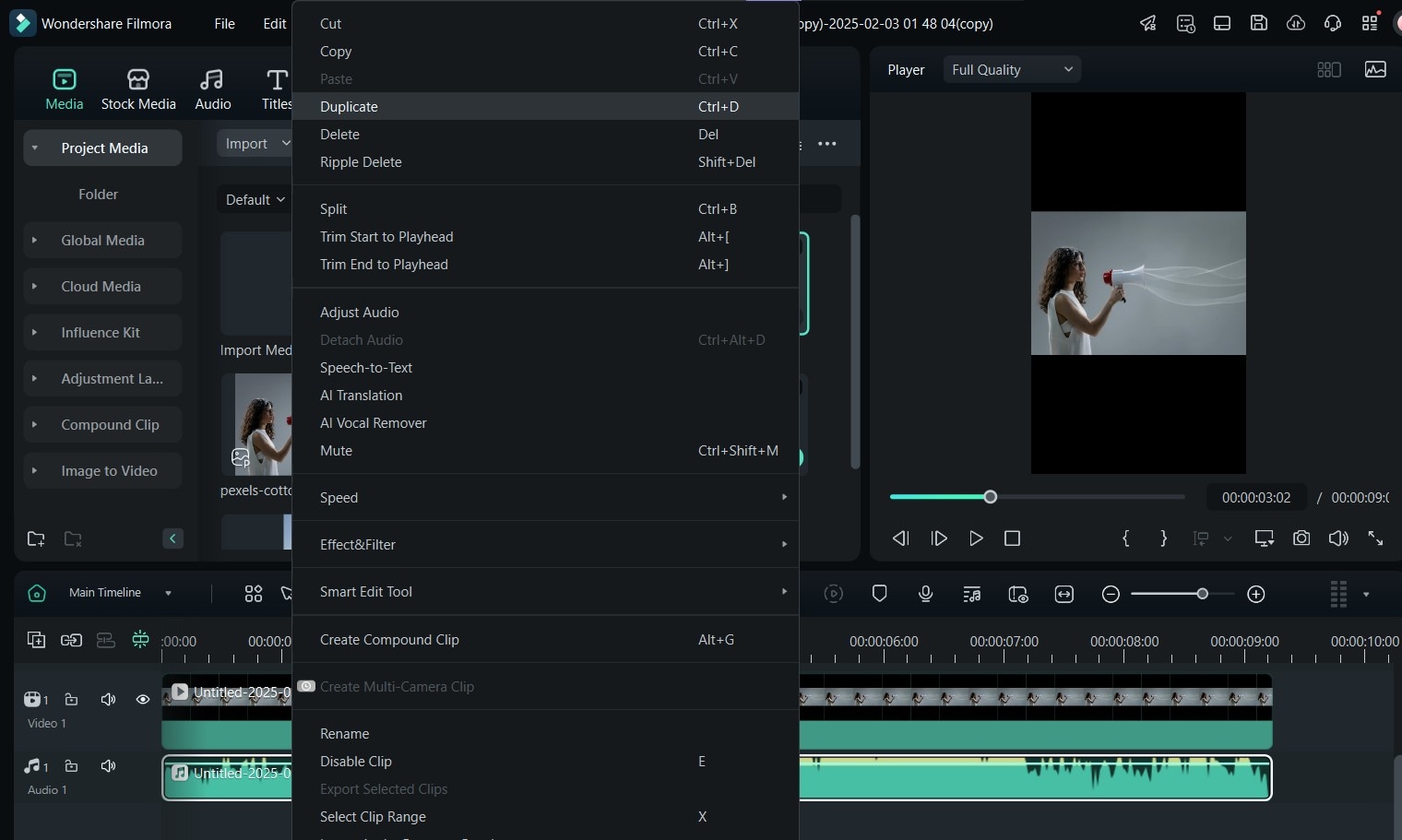

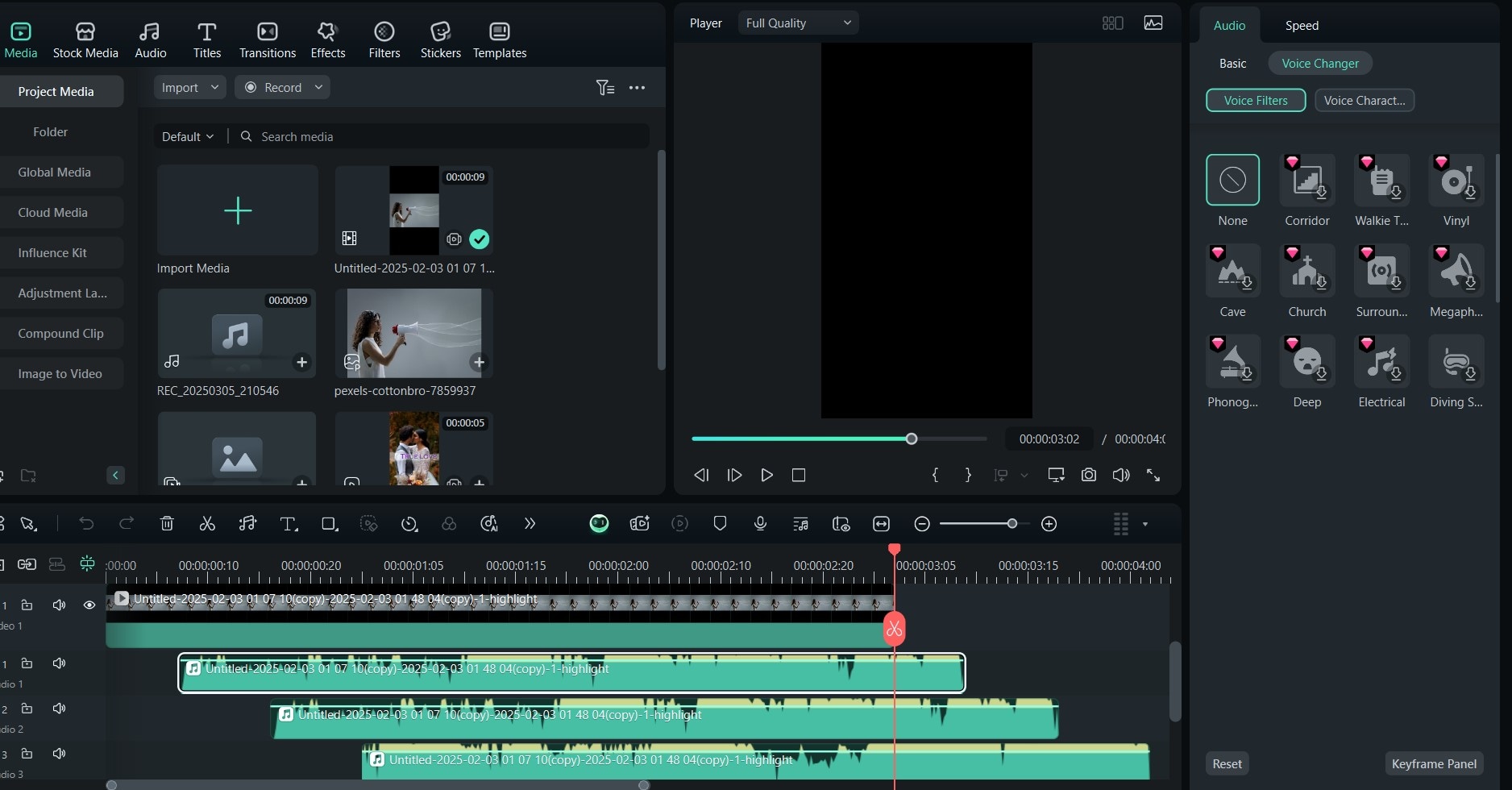
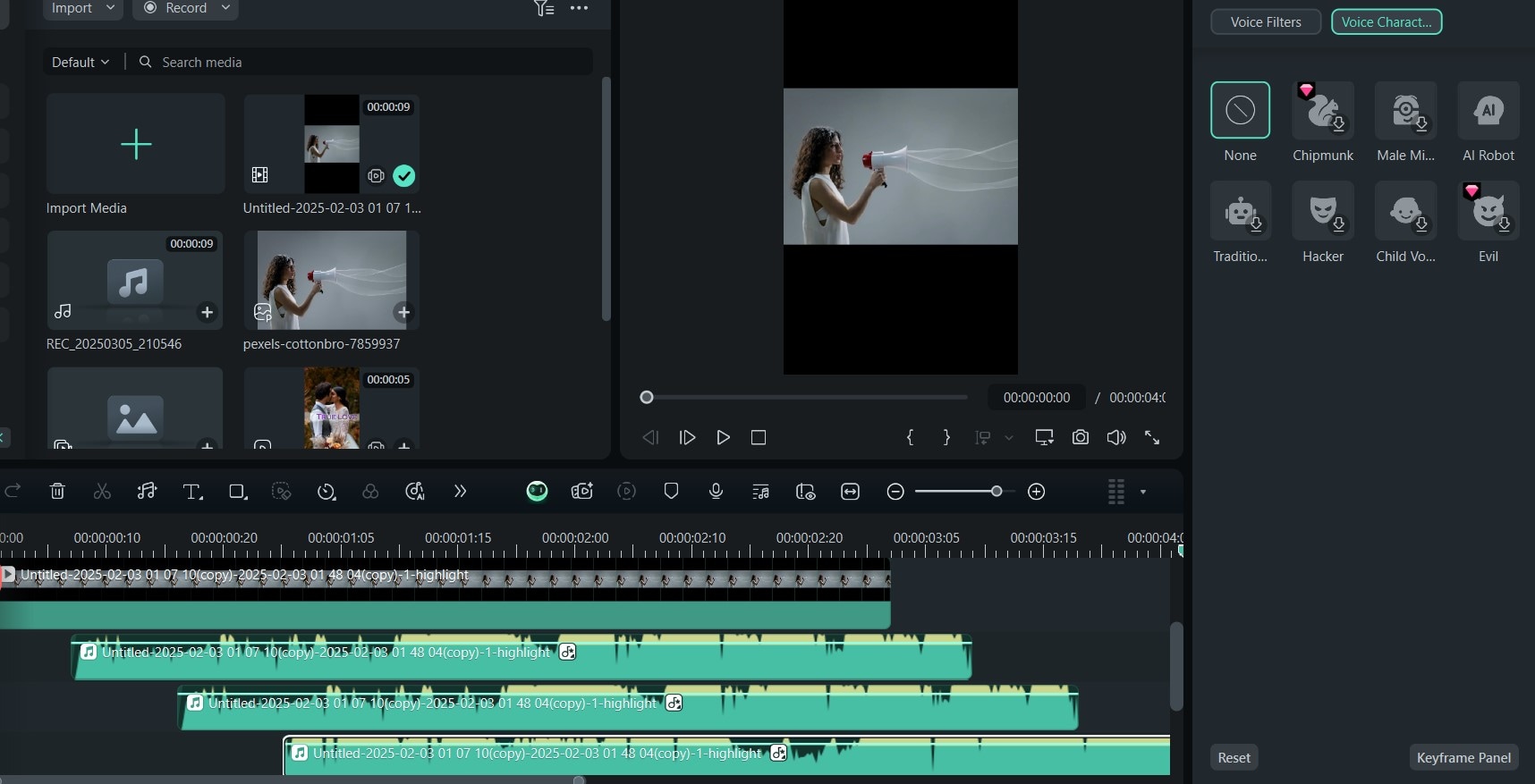
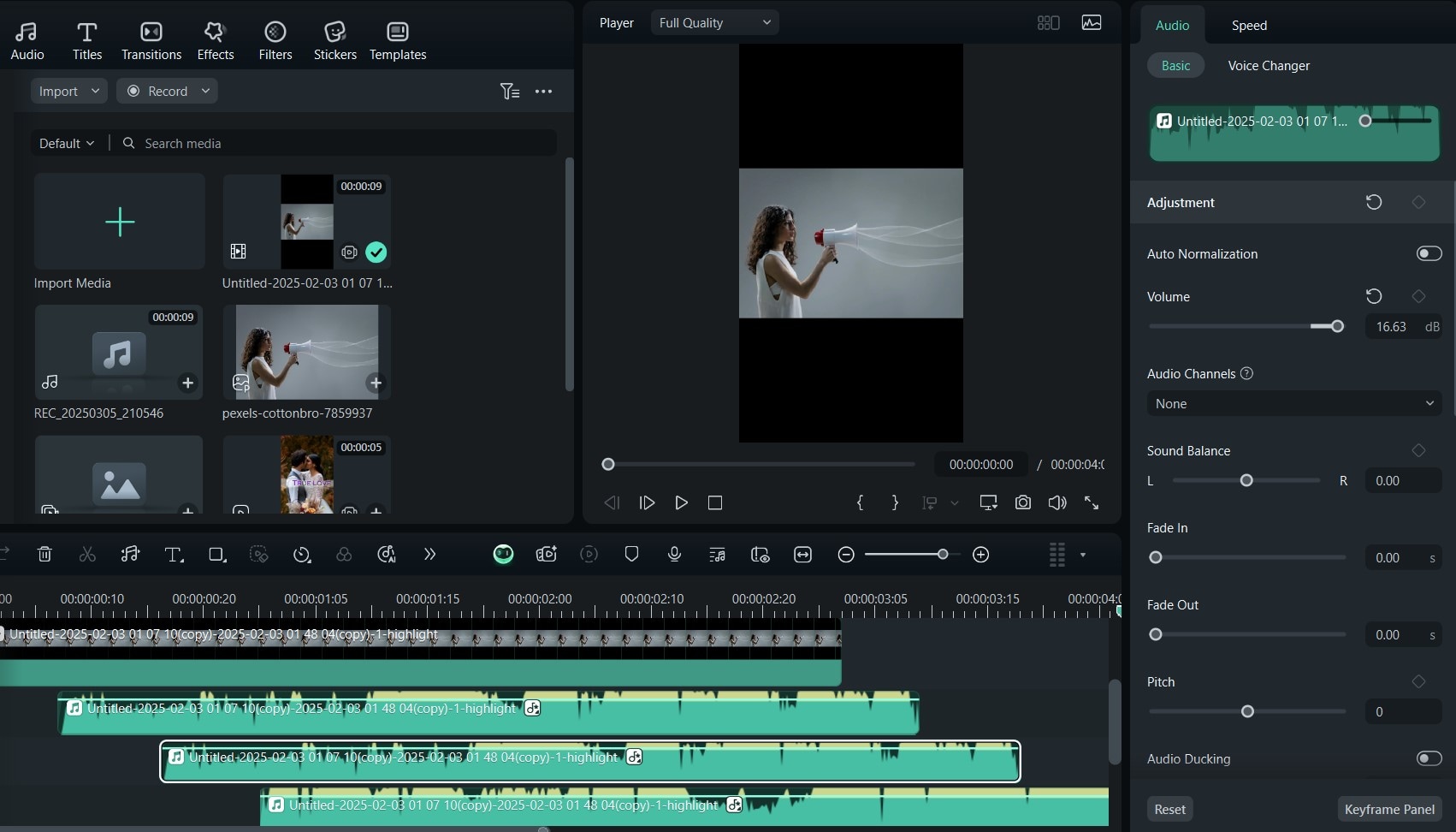
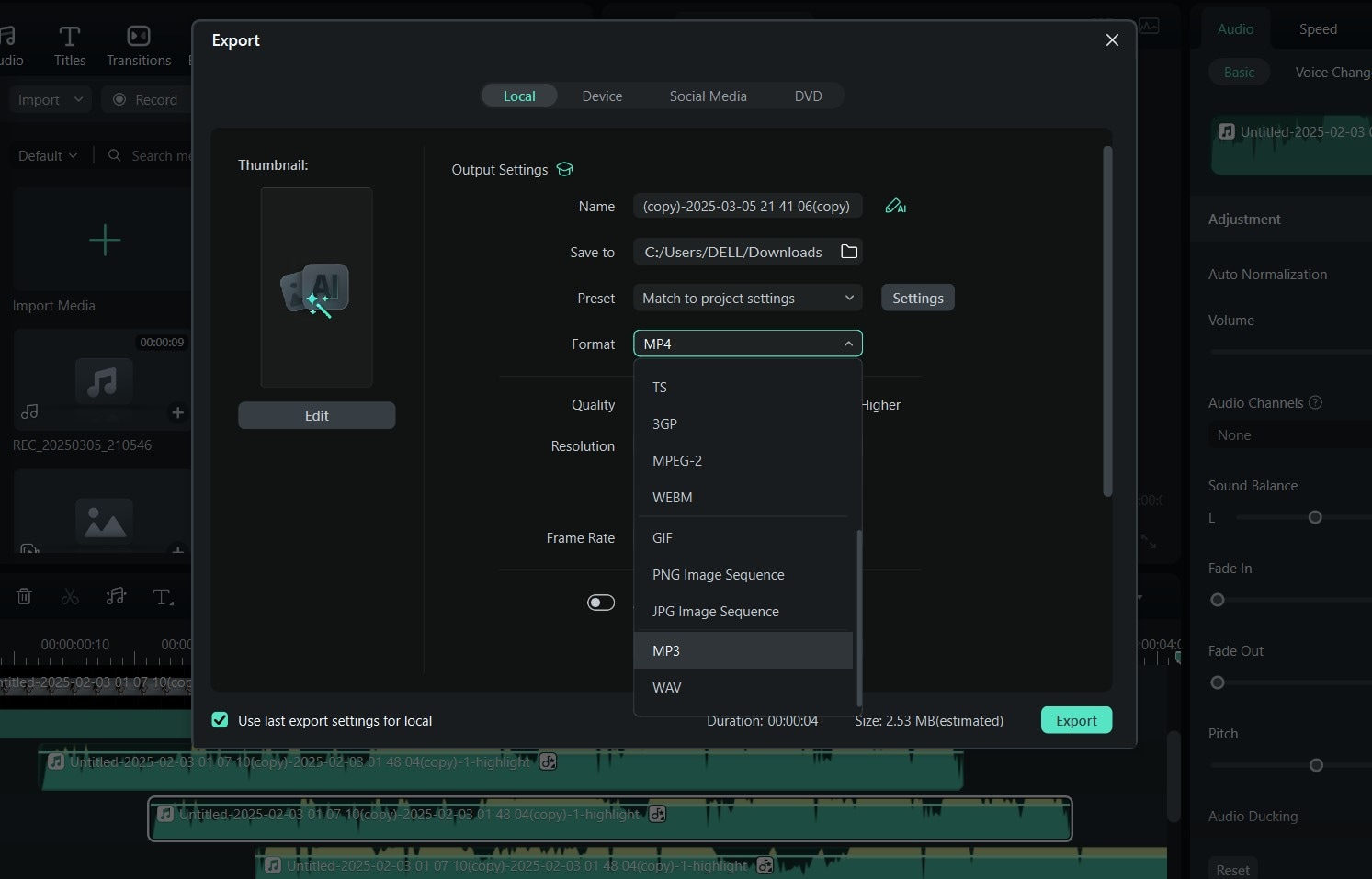
Conclusion
Adding the echo effect to your voice is easy once you have the right tools. If you’re unsure where to start, software like Wondershare Filmora and FineShare are excellent echo voice changers you can use. However, since they work differently, you must first consider your needs and select one that suits them.
For example, Filmora uses layering to create the echo sound effect, giving you more control over sound quality, echo delay, and voice effects. FineShare, on the other hand, automatically converts your voice with an echo effect within minutes, so it’s great for quick edits.
If you’re an advanced or intermediate editor or just a user looking for more comprehensive features and better control over the echo effect editing, Filmora would be a better fit for you. Download the app today to begin!



 100% Security Verified | No Subscription Required | No Malware
100% Security Verified | No Subscription Required | No Malware


