Oppo smartphones have an exciting voice changer feature that allows users to change how they sound. You can use it to change your voice during calls or when playing video games. Many gamers, especially those playing PUBG, use the Oppo voice changer app to disguise their voices.
Hence, this is becoming a simple way to make conversations more engaging while staying anonymous and gaming in real-time. However, not all Oppo models support this feature. Since the Oppo voice changer relies on the latest ColorOS versions, some older devices may not have built-in voice modification options. But you can install a third-party voice changer app to achieve similar objectives.
Beyond gaming, a voice changer has plenty of other uses. Some people enjoy using it for prank calls, while others rely on it to protect their privacy during phone conversations. Content creators also use voice effects to make their videos more dynamic.
So, in this article, we will discover how to use this phone’s voice changer app for various purposes.

In this article
Part 1: How to Enable Voice Changer on Oppo Phones
Before you begin, it is important to note that there is no ultimate solution for changing the voice in an Oppo phone. The voice changer works in games, videos, audio, and calls.
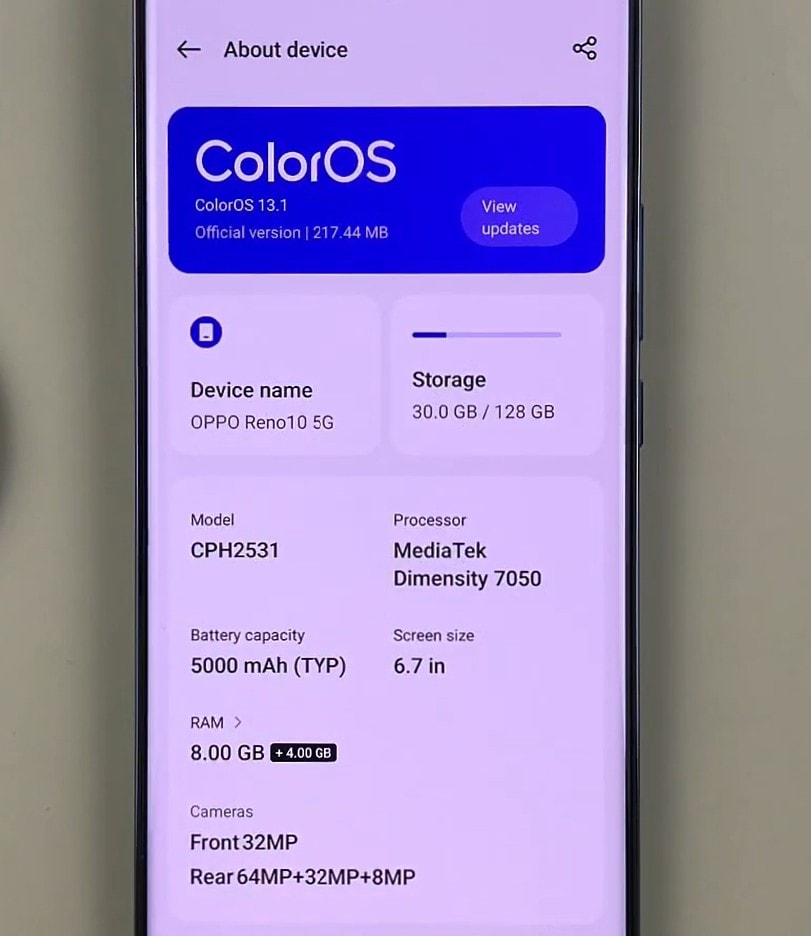
Interestingly, the Oppo voice changer app is built into some Oppo devices. Hence, not all Oppo models support it by default. So, quickly check your phone’s software version. If your Oppo model doesn’t show the voice changer in settings, it might not support the feature.
Next, open your phone’s settings app, navigate to Sound & Vibration, and look for any options related to voice effects. Activate the voice effects before launching PUBG or other games and test in-game to ensure functionality.
Also, check if PUBG has microphone access to avoid technical issues during gameplay. Some Oppo models may require additional steps to integrate voice modification with gaming apps. Different users may have varying results based on this, as integrating voice changers in PUBG can be tricky.
If the voice changer is absent, you have to download a voice changer app on your Oppo that can provide similar effects. If you wish to use this feature in games like PUBG, there is no assurance that these apps will impact voices in games. To work, your phone must have the app's floating feature to use it in live games to change voices.
One of the best ways to use a voice changer on Oppo is through the game space application.
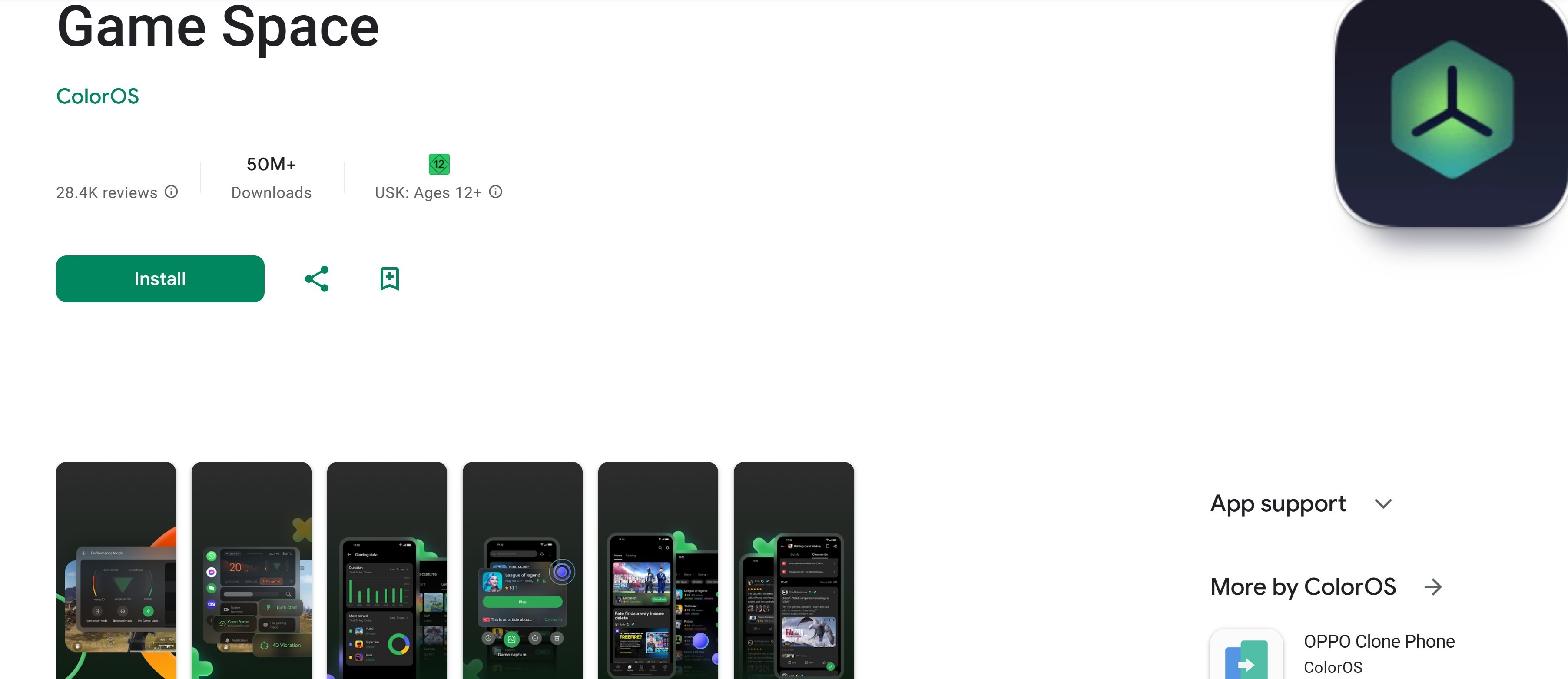
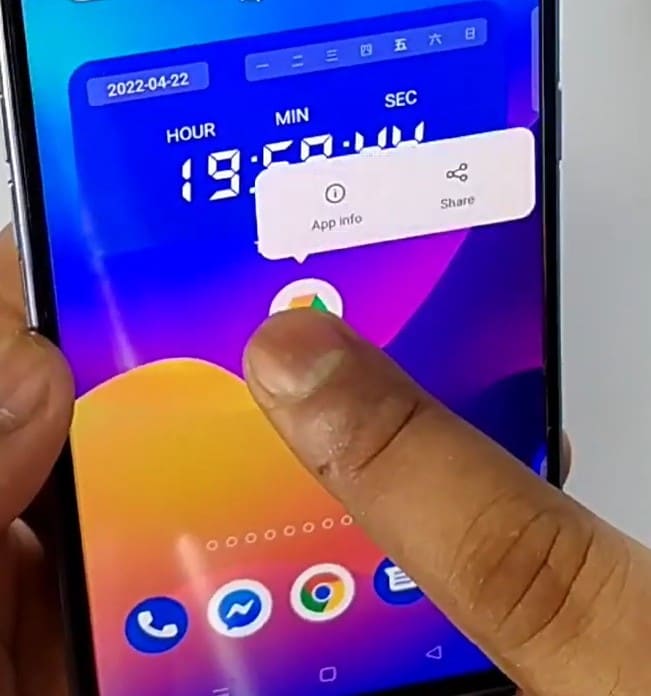
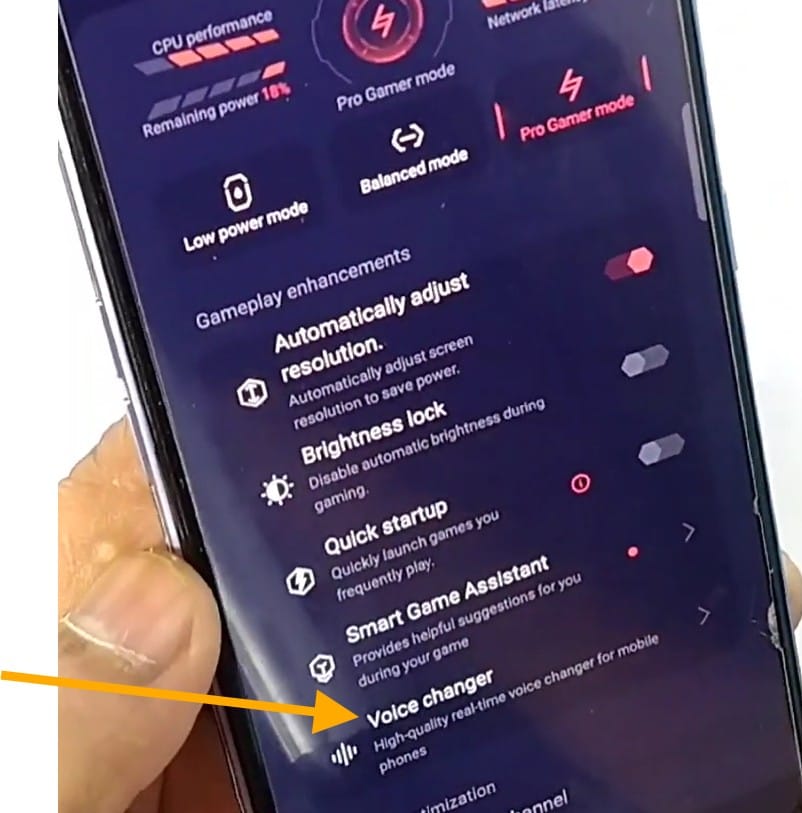
Exploring Available Voice Filters
If your Oppo supports a voice changer, it usually includes a robot voice, deep voice, cartoon voice, and female-to-male conversions. These filters can make conversations entertaining, especially during gaming or prank calls.
Part 2: How to apply voice effects in real-time gaming (PUBG)

The voice changer on Oppo is widely used by mobile gamers, especially in battle royale games like PUBG. It allows players to modify their voices while communicating with teammates or opponents. This makes in-game interactions engaging.
Here is one way to get this done.
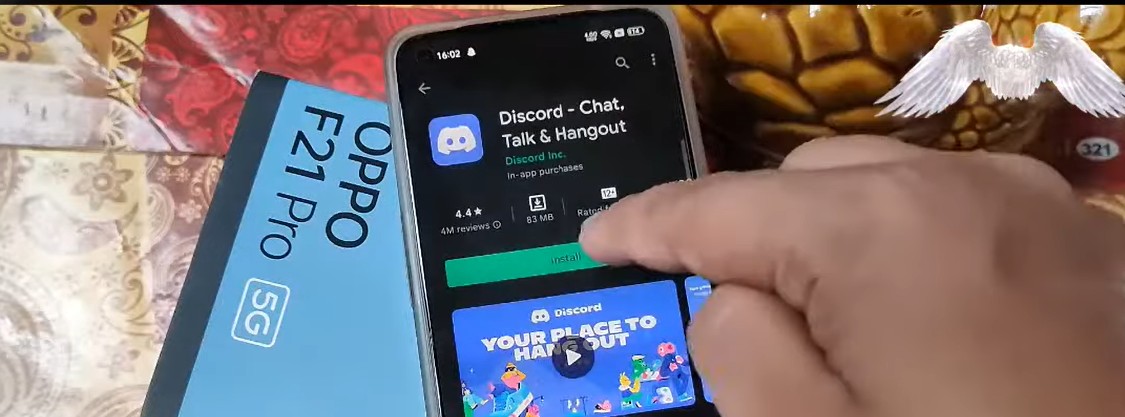
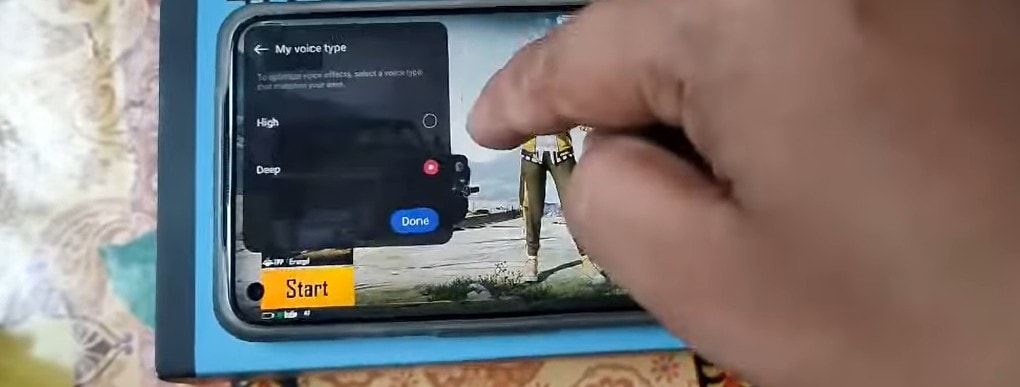
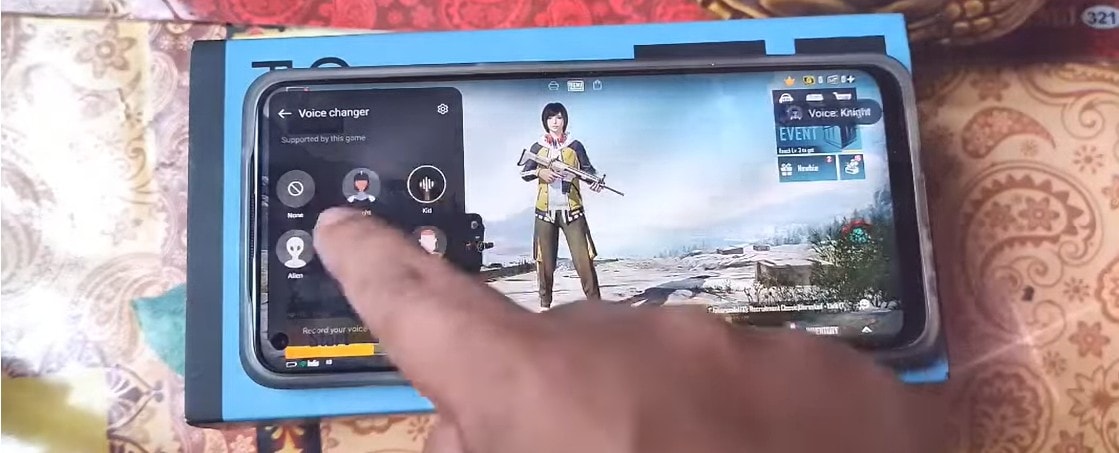
Note: If this feature is not working on your phone, download a general voice changer app, change your voice on the app, minimize and launch your PUBG, and check if the voice you set on the voice changer app is effective in the game.
Part 3: Can I Use the “Voice Changer on Oppo” to Modify Audio in Videos?
The Oppo voice changer app mentioned above is mainly for live voice modifications in gaming and calls. While it works well in real-time applications, it does not provide options for editing recorded audio or video files. This limitation makes it less useful for content creators who want to modify voices in pre-recorded media.
If you want to edit voice in videos, Wondershare Filmora is your best bet. It offers different audio effects to enhance your voiceovers or any recorded dialogue. You can add effects like reverb, echo, and equalizer adjustments to make the audio sound more professional. It has a powerful noise-removal tool to reduce unwanted background sounds.
- Vast video/audio effects and creative assets
- Powerful AI for effortless content creation
- Intuitive, professional yet beginner-friendly
- Works on Mac, Windows, iOS, and Android
It has a wide range of voice effects and supports multiple voice filters to transform your audio creatively. Some of the available effects include:
- Robot Voice:Creates a mechanical, robotic sound.
- Chipmunk Voice:Makes the voice high-pitched and funny.
- Deep Voice:Lower the pitch for a strong effect.
- Man:Changes a female voice to a deep male tone.
- Woman: Modifies a male voice to sound like a female.
- Child:Adjusts the pitch to create a younger, childlike voice.
- Phone:Simulates the effect of speaking through a telephone speaker.
- Radio: Adds a static, old-radio-style voice effect to the voice.
- Water:Distorts the voice as if speaking underwater.
- Transformer:Creates a robotic, metallic voice with a futuristic tone.
Filmora's voice editing tools give you total control over the process. Moreover, Oppo users can download and install it immediately, as it is accessible through the Play Store.
A Step-by-step Guide to Using Filmora to Modify Audio in Video
Firstly, download Filmora from the Play Store and install it on your Oppo device. Once installed, follow these steps to apply voice effects to your videos.
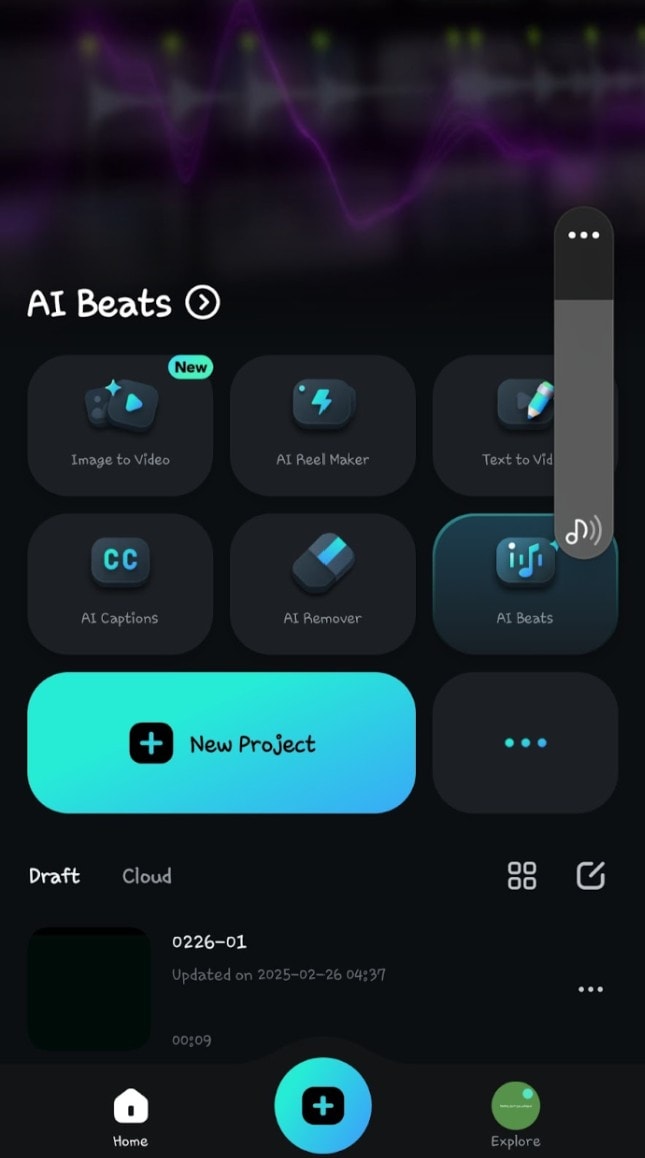
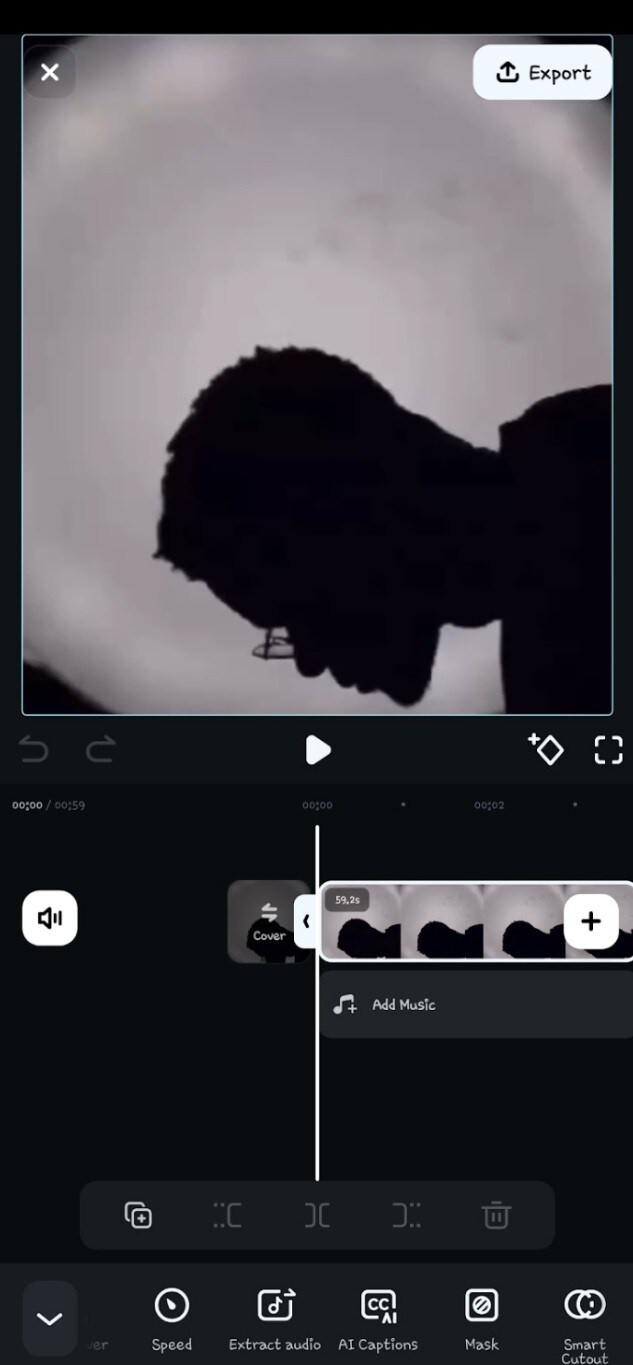
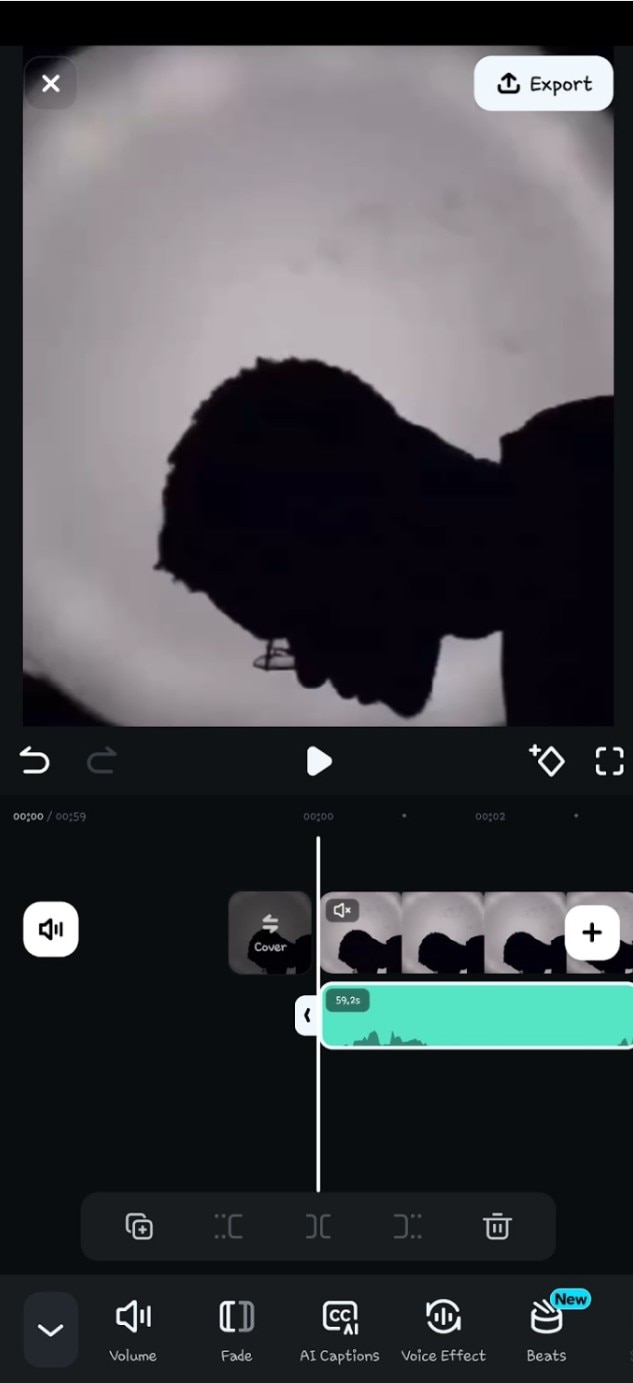
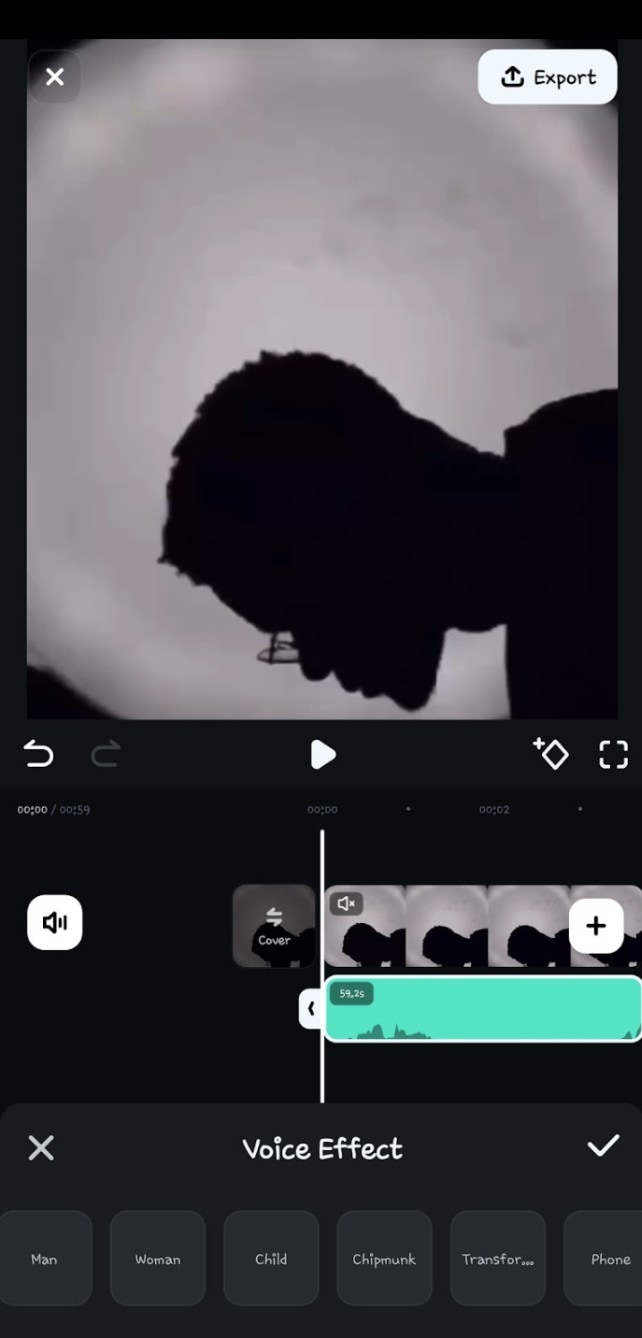
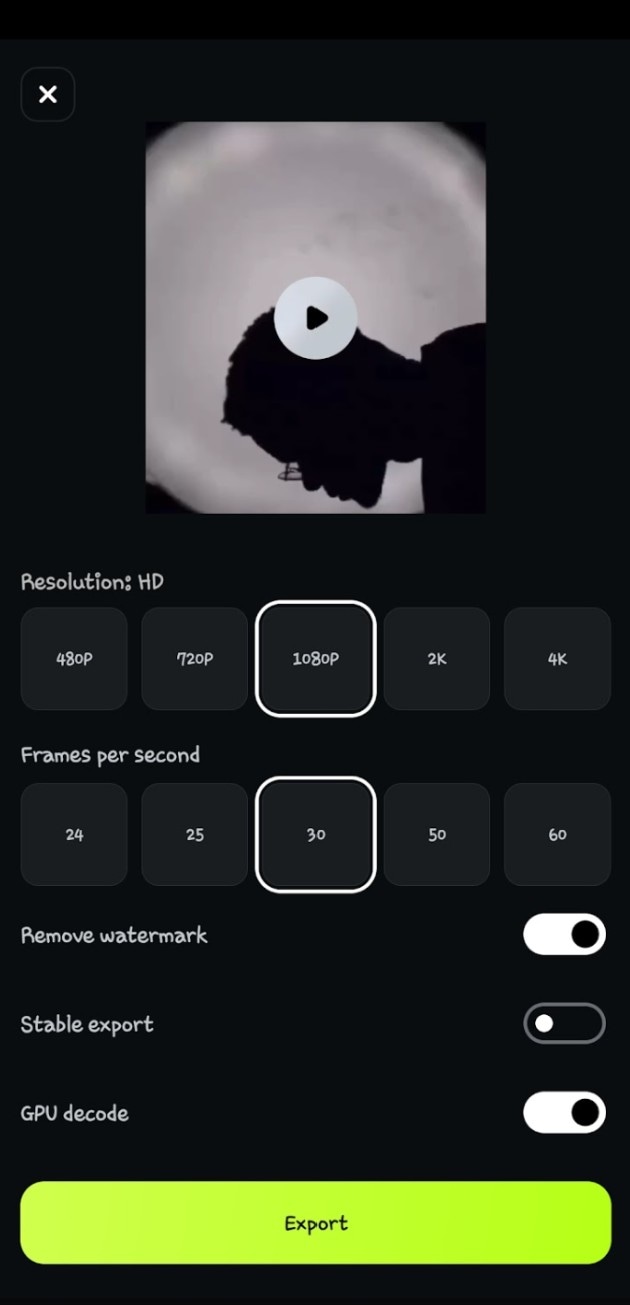
This is the original sound in the video before applying the voice changer effect. Click the image below to listen.





Here is the video after applying the voice changer effect. Click on the image to listen





Bonus: Filmora offers more customization and lets users create professional-quality content. Aside from voice effects, Filmora offers a wide range of video editing features that enhance content creation.
This special Oppo voice changer app for editing videos provides AI-powered tools, including auto scene detection, which helps users cut unnecessary parts efficiently. The motion tracking feature allows creators to attach elements to moving objects smoothly. Green screen support makes background replacement easy, while split-screen editing enables multi-frame videos.
Additionally, Filmora includes high-quality transitions, customizable text animations, and a vast library of royalty-free music. Its color grading tools help enhance video aesthetics, while keyframe animation provides precise control over motion effects. These features make Filmora a powerful editing tool.
Conclusion
The voice changer on Oppo adds a fun and practical feature for users who want to modify their voices in real-time. Users can apply various effects instantly with this feature, whether for privacy, prank calls, or gaming purposes. Many gamers, especially those playing PUBG, enjoy using the voice changer app to enhance their interactions and add an extra layer of excitement to online matches.
However, this built-in feature is mainly designed for live conversations and does not support modifying pre-recorded voices in videos. If you need to edit voiceovers or audio clips, using a dedicated tool is the best option. Since the Oppo voice changer lacks advanced editing functions, an alternative like Filmora is ideal.
With Filmora, users can apply various effects, such as deep voice, robot, chipmunk, or female-to-male conversions, to their videos or audio clips. It offers more customization and professional-grade results. It is also available on the Play Store, making it accessible for Oppo users looking for high-quality voice editing tools.



 100% Security Verified | No Subscription Required | No Malware
100% Security Verified | No Subscription Required | No Malware


