Getty Images is one of the leading photography organizations in the world. Their expansive image library is considered top-tier in the world of photography, with close to 500 million assets and countless photographers worldwide contributing every day. The company employs strict copyright infringement policies, and they do this with the Getty Images watermark.
Their watermark is usually not that distracting, but rather a small rectangle that occupies the side of the photo. Removing it is illegal if you plan on using those images for any sort of personal gain. If you want to remove the Getty watermark to create a cool wallpaper for your phone or something along those lines, feel free to continue reading.
In this article
-
- Method 1: Remove Getty Images Watermarks with AI
- Method 2: Remove Watermarks from Getty Images with Image Masks
- Method 3: Delete Getty Image Watermarks with the Cropping Feature
- Method 4: Blur Watermarks from Getty Images with the Surface Blur Effect
- Method 5: Hide Getty Image Watermarks with Stickers
Why Do Getty Images Have Watermarks?

Watermarks protect an artist's intellectual property. Photography is a form of art, and professional photographers spend years honing their skills and studying photography, investing in expensive equipment, all in an effort to take the perfect shot.
In addition to that, it is good for branding and attribution with watermarks on the images. Also, watermarks help enforce the business model, ensuring that creators are compensated for their work when it's licensed and used in different media.
If you are planning to use a photo for something personal and non-promotional, check out the best tool for removing Getty watermarks from images on desktops and mobile devices.
What Is the Best Getty Images Watermark Remover?
If you are looking for a video editing tool that can also help you edit images and audio to perfection, use AI features to boost your workflow, make quick edits with close to zero hassle, and do all this in a very easy-to-use interface, then Filmora is a top choice. Packed with thousands of presets and features, it is slowly becoming one of the best tools for image and video manipulation.
In terms of removing watermarks from Getty Images, Filmora stands out by offering creative ways to achieve your goal. That's right! There are five distinct methods to remove watermarks from photos with AI and non-AI.
- You can use the AI Object Remover feature, which works as a Getty Images watermark remover.
- You can try the Image Mask feature to remove the watermark manually.
- The Crop and Zoom feature can be used to eliminate Getty watermarks by cropping them out.
- Using the Blur Effect might create satisfying results in some scenarios.
- You can try one of the many hundreds of Stickers and place them above the watermark.
We'll give you easy tutorials on how to do all that. Follow our guide, and you will learn how to use Filmora as a versatile Getty Images logo remover.
How to Remove Watermarks from Getty Images?
Here, we will discuss the five methods you can use to remove Getty logos from images with Filmora.
Method 1: Remove Getty Images Watermarks with AI
Follow the steps below to remove the Getty Images watermark with the AI Object Remover on PCs. Here's how it works.
- Download and install Filmora on your Windows or Mac PC or laptop.
- Find the Toolbox section and click on AI Object Remover to activate the feature. Then, import a watermarked image or video.
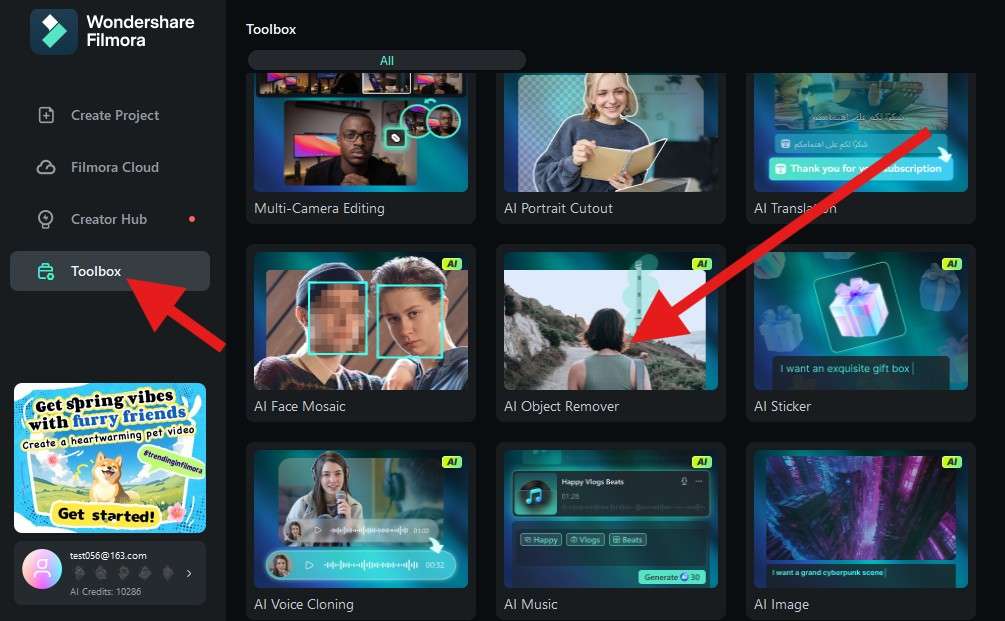
- For some Getty Images watermarks that occupy the middle of the screen, you will need to adjust the Brush Size to a small value and carefully draw over the letters in the watermark. Then, click on Remove.
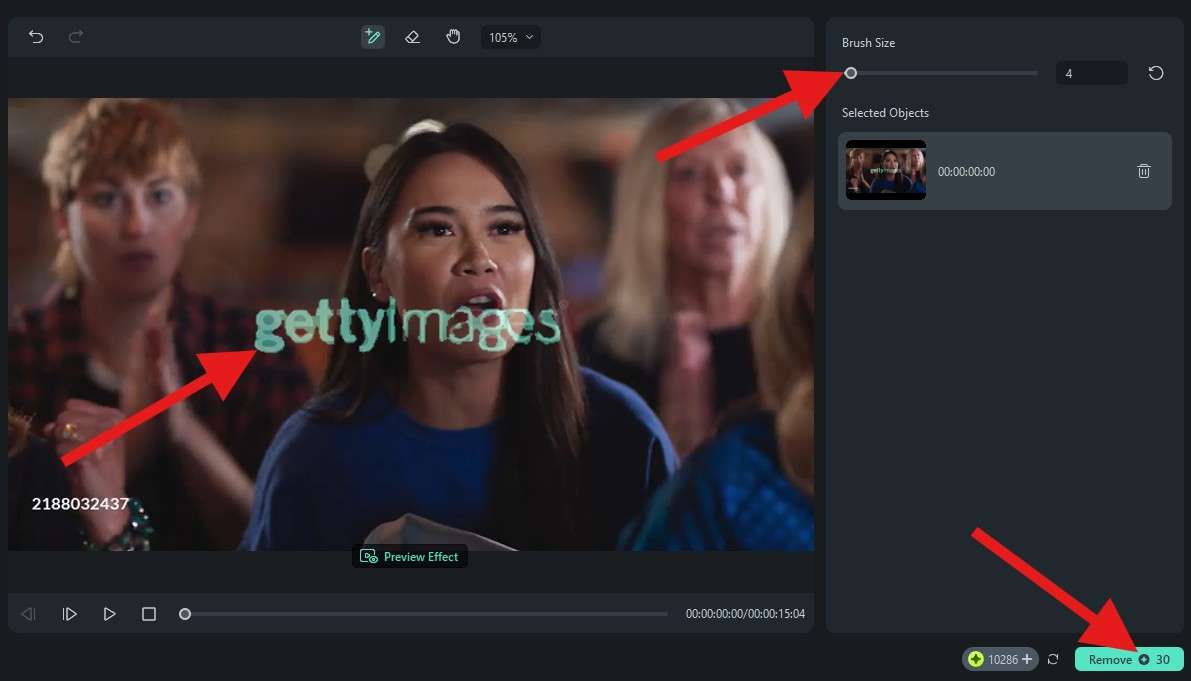
- Preview the results in the player, adjust the Colors on the right, and explore editing options on the upper left of the screen.
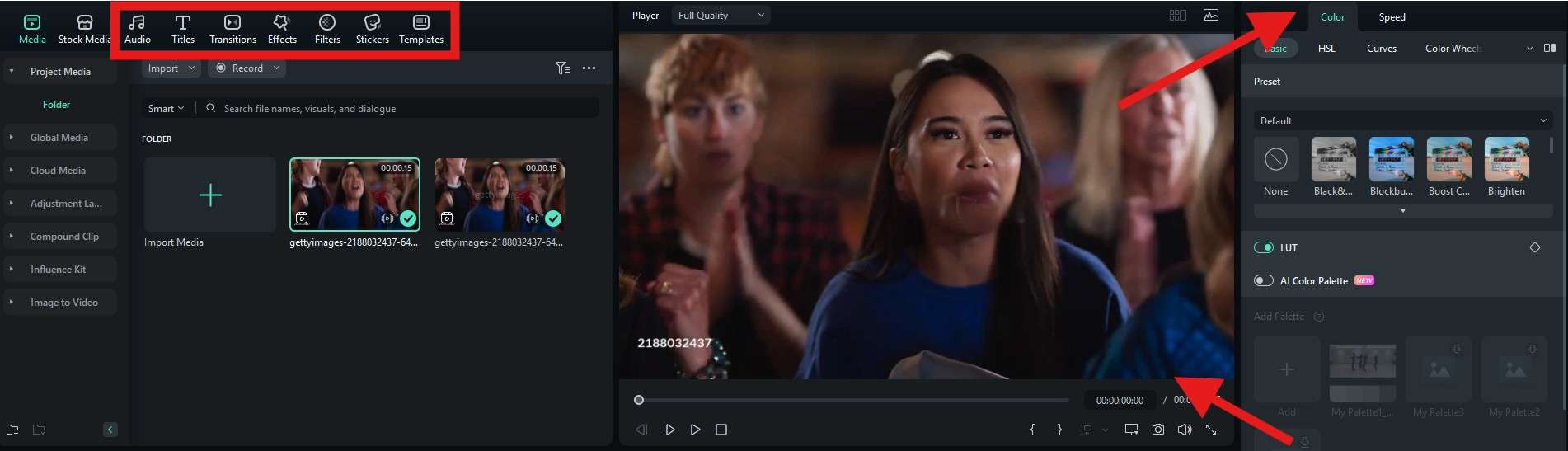
You can do this using the Filmora app as well, which is available for both Android and iOS.
- Download and install the app from the Apple Store or Google Play.
- Open the app and tap on the AI Remover. If the feature is not present on the welcome screen, it will be available once you open the AI Toolbox by clicking on the three dots.
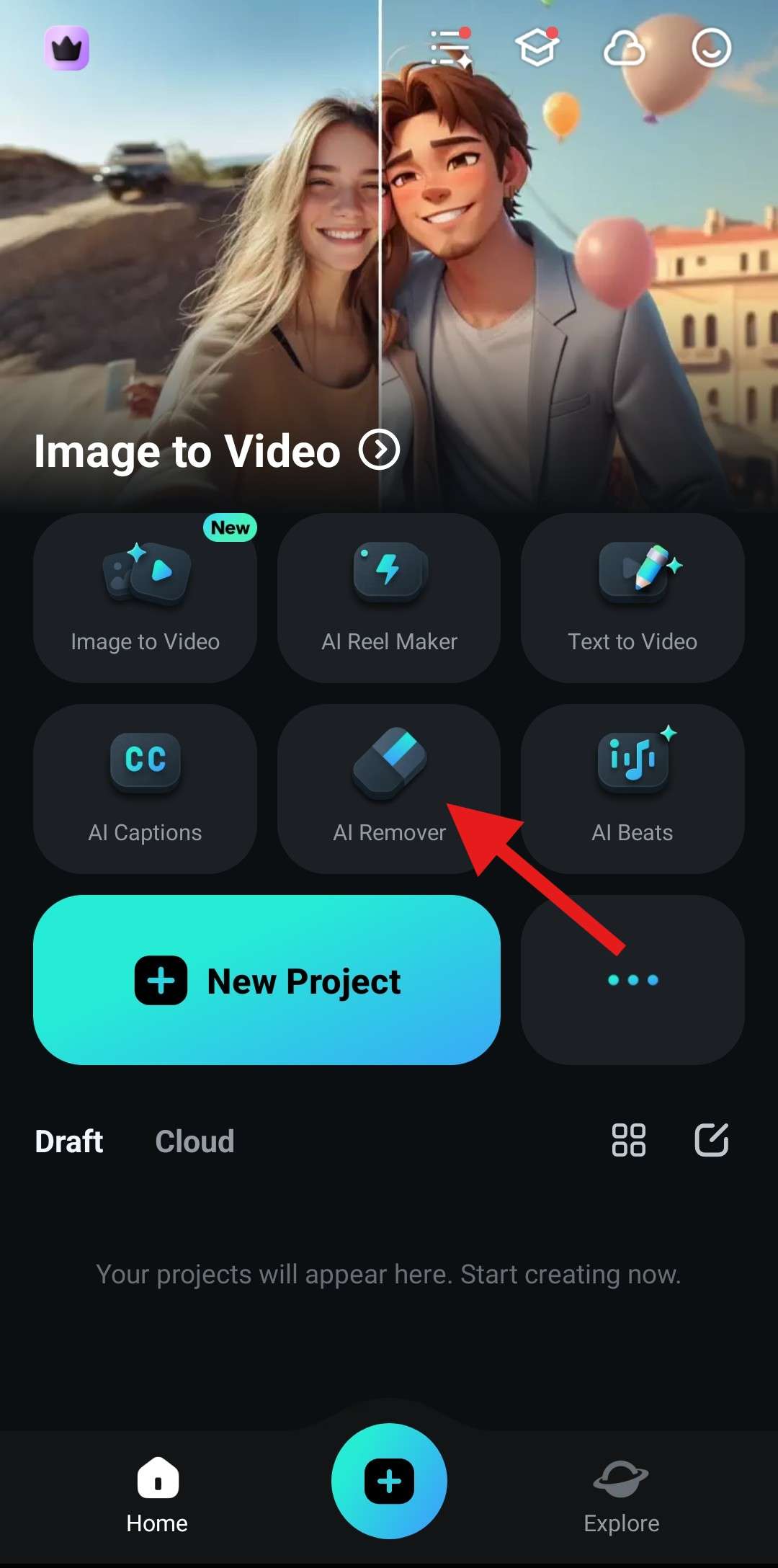
- Select Remove Text and then tap on Try Now. Then, import an image with a Getty watermark. The Remove Object feature can be used to remove objects from photos later.
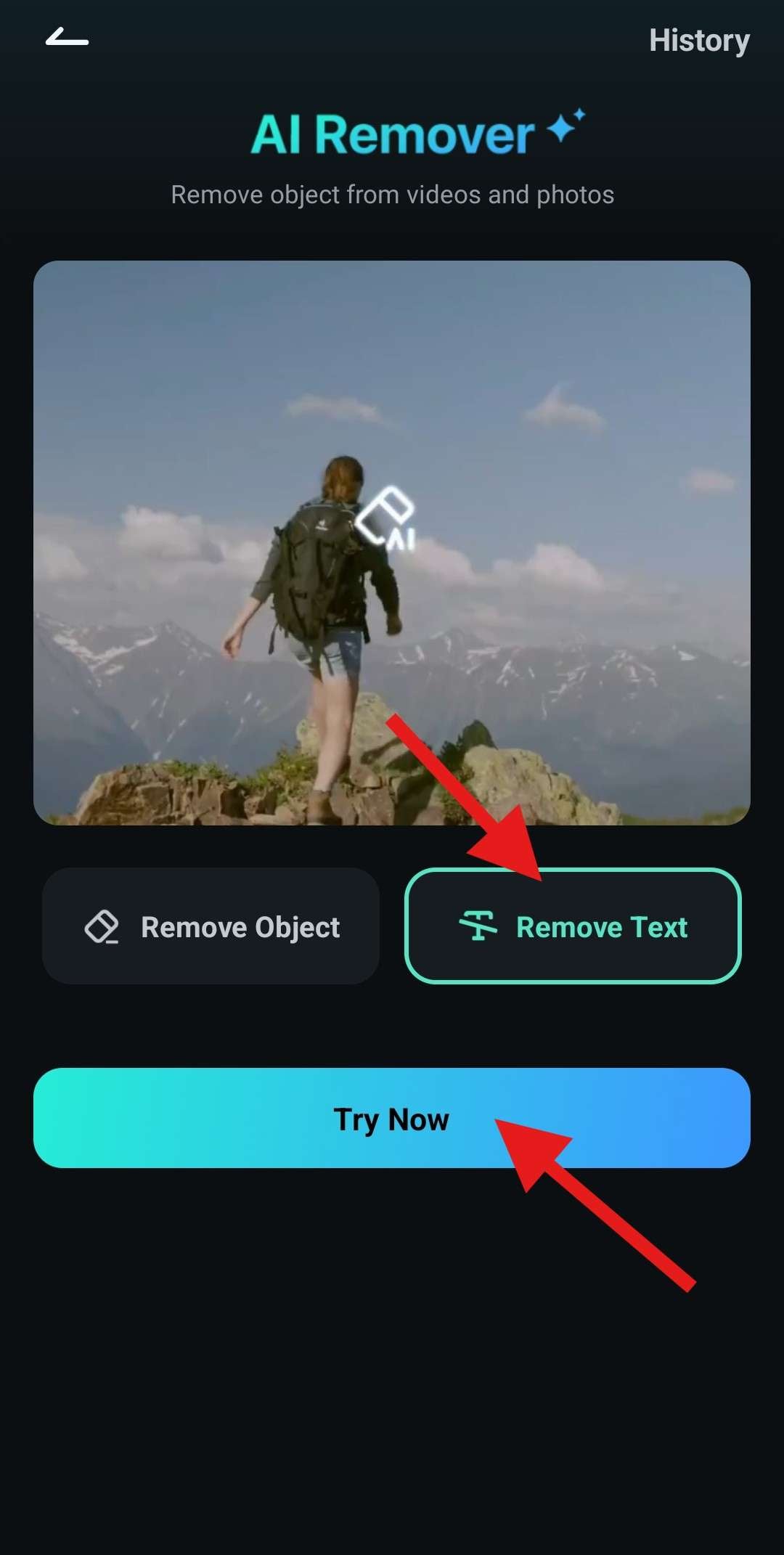
- Carefully position the green rectangle above the Getty watermark logo and tap on Process Now. The AI will begin the watermark removal process immediately.
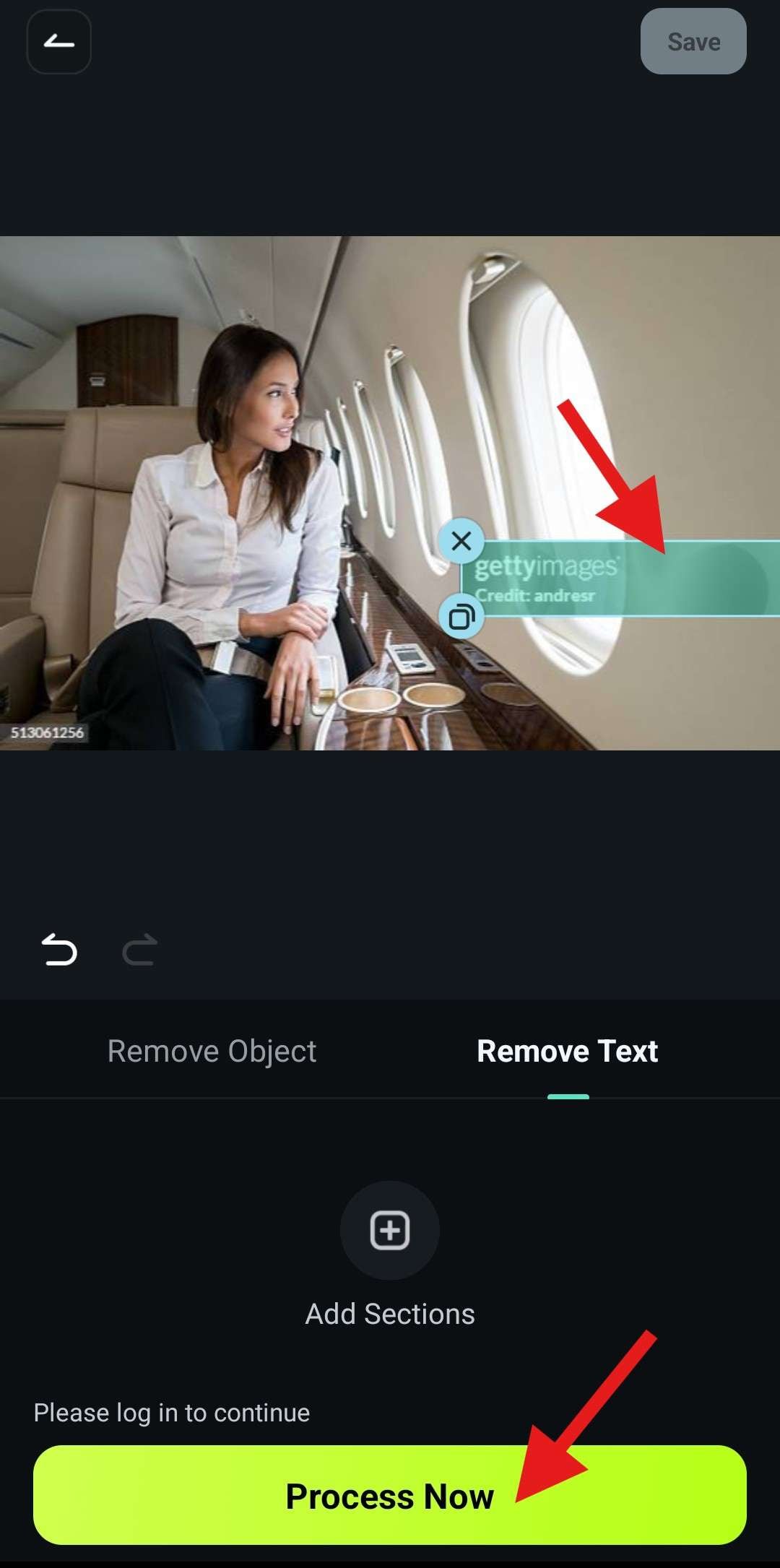
- Preview the results and tap on Save.
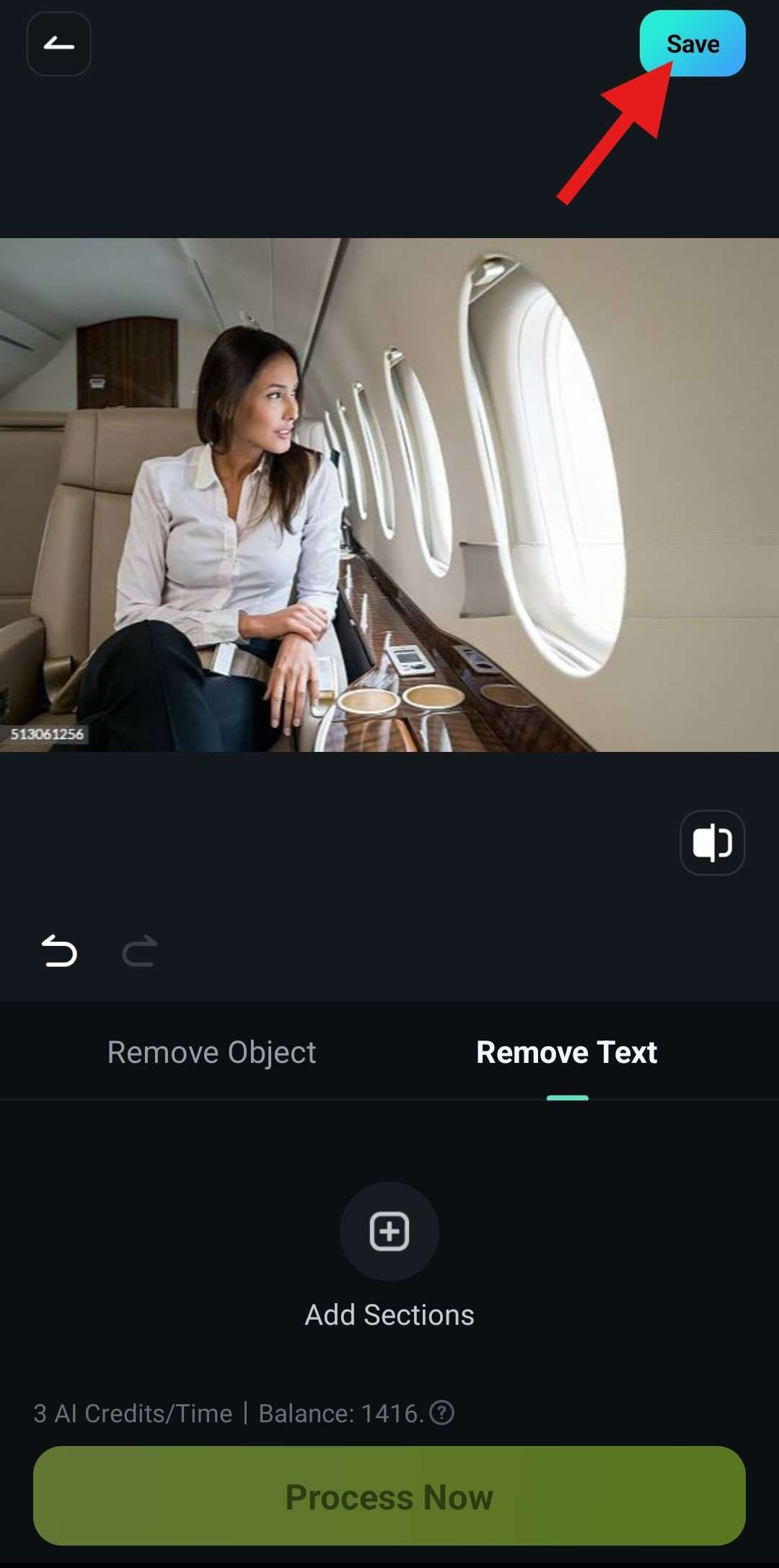
As you can see, the desktop and mobile app interfaces are very intuitive. Everything in Filmora is a process that takes only a few steps. With that in mind, let's continue exploring other watermark removal features offered by the Wondershare team.
Method 2: Remove Watermarks from Getty Images with Image Masks
You can use the Image Mask feature on PCs to remove watermarks from Getty Images. Here's how it works.
- Open Filmora and create a New Project.
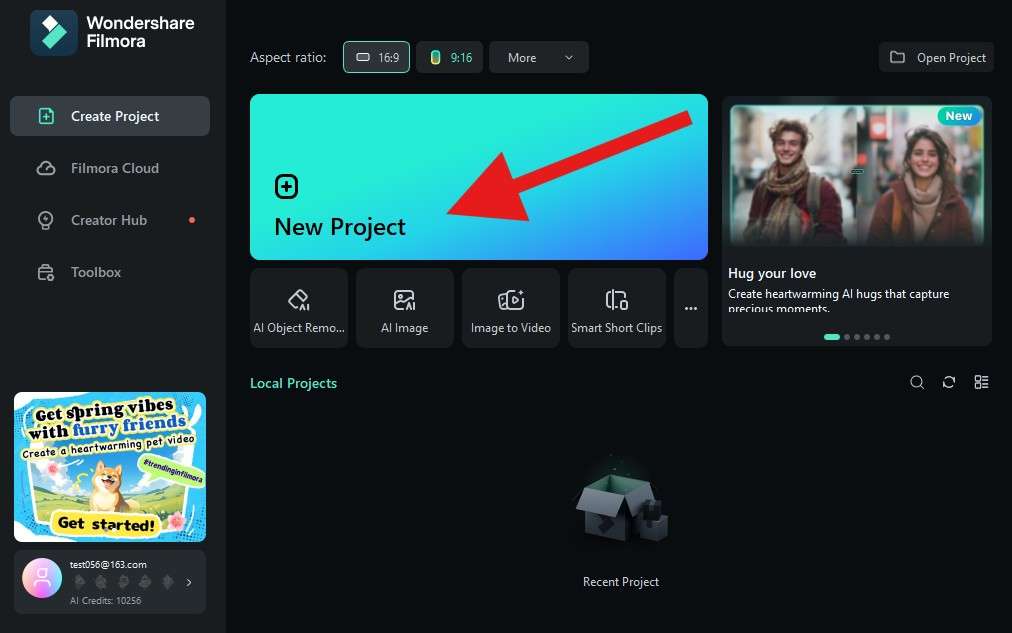
- Click on Import and add an image with a Getty watermark.
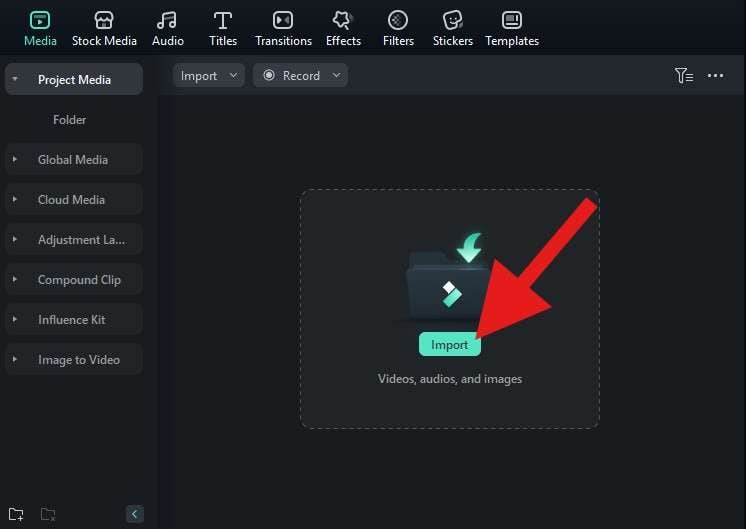
- Drag the image to the timeline twice. The images in the timeline should go one after the other and one on top of the other, exactly like in the screenshot below.
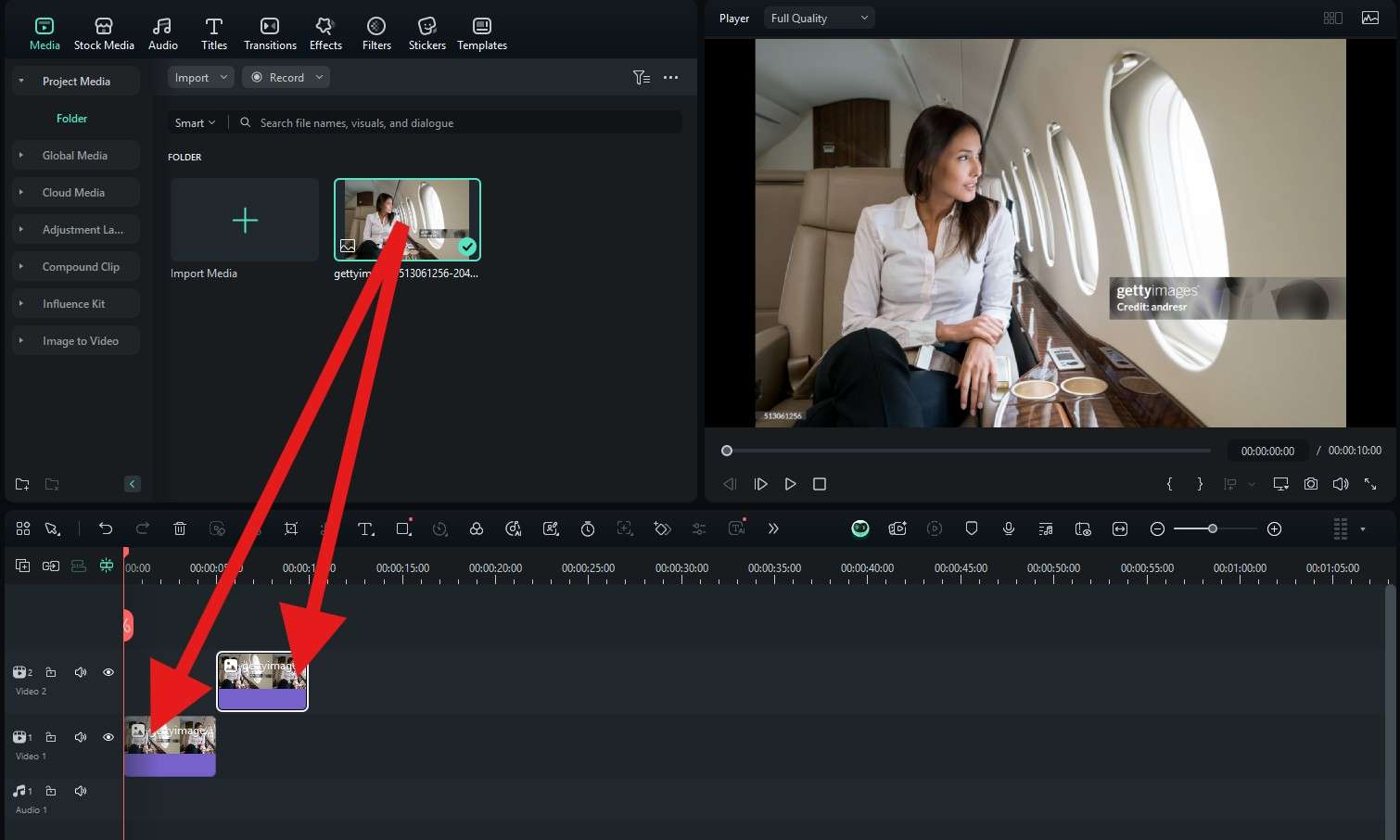
- Click on the second image in the timeline to select it, and then go to Image > Mask and select the Rectangle. Then, carefully adjust the rectangle size to cover the entire Getty Images watermark.
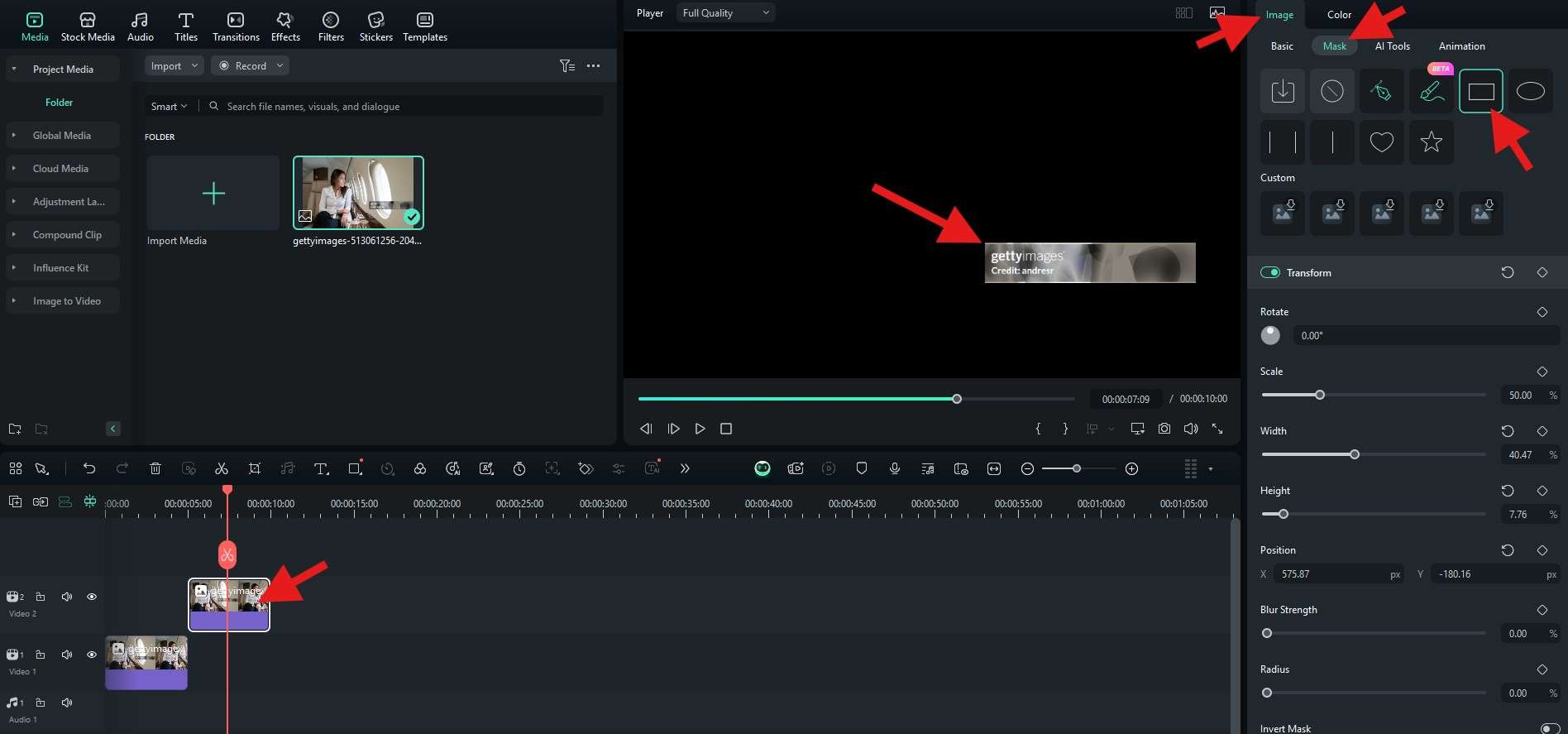
- Now, move that rectangle to a different part of the photo.
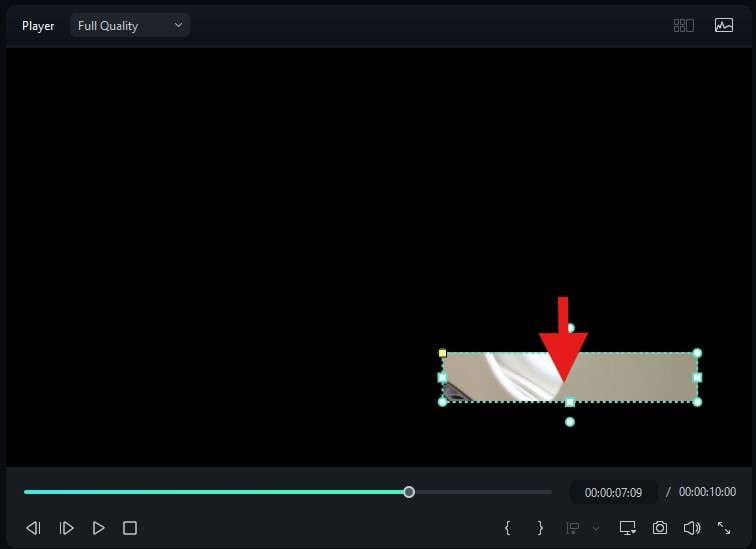
- Now, move the newly masked image in the timeline to the beginning, and in the player, move it up to cover the Getty Images logo watermark.
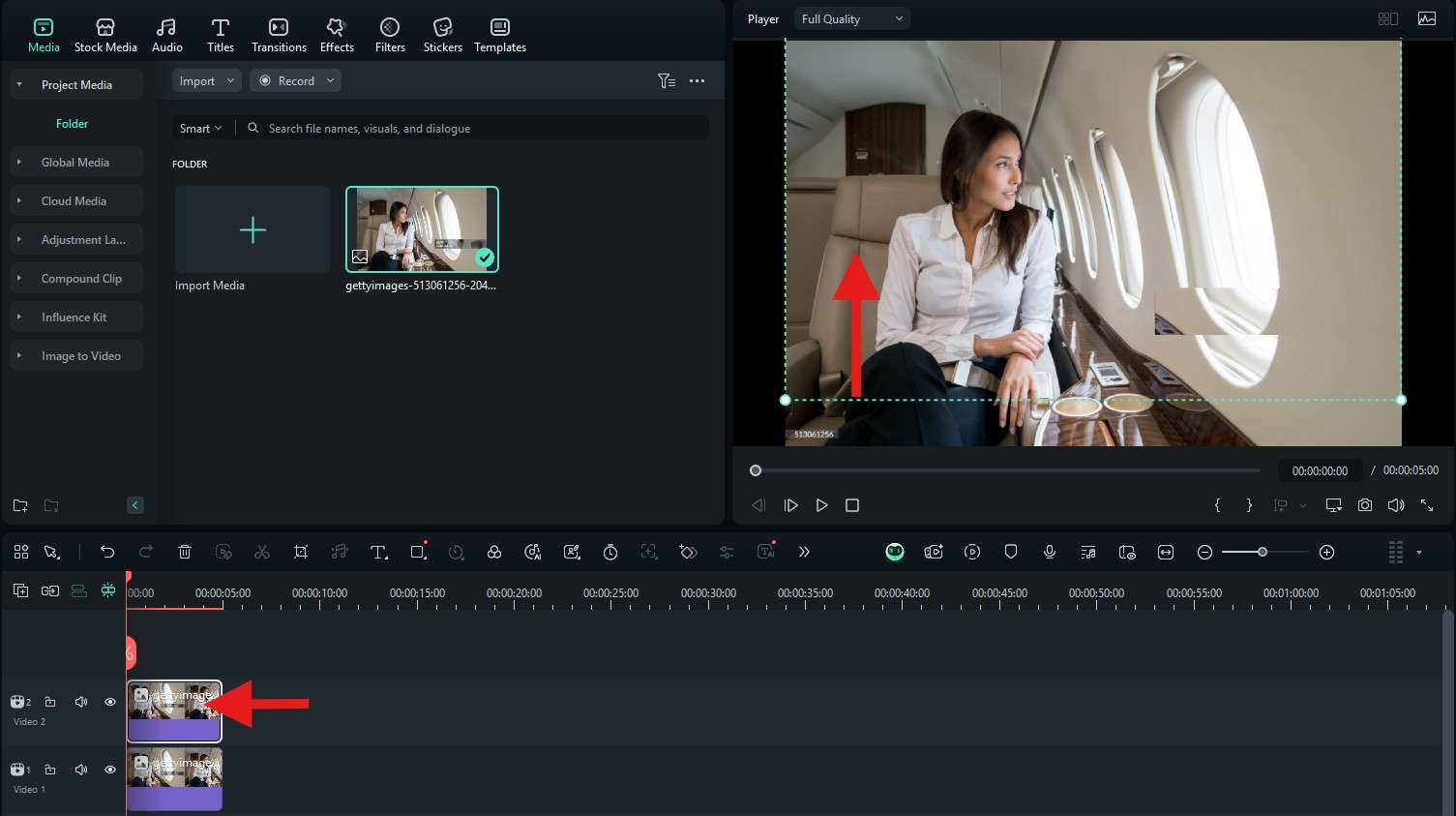
This is not an ideal method for this image, but if the watermark is in the sky or over the sea, you can remove it with this method perfectly.
Method 3: Delete Getty Image Watermarks with the Cropping Feature
You can use the Crop feature to remove the watermark. Here's how it works.
- Select the image in the timeline and click on the Crop Icon in the timeline.

- Select a Custom ratio from the drop-down menu and crop the photo to remove the Getty watermark. Then, click Apply.
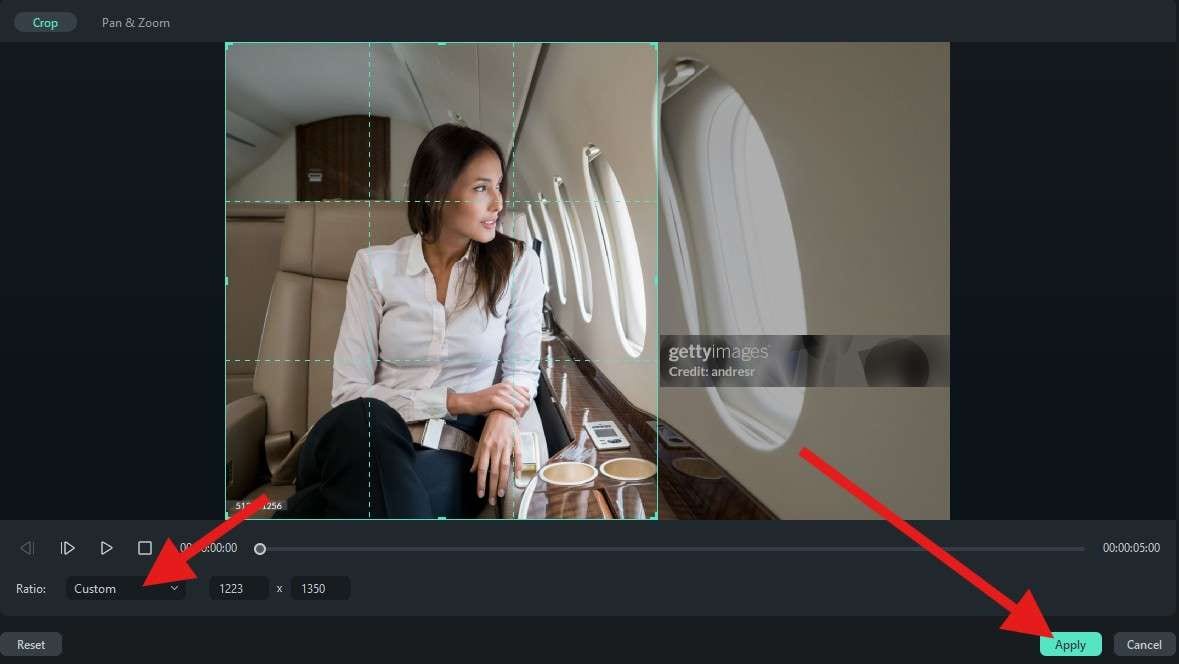
Three methods down, two to go.
Method 4: Blur Watermarks from Getty Images with the Surface Blur Effect
Filmora offers a very extensive library of effects, and for each type of effect, you will find many different variants that will do the job perfectly. Here's how to use the Surface Blur effect to cover a Getty Images watermark.
Navigate to the Effects tab and search for the Surface Blur effect. Then, drag it to the timeline above the image with the watermark. In the player, adjust the size and position of the effect, and on the right, adjust three different sliders according to your taste.
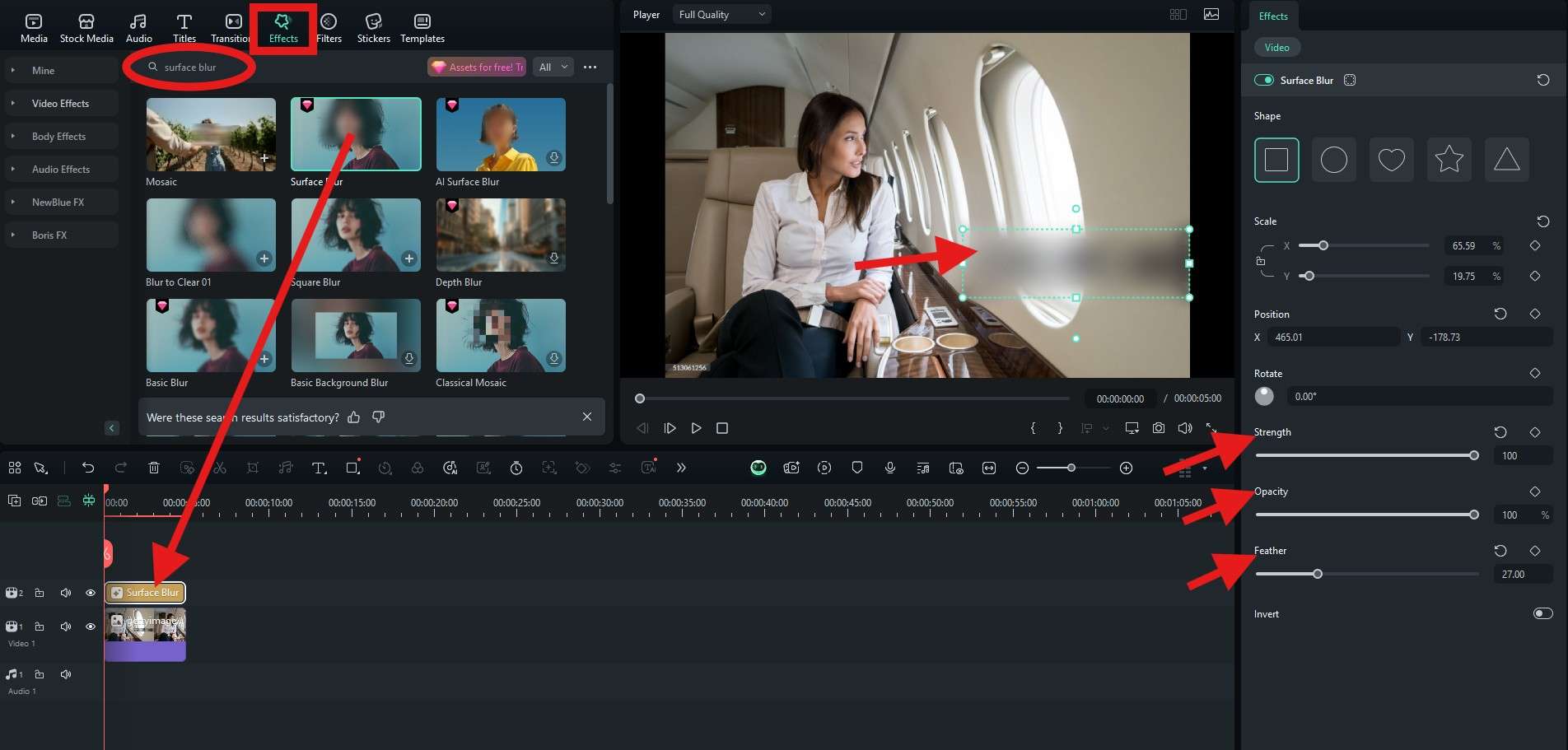
You are beginning to realize how easy it is to use Filmora, right? Let's finish with the final and probably most fun method.
Method 5: Hide Getty Image Watermarks with Stickers
Just like with effects, transitions, titles, and AI features, Filmora also offers a lot of Stickers that you can use to cover the watermark. Here's how that works.
Find the Stickers tab and search for something in the search bar. Since our image is of an airplane scene, we searched for airplane stickers. When you find something that you like, drag it to the timeline above the photo and place it above the watermark in the player. You can also adjust the size of the sticker according to the situation.
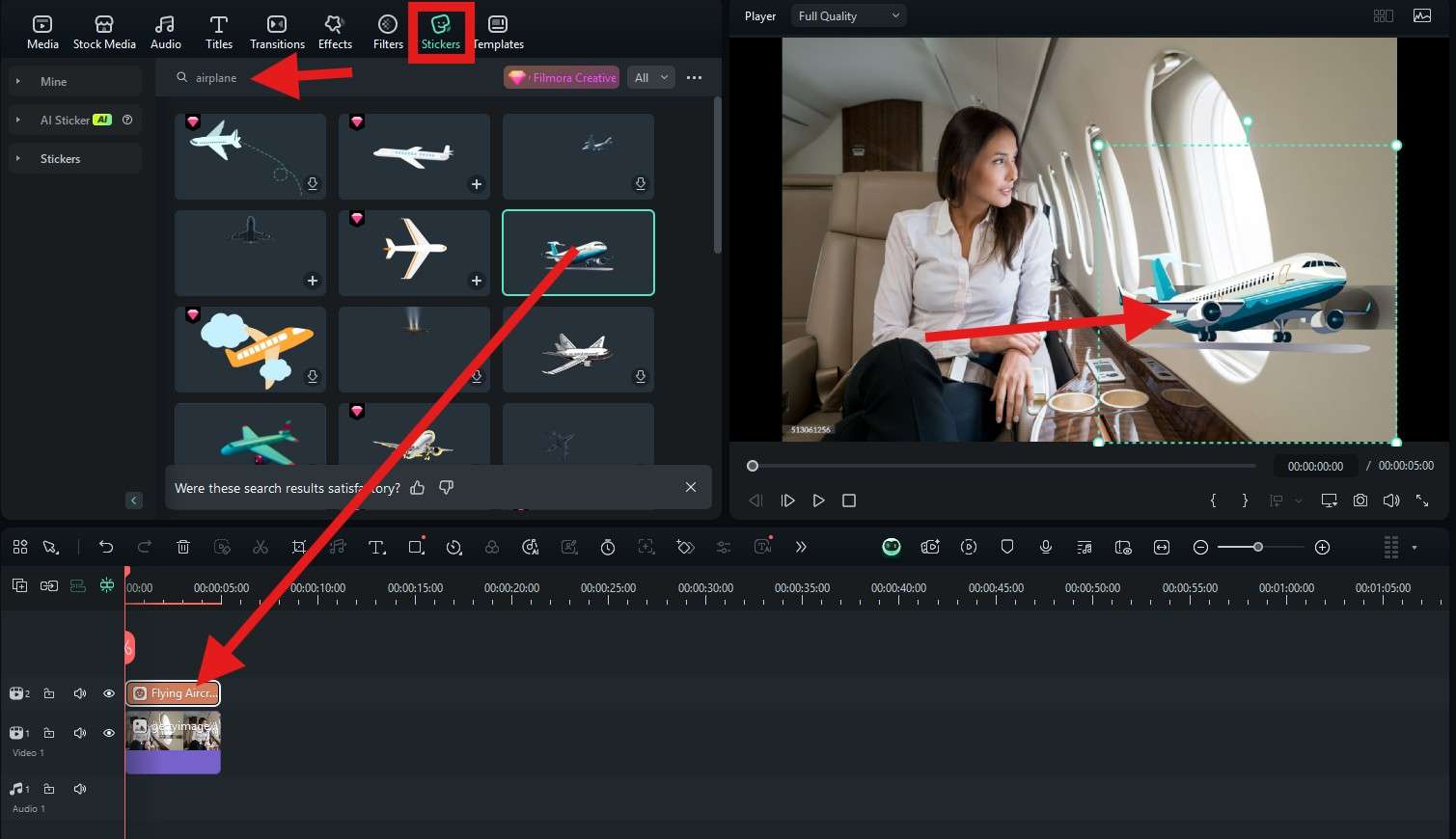
We have officially covered all watermark removal methods available in Filmora. When you have successfully completed this task, you can continue using Filmora to make further adjustments and create a perfect photo or video on any device.
Looking for free online watermark removers?
Conclusion
Removing watermarks from Getty images is not so challenging. You might have thought that it was very difficult, but after finding out about all the methods available to achieve the task, it is apparent that it isn't. The only thing to remember is not to publish photos with the Getty Images watermark removed for any type of promotional or personal gain. It's best not to share them online to avoid legal trouble.



 100% Security Verified | No Subscription Required | No Malware
100% Security Verified | No Subscription Required | No Malware


