Using professional voiceovers makes your videos sound better and more interesting. For example, in a wildlife video, a clear, exciting voice can tell the story and help people feel the atmosphere. This makes the video more fun to watch.
If you don't feel like narrating it yourself, luckily, Text-to-Speech (TTS) video creators offer an easy way to add high-quality voiceovers without needing someone to record them. These tools take your written words and turn them into natural-sounding speech.
However, with so many text-to-speech video makers available online, it can be hard to know which one to choose. But don't you worry! This article will explore the best ones to help you find the one that works best for your projects.
In this article
Part 1. Why Do You Need a Text-to-Speech Video Creator?
The primary purpose of a text-to-speech video creator is to provide an easy and efficient way to add voiceovers to videos without needing human voice actors or manual recording. For example, if you're making a fun video about animals and you type, "The lion is the king of the jungle," the TTS tool will say this out loud for you. This can be particularly useful for several reasons, such as Time-Saving, Cost-Effective, Improves Accessibility, Scalability and Reduces Errors.
Turn text into captivating videos with AI-powered animations that bring words to life, enhancing engagement and storytelling.

Part 2. Our Pick of Top Text-to-Speech Video Creators
After learning the benefits of using TTS, let's check out some of the best ones you can use. Some of these text-to-speech video makers are online, so you can use them right in your web browser, while others need to be installed on your computer. While most of these text-to-speech video makers are free, some also have special paid versions with extra features.
Let's take a look at our top picks to find the best TTS tool for your needs:
1. Wondershare Filmora
Our first recommendation for a top text-to-speech video creator is none other than Wondershare Filmora. This is a popular video editing software that also offers powerful text-to-speech tools. It allows you to easily add spoken audio to your videos using its built-in TTS feature, which turns written text into clear, natural-sounding speech.

Key Features:
- You can choose from 40 natural voiceovers in 33 languages.
- Seamlessly add TTS audio directly into your video projects.
- Advanced AI Voice Changers to modify your voiceovers for different settings.
Availability: Windows, macOS, Android, and iOS.
Step 1. Open Filmora and import your video
If you don't have Wondershare Filmora yet, download and install the latest version. Follow the installation steps, and once it's set up, open the program, start a new project, and import your video. Then, just drag and drop your video into the editing timeline to begin.

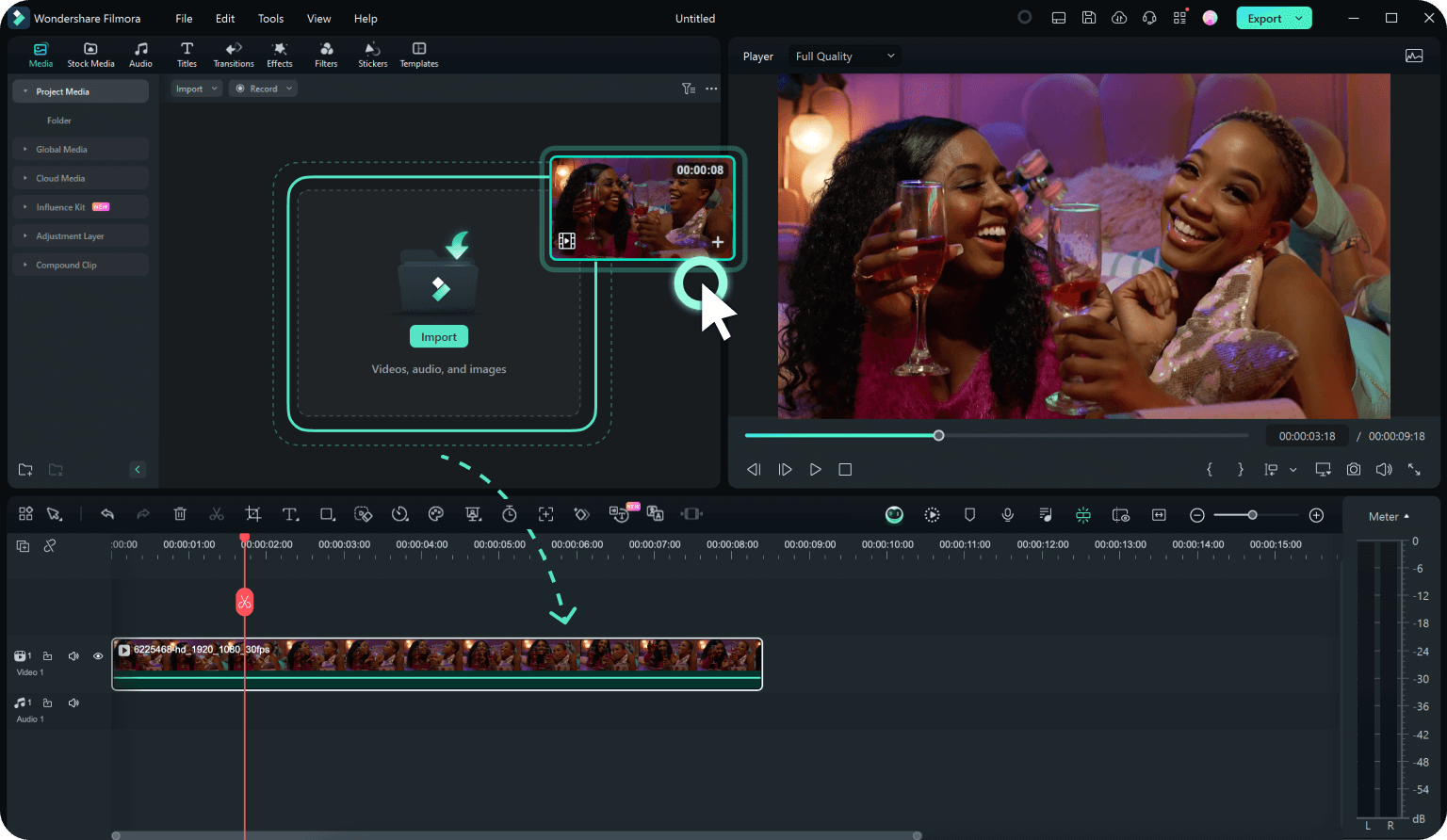
Step 2. Open the Text-to-Speech tool
To use this feature, first, have your title assets prepared. Go to the "Titles" tab on the main screen, create your text, and add it to the timeline. Then, click on "Tools" in the top menu bar and select "Text-to-Speech" from the list. This will open the text-to-speech tool.

Step 3. Modify the settings to make the voice sound natural and then create your voiceovers
Type your text into the box and select the language for your video. For example, if the speaker is American, choose "English (US)". Pick a topic type that fits your video to make the voiceover sound more natural.
Next, choose a voice that suits your video. If the speaker is a girl, select a female voice. Filmora has many natural-sounding options, like "Nancy", so pick one that fits best.

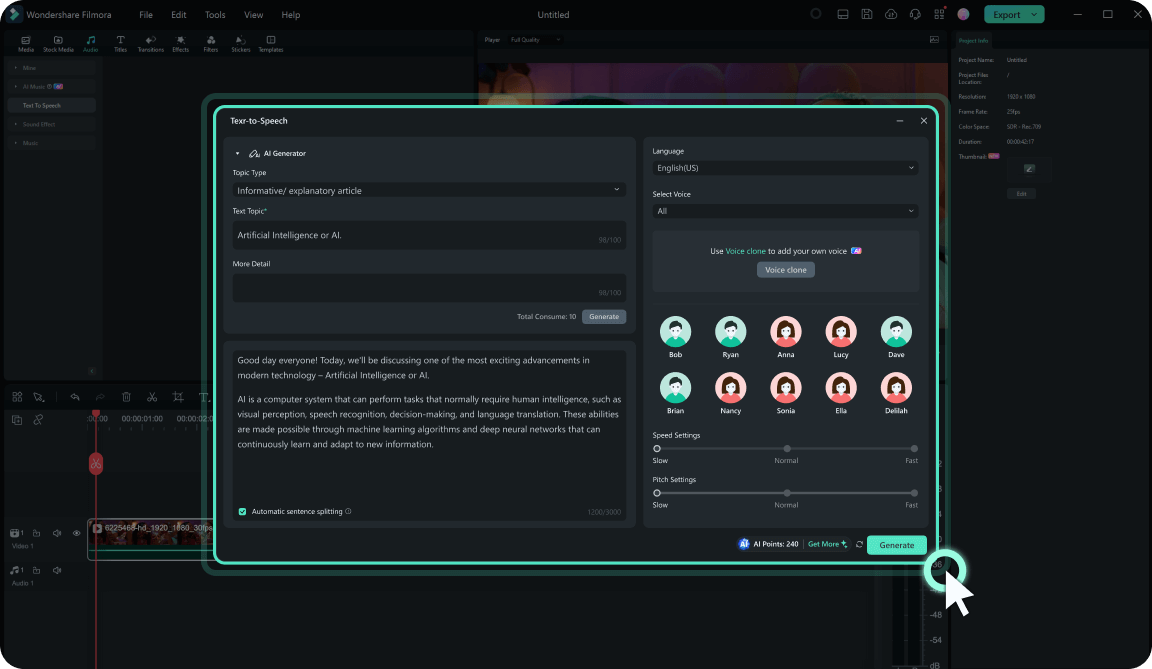
You can adjust the "Speed" and "Pitch" with the sliders to make the voiceover match your project and sound more natural. When you're satisfied with the settings, click "Generate". Filmora will process the text and create the audio for you.
Step 4. Edit and save your video
Then, drag and drop the generated audio file onto your video timeline where you want the voiceover to appear. Next, use Filmora's editing tools to trim the video, reduce background noise, and add effects or filters. Feel free to explore and adjust as needed.
Once you're satisfied with your video and voiceover, click "Export" to save your project. Choose the file format and quality that suit your needs.

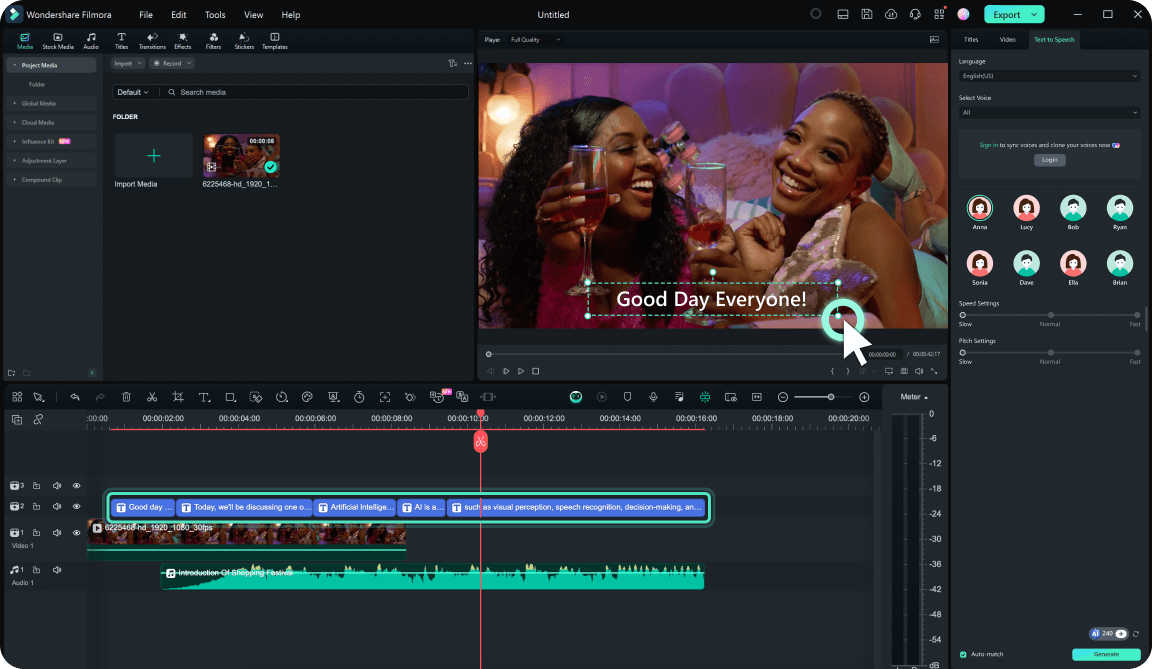
2. VEED.IO
Next on our list is VEED.IO. This is an easy-to-use online text-to-speech video maker that can turn your written text into real-sounding voiceovers. It's great for making podcasts, audiobooks, and videos. Just type or paste your text, and VEED.IO will instantly read it out loud with voices that sound like real people.

Key Features:
- AI voices that sound like real humans, avoiding the robotic effect common in other tools.
- Access various digital avatars with different styles and personalities.
- Add animated text, images, subtitles, emojis, and drawings to your video seamlessly.
Availability: Online.
3. Kapwing
Kapwing is another option you can try if you're looking for a text-to-speech video maker. It is a versatile online video editing platform that offers a range of tools, including advanced text-to-speech capabilities. Its TTS tool allows users to convert written text into natural-sounding speech, making it ideal for adding voiceovers to videos or creating audio content from text.
Key Features:
- Access a library of realistic, premium TTS voices powered by advanced AI.
- Experiment with different voice types and styles to find the perfect match for your project.
- Further edit your videos with its built-in features.
Availability: Online.
Turn text into captivating videos with AI-powered animations that bring words to life, enhancing engagement and storytelling.

4. Wave.Video
If you're looking for an easy-to-use text-to-speech video creator, Wave.Video is a great option. It offers powerful text-to-speech tools, which lets you record your own voice or create artificial voiceovers right in the editor. Plus, you can turn the speech into captions to make your videos more engaging and reach a wider audience.

Key Features:
- Automatically add captions to your speech for better accessibility and engagement.
- Quickly create professional voiceovers in many languages.
- Lets you separate audio from your video and download it as an .mp3 file.
Availability: Online.
5. AI Voice Generator Video Maker
AI Voice Generator Video Maker is a reliable choice for Apple users looking for a text-to-speech video maker. The app uses advanced AI to generate voices that sound incredibly natural, giving your projects a professional touch. You can also customize male and female voices with different tones, accents, and languages, helping you reach a wider audience. It is ideal for those making YouTube content, documentaries, or marketing videos.
Key Features:
- Access to over 60 human-like voices in various languages.
- Automatic keyword highlighting.
- Instant text-to-video creation with synchronized animations.
- High-resolution video export with up to 60 FPS.
Availability: MacOS and iOS.
Turn text into captivating videos with AI-powered animations that bring words to life, enhancing engagement and storytelling.

6. Clipchamp
Finally, if simplicity is what you need, Clipchamp is another online text-to-speech video maker worth trying. With over 400 natural-sounding voices, Clipchamp provides flexibility in choosing the right tone and style for your projects. It's perfect for creating YouTube content, presentations, or any video that requires engaging voice narration.

Key Features:
- Over 400 AI-generated voices in various tones (neutral, feminine, masculine).
- Adjustable voiceover speed from 0.5x to 2x.
- Pitch control to customize voice tone (low or high).
Availability: Online and iOS.
Part 3. How to Find the Best Text-to-Speech Video Creators
Now that we've talked about some great options for a text-to-speech video creator, you might be wondering how to pick the best one for you. With so many choices, it can be hard to decide which one to use. In this part, we'll show you what to look for so you can easily find the right tool for your videos.
These 5 things are really important! By keeping them in mind, you'll have no trouble finding the right text-to-speech video creator. We've also made a comparison table to help you quickly see what each tool offers, making it easier to choose the best one for you.
| Text-to-Speech Video Creator | Natural Voices | Language and Accent | Customization Options | Advanced Features | Cost |
| Wondershare Filmora | Realistic and natural-sounding voices. | 40+ voices in 33 languages. | Advanced customization with options to adjust speed, tone, volume, and voice cloning. | AI Voice Cloning, Voice Changer, Audio Driven Text, and many more. | Free version available. Multiple subscription plans start from $29.99 per quarter or $49.99 per year. |
| VEED.IO | Natural and human-sounding voices. | 50+ voices in over 50 languages. | Advanced customization with options to adjust speed and voice cloning. | AI Voice Cloning, Remove Background Noise, etc. | Free version available. The premium version starts from $49 per month ($24 per month if billed annually). |
| Kapwing | Realistic and lifelike voices. | 50 voices in over 70 languages. | Limited customization options. | Clone Voice, Dub Video, etc. | Free version available. The premium version starts from $24 per month ($16 per month if billed annually). |
| Wave.Video | Less natural and robotic-sounding voices. | 25 voices in over 20 languages | Limited customization options with only adjusting speed. | Automatic Captions. | Free version available. The premium version starts from $20 per month ($16 per month if billed annually). |
| AI Voice Generator | Realistic and natural-sounding voices. | 60+ voices in over 20 languages. | Basic customization with options to adjust text styles. | Automatic Keyword Highlight, Text-to-Video, etc. | Free version available. The premium version starts from $7.99 per month. |
| Clipchamp | Realistic and lifelike voices. | 400 voices in over 80 languages. | Basic customization with options to adjust speed and pitch. | Automatic Captions. | Free version available. The premium version starts from $11.99 per month or $119.99 per year. |
Author's Pick
After looking at the comparison table, Wondershare Filmora stands out as our top pick for the best text-to-speech video creator. It offers excellent features that make it simple to turn text into clear, natural-sounding speech. With over 40 voices in 33 languages, you can find the perfect match for any project. Plus, you can make your voice unique with AI Voice Cloning and Voice Changer.
Even better, Filmora automatically adds subtitles to your text-to-speech videos, so you don't have to do it yourself. Its Auto Synchronization tool also ensures the audio lines up perfectly with your video. Filmora also works on both computers and mobile devices, making it really convenient. Plus, with its affordable pricing, it's a great choice for getting high-quality results without breaking the bank.
Turn text into captivating videos with AI-powered animations that bring words to life, enhancing engagement and storytelling.

Conclusion
Text-to-Speech (TTS) video creators provide a simple and effective way to add professional voiceovers to your videos without the need for recording sessions. They offer numerous advantages, including saving time, cutting costs, enhancing accessibility, scaling easily, and minimizing errors.
This article has explored and compared the top 6 text-to-speech video makers, focusing on crucial factors such as voice quality, language and accent options, customization features, advanced tools, and overall cost.
Wondershare Filmora is our top pick for the best text-to-speech video creator. It easily converts text into clear, natural speech with a wide range of voices and languages. Filmora automatically adds subtitles and syncs audio with video. Additionally, it works on both computers and mobile devices and is affordable, offering great quality without breaking the bank.

