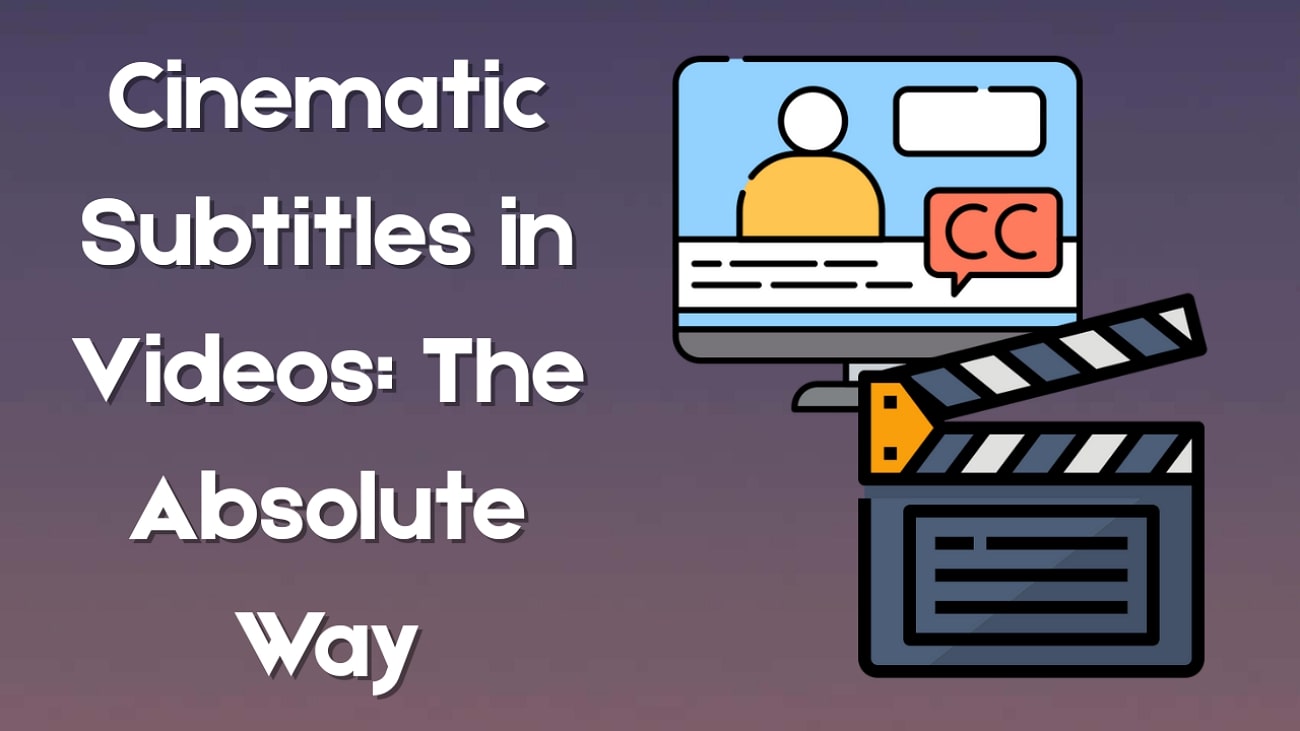Ever wondered what you'd look like as a glowing, galaxy-eyed alien from a faraway planet? Well, you're not alone! In fact, AI alien filters and sci-fi avatars are popping up all over TikTok, gaming profiles, and other social media, and the trend's only getting bigger.
With the help of a powerful AI alien generator or a humanoid alien generator, you can turn your everyday selfie into something truly out-of-this-world. This opens up tons of creative possibilities such as building a character for cosplay, cooking up wild content, or exploring your intergalactic alter ego.
If that sounds like your kind of adventure, keep scrolling to see how it's done!
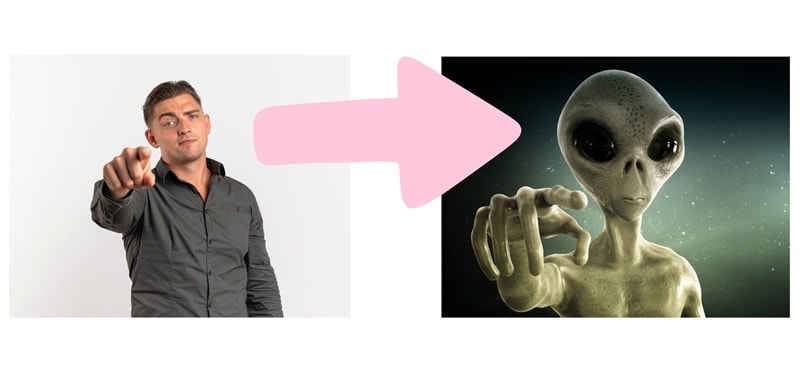
In this article
Part 1. How to Use an AI Alien Generator (Step-by-Step)
Now that you're all hyped to meet your alien self, let's dive into how to actually make it happen. But here's the thing, if you want a transformation that looks stunning and smooth (without spending hours trying to figure it out), you'll need an advanced AI alien generator that is powerful and user-friendly.
Thankfully, there's Wondershare Filmora to save the day! Their mobile version, Filmora Mobile, has some seriously cool features like Image to Video that help you create your alien avatar in just a few taps.
Plus, Filmora Mobile is super easy to get since it's available on both the Google Play Store and Apple App Store, so you're good whether you're on Android or iPhone.
Here's what makes Filmora Mobile the best choice for pulling off an epic AI alien transformation:
- Easy and Effective: Filmora's Image to Video feature is fast, fun, and ridiculously easy to use. Just upload your photo, pick a style, and let the AI do its thing.
- Multiple Alien Looks to Play With: You're not stuck with just one type of alien. Choose from wild transformations like Alien Morphing for a full sci-fi makeover or go with the iconic Blue Alien style for something bold and mysterious.
- Creative Templates: If you're in the mood to explore beyond outer space, Filmora Mobile also offers other creative looks. Try fantasy creatures, cyber styles, cartoon versions, or vintage effects for even more fun.
- All-in-One Editing Suite: Once your alien version is ready, you can level it up using Filmora's editing tools. Adjust colors, add glowing effects, throw in a cool background, or even layer music for a full-on cinematic vibe.
- Easy Sharing to Your Favorite Apps: When your video is ready, you can share it straight from Filmora to Instagram, TikTok, YouTube, and more. No extra steps, no saving and re-uploading, just instant bragging rights.
Easy step-by-step guide to get started on your cosmic transformation
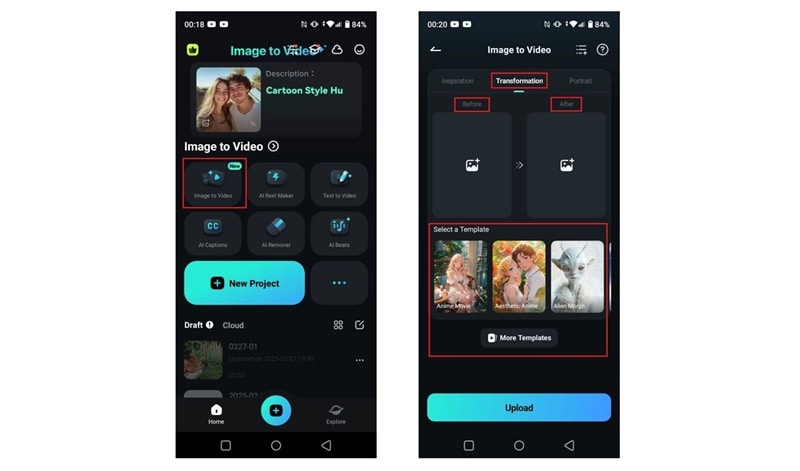
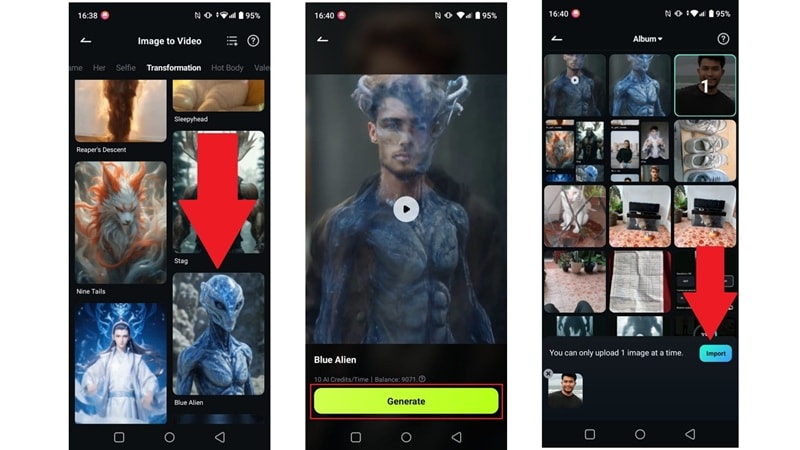


For even more intergalactic fun, don't miss Filmora's Alien Abduction Template—the easiest way to create a pet UFO adventure!
Part 2. Create Your AI Alien Self for Fun Content
As you can see, Filmora Mobile is reliable, creative, and designed to make your AI alien journey fun from start to finish. The whole process is smooth and honestly pretty addictive. Now, it's time to have even more fun with it.
And as we talked about earlier, Filmora Mobile is not just a transformation tool but a full-on editing app too. So, you're not just making an AI alien avatar, you can even create a whole short video around your new extraterrestrial vibe.
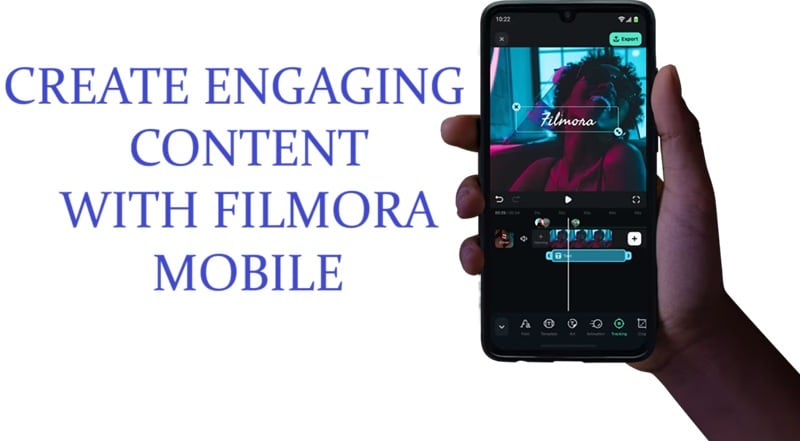
If you want to take your AI alien content to the next level and make it even more fun to watch, here's a simple and easy guide to help you out:
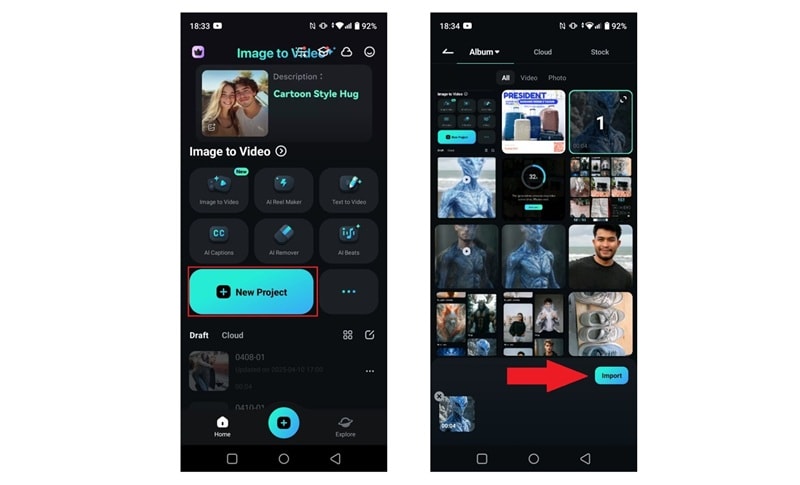
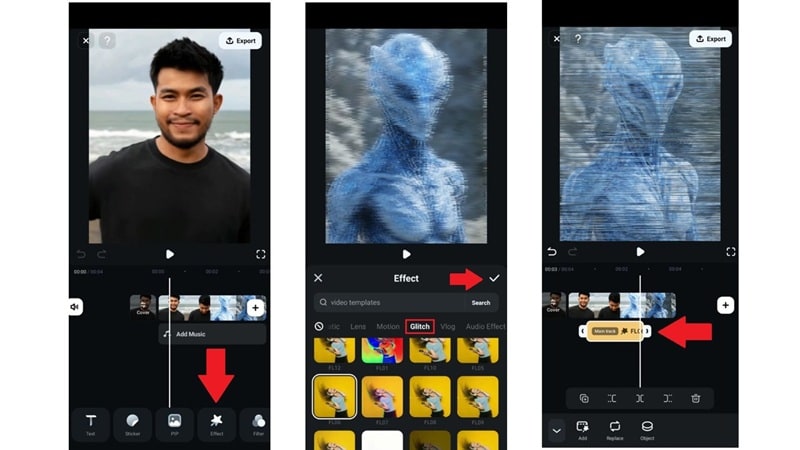
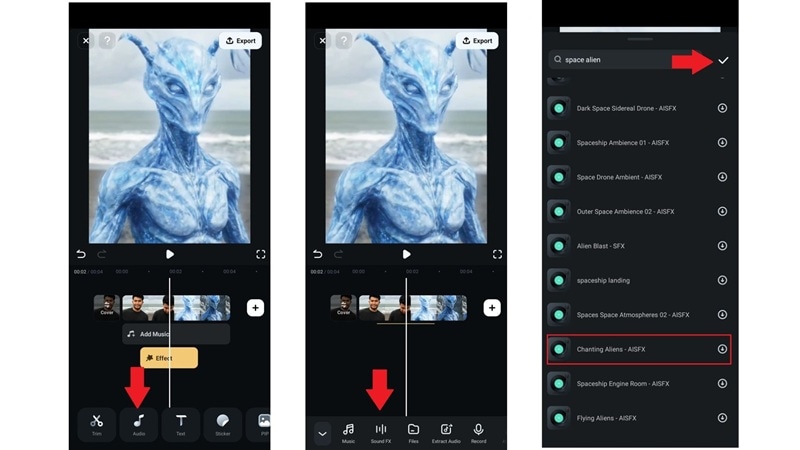
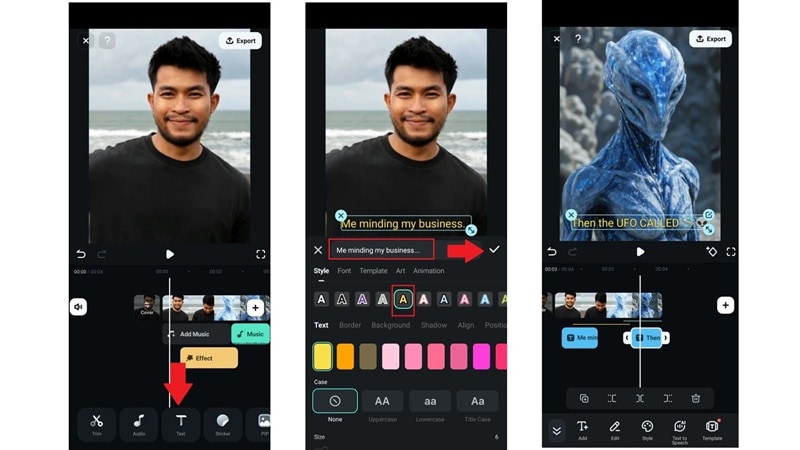
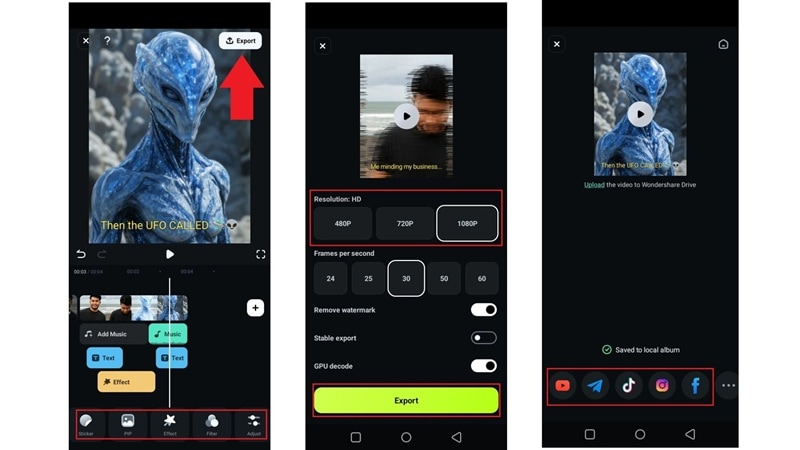
Part 3. Quick Tips to Get the Best Results for Your Alien Transformation
By now, you've seen just how fun and flexible Filmora Mobile really is. Not only can you create awesome alien transformations with the Image to Video feature, but you can also take things up a notch using its advanced editing tools. It is indeed the best humanoid alien generator out there right now; it gives you everything you need to turn your alien look into something epic.
With that in mind, if you really want your AI alien transformation to look top-tier and totally out of this world, there are a few things you'll want to keep in check. These quick tips will help the AI do its job properly with no weird glitches, no awkward results, just a smooth and awesome alien transformation.
Have Good Lighting
Bright, clear lighting helps the AI pick up all the details in your face, which makes the final transformation look way more accurate and cleaner.
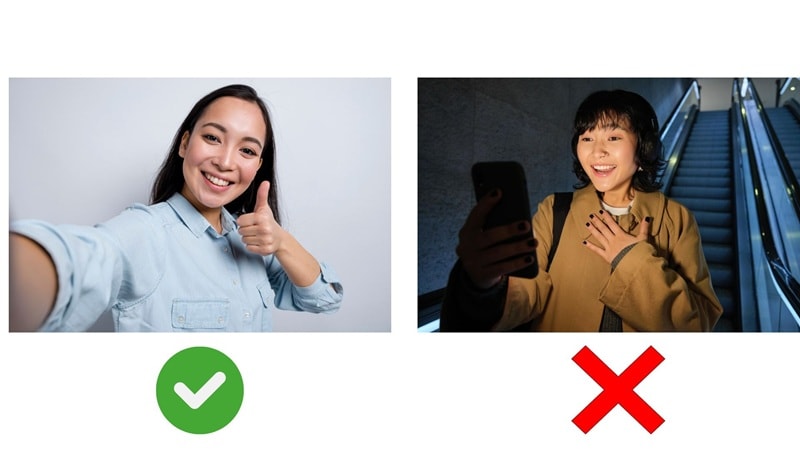
Make Sure Your Face is Clearly Visible
The clearer your face is, the better the AI can map and morph your features into that alien look. No hiding behind hair or shadows.
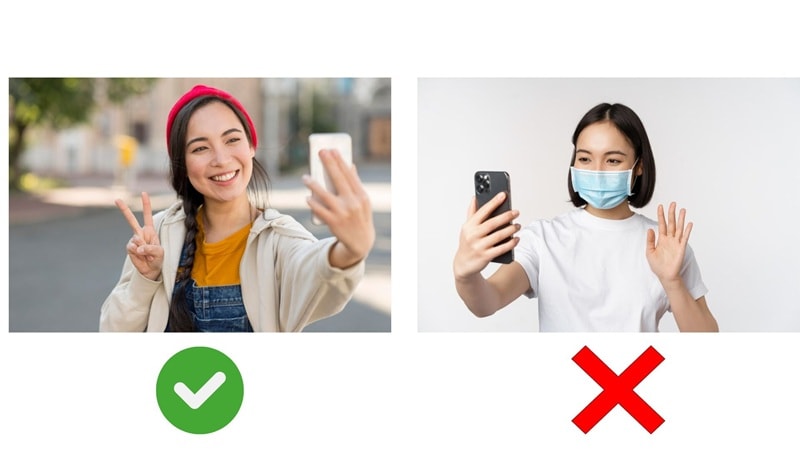
Avoid Using Blurred Images
Blurry photos confuse the AI, and your alien version might turn out looking less cool and more... weird. Stick to crisp, in-focus shots.
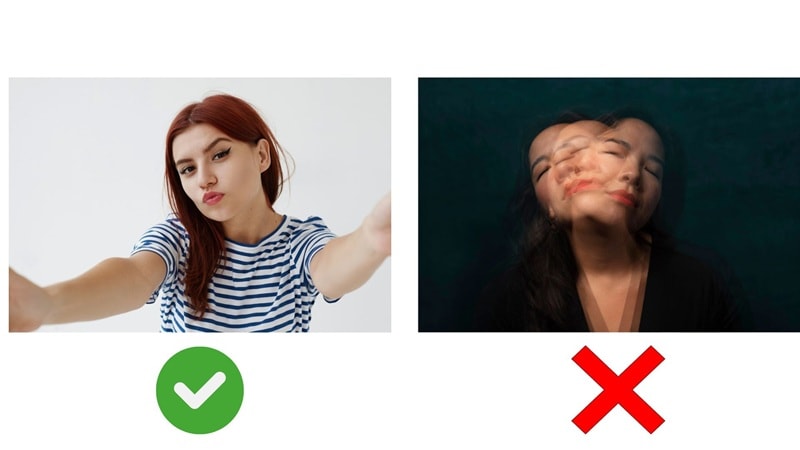
Avoid Overlapping Subjects
If other people or objects are in the shot, the AI might get mixed up and not know which face to transform. Keep it simple and just focus on you.
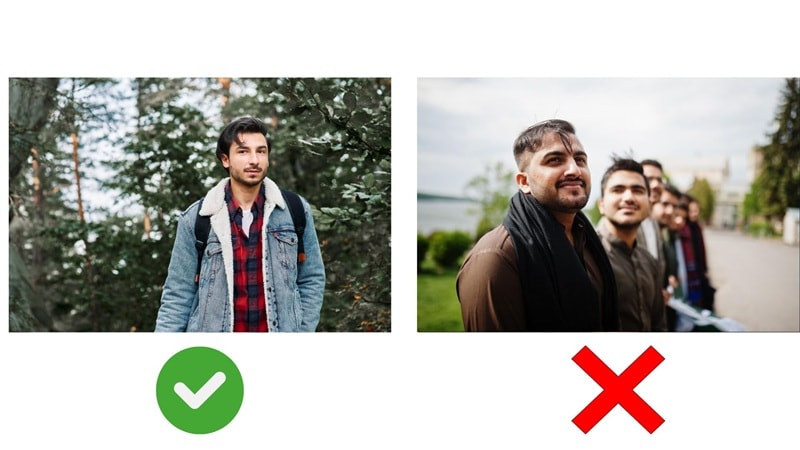
Keep Your Eyes Open
Open eyes help the AI capture your expression and give your alien version a more lifelike, animated feel. Closed eyes can mess with the final result.
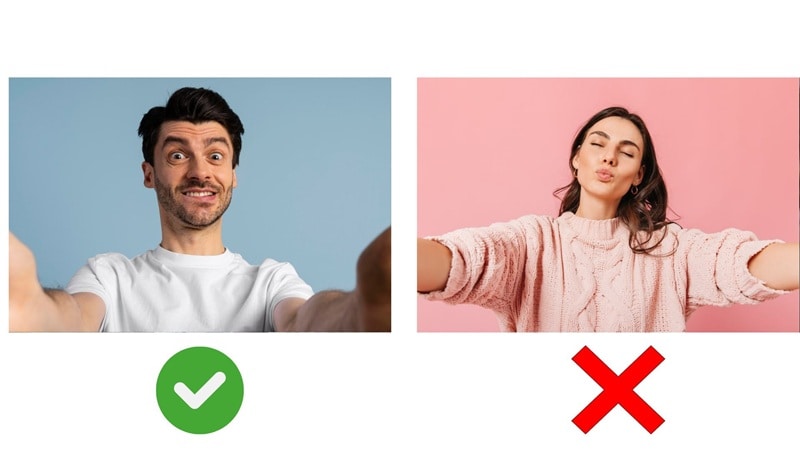
Conclusion
Turning yourself into an alien is seriously fun, and with all the wild AI alien filters and transformation videos taking over the internet, it's no surprise everyone wants to join in. So, this guide shows you exactly how to do it using one of the best humanoid alien generator apps out there: Filmora Mobile.
Thanks to its Image to Video feature, you can experiment with different alien styles in just a few taps. But what really makes Filmora stand out as the top AI alien generator is that it's not just about transformations. It's also a full-on video editor, so once you've got your alien look, you can enhance it further to make it feel straight out of a sci-fi movie.
- Image to Video tool makes AI editing fast, fun, and super easy.
- Explore other creative templates, from fantasy to vintage effects.
- Enhance your alien video with music, effects, and pro-level editing tools.
- Share your final video instantly to TikTok, Instagram, YouTube, and more.



 100% Security Verified | No Subscription Required | No Malware
100% Security Verified | No Subscription Required | No Malware