Let's say you're brainstorming ideas for a new project, but the right words or concepts just aren't coming together. Do you know that Gemini Prompt Generator can salvage the situation? This Google multimodal AI can become your creative partner, ready to help you create prompts for text, images, videos, and even google gemini ai photo editing prompts that enhance or retouch your existing photos.
You can generate structured prompts with Gemini and copy them to other AI tools to generate your desired content (image or videos).
In this guide, we'll walk you through how to use the Gemini prompt creator. You can create video scripts, generate images and videos from prompts, and test your prompts using industry-leading tools like Filmora.

Part 1: Gemini Prompt Creator: Gemini as a Text-to-Image Prompt Generator
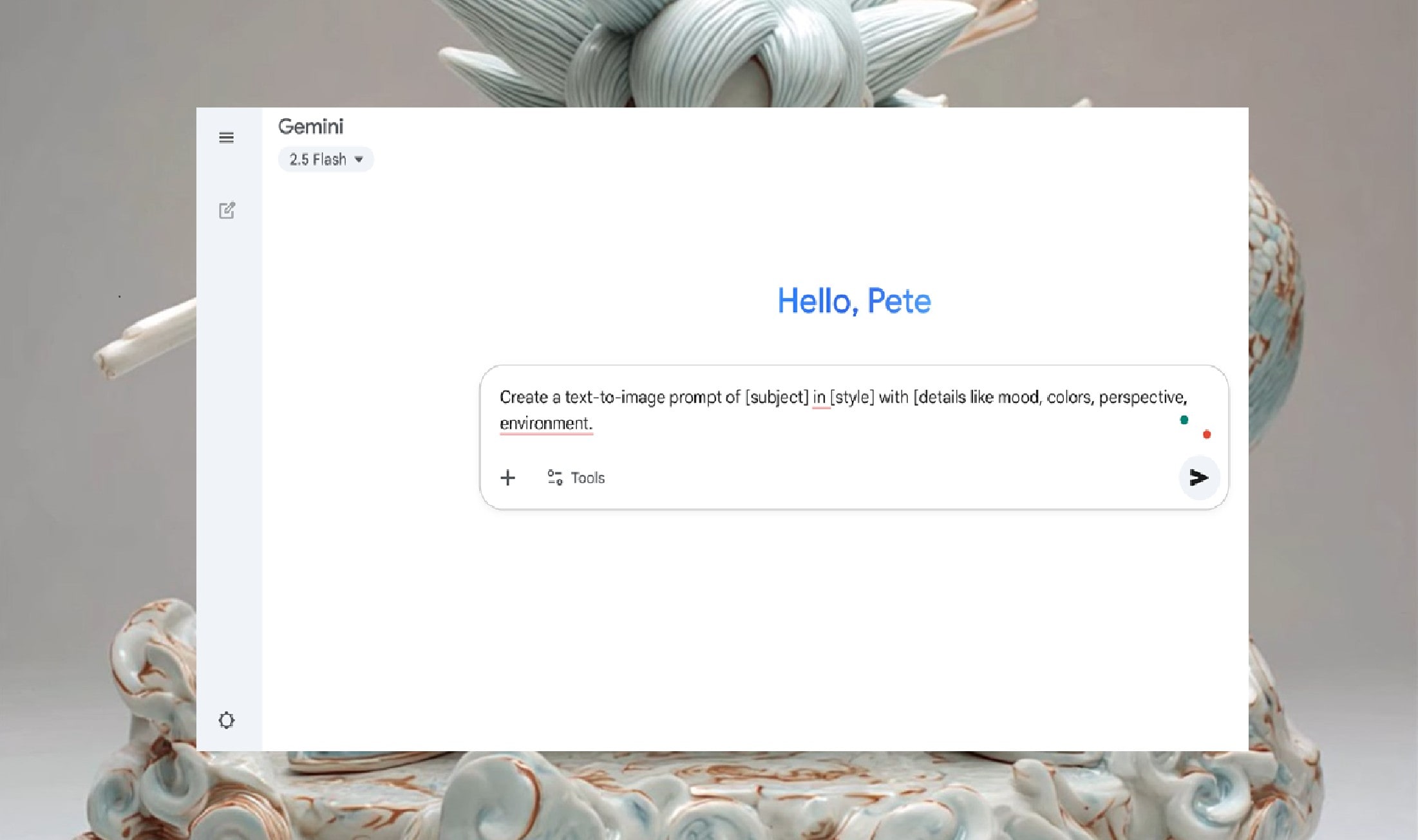
Gemini is among the best prompt generators for creating prompts to generate text, images, and videos. It uses advanced natural language processing to understand your goals and give you creative directions. Beyond just producing text-to-image instructions, you can also rely on Gemini to generate Google Nano Banana AI photo editing prompts, Gemini AI prompts for couples, heartwarming family portraits, and Diwali Gemini prompts for boys, making it easier to adjust lighting, apply artistic filters, or remove unwanted objects in your pictures.
12 Text-to-Image Prompts Generated With Gemini
Here are 10 example prompts you can generate using Gemini Prompt Generator for text-to-image tools.
|
Theme |
# |
Gemini AI-Ready Prompt for Text-to-Image Tools |
|
Sci-Fi / Futuristic |
1 |
A futuristic city skyline at night, neon lights reflecting in puddles, ultra-detailed skyscrapers, cinematic lighting, atmospheric fog, rendered in 8K. |
|
2 |
An astronaut floating in deep space, Earth glowing in the background, realistic textures on the suit, dramatic cosmic lighting, high-contrast, photorealistic 4K. |
|
|
3 |
A cyberpunk robot walking in the rain, neon reflections on wet streets, hyper-realistic metal textures, glowing LED eyes, a cinematic rain effect, and ultra-sharp 8K. |

|
Theme |
# |
Gemini AI-Ready Prompt for Text-to-Image Tools |
|
Fantasy / Magical |
4 |
A fantasy dragon perched on a cliff, overlooking a misty valley, with glowing eyes, massive wings, an epic cinematic atmosphere, highly detailed scales, and a 4K illustration. |
|
5 |
A magical library with floating books, glowing candles illuminating the room, warm golden light, an enchanted atmosphere, a whimsical fantasy style, and ultra-detailed 8K. |
|
|
6 |
A powerful sorcerer standing in a swirling vortex of energy, conjuring a spell with ancient runes floating around them, dramatic lighting, dynamic action, magical effects, and highly detailed fantasy concept art. |
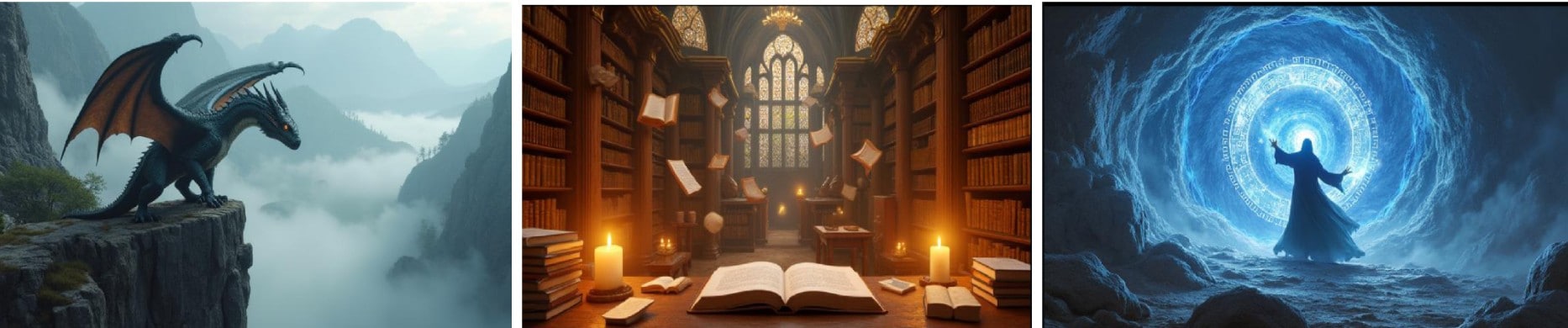
|
Theme |
# |
Gemini AI-Ready Prompt for Text-to-Image Tools |
|
Nature/Landscape |
7 |
A cozy cottage in a snowy forest, smoke rising from the chimney, a warm glow from windows, soft snowflakes falling, a magical winter mood, and a cinematic 4K render. |
|
8 |
A tropical beach sunrise, waves gently touching golden sand, palm trees swaying, a vivid pastel sky, a cinematic wide-angle view, and ultra-detailed 8K. |
|
|
9 |
A serene Japanese garden, koi fish swimming in a pond, cherry blossoms falling, stone lanterns glowing softly, a tranquil atmosphere, photorealistic 4K. |

|
Theme |
# |
Gemini AI-Ready Prompt for Text-to-Image Tools |
|
Travel/Culture/Vintage |
10 |
A street market in Tokyo, bustling with people, colorful lanterns glowing, neon shop signs, cinematic street photography style, ultra-detailed, 8K realism. |
|
11 |
A vintage steam train passing mountains, smoke curling into the sky, golden hour light, cinematic composition, highly detailed textures, and realistic 4K photography. |
|
|
12 |
An elegant black-and-white photograph of a 1920s jazz club in Harlem, people dancing, musicians on stage, a sophisticated atmosphere, vintage film grain, high contrast, and a cinematic feel. |

Part 2: Gemini Prompt Maker: Gemini as a Text-to-Video Prompt Generator
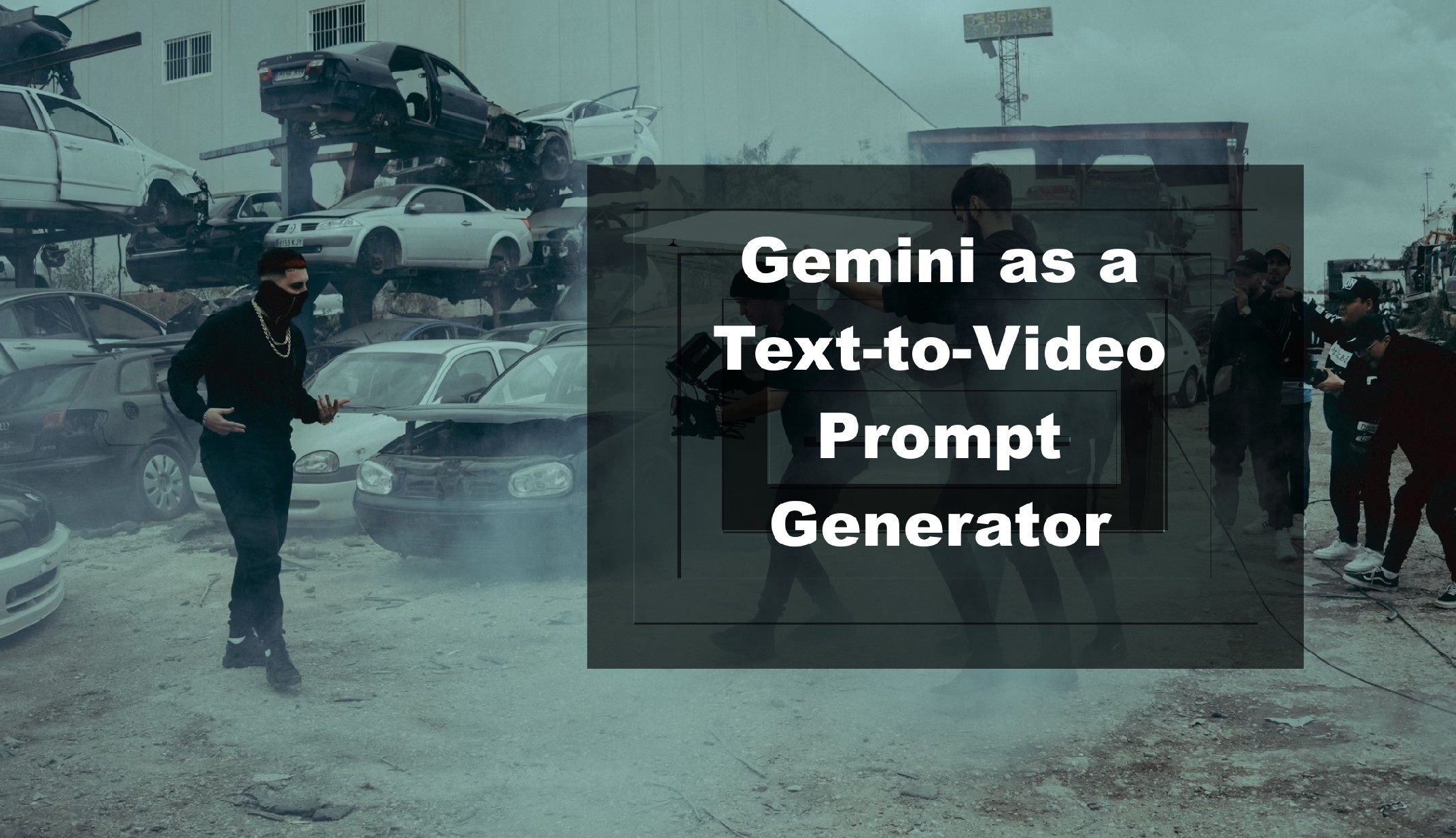
Compared to images, video prompts require more detail. So, you must include motion, transitions, and story flow. Gemini prompt maker helps structure these prompts so AI tools can generate videos that match your ideas. Below are examples of prompts generated on Gemini.
10 Text-to-Video Prompts Generated With Gemini
|
Theme |
# |
Gemini AI-Ready Prompt for Text-to-Video Tools |
|
Urban/Modern |
1 |
A morning cityscape timelapse, sun rising over skyscrapers, traffic flowing, cinematic drone shot, realistic light transitions, ultra-detailed 4K. |
|
2 |
A busy café scene, people chatting, coffee being served, light music playing, cinematic camera pans, a warm atmosphere, and photorealistic textures in 4K. |
|
|
3 |
A rainy street at night, neon signs reflecting, cars splashing through puddles, cinematic slow-motion, atmospheric lighting, and hyper-realistic 8K detail. |

|
Theme |
# |
Gemini AI-Ready Prompt for Text-to-Video Tools |
|
Nature/Scenic |
4 |
A forest stream in motion, with leaves falling and sunlight filtering through the trees, featuring both macro and wide shots blended seamlessly, cinematic depth of field, and photorealistic 4K. |
|
5 |
A mountain hike video, footsteps crunching, clouds drifting across peaks, wide-angle cinematic perspective, dynamic sky timelapse, ultra-detailed 8K. |
|
|
6 |
A slow-motion waterfall, water cascading, mist forming rainbows, birds flying nearby, cinematic aerial and close-up cuts, and ultra-sharp 4K realism. |
|
|
7 |
A sunset on a desert landscape, sand dunes shifting, shadows growing long, golden hour light, sweeping drone shot, photorealistic 8K. |

|
Theme |
# |
Gemini AI-Ready Prompt for Text-to-Video Tools |
|
Fantasy/Sci-Fi |
8 |
A fantasy battle scene, featuring dragons flying, swords clashing, and magic sparks glowing, in an epic cinematic style with dramatic lighting and ultra-detailed 8K rendering. |
|
9 |
A cyberpunk city chase, drones hovering, neon lights streaking past, rain dripping, dynamic camera movements, and an 8K cinematic cyberpunk atmosphere. |
|
|
Cozy/Atmosphere |
10 |
A cozy fireplace scene, flames flickering, steam rising from a cup of tea, cinematic close-up shots, warm ambient lighting, 4K ultra-realistic. |

Can Gemini Write Video Scripts with Multiple Scenes?
Yes. Gemini prompt generator is also a top tool to write video scripts with multiple scenes. Below is an example of prompts for multiple scripts created on Gemini.
|
Scenes |
Gemini-Generated Prompts For Video Scripts |
|
Scene 1: Introduction |
● Setting: A vibrant, bustling environment (e.g., a coffee shop, a busy street market, or a lively park). ● Action: Introduce a character who is facing a challenge or a problem. This should be visually clear; maybe they're struggling with a tangled pair of headphones, trying to juggle too many things, or looking frustrated at a complex app on their phone. ● Tone: Fast-paced, a little chaotic, and relatable. |
|
Scene 2: The Solution |
● Setting: A clean, calm, and organized space. This could be the character's home, a modern office, or a minimalist studio. ● Action: The character discovers or uses the product/service that solves the problem from Scene 1. Show the solution in action. For example, if the problem was tangled headphones, the solution is a new, wireless pair. The action should be simple and effortless. ● Tone: Serene, efficient, and satisfying. |
|
Scene 3: The Payoff |
● Setting: The same location as Scene 1, but with a different feel. It's now calm and enjoyable for the character. ● Action: The character is now thriving and happy, effortlessly navigating the environment from the first scene. They are no longer struggling. For example, they're now listening to music with their wireless headphones, hands-free and relaxed. ● Tone: Joyful, successful, and empowering. |
|
Music/Sound |
● Scene 1: Upbeat, slightly dissonant music or chaotic sound effects (e.g., muffled conversations, traffic noise). ● Scene 2: A sudden shift to a clean, crisp sound and a simple, elegant musical theme. ● Scene 3: The music from Scene 2 evolves into a fuller and more celebratory arrangement, with a clear, positive soundscape. |
|
Visuals |
● Use a tight frame and shaky camera work in Scene 1 to emphasize the tension. ● In Scene 2, use smooth, intentional camera movements and bright, clean lighting. ● For Scene 3, use a wider shot to show the character's newfound freedom and mastery of their environment. |
Note: Whenever you use Gemini prompt maker to write action- or video-based prompts, specify that the prompts will be used in video-generating tools. This helps you avoid common errors such as Gemini replying, “I am unable to create video prompts, as I can only generate images.”
Part 3: Best Tool to Test Prompt Samples From Gemini Prompt Generator Tools

Once you generate prompts with the Gemini prompt generator, the next step is trying them out on tools that can bring your ideas to life. Wondershare Filmora is a top choice for AI-driven text-to-image and text-to-video projects. It interprets your prompts and produces high-quality results.
Testing Out Your Gemini-Generated Text-to-Image Prompts on Filmora
Below is a step-by-step tutorial on using Filmora to create videos or images using prompts generated by the Gemini prompts creator.
Step 1: Open Filmora, click the Toolbox, and select the Text to Image tool.
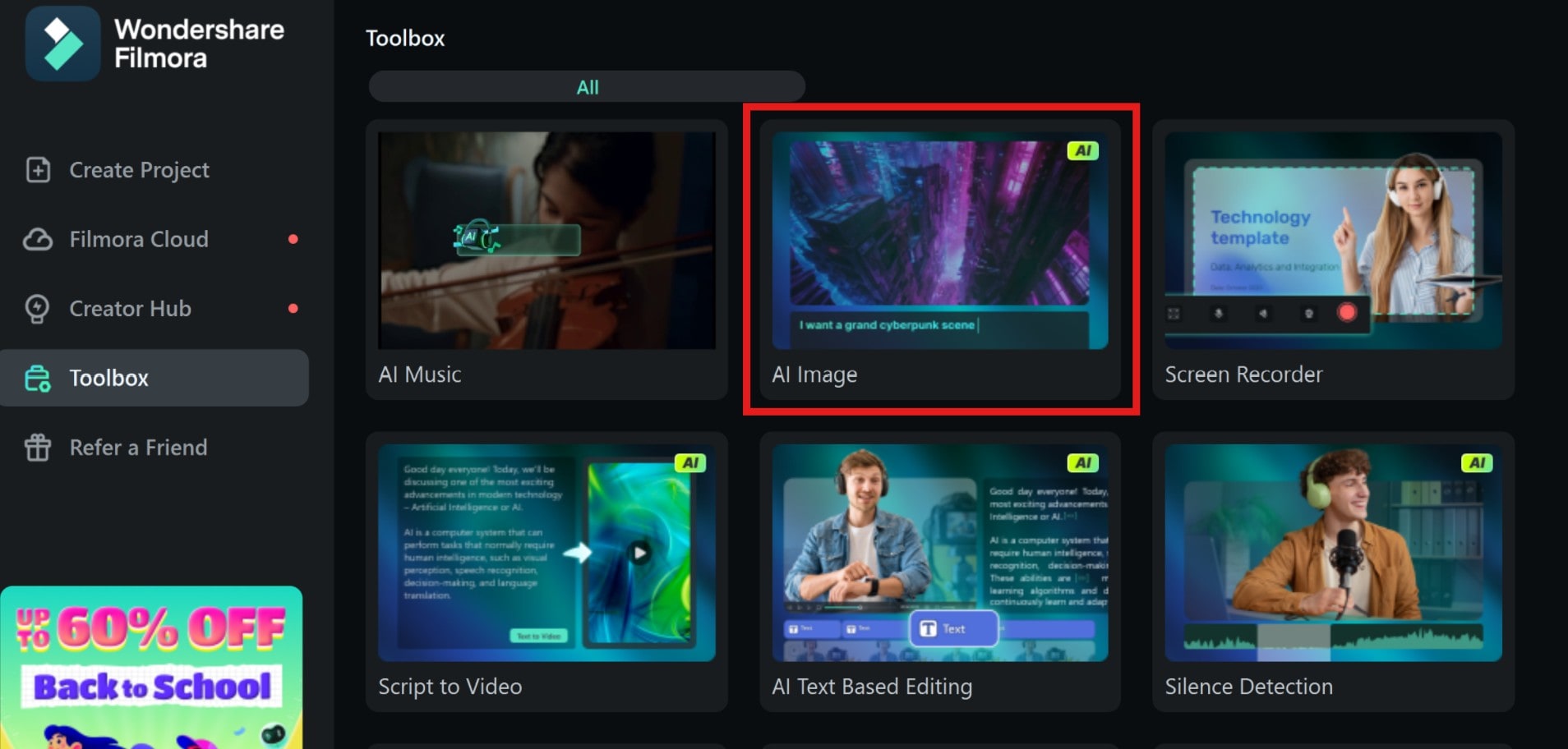
Step 2: Copy and paste the prompt generated from the Gemini prompt maker. Click “Generate” and wait for the AI to produce your content.
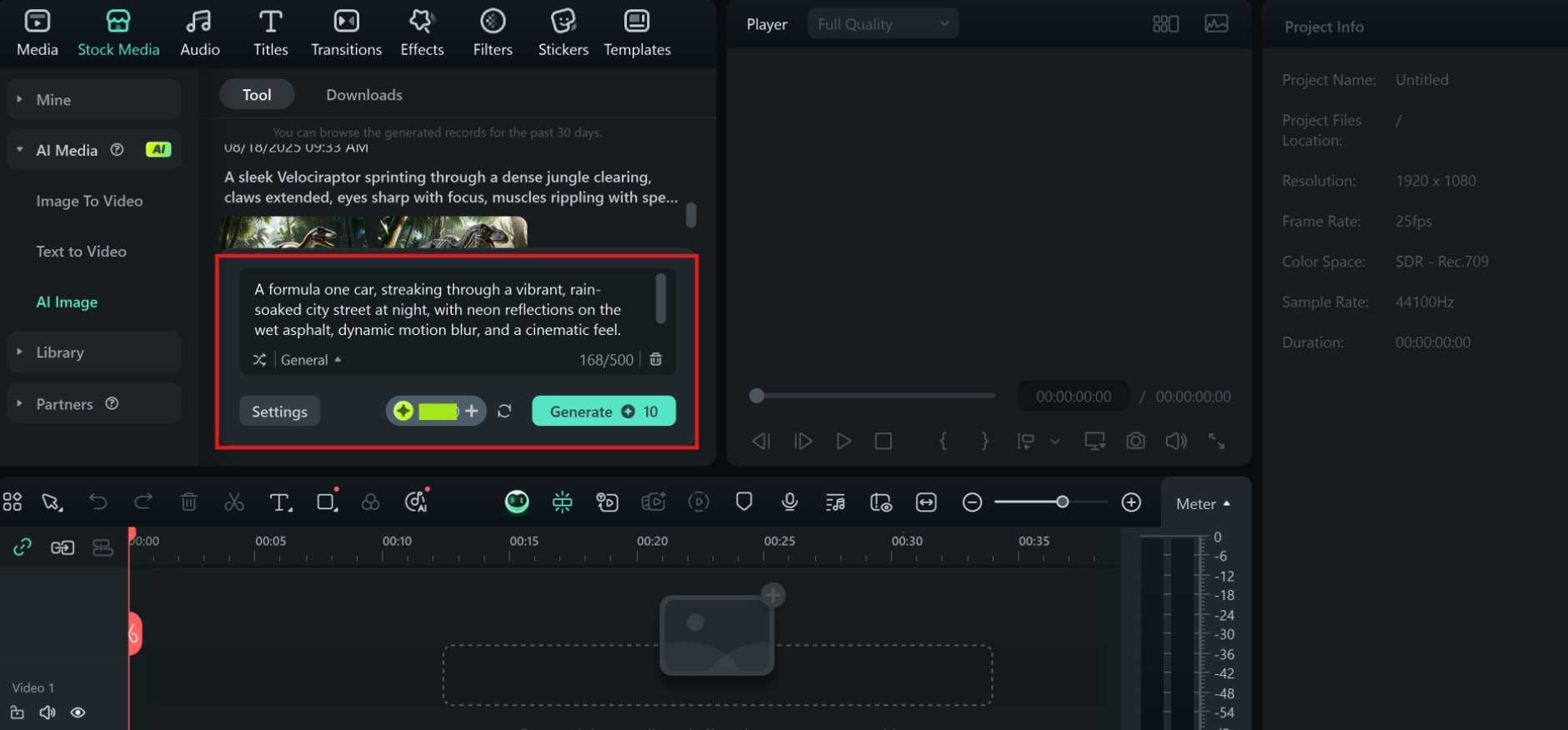
Step 3: Review the output and make tweaks using Filmora's editing tools. Export the final image or video for your project.
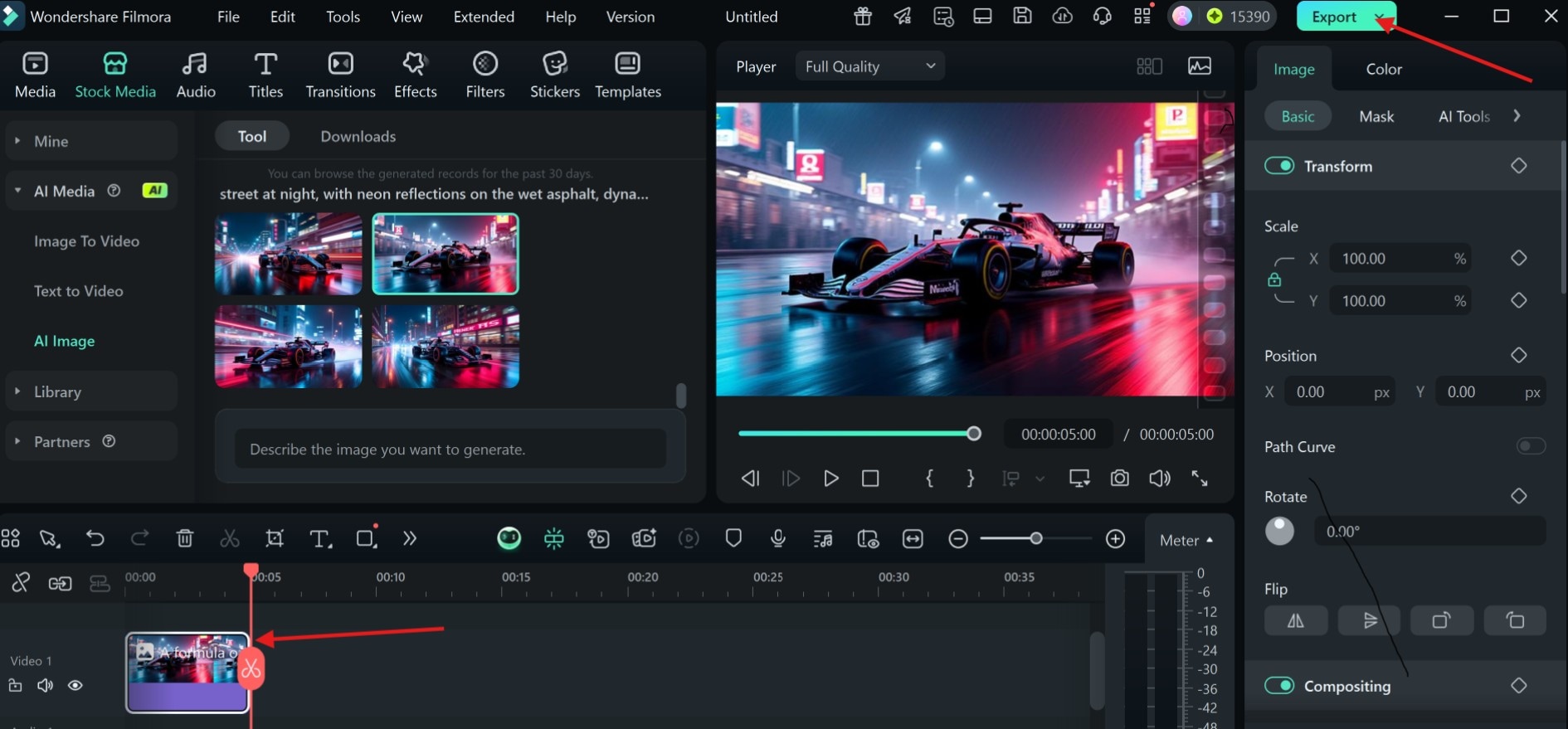
Image Preview

Trying out Text-to-Video Prompts on Filmora
Using the same process above, you can copy your video prompts from Gemini to Filmora. However, instead of going back and forth between the two, Filmora makes things easier by letting you generate prompts directly with its Text-to-Video tool.
Below are the steps on how to create multiple scene prompts and videos using Filmora.
Step 1: Select the text-to-video tool from the toolbox, then copy and paste the prompt you created on Gemini into the prompts input field.
- Choose the VOE 3 model for a better appeal. Click Generate.
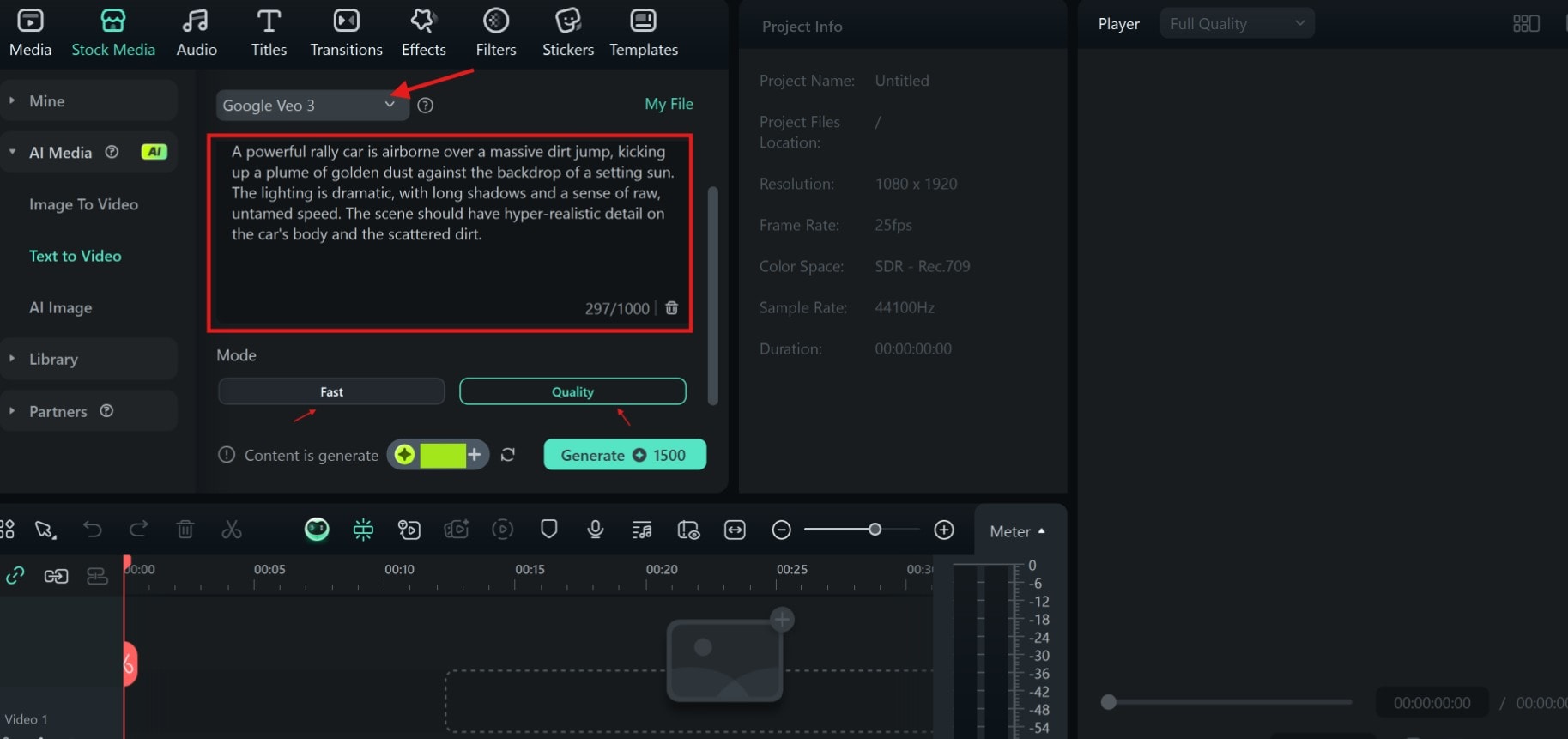
Step 2: When the video loads, preview and ensure everything is in place. You can trim some parts or add effects if needed. Export when done.
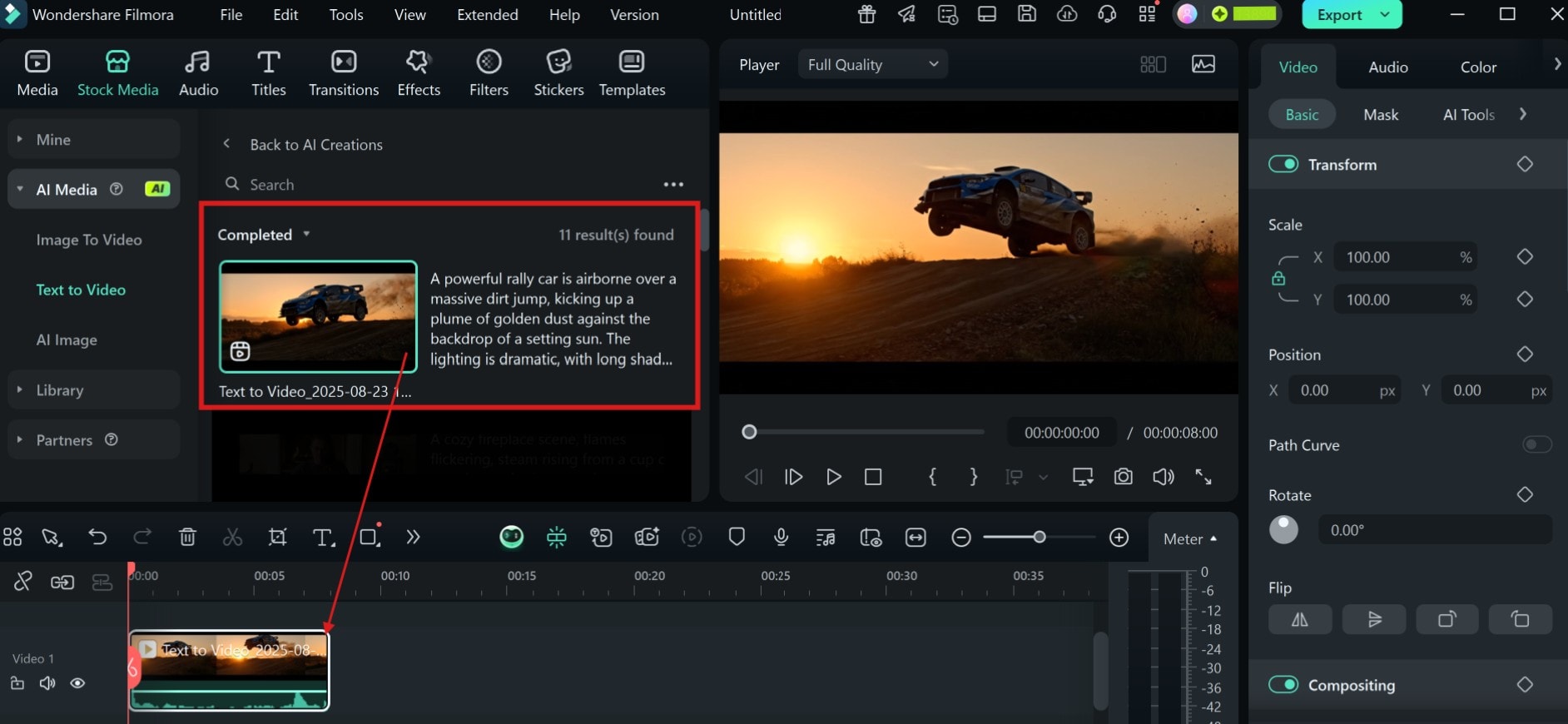
Video Preview

Bonus: Filmora AI Idea-to-Video Tool for Multiple Scenes Prompt Generation
Filmora's AI Idea-to-Video tool transforms a simple thought into a structured video. Unlike the text-to-video tool, this tool creates longer videos with multiple scenes and helps you generate the exact prompt you'll need for the number of scenes you want the video to include. This makes it easier to bring your ideas to life without juggling separate tools.
Here is how to use the Filmora AI Idea-to-Video tool.
Step 1: Open Filmora and select AI Idea-to-Video. Describe the characters and stories. The tool will create and separate the scenes.
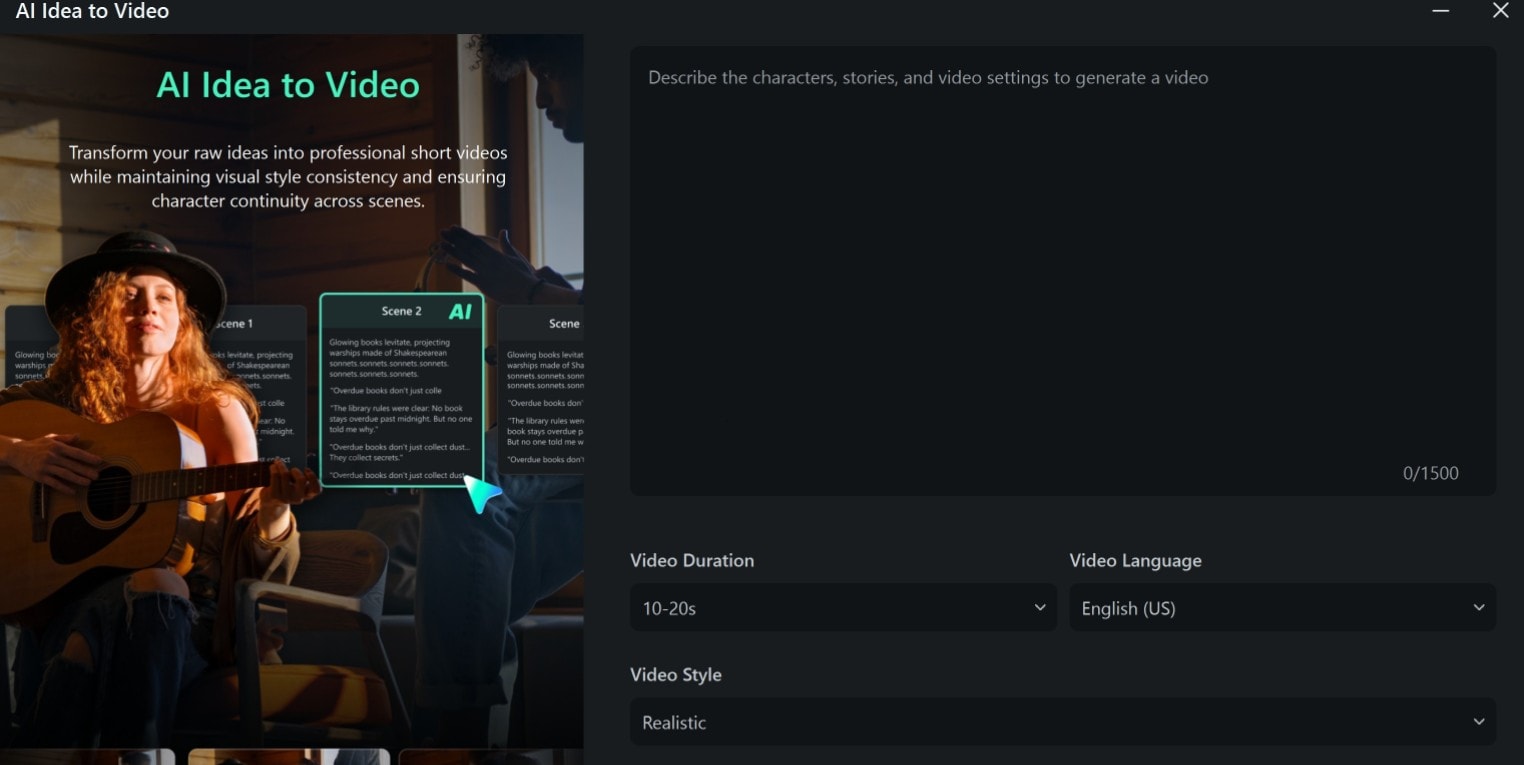
Step 2: When the scripts and clips for each scene are generated, start editing. You can edit the prompt for each scene and regenerate the video. Click on Export to save the video when you are done.
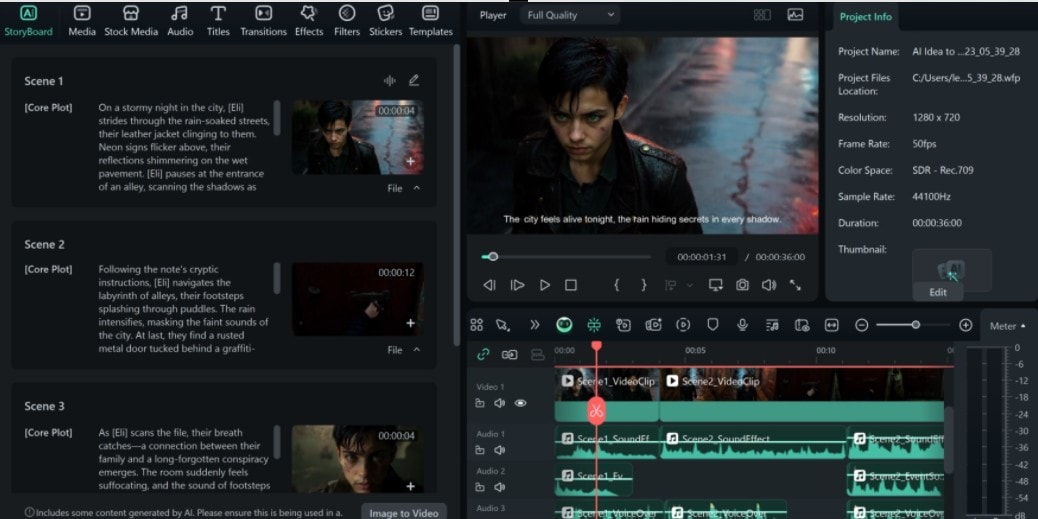
Short Preview From the Video
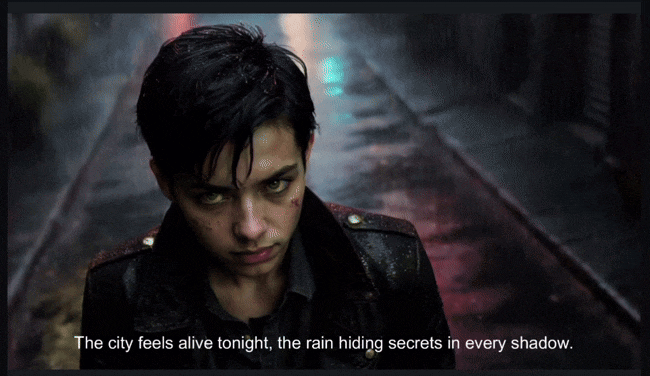
Conclusion
Gemini prompt creator puts your ideas into clear, actionable prompts. Whether it's generating text, images, videos, or executing google gemini ai photo editing prompts to enhance photos, pairing Gemini with Filmora ensures your concepts come to life. With Filmora, you can easily edit, adjust, and polish everything without starting from scratch.



 100% Security Verified | No Subscription Required | No Malware
100% Security Verified | No Subscription Required | No Malware


