"Is it possible to isolate and extract background noise (from the vocals) on an MP3 audio file instead of removing it?" - Quora
Sure! If you have a fantastic podcast or an online learning video you wish to share but can't publish it due to annoying background noises, this article can help. The solution to this problem is quite simple. You need to separate the background noise from talking to highlight the voices in your video and allow your viewers to focus on the message you wish to convey.
Let's discuss the importance of separating voice from background noise in audio and video production.
In this article
Importance of Separating Voice from Background Noise
Background noise reducers have many practical applications. They help you remove strange and awkward background noises, allowing you to polish the voices in your footage.
Whether you are a podcaster, interviewer, home studio enthusiast, professional musician, or audio editor, separating vocals from background noises gives you crisp vocal content to transform into high-quality audio.
- Clean up your voice recording to make it clear
- Eliminate audio distractions
- Provide a better audio listening experience
- Better for post-production editing such as remixing
Once you remove the background noise, listeners will find it easier to follow and understand the narrative, making your content more enjoyable and engaging.
The Best Way to Separate Voice From Background Noise
After knowing the benefits and importance of separating voice from background noise, it is significant to pick a powerful tool to help you achieve the results. That's why Wondershare Filmora comes!
As an all-encompassing AI-powered video editor, it also offers a lot of powerful audio editing features. When it comes to separating voice from background noise, Filmora's AI vocal remover utilizes advanced AI algorithms to isolate music and vocals from songs or video files with a simple click.
In addition, it lets you enhance and adjust the isolated vocals, apply audio effects, and more. Once you isolate the voice, you can use the AI voice enhancer feature to clarify your voice recordings. Let's know some of its powerful features that can greatly improve the audio quality.
Key Features:
- AI Vocal Remover – isolate the voice and vocals from videos using the power of AI.
- Audio Detach – separate the audio from the video for streamlined audio editing.
- AI Voice Enhancement – reduce background distractions to enhance the voice in your videos and make audio clearer by customizing voice clarification and beautification.
- AI Audio Denoise – achieve studio-quality vocal audio using AI-powered audio denoiser to remove background noise from your video.
- Silence Detection – remove undesired and awkward silence moments and pauses from your videos.
- Audio Visualizer – tap into 25 dynamic audio effects to customize your voice recording and improve the sound of your video.
- Audio Ducking – highlight the voice track by automatically decreasing the volume of other audio tracks in your YouTube videos, podcasts, voiceovers, etc.
How to Isolate Voice from Background Noise?
Isolating voice from background noise is quite easy and only takes simple steps in Filmora.
Download and install Filmora on your computer, then follow the steps below to isolate the voice from the background noise.
- Launch Filmora and navigate to Create Project > New Project.
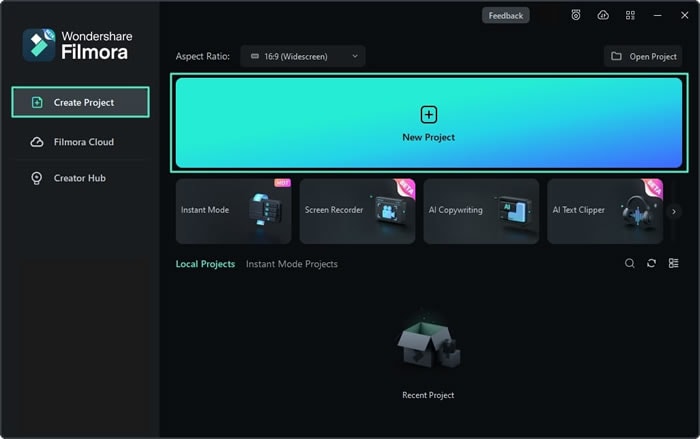
- Click Import to upload your file, or simply drag and drop it in Filmora.

- Right-click the file in the timeline and select AI Vocal Remover to remove background noise from voice recording automatically. It will soon generate two tracks, one is for the voice, and the other is for the background noise.

- You can select the background noise track, and delete it.
- Finally, export the voice if you are satisfied.
If you only want to remove the hiss or other background noise from the audio, Filmora also offers a feature named Audio Denoise. Here are the simple steps.
- Click the voice file in the timeline and navigate to Audio > Basic > Denoise.
- Adjust the Normal Denoise level

- Export the isolated vocal track when you're finished.
Bonus Tips to Enhance Separated Voice from Background Noise
Once you separate the voice track from the background noise in Filmora, use the following tips to enhance the extracted vocal audio using Filmora's AI Voice Enhancer and Speech-to-Text features.
1. Enhance Separated Voice with AI Voice Enhancer
Most people separate voice from background noise because they think it is not clear enough. To make the voice more clear and sound, Filmora has a newly released feature named AI Voice Enhancer which allows you to enhance the isolated vocals to get clear audio. You can repurpose your voice recording as an audio background for dubbing videos or creating voiceovers.
Here's how to enable AI Voice Enhancer in Filmora:
- Launch Filmora and import your isolated voice recording.
- Drag it to the timeline and click it to open the Editor panel.
- Navigate to Audio > Basic and toggle the AI Voice Enhancer switch.

- Use the Voice Clarity and Voice Beautification sliders to enhance the quality and clarity of the separated voice recording.
2. Convert Separated Voice to Texts with STT
Don't want to spend a lot of time typing in texts manually? You can save time and effort on editing by auto-generating subtitles for your voice recordings in Filmora. It can convert spoken words to texts with STT in your audio or video and enhance your editing efficiency with a few clicks.
Conclusion
This article has shown you everything you should know about voice separation from background noise across audio and video recordings.
Whether you're a podcaster, professional audio editor, or music producer, background noise removal is vital to achieving studio quality in your audio and video files. In addition, we've mentioned Wondershare Filmora as the best tool to separate voice from background noise while maintaining exceptional audio quality. Filmora offers multiple AI-enabled audio editing features to empower you to isolate vocals, improve audio clarity, and avoid loss of audio fidelity.



