"How to get only background music of a song?" The easiest way is to use an MP3 vocal remover. While looking for the best MP3 vocal removers, you may be curious about which one is the best tool.
In this article, we'll explore the best MP3 vocal removers for all devices, whether you are using a Windows, Mac, Android, or iPhone.
In this article
Who Can Benefit from an MP3 Vocal Remover?
Before diving into the exact tools, let's have an overview of who can benefit from MP3 vocal removers.
- Karaoke Creators - With a good MP3 vocal remover, you can remove their favorite song's vocals and sing along with the instrumentals.
- Content Creators - If you are doing video production and need background music for your project, an mp3 vocal remover can help you extract the instruments or voice separately and use them as voice or instrumentals for your background music.
- Music professionals- An mp3 voice remover makes it easier to create remixes by removing voice and superimposing in other instrumentals to meet your preferred energy and tempo needs.
Simply put, whether you are a podcaster, content creator, music producer, DJ, language trainer, or just a hobbyist, you can use them to manipulate audio tracks faster!
The Best MP3 Vocal Removers for PC/Mac
If you're looking for an audio remover from mp3 for PC, then you should check out Wondershare Filmora. This is an mp3 vocal remover that taps into powerful AI algorithms to process and remove vocals from a video or audio without quality loss. You can simply upload your video/audio and use the tool to delete vocals from mp3. Finally, you will get two separate audio files (voice and instrumentals).
The good thing with Wondershare Filmora is that it has plenty of powerful audio/video editing features other than the simple MP3 voice remover.
Key Features:
- AI Vocal Remover - Separate voice and music tracks fast with the power of AI.
- AI Denoise - remove any type of background noise from a video to enhance its quality.
- Audio ducking - It can automatically lower the volume of one track to make another track clearer and stand out.
- Multiple Export Options - It offers several file export options including local devices and social media sites. You can export your output in various formats including popular ones like MP3, AVI, MKV, and FLAC among others.
- Audio Mix - adjust the DB levels of all your tracks and create mix songs.
- Tons of Effects – This tool provides a collection of audio/video effects such as fade-in and fade-out effects that enhance the quality of your output and make it more appealing to viewers/listeners.
- AI Background Music Generator - This can be used to generate customized background music by choosing its mood, theme, and genre.
How to Remove Vocals from MP3 Using Wondershare Filmora?
Step 1. First, you need to download and install Wondershare Filmora on your device. Launch it and head to "Create Project"> "New Project". Proceed to the "Import Media" tab and upload the song you want to remove the MP3 voice. When the MP3 song is uploaded, drag it to the timeline.
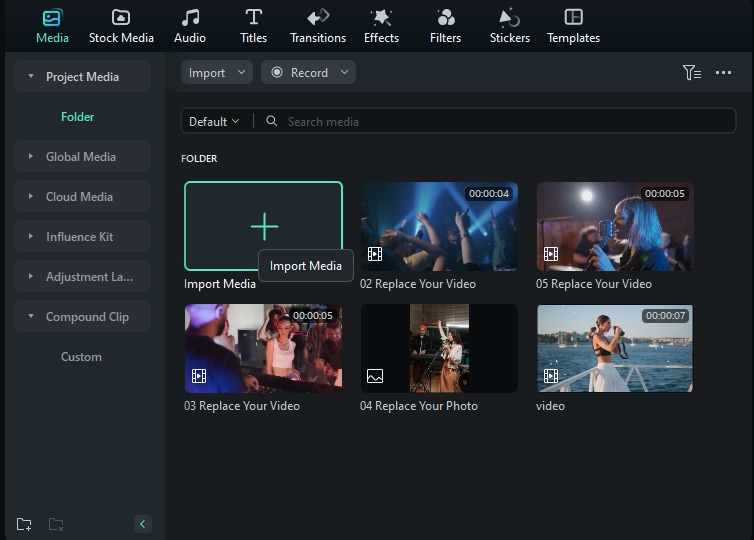
Step 2. Now, select the clip you just dragged to the timeline and right-click it. from the options displayed, choose the "AI Vocal Remover" option. You should see a small window displaying the status of the activity.
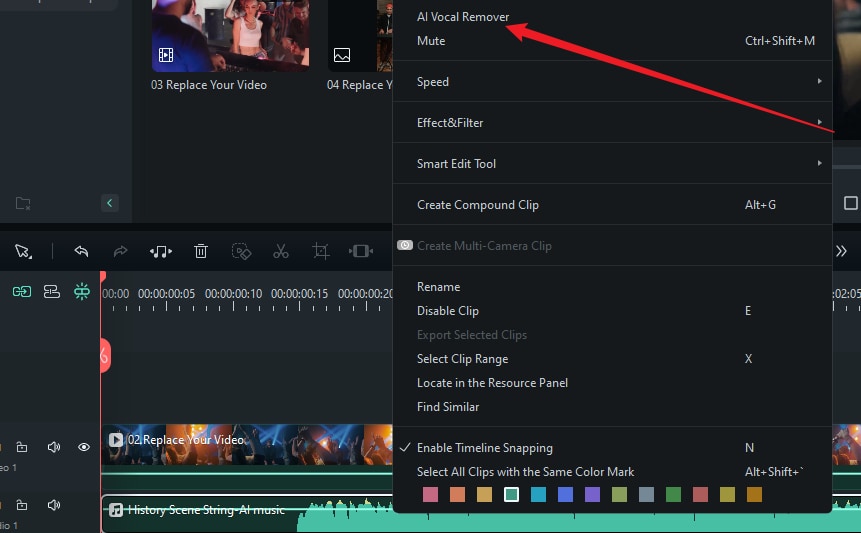
Step 3. When the audio remover from mp3 is done, you should see two tracks on the timeline. Just select the vocal track and edit it using the various editing options on the interface.
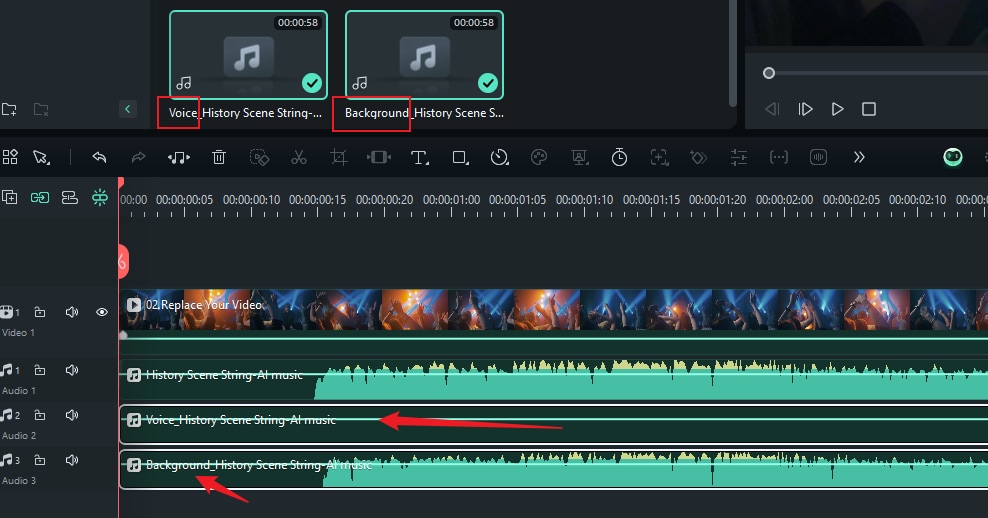
Step 4. Finally, click "Export" and choose desired output options.
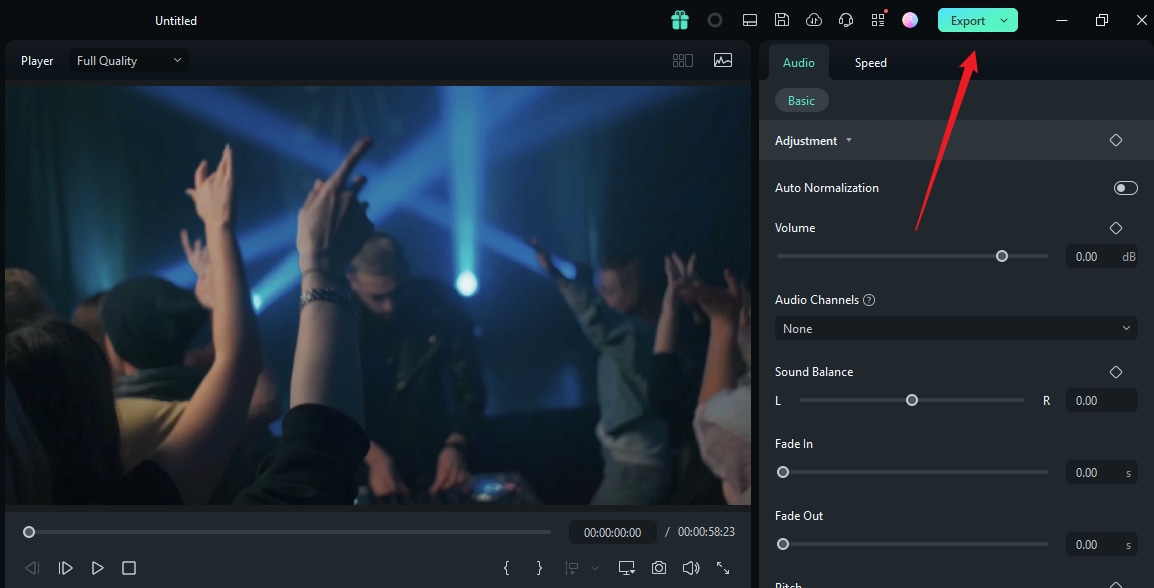
Pros and Cons
Top 3 Online Free MP3 Vocal Removers
If you only need to extract voice from MP3 occasionally and don't want to install the software to your computer, here are some online free MP3 vocal removers to try.
1. VocalRemover.org
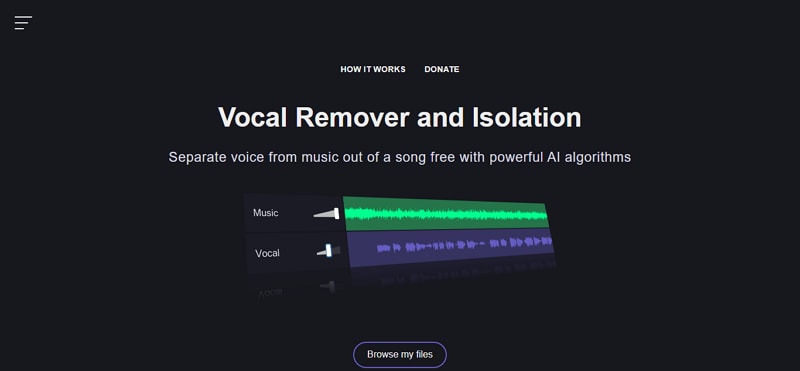
VocalRemover.org is one of the best free online MP3 vocal removers. It uses AI to separate a song into instrumental and voice tracks that can be downloaded as separate files. It can work as an audio splitter, recorder, pitcher, cutter, joiner, karaoke generator, and key BMP finder, which could be a good option for music professionals.
Learn the in-depth review for VocalRemover.org.
2. PhonicMind
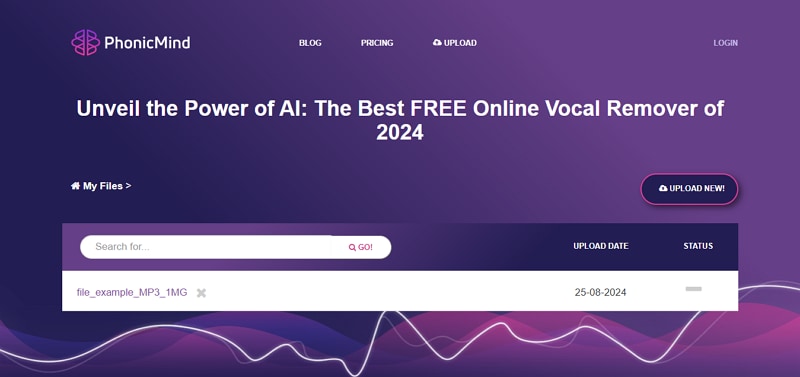
Kicked off in 2016, PhonicMind is another mp3 voice remover online worth trying. This tool is known for its high-quality online service that uses deep learning for accurate vocal separation.
You can use it to make acapella and karaoke from your favorite music. Besides voice, PhonicMind lets you separate music into other audio elements such as drums, bass, and other components. You can upload files of various formats including mp3, aac, wma, flac, wav, and aiff.
Learn how to remove voice from MP3 with PhonicMind.
3. Splitter.ai
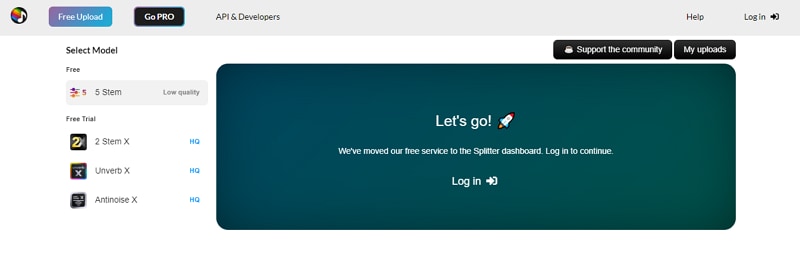
Splitter.ai is a wonderful online MP3 vocal remover that offers multi-stem extraction. With this tool, you can extract two or five stems including vocals, drums, piano, bass, and others like guitar and synth. With the help of AI and machine learning technologies, this mp3 voice remover online can analyze and separate audio components without a dip in quality. It can also handle reverb removal and background noise removal.
Best MP3 Vocal Removers for iOS & Android
There are also some nice MP3 voice remover tools you can explore if you're on Android or iOS:
| Mp3 Vocal Removers | Compatibility | Ratings | No ads? | Price |
| SonicMelody | Android | 4.0 out of 5 | Contain ads | $3.91-$78 |
| Vocal Extractor | iOS | 4.3 out of 5 | Contains ads | $2.99 |
1. SonicMelody: (Android)
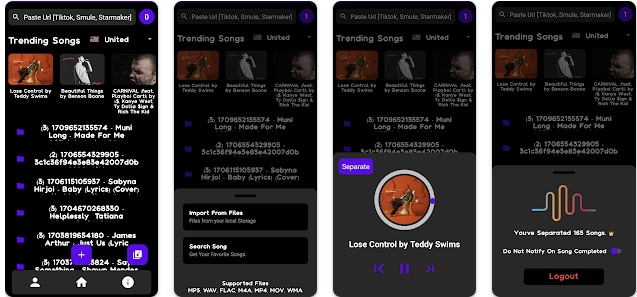
SonicMelody is one of the best MP3 vocal removers for Android. This wonderful app is often referred to as a karaoke-making app because it strips voice from the song so that you can only remain with tunes. SonicMelody uses artificial intelligence to convert any mp3 file into karaoke with ease and speed.
You can also use it to extract vocals, piano, drums, bass, and other instruments. Additionally, this tool offers features such as recording, cutting, and joining audio.
2. Vocal Extractor (iOS)
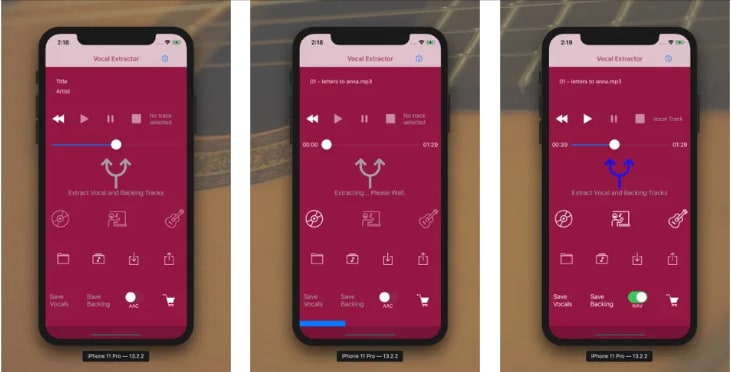
Vocal Extractor is an iOS MP3 vocal remover that leverages artificial intelligence to separate voice and instrumentals from MP3. With a simple tap of a button, you can make an acapella or a karaoke from your favorite mp3 music. This tool lets you import songs in formats like MP3, m4a, and WAV from various sources like iCloud, Dropbox, and Google Drive among others.
Looking for more vocal remover apps?
Conclusion
MP3 vocal removers are indispensable especially if you are a content creator, karaoke artist, or music enthusiast. Well, while there are many mp3 vocal removers in the market, Wondershare Filmora stands a cut above the rest thanks to tons of AI-powered audio/editing features. Download Wondershare Filmora today and you're bound to transform your vocal removal and editing experience!



