Day by day, music-generating tools having artificial intelligence algorithms are increasing drastically. In this scenario, finding the best tool having reliable functionality takes work. To cater to this issue, this article will help you in this matter. Here, you will find Soundful AI, the exclusive tool for AI music generation. By using this, you will be able to create captivating music for all domains.
Above all, we will also introduce a top-notch tool through which you can work on audio and videos. So, let's dig into all the details about the Soundful music generator. You will be able to utilize the services of Soundful.com to the fullest.
In this article
A top-notch tool helps you work on music, audio and videos.

Part 1: What Does Soundful AI Aim To Achieve?
Soundful AI music can help users in times of need. Through this amazing tool, you can generate music for any domain. No matter if you want to use it for professional or personal purposes, it can help you with all. It integrates tons of professionally made templates. This may include Driving Techno, Dark Piano Trap, Chill Gaming, and more.
In addition, you can also select the music based on genre. It also allows you to add personalized music in the "My Library” section so you can access it anytime. There are endless Global Tracks in it, and you can also acquire newly released tracks in no time. Above all, you can also preview the music file before actually using it for creating a project.
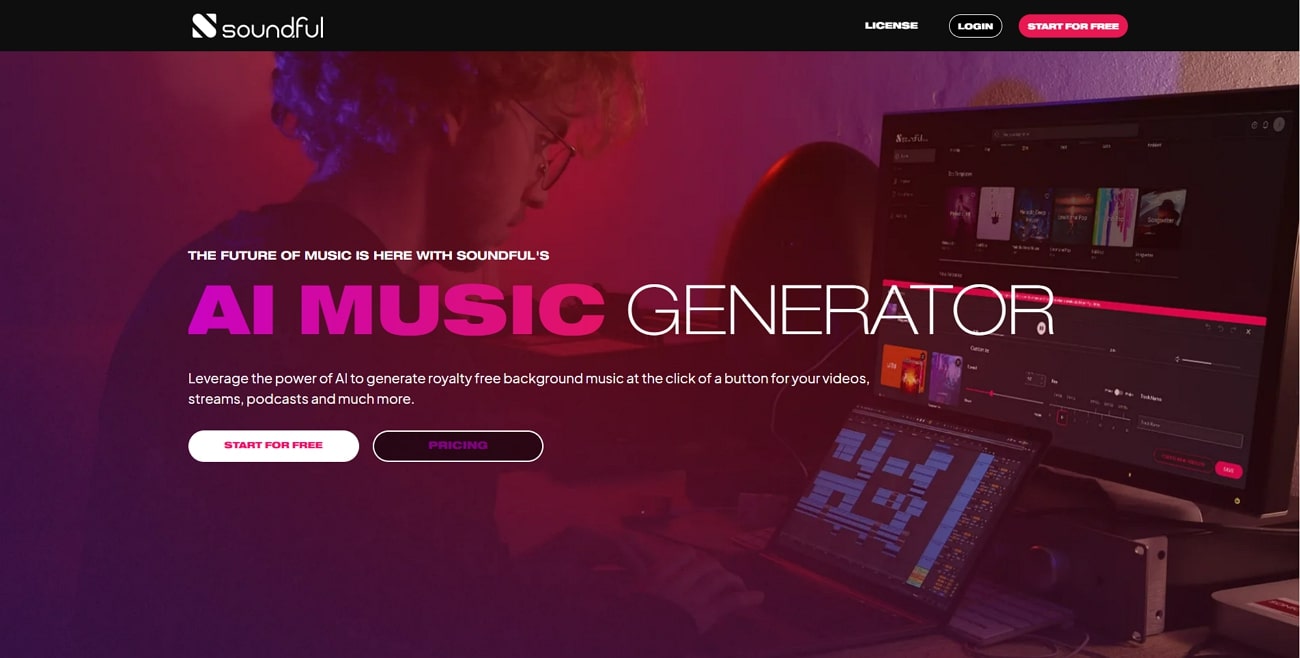
Pricing Plans of Soundful AI
There are infinite music templates, recently released songs, and amazing features in it. You can access all of them at a reasonable price without facing any copyright issues. Have a look below to learn the budget-friendly pricing plans of Soundful AI music:
|
Package |
Pricing |
|
Content Creator |
$59.99 |
|
Music Creator Plus |
$119.99 |
Part 2: Using Soundful AI In Creating Professional Music
You must be eager to discover the procedure to generate the best-class music with Soundful company. As it is a straightforward tool, so you don't have to worry about the complexity of creating music with this. Follow the below-given procedure to get the work done in a limited time:
Step 1
Initially, go to the Soundful AI official site and click "Templates." Once you are on the template interface, scroll down and locate the template of your choice. Next, hit the "Generate" icon from the chosen template and select the "Create Preview" button.
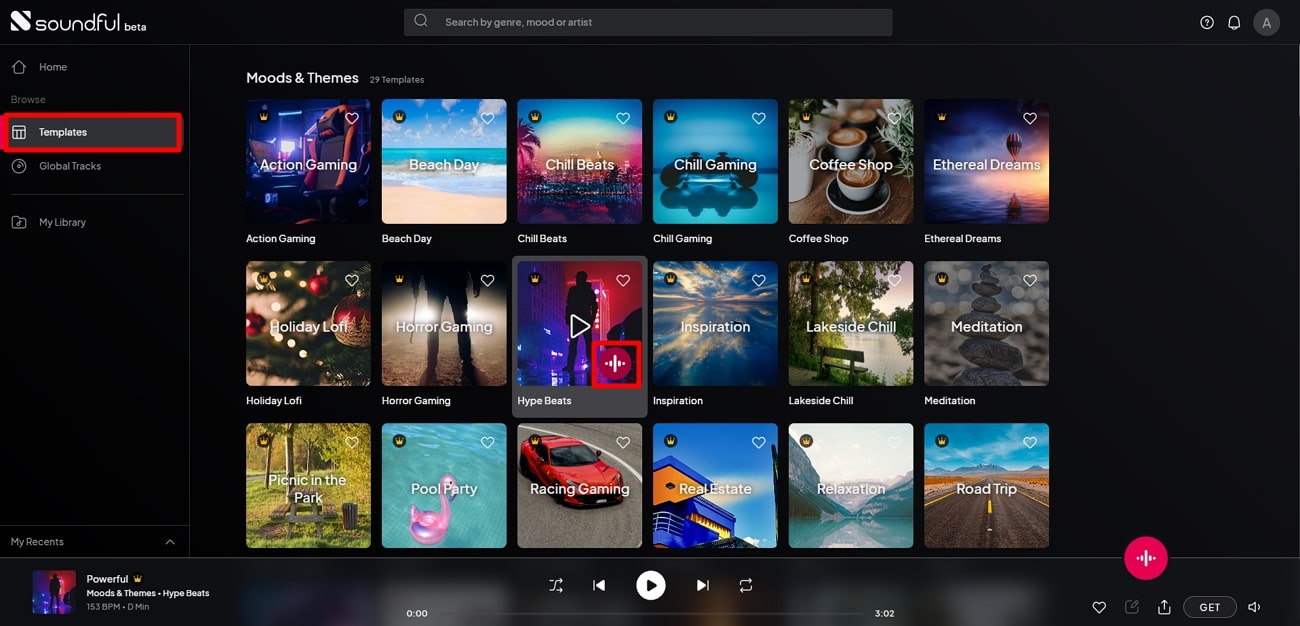
Step 2
Following this, go to the "Customization" section and manage "Speed," "Key," and "Name" from here. You can also toggle the "Major and Minor" option as per your need.
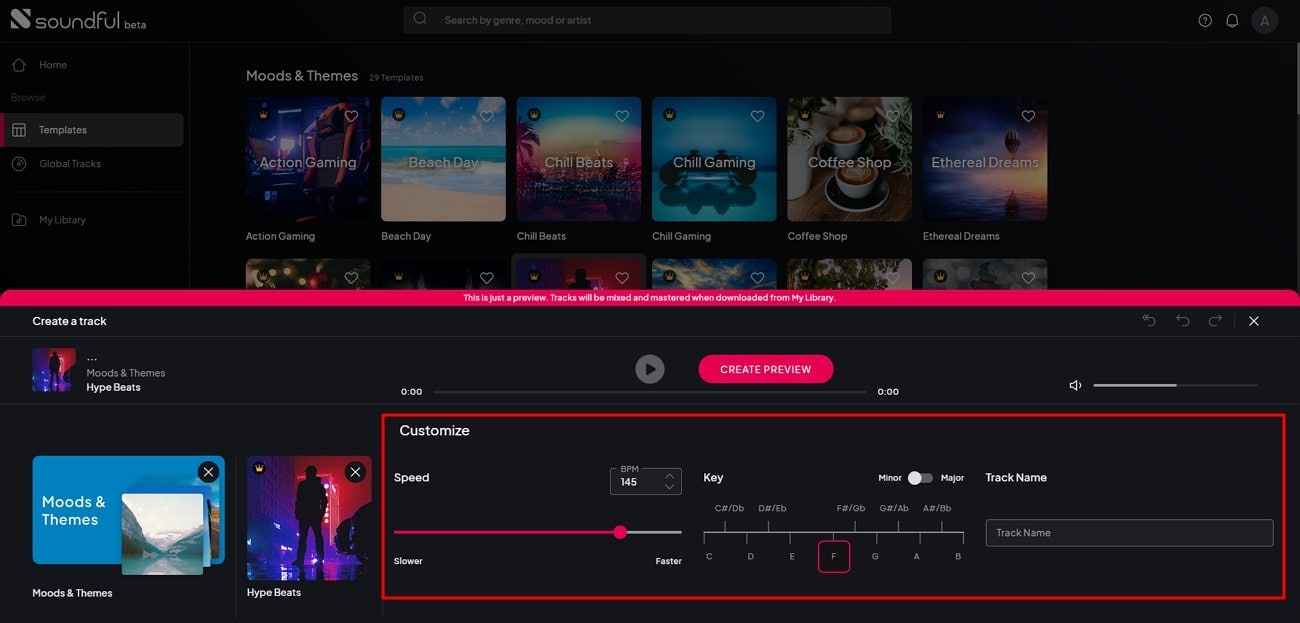
Step 3
To process, tap the "Create New Preview" button and once you see the pop-up window, click the "Create New" button. Following this, hit the "Save" button to save your AI-generated content.
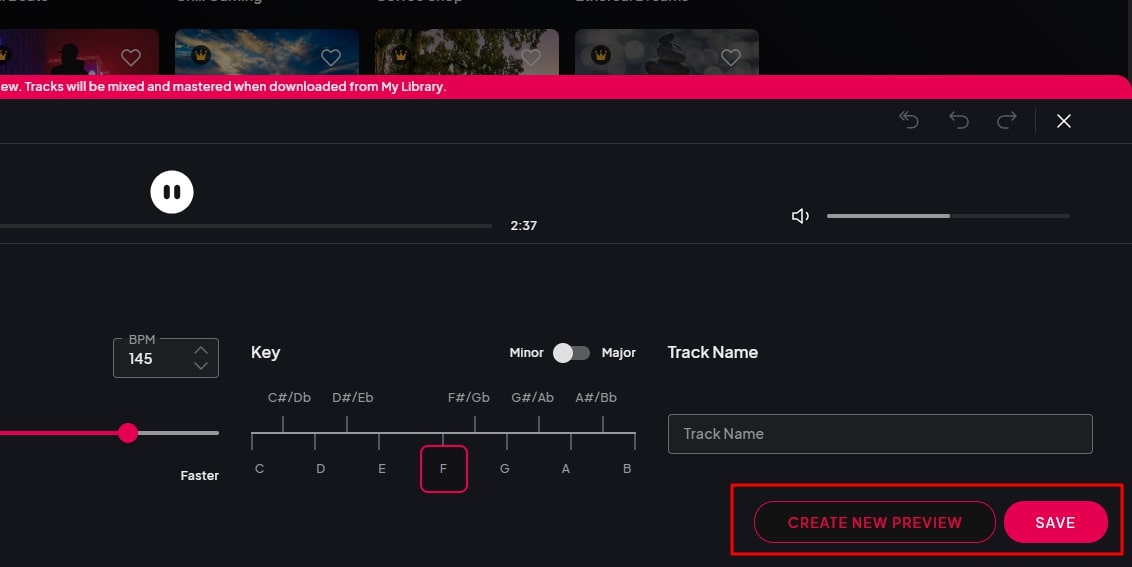
Part 3: Wondershare Filmora: A Desktop Alternative For AI Audio Editing With Video Management
While you have learned all great things about Soundful AI, it lacks operability and utility. After creating music, there’s nothing that you can do with the platform. Do you want to know about a tool to help you with video and audio editing? Wondershare Filmora is an amazing and innovative tool through which you can work on both audio and videos.
It lets you manage the fade out, fade in, pitch, audio ducking, and equalizing. Moreover, it also lets you do speech enhancement with its AI powers. You can also access its preset templates, transitions, and stickers. Filmora can also help you in adding expressive titles in audio-dedicated videos. You also have a chance to import the audio of your choice, or you can select Audio from Filmora.
Filmora has many intuitive features that can help you optimize your workflow efficiency. Some of the audio features dedicated to this amazing tool are also discussed here for you:
1. Auto Beat Sync
This feature allows you to sync the audio to the videos without a problem. It also helps you in making the innovation of auto montages. This also detects the unrequired parts of the videos in an automated manner and deletes them so audio matches the videos.
How to Create Beat Synced Audios with Filmora
No need to spend hours learning about Audio Beat Sync first and using it later. Here is the procedure through which you can create videos with synced audio in an optimized manner:
Step 1Open Filmora and Import Media
Initially, launch Wondershare Filmora on your device and select the feature of "Auto Beat Sync." Following this, click the "Import Media" button and add the video of your choice. Once the video is added, go to the "Background Music" drop-down menu and select the music of your choice.
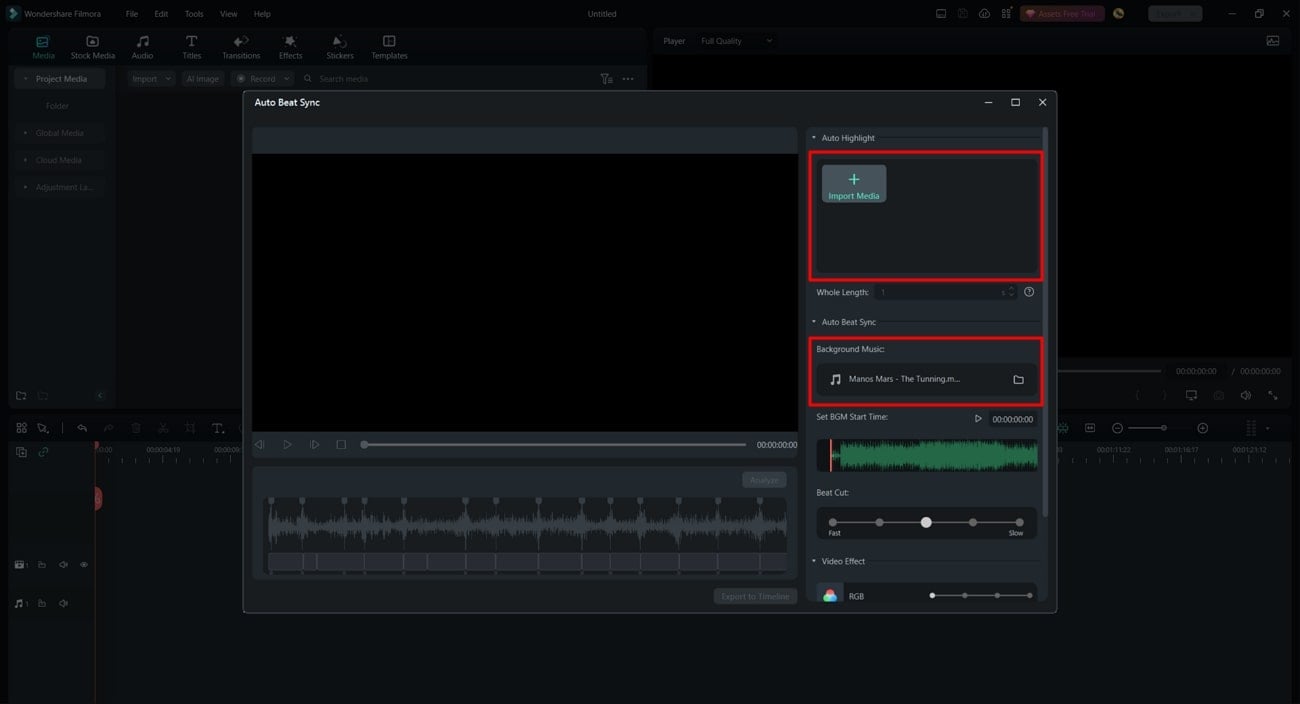
Step 2Sync Music to Video
Next, go to the "Set BGM Start Time" and manage it as per your need. Manage the speed of the beat by "Beat Cut." Following this, go to "Video Effect" and select the effect of your choice. Once done, hit the "Analyze" button below the preview window.
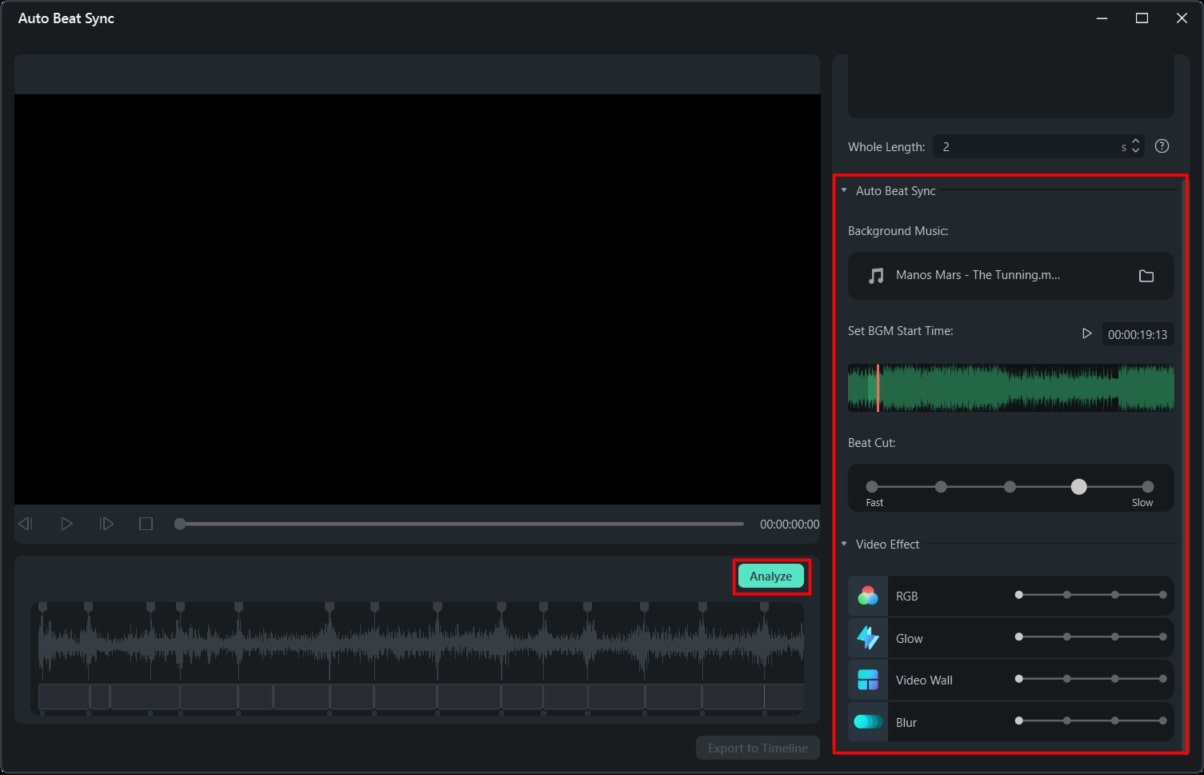
Step 3Export Synced Video In Device
Once the video with synced audio is added to the timeline, click the "Export To Timeline" button, and manage the export settings.
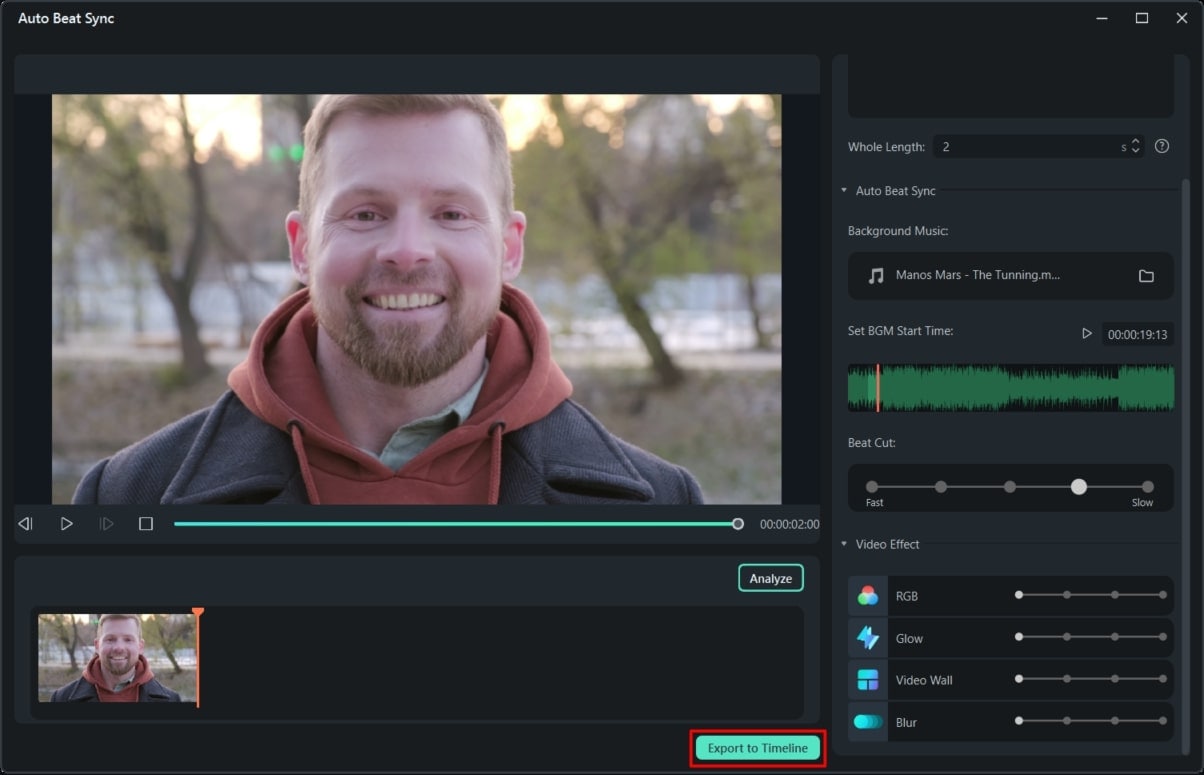
2. AI Audio Stretch
This modernized feature will help you retiming any audio and match it with the length of the video. There is no restriction on adjusting everything manually, as it can automatically do everything for you. Moreover, you can stretch the audio to lossless quality.
How To Do AI Audio Stretch with Filmora
Do you want to know how to accomplish the task of AI Audio Stretch with Filmora? There is no need to worry because you can follow the steps mentioned here to accomplish this task with ease:
Step 1Open Filmora and Add Media
To get started, open Filmora on your device and tap the "Click here to import media" button. Then, add the media in Filmora and drag it on the "Timeline."
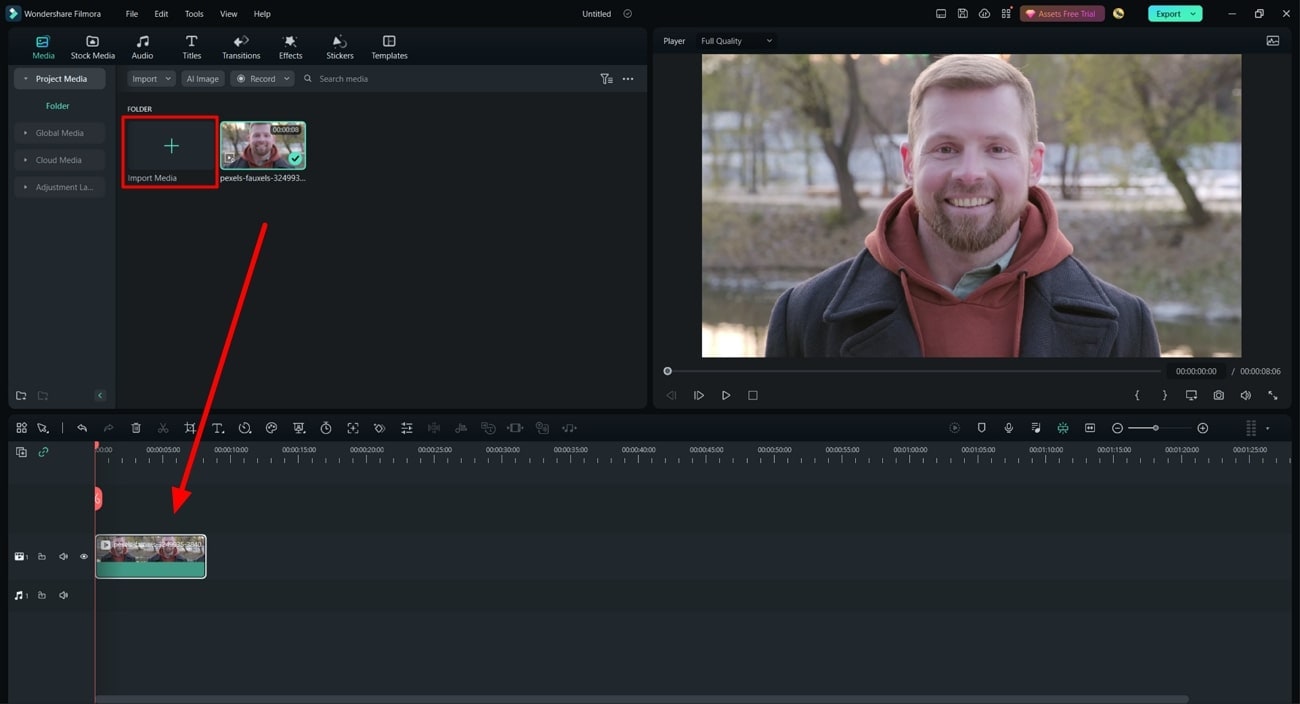
Step 2Stretch the Audio with Filmora
Afterward, go to the "Switch Mouse Status" icon in the upper toolbar and click the "Audio Stretch" button. Stretch the audio in the timeline and manage its other metrics from the right section.
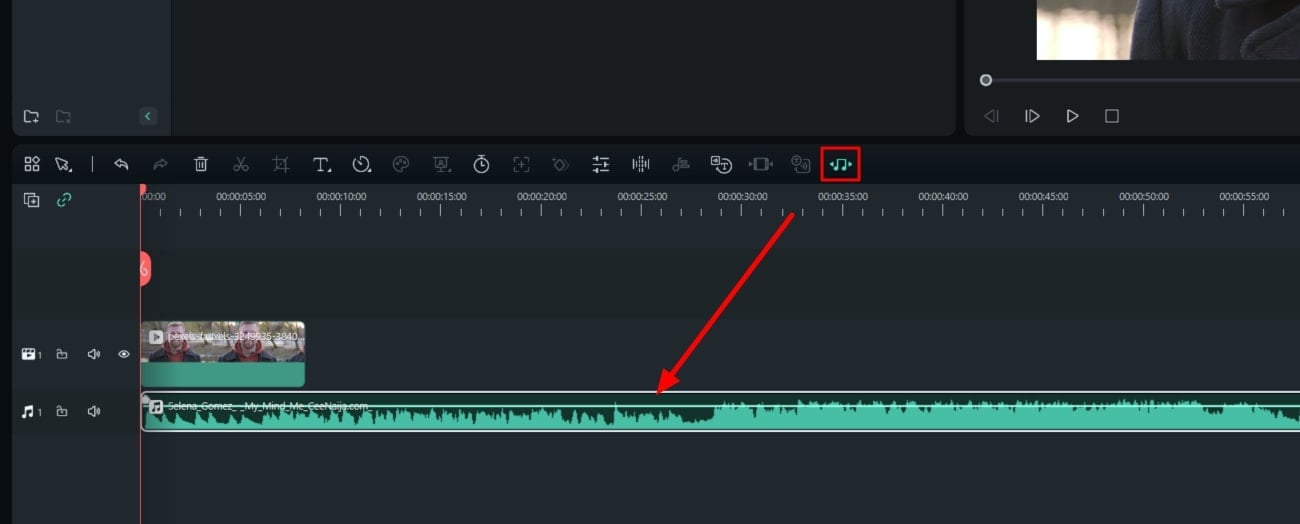
3. Audio Ducking
When working on the music file, you sometimes need to make the lyrics clearer than the beats. Using this feature, you can lower the volume of one track without impacting the overlays. It can also fade the background naturally, which is quite amazing.
How to Perform Audio Ducking with Filmora
Performing audio ducking by using an advanced tool like Wondershare Filmora is easier than it seems. You can see yourself from the below-given steps:
Step 1Perform Audio Ducking
Right-click on the video in the timeline and lead into the “Audio” tab. Next, locate the "Audio Ducking" feature from the right panel and toggle it. Next, manage it from sliders as per your need.
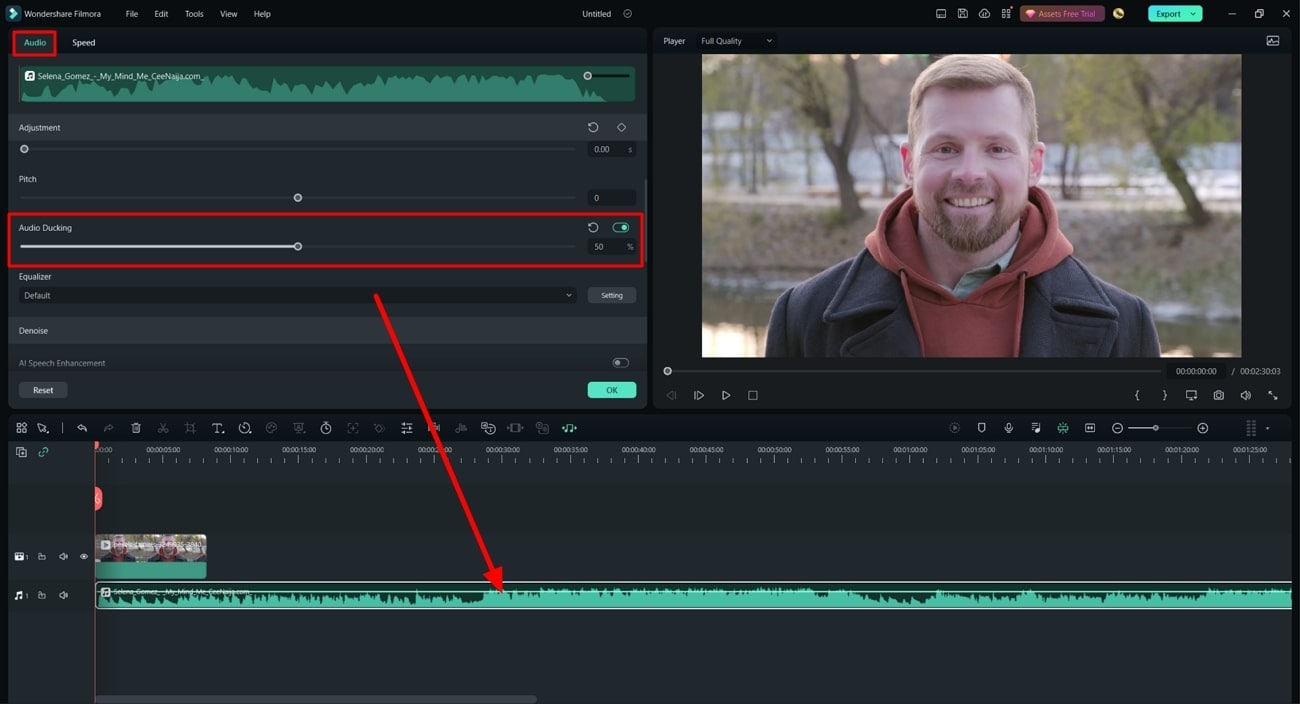
Step 2Export Project in Device
After adjusting the audio, click the "Export" button, leading you to the export interface. Hereafter, customize the name, save location, quality, frame rate, and other metrics. To proceed, click the "Export" button.
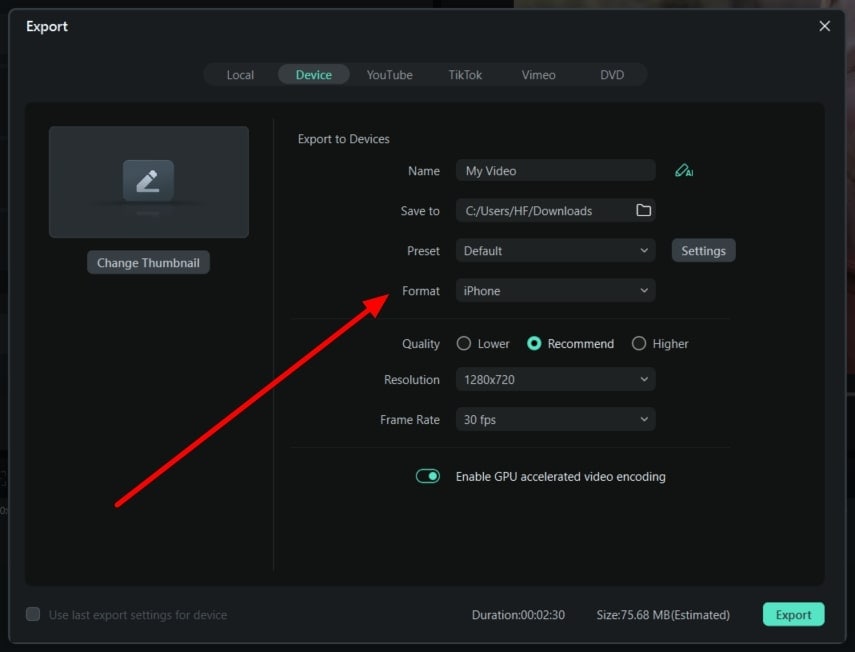
Conclusion
To summarize, you can rely on Soundful AI to create perfect music. This tool can help you create the best music tracks for any reason. It also has tons of amazing features and templates which can be used to upgrade the functionality of music tracks. You can also rely on the subscription plan of this tool.
In addition, you can use Wondershare Filmora to edit audio and videos. The instructions to use the features of Filmora are also discussed above for the ease of users.


