Music has a remarkable ability to refresh and recenter our lives. It can be your savior when you want an escape from all the hustle and bustle. Moreover, it can uplift our spirits and redeem us to a new world of emotions. What if you want to create personalized music but lack the necessary instruments?
That's where AI music generators come to the rescue. Amper Music is one such AI music generator that can assist you in creating your musical masterpieces. In this article, the discussion will redirect to reviewing Amper Music AI along with its unique intuition in the music industry. Going through the details of Amper Music Free will help you analyze how to create the perfect music content with AI.
In this article
The best editor offers a complete solution for your editing process.

Part 1: What is the Digital Status of Amper Music To This Date?
Amper Music was founded in 2014 and later acquired by Shutterstock in 2020. Furthermore, Amper Music AI is a powerful music resource for content creators offering over 100,000 pre-generated tracks. These tracks are available directly from Shutterstock; additionally, offering a wide array of customization options for narrative control.
As a user, you'll benefit from royalty-free access to all genres of music. Amper Music provides API integration for advanced users, simplifying the technical aspects of music production without any doubt. It makes the tool suitable for music creation needs. You can also edit the pre-generated tracks on Shutterstock as per your liking.
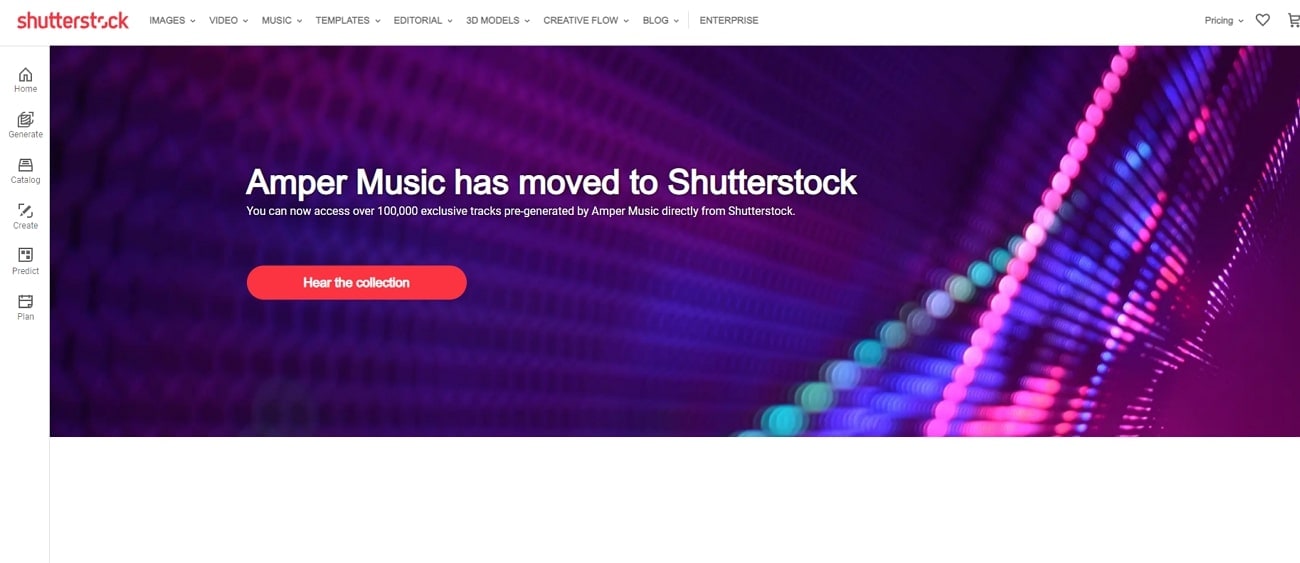
Part 2: Discussing The Management of Amper Music For Accessing Better Music
If you want to know more about the Amper Music free tool, keep reading. You can change the duration of the pre-generated tracks in Shutterstock. This option allows you to change the track's duration in 3 different time scales. Moreover, you can add up to 6 loops in your selected pre-generated tracks. In this way, you can edit your pre-generated music with the snap of a finger.
Furthermore, Amper Music AI allows you to add Stems to your pre-created music tracks. This tool also provides essential information, such as the BPM info of a track. You can add tracks to favorites, and you can find similar tracks using the option available.
From a variety of genres to accessible music with different parameters, Amper Music displays an exclusive AI collection. You can discover all variating genres in this 100,000+ collection of royalty-free music tracks, which intrigues many users seeking music diversity. Continuing with other details, you can segregate music based on other elements as well, which includes instruments, artists, and much more.
All in all, the diversity offered by Amper Music is significant for any user to get hold of impressive music. Quality music should be accessible to everyone, which Amper Music free ensures in the finest of ways.
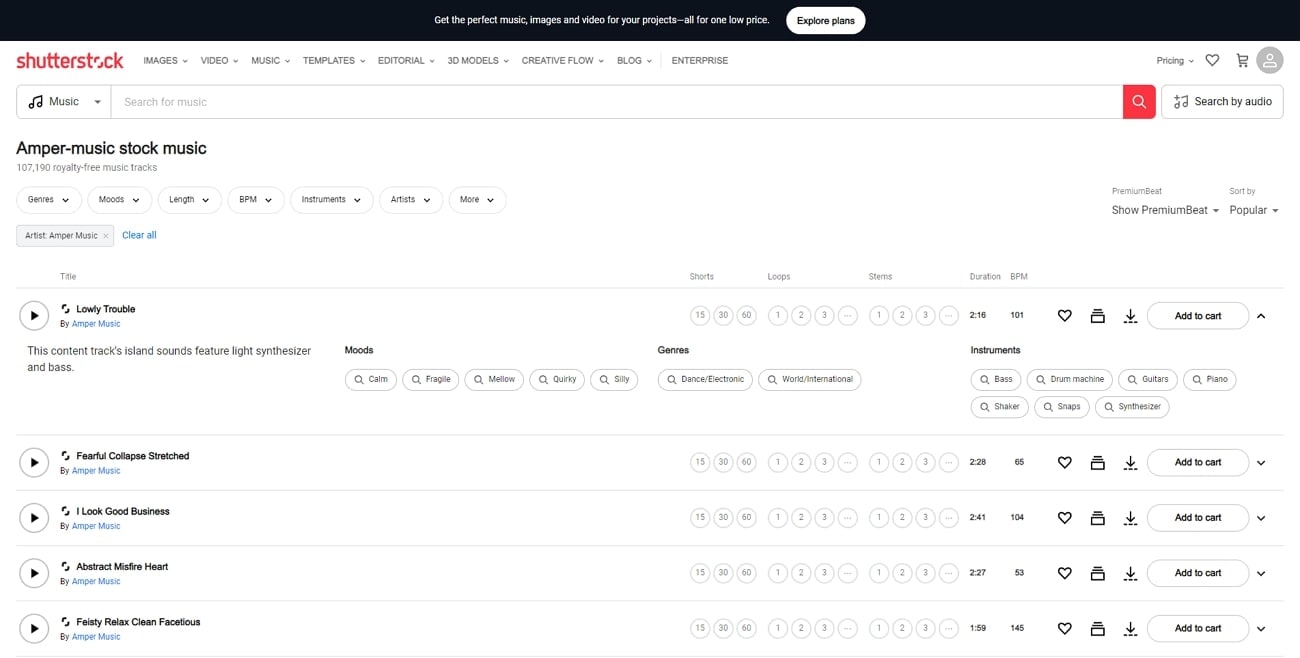
Part 3: Wondershare Filmora: The Alternative For Creating High-Quality Music
Amper Music surely provides some great insights into AI music generation. However, it is quite restricted in providing a resource pool of music melodies. When you have to utilize music to create unique content, you need to have other platforms.
Wondershare Filmora is the go-to tool for editing enthusiasts and cool people like you. This tool offers a complete solution for your editing process and even more. You can use this tool to not only edit your videos but even create amazing content. From catering video editing to audio management, this exceptional add-on provides you with an opportunity to generate images using text.
AI Audio Features of Wondershare Filmora and Steps To Use
There are multiple AI audio functionalities provided by Wondershare Filmora to its users. For those who wish to know more about these audio editing features, have a look at the details provided next:
1. Audio Ducking
AI Audio Ducking is a feature that is used when two or more audio files are used at the same time. This gets messy because you cannot hear properly as two audios play simultaneously. Reduce the volume of one audio layer using Audio Ducking of Filmora. It uses AI technology to duck your audio, providing clear and professional audio.
Procedure to Use Audio Ducking in Wondershare Filmora
Step 1
Launch Wondershare Filmora on your computer and import your audio files. Once your files are in the timeline, double-click the audio file. From the settings windows on the right side, click "Audio" if you've selected a video file.
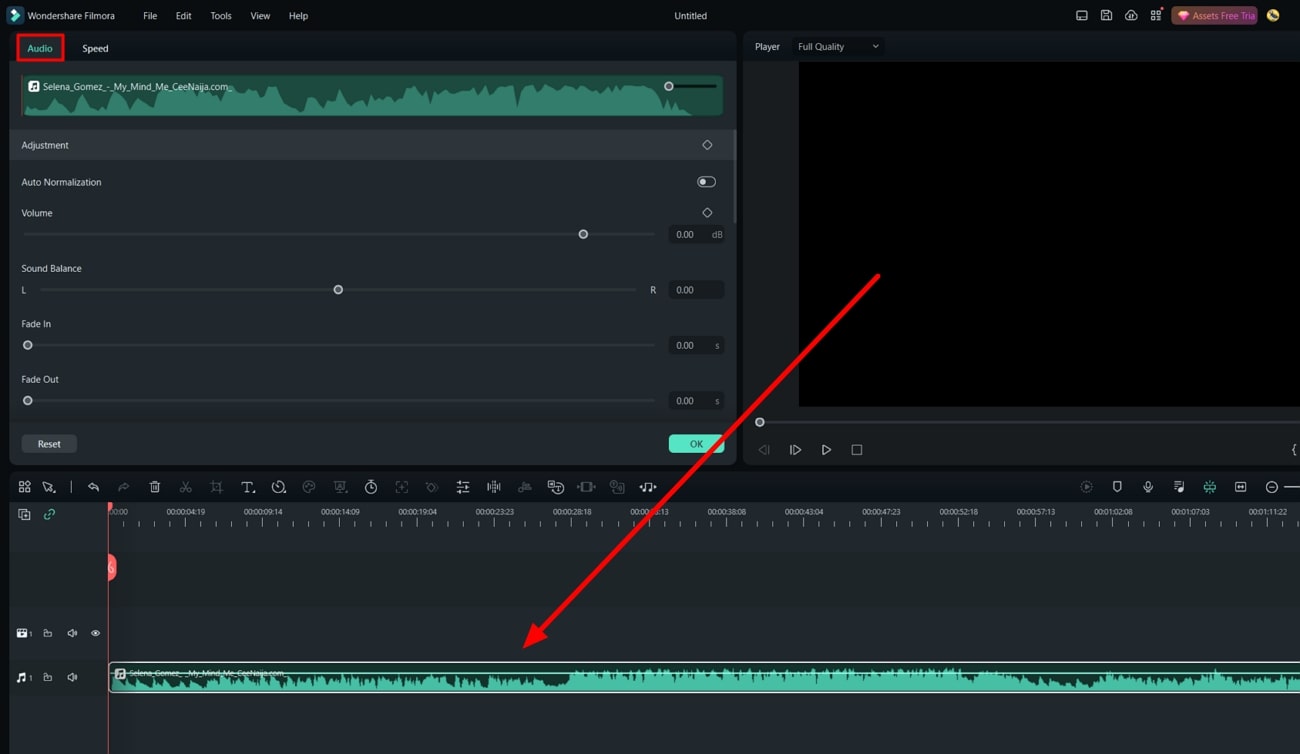
Step 2
Scroll down the settings to locate "Audio Ducking." Switch on the settings by pressing the switch and adjust the values of "Audio Ducking" using the slider. Next, press the "Play" icon from the preview window to hear whether you've made the right adjustments. In the end, save the file by pressing the "Export" button on the top right corner of the screen.
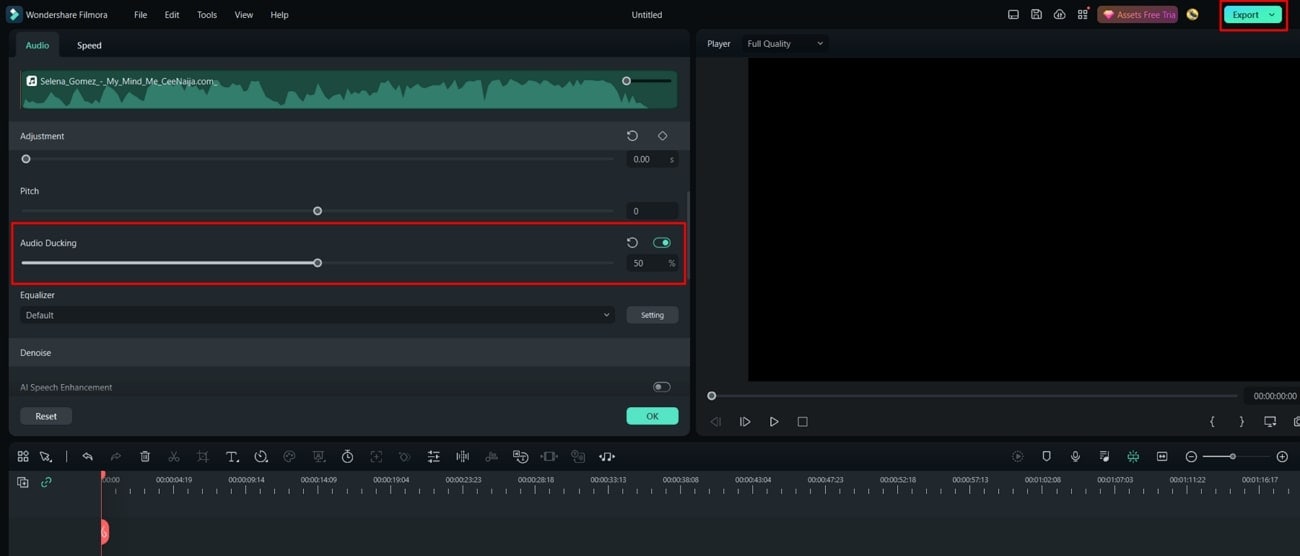
2. AI Audio Denoise
You don't need expensive mics and recorders to record distortion-free voice recordings. Wondershare Filmora, as always, comes to the rescue with its AI technology. With its AI capabilities, Filmora can detect and remove distortion from your video project. This way, your video will have a professional audio-video experience throughout the project.
Guided Instructions to Use AI Denoise
Step 1
Import the audio or video file you want to denoise. On double-clicking the imported media, locate and select "Audio" from the panel. Next, scroll down the settings and locate the "Denoise" option.
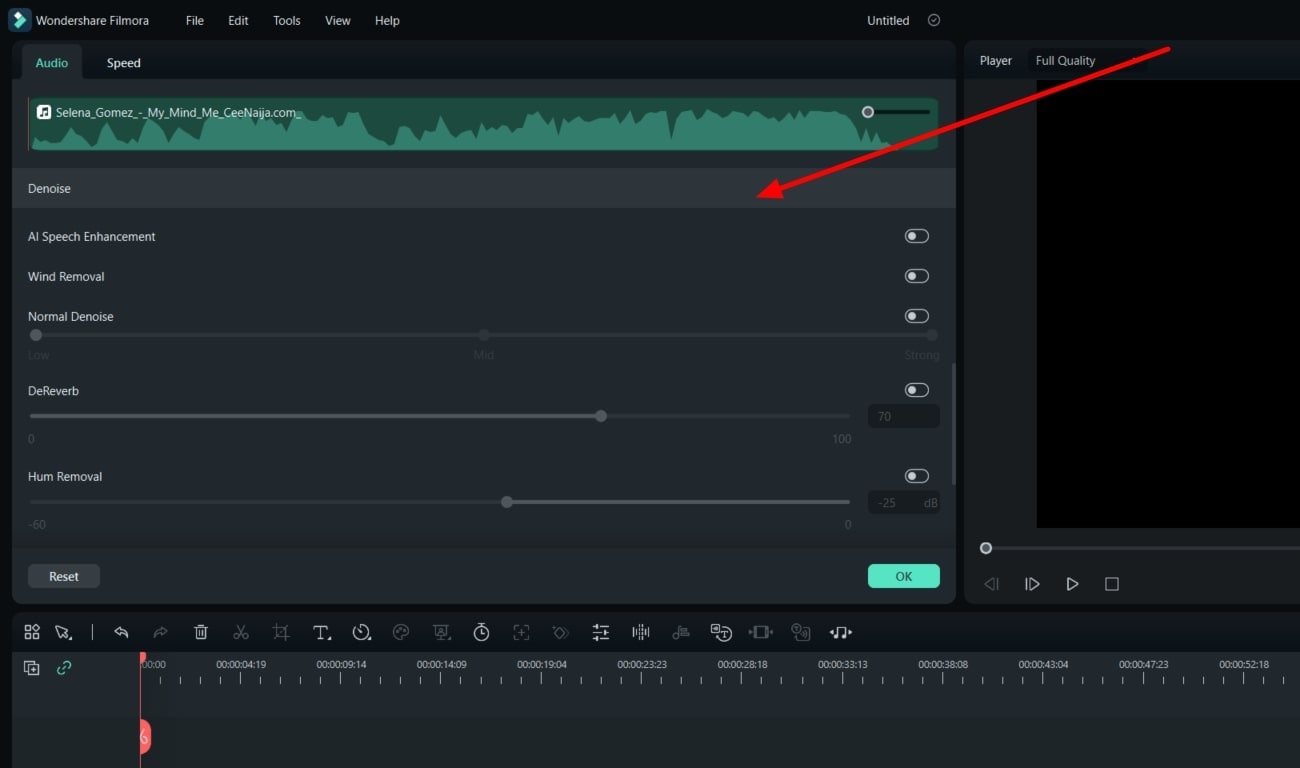
Step 2
From the "Denoise" settings, toggle right to switch on the required options. Change different available parameters of denoising, including "Normal Denoise" and "Wind Removal.” Moreover, you can adjust the intensity by moving the slider of the options.
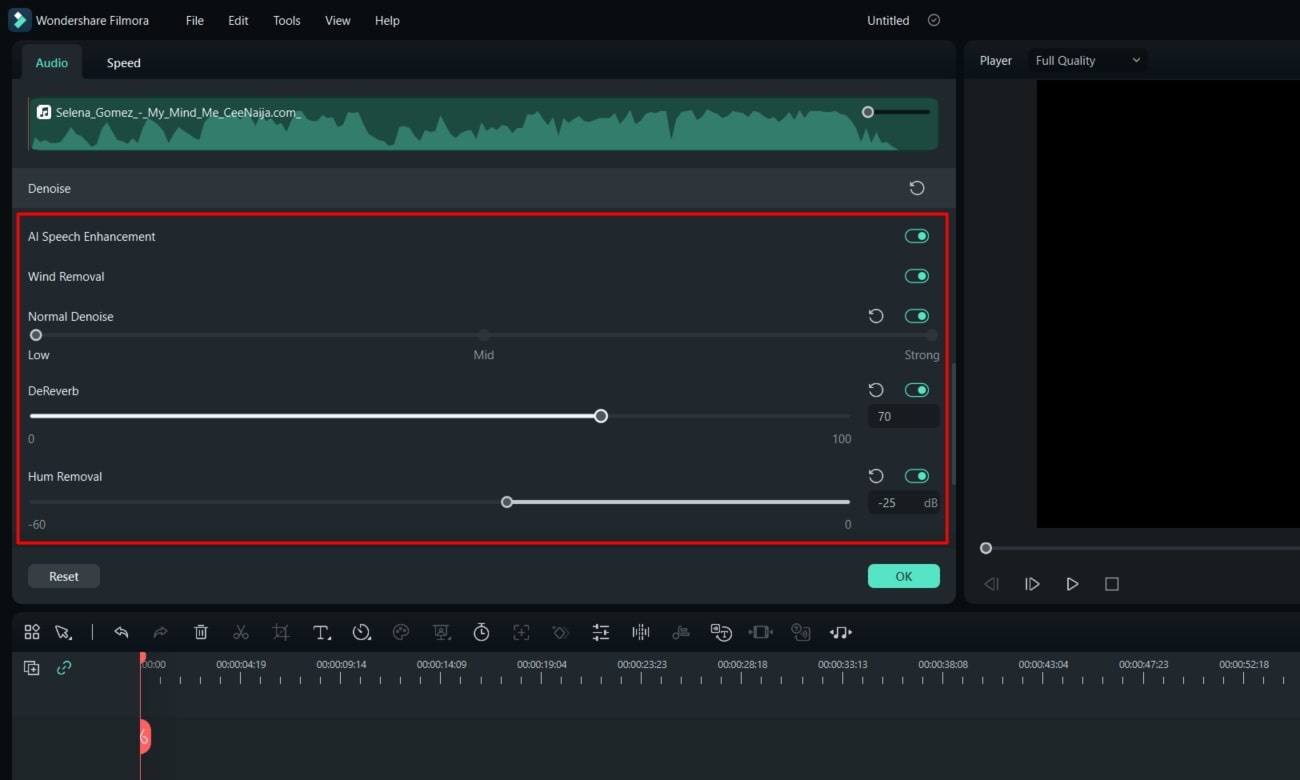
3. AI Audio Stretch
With Filmora, you can retime your audio files with your video, but not manually. Wondershare Filmora offers a feature that can do it for you with the utility of AI. This AI audio stretcher retimes your audio file by adding some extra parts if the video is long. However, this automated AI tool can also trim your audio files according to your video, if required.
Instructions to Use the AI Audio Stretch Feature of Filmora
Select the audio file by left-clicking it, and from the timeline settings, locate the "Audio Stretch" button. Click the button and drag your audio file to match the duration of your video.
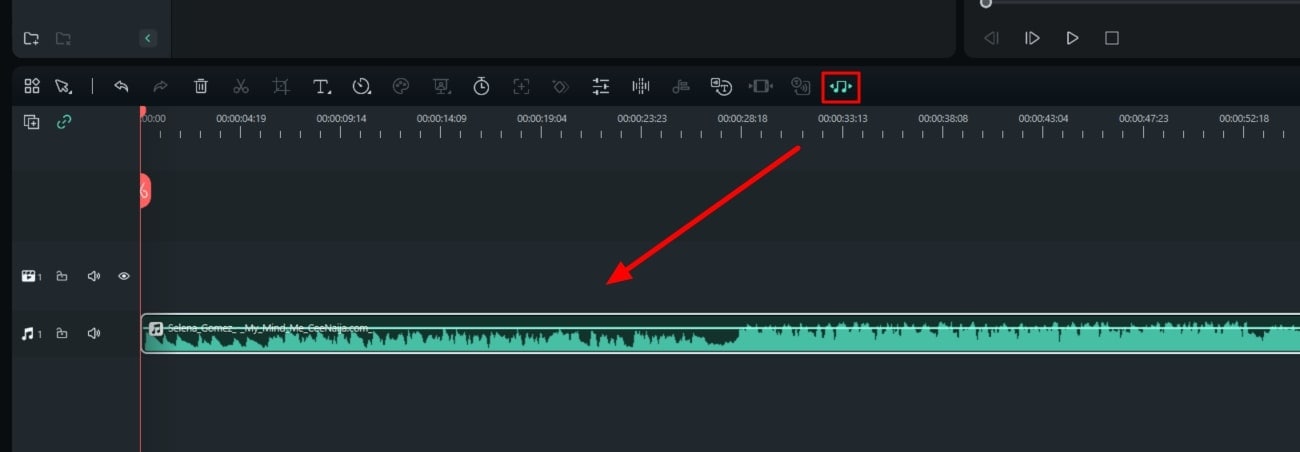
Conclusion
With exceptional tools like Amper Music AI, you can do it easily. You can create your melodies and harmonies, all with the help of AI technology. However, if you seek improved results, you can redirect to Wondershare Filmora, an enhanced video and audio editor. With all mentioned details about AI audio editing in Filmora, you are clear about the extensive functionality of this platform.


