In this article
Understanding Video Codec
Your favorite videos wouldn't play so smoothly without the right video codec. It's the behind-the-scenes wizard that makes high-quality streaming possible without eating up all your data.
But what is a codec in video, really? This blog will answer this question and show you how to apply it when editing your video.
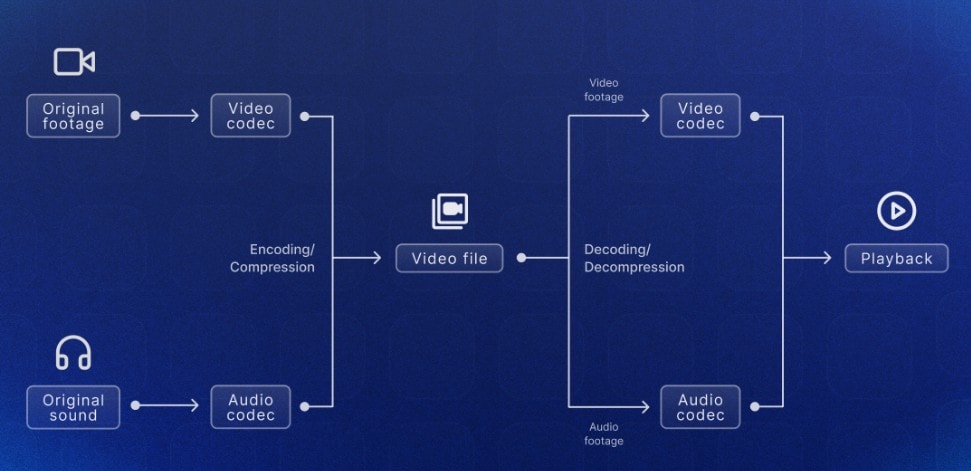
A video codec is a software or hardware tool that compresses and decompresses video files. It makes the file smaller to store and transmit more efficiently while keeping the video quality as much as possible.
Now what are codecs in videos?
In video editing, a codec is what controls how your video is compressed and saved while you work on it. Choosing the right codec is important because it affects the video quality, file size, and how smoothly you can edit or play it back. Some codecs are better for high-quality videos, others for faster processing or smaller files.
Key Elements of Video Codec
What is video codec elements? Some key elements of a codec include:
The encoder and decoder are two important parts of a video codec. The encoder compresses raw video footage by converting it into a smaller file size while keeping as much quality as possible. The decoder takes the compressed video and reconstructs it for playback or editing. So the viewer sees the intended visuals clearly and smoothly.
Video codecs use different frame types to optimize compression and playback. I-frames or keyframes contain complete image data and act as reference points. P-frames only store changes from the previous frames, reducing redundant data. B-frames go even further by storing differences between previous and future frames. This combination helps achieve efficient compression while maintaining smooth video playback.
Resolution is the number of pixels in each video frame and directly affects the video's clarity and detail. 720p, 1080p, and 4K are common resolutions. Higher resolution videos are sharper and more detailed, but require more processing power and storage. Choosing the right resolution depends on the viewing device and the balance between quality and file size.
Types of Video Codec
What are codecs types? Here are some of the popular video codecs, together with their pros and cons. The quality, size, and performance of a video will vary depending on which type of codec you select.
H.264/AVC
H.264 (MPEG-4 AVC) is one of the most popular formats because it allows for high-quality streaming at low bitrates (number of bits that can be delivered over time). Streaming services like Netflix, Hulu, YouTube, and Vimeo use the AVC codec to deliver content to their users.
H.265/HEVC
H.265 is the official successor to H.264. It can compress videos at half the bitrate of H.264 and the same video quality, perfect for high-resolution streaming. It also supports up to 8K with a high frame rate.
H.266/VVC
H.266 is a new codec from the Joint Video Experts Team (JVET). It was introduced in 2020 as the successor to H.265 and aims to provide more efficient compression. H.265 would require around 10GB of data to send a 90-minute Ultra High Definition (UHD) video, while H.266 can send the same video with 5GB of data and the same quality.
VP8
VP8 is an open-source codec from On2 Technologies and was later acquired by Google. It's meant for high-quality compression for video conferencing and streaming. It's the default codec in Web Real-Time Communications (WebRTC), a protocol that allows audio, video, and text communication between devices and browsers.
VP9
VP9 is an open-source video codec from Google. Better video quality than VP8 and uses less data. So it's good for streaming. In fact YouTube uses it a lot because it keeps videos sharp without taking up too much space.
AV1
AV1 is an open-source video codec created by the Alliance for Open Media (AOMedia). It's built to stream high-quality video more efficiently over the internet. Moreover, Netflix, one of the main supporters of AV1, is already using it to deliver better video quality on its members' TVs.
How Video Codec Is Used in Video Production
Video codecs play a central role in nearly every stage of video production and delivery. Below is a breakdown of how they are used across various stages and applications of video production:

One of the most common uses of video codecs is in online streaming platforms like YouTube, Netflix, and TikTok. Whether it's over-the-top (OTT) services, user-generated content (UGC), or professionally generated content (PGC), video codecs compress video files to make them internet-deliverable.
Furthermore, codecs adapt to different network speeds and device capabilities, so the stream is smooth. This adaptive bitrate streaming is made possible by modern codecs like H.264, H.265 (HEVC), and AV1.
Video codecs are also important for high-quality video meant for physical or digital media distribution. Blu-ray discs, for example, rely on advanced codecs to store full HD or 4K video with high bitrates, frame rates, and resolution. The goal here is to preserve the highest visual quality while reducing storage requirements. Codecs like H.264 and VC-1 are widely used in Blu-ray production because they deliver cinematic experiences without bloated file sizes.
In real-time communication tools like Zoom, Microsoft Teams, and Google Meet, low latency is key. Video codecs compress and decompress streams fast, so you can have real-time video even on unstable networks. They adjust to changing bandwidth on the fly so video and audio stay synced and smooth. Codecs like VP8, VP9, and H.264 are used for these tasks because of their speed and efficiency.
Beyond consumer-facing uses, video codecs are important in niche areas. In operating theaters, codecs record and store surgical footage in high detail. In IP security cameras, they allow continuous video capture and storage without clogging bandwidth or storage space.
Similarly, codecs are crucial for remotely operated systems like underwater drones or aerial vehicles, where transmitting high-quality video in real-time is necessary for control and monitoring.
Common Mistakes to Avoid When Using a Video Codec
Using a video codec isn't hard. But a few mistakes can give you a glitchy video, massive files, or something that won't play. Here are the common mistakes and how to avoid them:
The first mistake to watch out for is using incompatible codecs. Imagine spending hours making a great video, and then it won't play on your phone or TV. That usually happens because the codec isn't supported on that device.
To avoid this headache, always check which codecs your devices or platforms accept before exporting. If you are unsure, stick with H.264 as it's the most loved codec out there.
Next is over- or under-compression, which is like trying to fit a big, fluffy pillow into a small bag. If you squeeze too hard, your video turns pixelated and ugly, basically a blurry mess. But if you don't compress enough, the file becomes huge and takes forever to upload or stream.
Choose a codec that balances file size and quality, maintains consistent settings like frame rate and bitrate, and potentially uses more efficient codecs like H.265 or AV1
Using the wrong resolution or frame rate can make your video look weird or jumpy, kind of like trying to put a square peg in a round hole. For example, if your original video is 1080p at 30 frames per second, but you export it at 720p and 60 frames per second, the video might look strange or choppy.
The best way to avoid this is to keep your settings consistent and follow what your platform or device recommends.
How to Use Video Codecs
We've covered a lot on video codecs; however, this article won't be complete if we don't show you how to apply it when editing your videos. Since Wondershare Filmora is a top choice when it comes to picking a video editing software, let us quickly give you a quick guide on how to use codecs on the software:
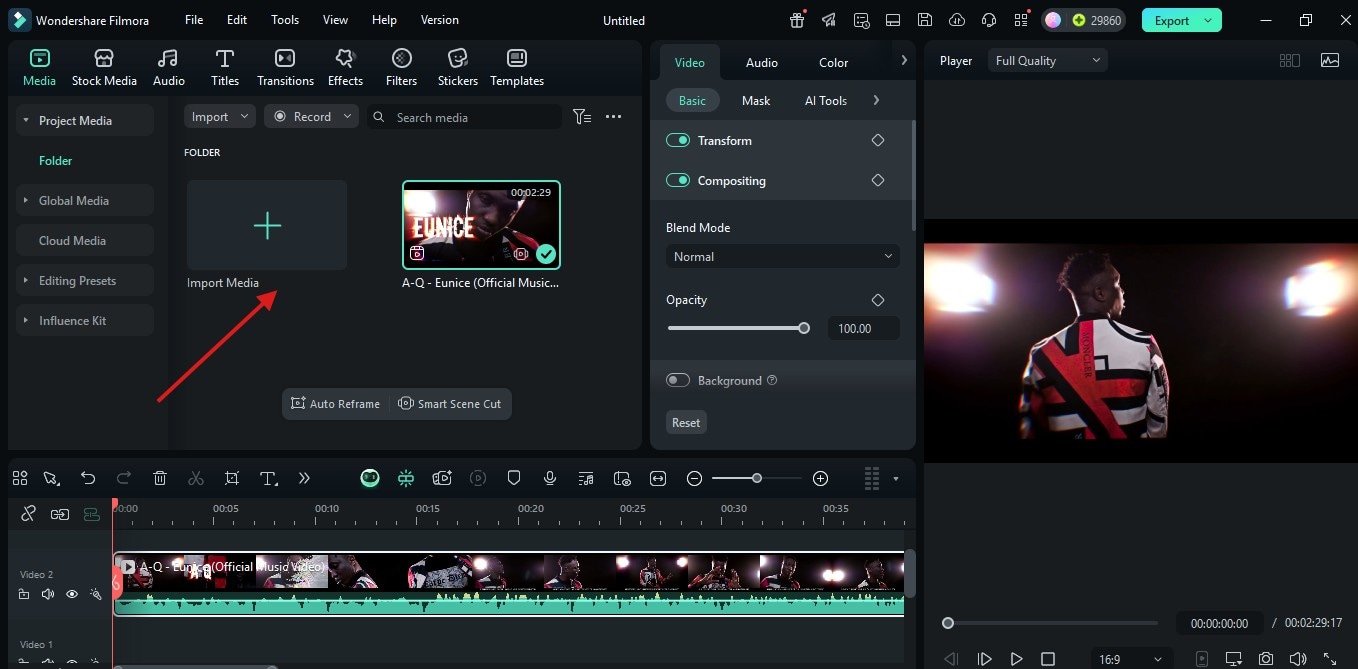
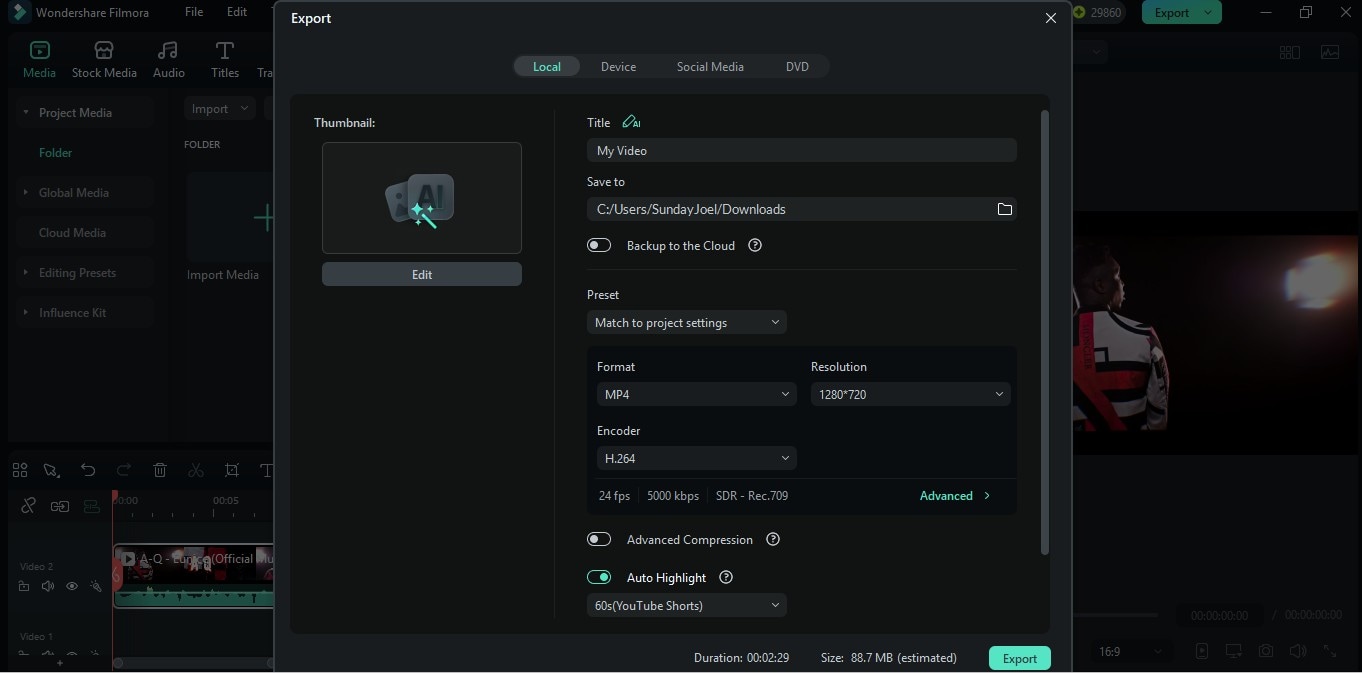
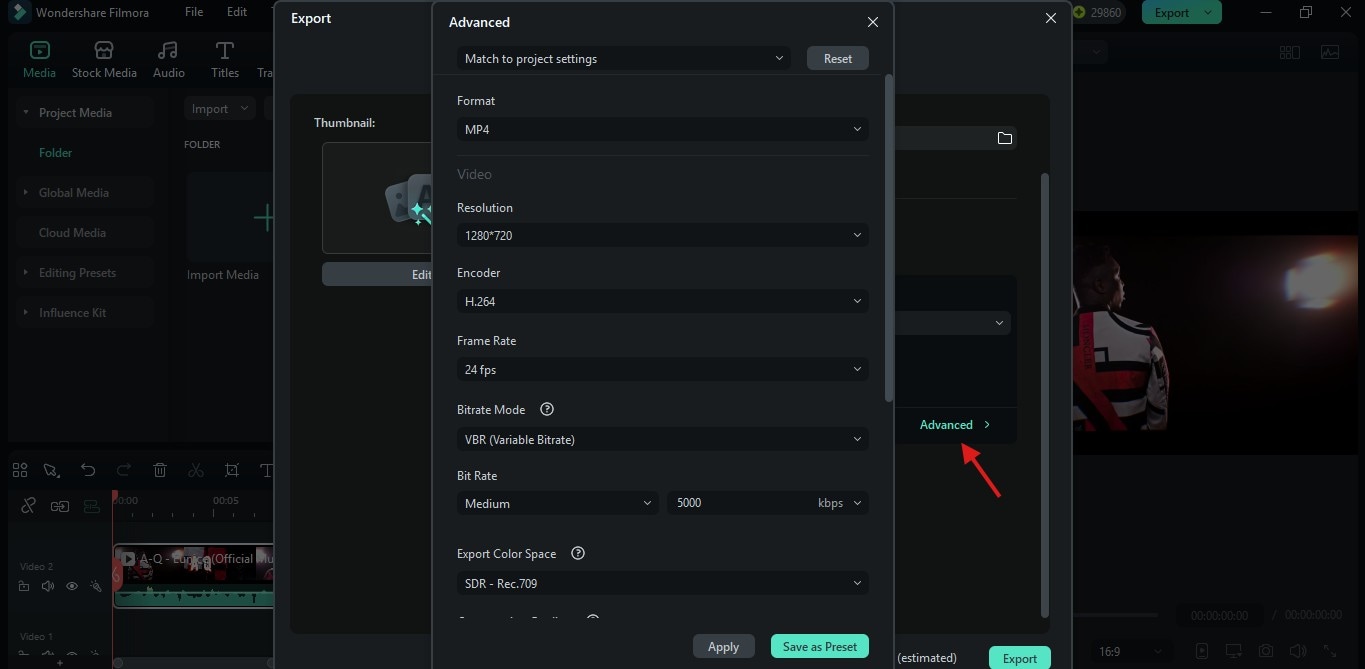
Pro Tips for Using Video Codecs
Here are some pro tips to help you decide which video codec to use for your project.
- Use H.264 for Everyday Projects
For standard HD videos, H.264 is your best bet. It delivers solid quality and small file sizes, plays smoothly on phones and laptops, and is nearly universally supported, making it perfect for casual and online projects.
- Try HEVC (H.265) for 4K or High-Resolution Videos
For 4K or high-res footage, HEVC (H.265) is a smarter choice. It slashes file sizes by about 25–50% while keeping visuals sharp. However, it demands much more processing power to encode and decode, and may not play smoothly on older machines.
- Use ProRes for Professional Projects
For high-end editing with Final Cut Pro and similar software, Apple ProRes is the premium choice. They are offering visually lossless quality and smooth, frame-accurate workflows. However, file sizes can be enormous, making it ideal for editing and archiving but not for quick sharing.
Conclusion
Knowing how codecs work lets you optimize video quality, playback smoothness, and file size. Whether you're editing for social media, high-resolution viewing, or professional work, picking the right codec is essential. Want an easier editing experience? Try Filmora! It supports all major formats like MP4, MOV, MKV, AVI, and more, and simplifies the entire process.




