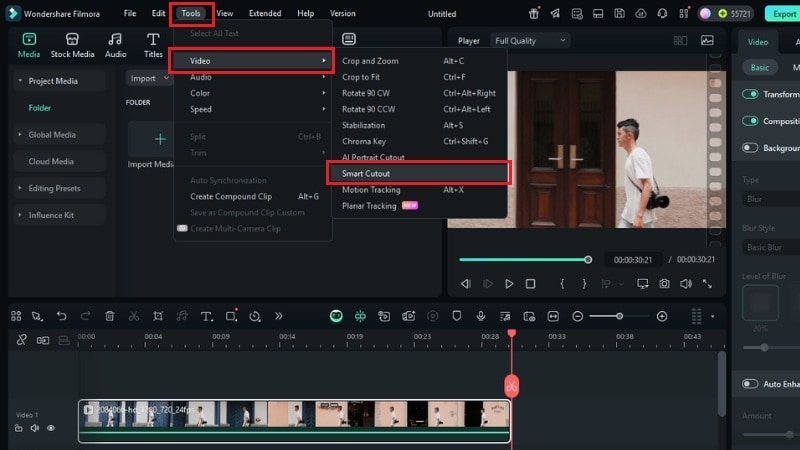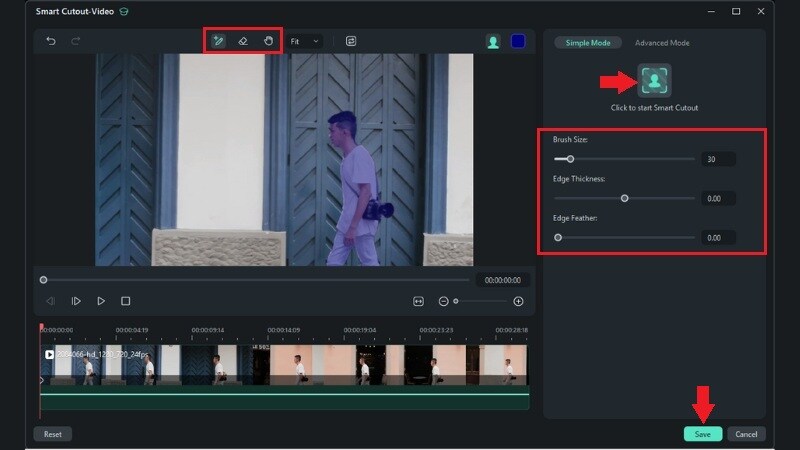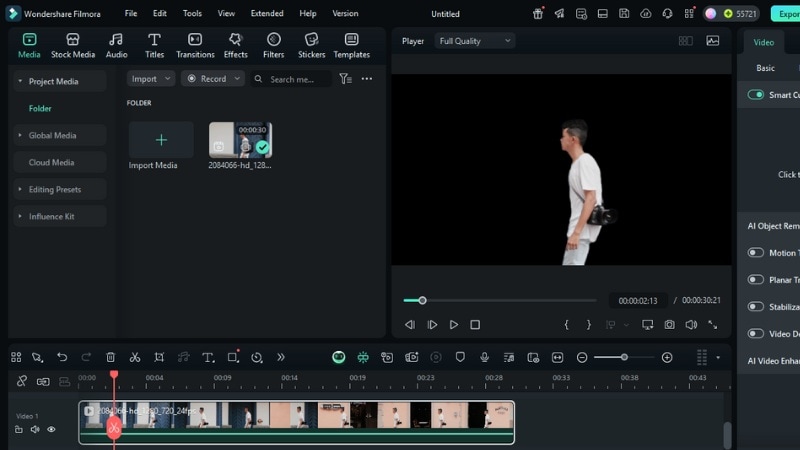In this article
Understanding Rotoscoping
If you’re new to editing, you might have heard the term but still wonder what rotoscoping animation is. At its core, rotoscoping is one of the most important techniques in visual effects and compositing. It’s widely used in filmmaking, advertising, and even social media edits.
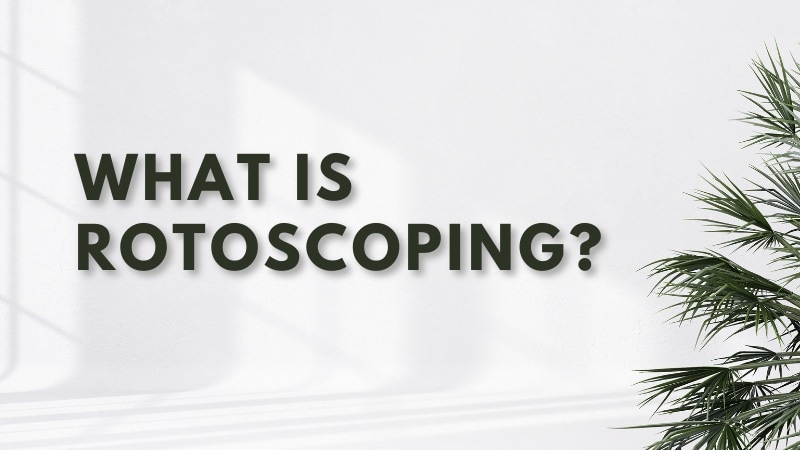
Rotoscoping is a technique where editors trace over a subject in video footage frame by frame to separate it from the background.
In video editing, rotoscoping is used to replace backgrounds, remove unwanted objects, or apply visual effects. Unlike basic masking, which works on still or simple areas, rotoscoping provides detailed control across multiple frames. It allows editors to create precise cutouts of moving elements when standard keying methods, such as green screen, aren’t practical.
Key Elements of Rotoscoping
How Rotoscoping Is Used in Video Production
Even after knowing what rotoscoping is in video editing, it goes beyond just separating a subject from its background. It plays a huge role in modern production, powering everything from blockbuster films to short social media edits.
Common Applications
Rotoscoping began as a tool for animators who traced live-action footage to create lifelike movement. Today, it’s still used to mix animation with real footage, for example, stylized outlines in music videos or commercial ads.
In modern filmmaking, rotoscoping is useful for background replacement, object removal, and adding CGI. Explosions, fantasy creatures, or futuristic landscapes often rely on rotoscoped masks to blend naturally with live actors.
Designers use rotoscoping to let graphics interact with real footage. Titles can slide behind a moving person, or visual particles can flow around a subject without breaking the scene’s realism.
Common Mistakes to Avoid
Skipping details while tracing can cause masks to shift or miss parts of a subject.
Always zoom in on edges and adjust paths carefully across frames.
Fast-moving subjects naturally create blur, and ignoring it makes edits look unnatural.
Incorporating feathering or softer edges helps maintain realism.
Harsh lines around a subject can ruin the effect.
Use smooth curves and refine the mask so the subject blends seamlessly with its new background or effects.
How to Use Rotoscoping in Filmora
Rotoscoping might sound advanced, but Wondershare Filmora’s AI Smart Cutout feature makes it easy. Instead of manually tracing frame by frame, it lets you isolate people, objects, or backgrounds in just a few clicks.

Step-by-Step Tutorial with Filmora
Here’s how you can apply the rotoscoping technique in Filmora using the AI Smart Cutout feature: