Have you ever recorded a video accidentally in the wrong direction? If you want to solve the issue, you need a video rotator. You've come to the right place if you are curious about how to rotate a video in CapCut.
We'll show you how to rotate a video in Capcut using desktop, online, and mobile apps. Furthermore, you can learn how to use a better option – Wondershare Filmora – and rotate your videos in seconds.
In this article
3 Easy Steps to Rotate a Video in Capcut Desktop
Capcut is a video editing app packed with numerous filters, effects, and editing features for short-form videos. If you want to rotate videos on PC using CapCut software, please follow these steps:
- Download Capcut on your PC.
- Click on Import to upload the video you want to rotate.

- Drag the video to the timeline. Then, click the Basic button. You'll find the rotation option here to select the angle you want for your video.

- Once you're satisfied with your video, click Export in the upper right corner. Adjust the quality settings and click Export again to save it to your PC. If you want to share it directly to YouTube or TikTok, you can select these options and click Share.

How to Rotate A Video on CapCut Online?
Capcut also offers an online version that allows you to edit your videos without downloading the app. The interface is very similar to the desktop app. Follow these steps to rotate your videos using Capcut online quickly:
- Go to the Capcut Online page and sign in to your account.
- Select the location of your video so you can import it to Capcut. You can import the video from your computer, Google Drive, or Dropbox. Click on Upload and select the location.

- Click on the Basic button in the top-right corner. Then, find the rotation option. Adjust the angle you want for your video.

- Once you're done, click on Export to save the video to your computer. Adjust the video quality settings for better output. We suggest you increase the clip sharpness by 30 and switch from 4K to 1080p. You can also share the video directly on social media platforms.

How to Rotate a Video in the CapCut App?
Lastly, Capcut offers a mobile app that is available on both Android and iPhones. It's a user-friendly app that offers basic and advanced video editing tools that can be used on the go. Just like the desktop and online versions, the Capcut mobile app offers video rotation in just a few clicks.
Follow these steps to rotate your videos using the Capcut mobile app:
- Install and open Capcut on your phone.
- Tap on New Project to start editing your video. Select the video you want to rotate and add it to the timeline.

- Tap on the video in the timeline to select it. Then, click Edit > Transform.

- Then, select the Rotate option. You can rotate your video 90 degrees to the left or right. Tap several times to rotate it as you wish.

- Once you're done, tap Export in the upper right corner to save the video to your phone.
A Stable Alternative to CapCut to Rotate Videos
CapCut allows you to rotate videos, whether you are using it on a PC, online, or mobile. However, since CapCut was temporarily shut down in the US during the TikTok ban, although it has now recovered, some people may also look for CapCut alternatives to rotate videos for a more stable choice. Wondershare Filmora is the way to go. It's one of the top video editing software that offers numerous features, tools, and effects to make your videos look professionally edited.
See a complete comparison between CapCut and Filmora.
The software is available on Windows, Mac, Android, and iPhones. It supports rotating videos to any degree, and it also provides some preset choices so you can rotate or flip videos easily. What makes it different than CapCut is that it offers various rotating effects to enhance your video quality.
Rotating your video with Filmora is simple. Here are the details.
How to Rotate Videos in CapCut Alternative Filmora Desktop?
- Download the software to your computer.
- Go to the Create Project section, select the Aspect Ratio, and click on New Project.

- Then, select Project Media and click on Import to upload the video you want to edit and rotate.
- Go to the video> Basic > Transform, and you will see the rotate and flip options.

- Type in the rotation degrees according to your preference.

- If you don't want to set the degrees, you can also rotate the video horizontally and vertically with clicks.

How to Rotate a Video in Filmora Mobile?
Another option is to rotate your videos on your phone. Wondershare Filmora is also available as a mobile app, which can be more convenient if you enjoy editing on the move.
Follow these steps to import video files to this app on your mobile phone:
Filmora for Mobile Filmora for Mobile Filmora for Mobile Filmora for Mobile Filmora for Mobile
Edit Videos on Your Mobile Phone with 1-Click!
- • Powerful Brand New AI Features.
- • User-friendly video editing for beginners.
- • Full-featured video editing for professionals.
- Download the app and tap on New Project.
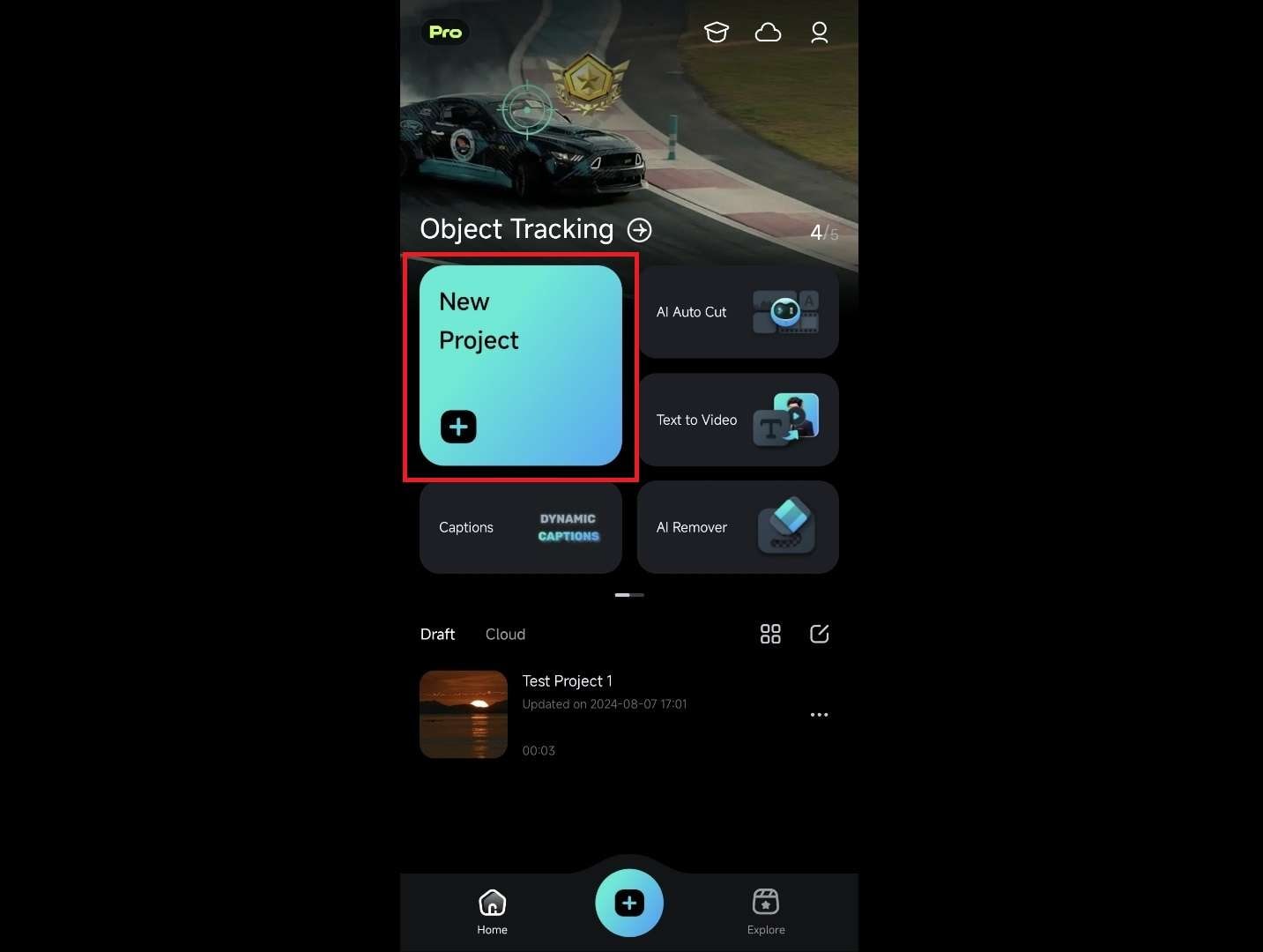
- Then, tap the Album tab at the top of the screen and import the videos.
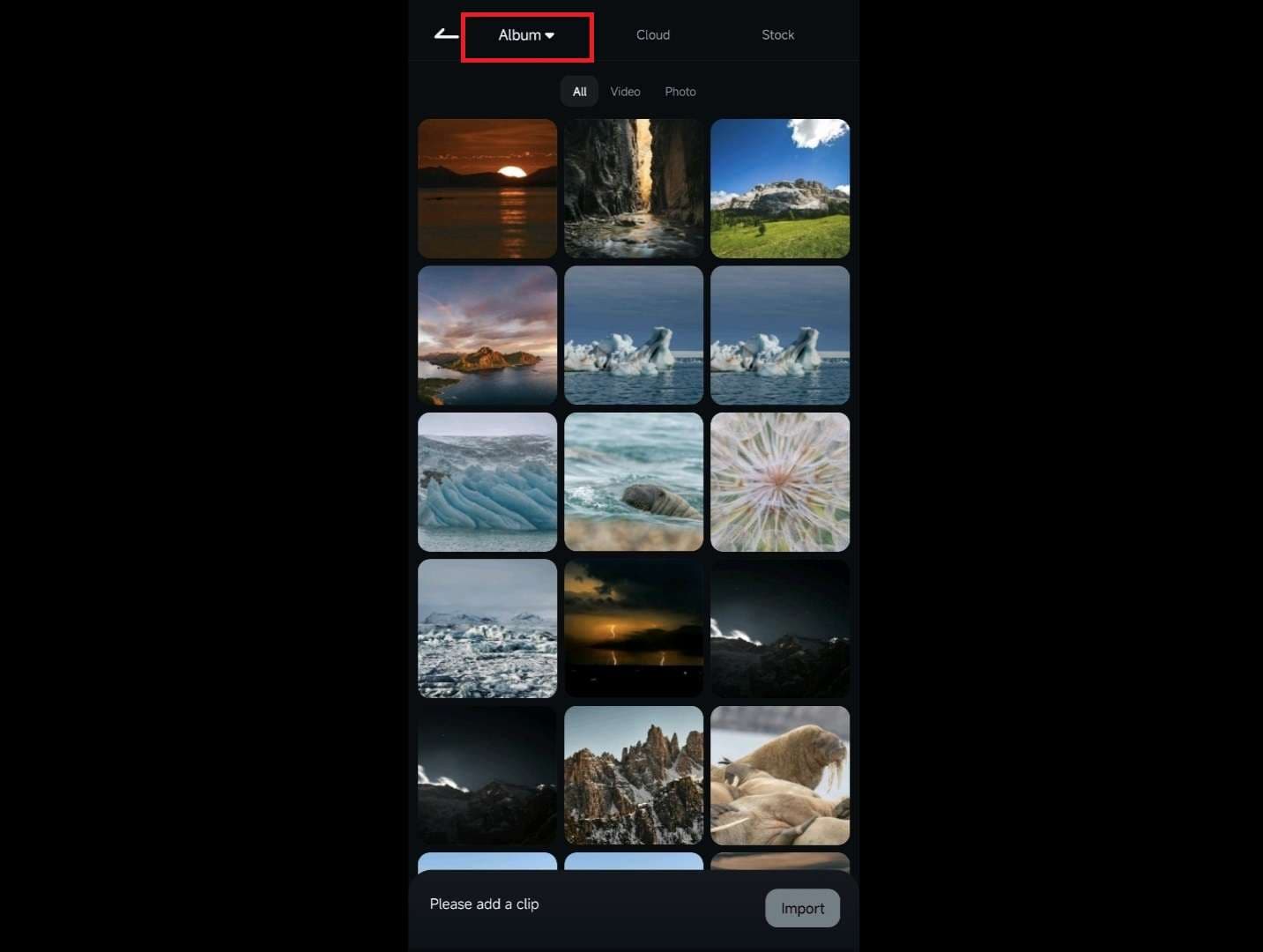
- Once you've imported the video, tap on it in the timeline. Then, tap the Trim button.
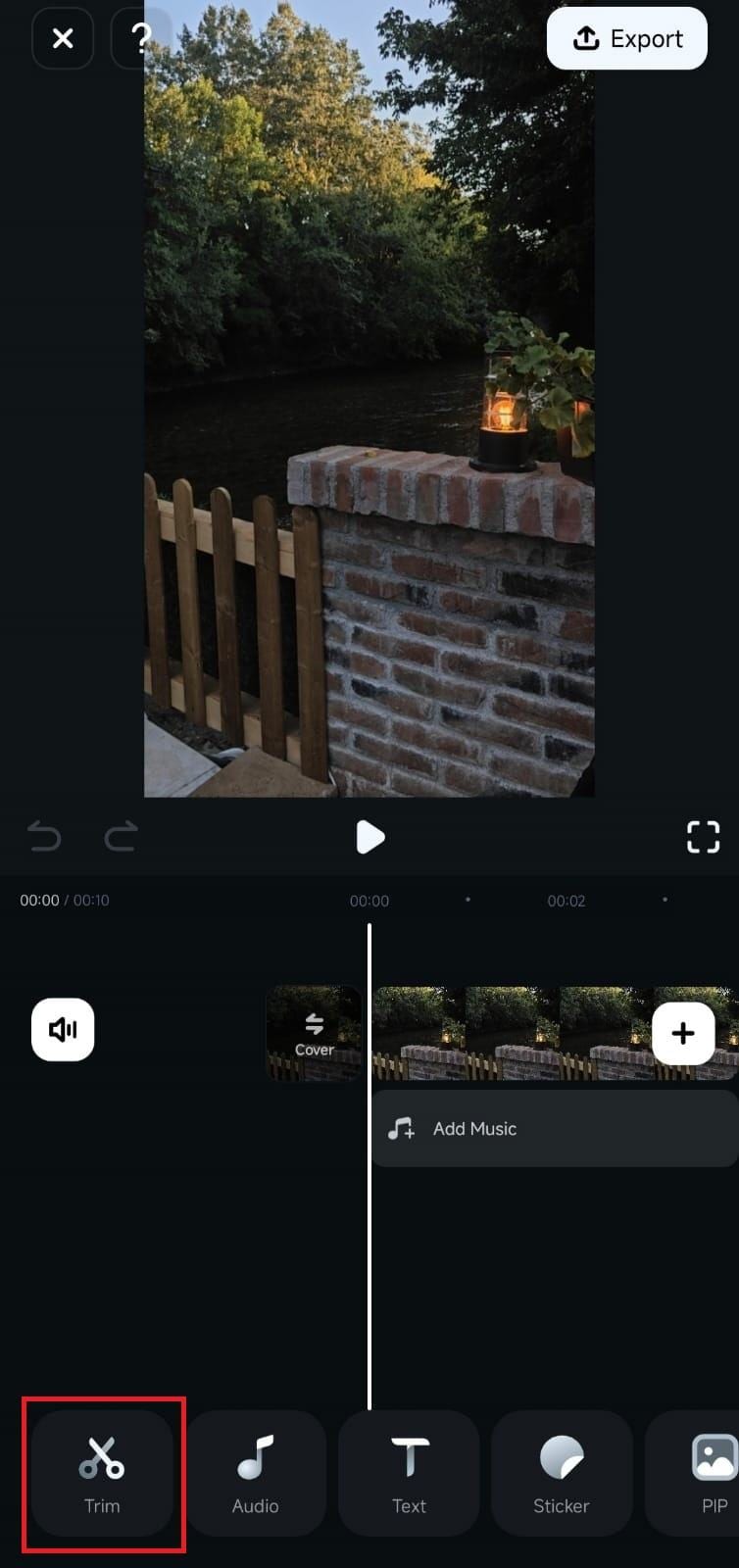
- Then, select the Rotate option in the Trim menu.
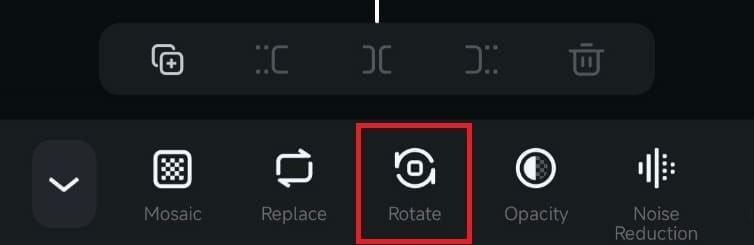
- This will give you four options for video rotation: Right, Left, Mirror, and Flip. Select the first two options to rotate the video 90 degrees to the left or right. Keep rotating until you achieve the angle you want. Additionally, you can mirror the video or flip it upside down.
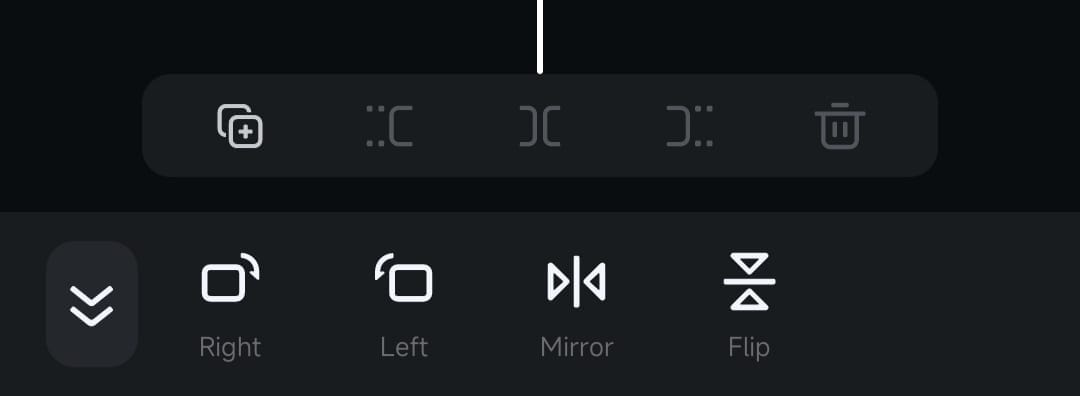
- Once you're satisfied, tap the Export button in the upper right corner and save your video to your phone.
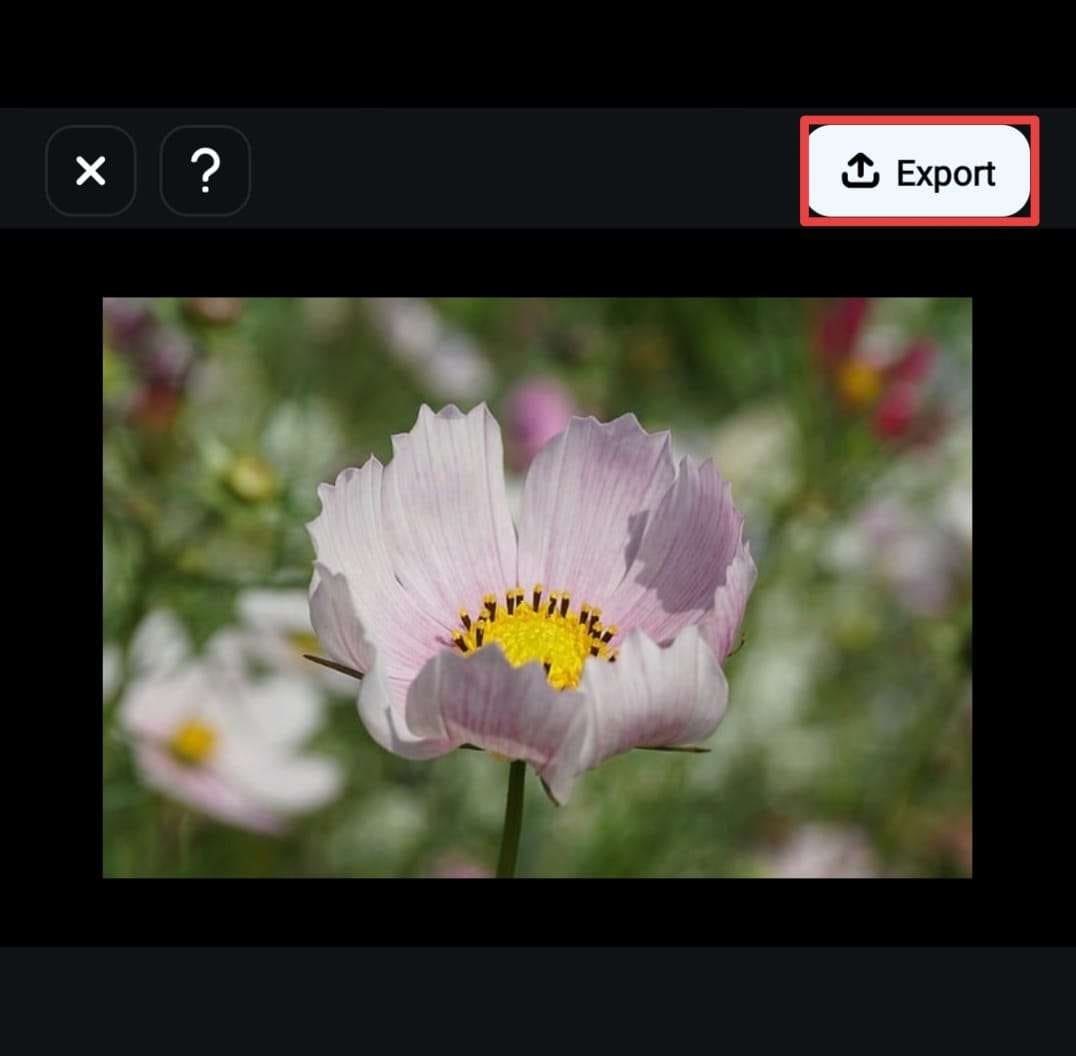
Bonus Tip: How to Rotate Videos With Video Effects?
You don't have to just go to basic editing tools and rotate your video – you can also rotate and flip it using video effects. One such video effect is Rotate. This effect allows you to rotate your video 180 degrees.
If you want to try this rotation option, follow these steps:
- Upload your video to Filmora and drag it to the timeline.
- Go to effects and search for Rotate effect.
- Drag it to your video in the timeline to apply the effect. This will automatically rotate your video 180 degrees.

- Play with the Opacity slider on the right side to create fun video effects.

Comparison Between CapCut Video Rotator and Filmora
| Video Rotator | Capcut | Filmora |
| Compatibility | Desktop, Web, Mobile | Desktop, Mobile |
| Free Rotating Effects | ❌ | ✅ |
| One-click Video Flipping | Not on Desktop | Desktop, mobile |
| Customize Rotating Degrees | ✅ | ✅ |
While CapCut and Filmora provide video rotating features, there is a difference. Currently, there are no video rotating effects on CapCut Desktop; if you are also looking for a different way to rotate videos, then Wondershare Filmora could be a good choice.
It offers innovative ways for users to have fun while editing their videos. You can rotate your videos with a Rotate video effect and create a double upside-down effect for a more professional and unique look.
Conclusion
In this article, we have discussed how to rotate videos in CapCut on desktop, online, and mobile. You can use Capcut to create incredible videos by rotating, flipping, and mirroring them. In addition to rotating videos in a former way, Filmora also provides various video rotating and flipping effects to help you achieve that.



 100% Security Verified | No Subscription Required | No Malware
100% Security Verified | No Subscription Required | No Malware



