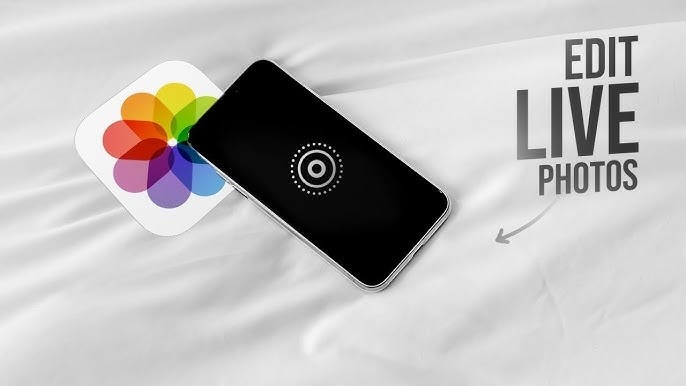
Have you ever recorded a beautiful scene that you would wish was even more beautiful? As Live Photos on your iPhone and Mac become popular, there is the best solution to transform momentary images into gorgeous creations! Just consider enhancing your live photos—you can touch up the lighting, select the best frame, or maybe add a zoom—the options are countless.
Here in this article, we will walk you through the process of live picture edit on iPhone, Mac. It's time to turn your snapshots into live picture mementos that you will want to show to all your friends!
In this article
Live Photos: What Are They and Why to Edit Them?
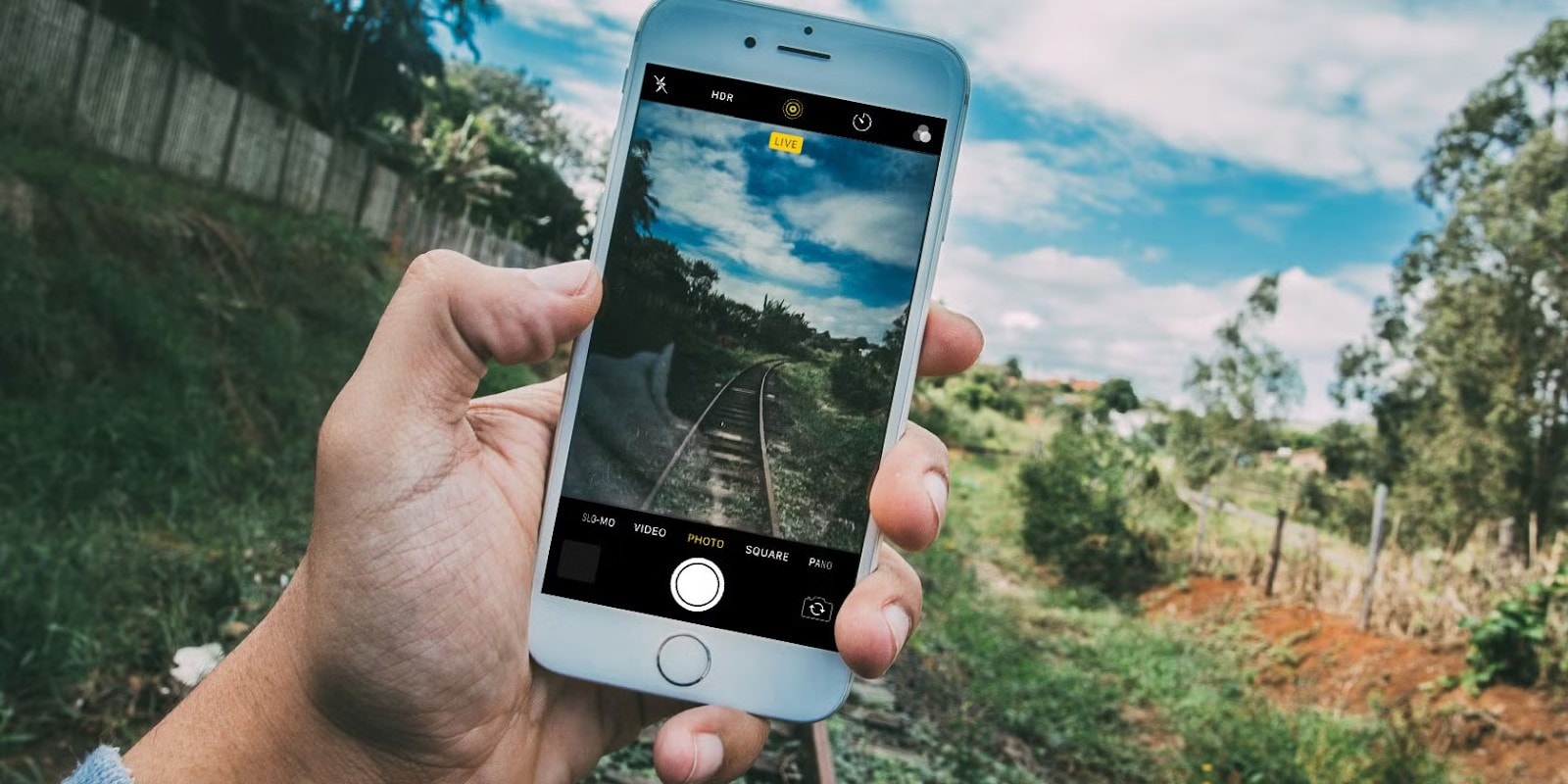
You know those Live Photos that were introduced with the iPhones? Well, these are pictures that allow a few seconds before and after the still picture to come to life with motion and sound. This leads to an appealing combination of good pictures and sounds to make your memories alive rather than sharp pictures that are stagnant.
In general, Live Photos compose a mini-video, so your picture will be lively and emphatic. There is a need to edit iPhone Live Photos because it creates and makes the memories even more personal. Having ineffective content, applying all the filters, or turning it into a looping video allows you to focus on the moments you consider most important.
Moreover, editing can enhance the quality and what you have of the live photos, thus ensuring that they represent the actually taken pictures. It is about deciding what kind of memory that brief "Smile" is to be: Or it's about concentrating on detail, which editing lets you do to better tell your own story.
How to Edit Live Photos Instantly Using Wondershare Filmora
Now you are familiar with the live photos and why there is a need to edit them. So come to the main point then!
The question that arises in your mind right now is how to edit them. We have an answer to it—Wondershare Filmora. Yes, you heard it right! Wondershare Filmora is among the best video processing tools that make it easier for a user to edit different forms of media, including live photos. Best for both the first-time video editor and the experts on the go, Filmora has a simple and intuitive drag-and-drop editing layout with advanced and efficient tools.
Key Features:
User-Friendly Interface: Live photos imported into Filmora are easy to edit, especially if you are a first-time user who is not good with video editing software systems because the software offers a simple "drag and drop" feature.
Trim and Crop Tools: You can speed up your live photos to contain only the part you want, or even crop them to look better.
Advanced Editing Options: Additional enhancements may include the Live Photo video playback speed, filters, and text overlays.
Audio Editing: The need to have music or voiceovers that will complement your live photos adds more depth and content, which makes the live photo a more complete story as it plays.
Multi-Format Support: With Filmora, you can handle so many formats of media, which also makes it quite easy to export or import your edited live photos in your various projects regardless of the project types.
Export Options: It allows you to save your edited Live Photos in other formats, and you can even share Live Photo posts directly to social networks with one tap.
Edit iPhone Live Photo with Ease Using Wondershare Filmora
Filmora for Mobile Filmora for Mobile Filmora for Mobile Filmora for Mobile Filmora for Mobile
Edit Videos on Your Mobile Phone with 1-Click!
- • Powerful Brand New AI Features.
- • User-friendly video editing for beginners.
- • Full-featured video editing for professional.
Step 1: To get started, go to the App Store and download the Filmora app on your iPhone. Before starting the application, convert your live photo into video from Photos app. After that, Start the application, select the option "New Project," and then upload the desired video from the gallery.
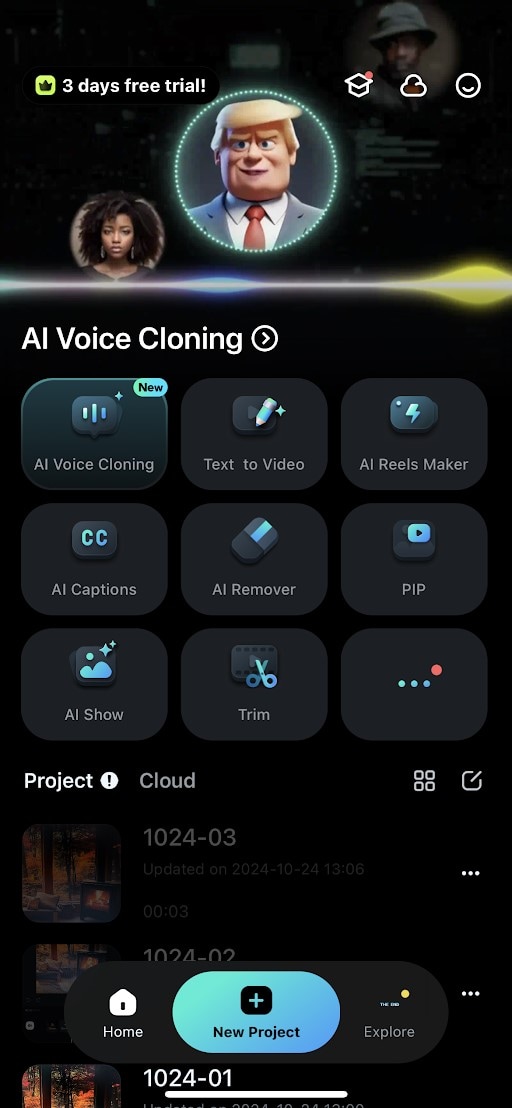
Step 2: Utilize the editing tools found in the application, like cutting or adding filters, text, or even music. You can also make the video better from an aesthetic and informative point of view.
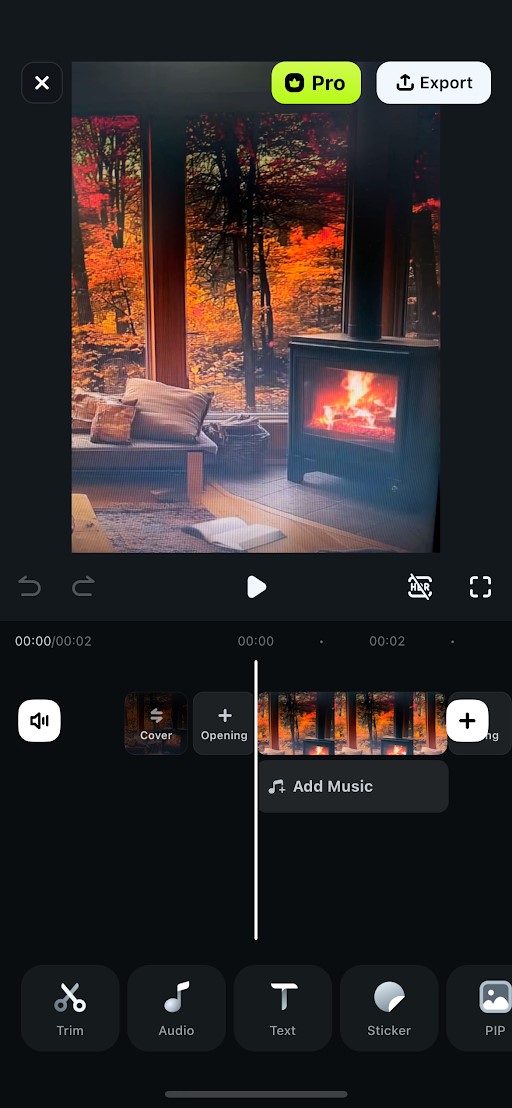
Step 3: After you are done with your editing, tap on the icon and select export to save it back to the camera roll or share it immediately on social media platforms.
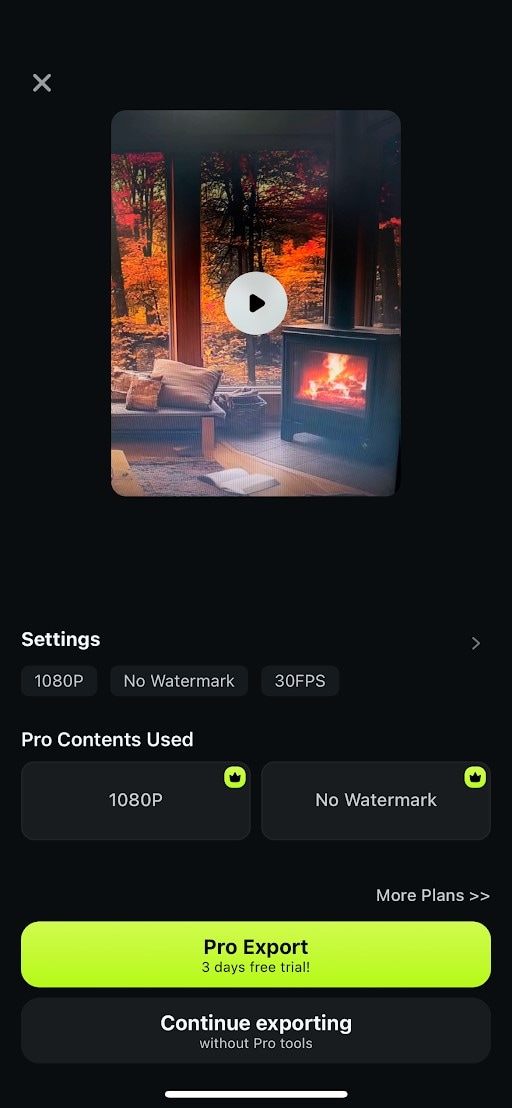
This is how you can make live picture iPhone edits without involving complexities.
Edit Live Photo on Mac Effortlessly
- Superb video stabilization with low distortion.
- Vast video/audio effects and creative assets.
- Powerful AI for effortless content creation.
- Intuitive, professional yet beginner-friendly.
- Works on Mac, Windows, iOS, and Android.

Step 1: To import the live photo, plug the iPhone device into a Mac computer using a data cable and then transfer the photo using "Import from Camera or a Phone.
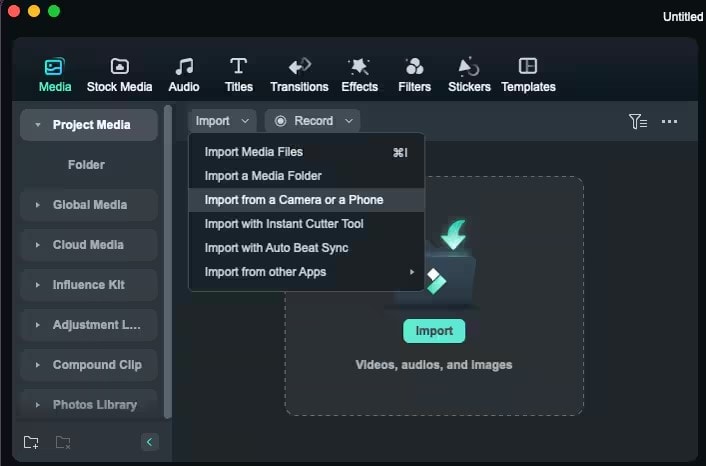
Step 2: Select the phone device and Live Photo; slide through the photos and select the live photo; click import.
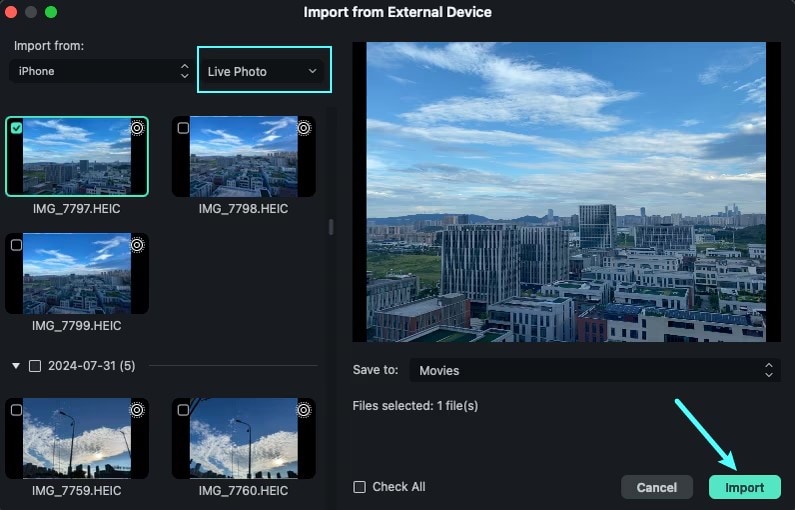
Step 3: Consequently, after importation, the live photo will appear in the project media area. It will translate the imported live photo into a photo format and a video format. This means that you can now add the video to the timeline.
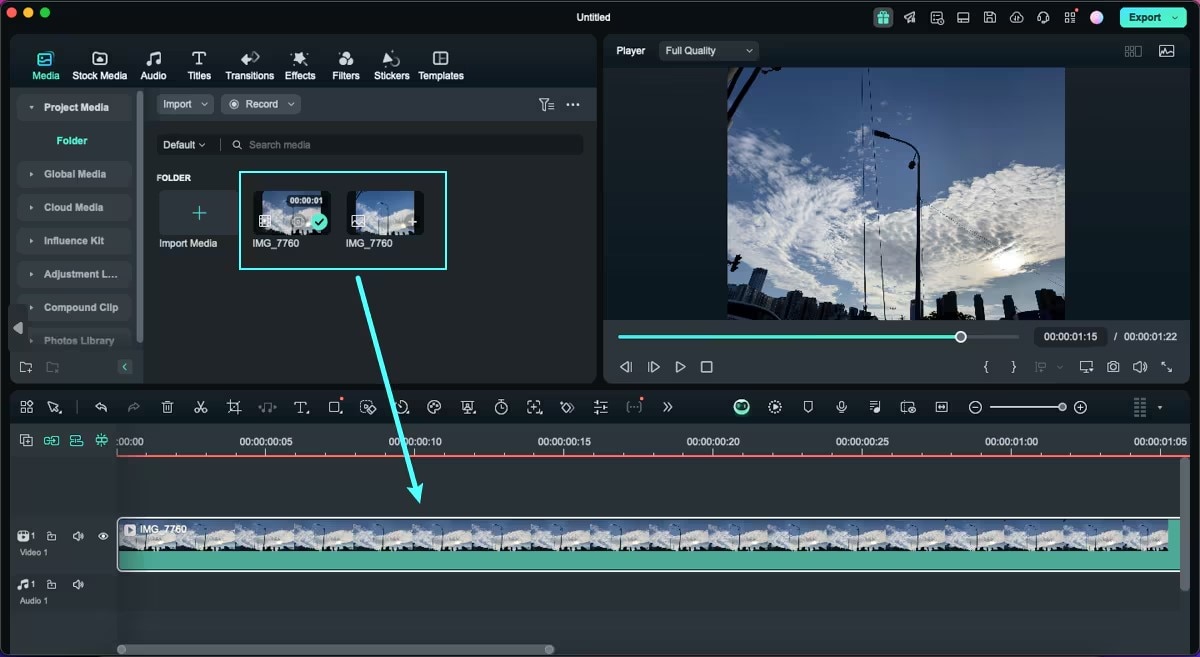
Now you can easily edit your video by choosing the various effects, filters, or transitions to make it more appealing.
Tips for Effective Live Photo Editing!
Use these useful pointers to improve your live photo editing abilities and produce visually stunning memories:
Choose the Best Frame: When editing your live photo, be sure to look into the moments that were captured. Choose the frame where the emotion will be or what action will best suit the picture.
Enhance Brightness and Contrast: This can really help a lot to enhance the overall look of the live photo, especially the brightness and contrast. Be sure that your subject is contrasted and that colors are sharp.
Use Filters Wisely: The use of filters can be really cute but should not be used that much. Select filters that will enhance the scene but will not overpower the mere nature of the scene.
Incorporate Music or Sound: One element that can be further added to the viewer's improvement is audio tracks that correspond to the proper mood for the live photo. Make sure you pick a song that is suitable for the scene you are depicting.
Don't Overdo It: As it might be seen, some of the editing tools are useful but it's no longer advisable to use all of them. Instead of dramatically revolutionizing the image, think about even minor adjustments to maintain the overall feeling of the live photo.
Following these tips, you can take truly enlightening live photos that will reflect the moments of happiness and which will be necessary for you to remember the most important memories.
You May Also Like
How to Make a GIF from a Live Photo: Best Tools & Creative Tips
How to Bring Photos to Life: Animate Pictures Using AI
How to Animate Your Family Photos and Bring Old Memories to Life
Conclusion
With live photo editing, one can adjust the take, make stills out of moving moments, and make masterpieces out of memories. On all the platforms, including iPhone, Mac, and online platforms, Wondershare Filmora easily works for editing. Incorporating these edits to the live photos enables a person to get a story out of it, making it enjoyable as well as capturing the best moment that was experienced.



 100% Security Verified | No Subscription Required | No Malware
100% Security Verified | No Subscription Required | No Malware



