Want to elevate your IG content? This 2026 guide shows you exactly how to do Picture in Picture on Instagram (PiP mode) for Stories and Reels. Whether you're looking for what is picture in picture in instagram or need a step-by-step for instagram picture in picture iphone, we've got you covered. Learn to put a photo on a video using built-in tools or Filmora's advanced PiP features.
In this article
Part 1. What is Picture in Picture Mode on Instagram? (Everything You Need to Know)
First of all, how does Picture in Picture on IG Story work? If you open the Instagram Story sticker feature, you'll see that Instagram offers a plethora of tools designed to enhance your stories. One such tool is the option to add a Photo and Cutouts, which you can use to make an Instagram Picture in the Picture effect.
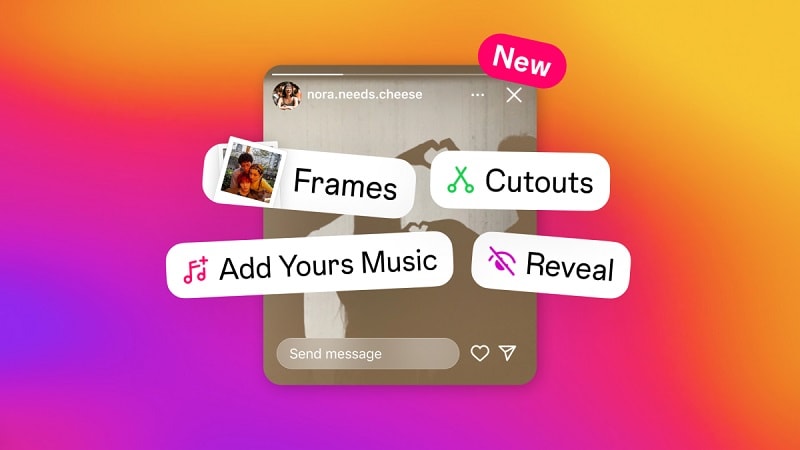
What's the difference between adding a photo and cutouts?
- Adding a Photo: Simply insert an image into one frame.
- Cutouts: Use this feature to add another photo as a sticker. You can select and isolate specific objects within the image, automatically or manually removing the background for more creative placement in your frames.
Additionally, Instagram also lets you overlay your picture through the Frame sticker, which works a bit like a digital Polaroid. When you use the Frame sticker, your photo will appear in a frame and initially look blurry. When posted, your viewers can interact by shaking their phones or tapping the frame to clear up and fully view the photo within the frame.
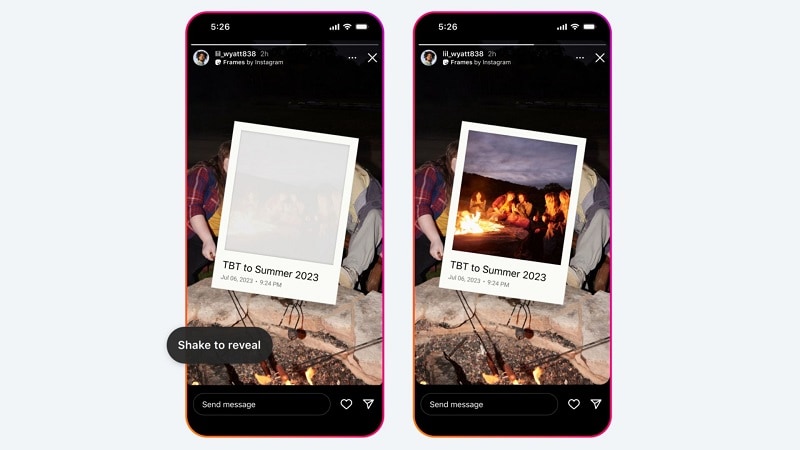
| Feature | In-App PiP (Stickers) | System PiP (Multitasking) |
|---|---|---|
| Purpose | Overlay photos/videos for creative content. | Watch IG videos while using other apps. |
| Best for | Stories and Reels creators. | Instagram Live and Video calls (limited). |
Part 2. Step-by-Step Guide: How to Get Picture in Picture Mode on Instagram (IG)
There are a few easy ways to create a Picture in Picture effect on Instagram to layer your photos over a video or image. The first method is using Instagram's built-in tools, which we've briefly discussed. The second method is by copying and pasting an image directly onto your Story.
Method 1: Using Instagram's Built-in Photo Sticker
- Step 1:Open Instagram and Select Story/Reel Mode
- Step 2:Tap the Sticker Icon
- Step 3:Paste the Photo to Create an Instagram PiP Effect
- Step 4:Choose a Photo
- Step 5:Customize Your Story
- Step 6:Post Your Story
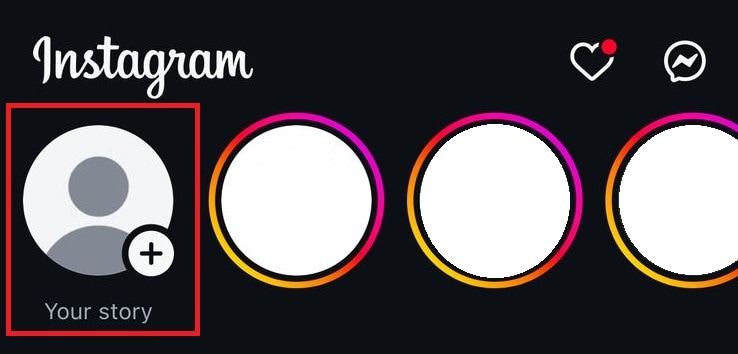
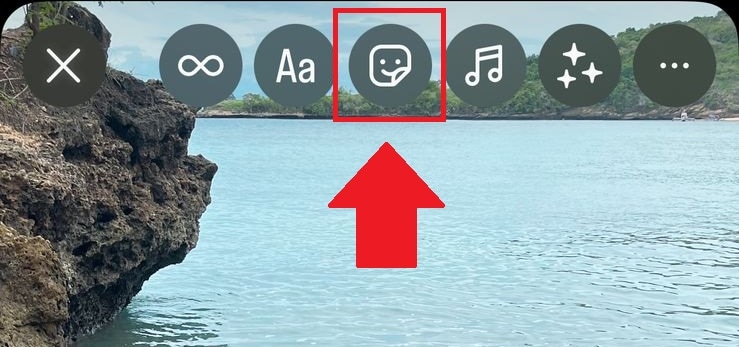
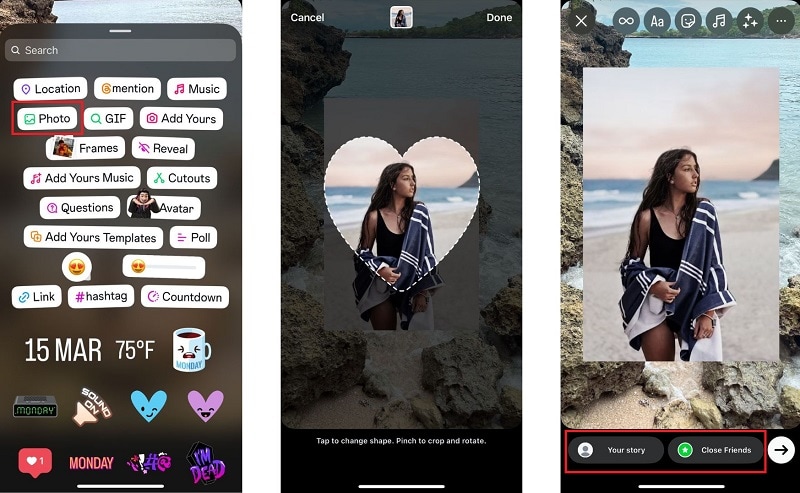
Method 2: Copying and Pasting a Photo on iPhone/Android
Another way to create a Picture in Picture effect in Instagram Stories is by copying the image you want to add and pasting it directly onto your Story. If your phone supports auto-masking (which most iPhones do), you can even add an image without its background.
On iPhone:
- If you want to copy an image without a background, long-press the subject of the photo until you see an outline around it. Tap "Copy" when the option appears.
- If you want to copy the full image, tap the Share button and select "Copy Image."
On Android:
Some Android devices also allow copying images, but if you don't see the option, you can use third-party apps to achieve a similar effect.
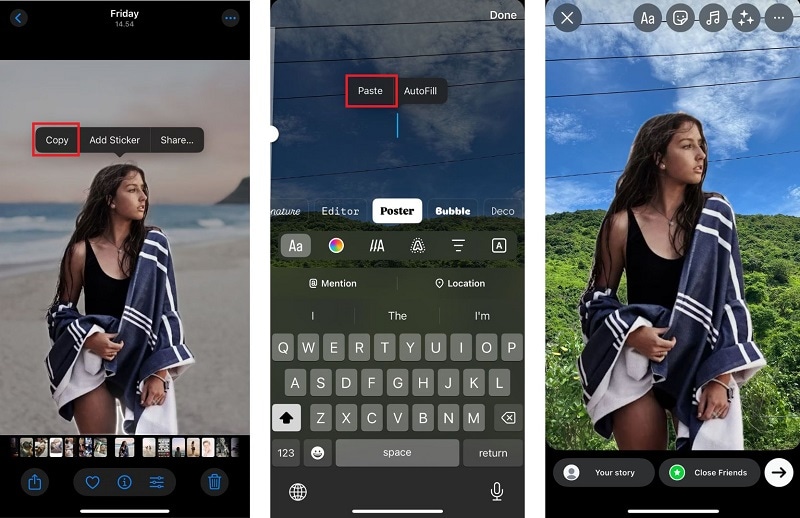
Part 3. How to Do Video Picture in Picture (PiP) on Instagram with Filmora Editor
If you're looking to create more advanced effects, such as a photo-in-photo video or overlaying one video on another, Instagram's built-in tools can be limiting. For creators who want to know how to put a picture on a video seamlessly and go beyond simple picture in picture instagram story effects, we recommend a dedicated video editing tool like Filmora.
Although Instagram Picture in Picture lets you overlay pictures over an image or video in your Stories, it doesn't currently support overlaying a video within the app. Those looking to combine multiple videos or overlay a video over an image on an Instagram Story will need a little extra help from an external tool.
Thankfully, making use of Picture in Picture for videos is easy using Wondershare Filmora. Available for both iPhone and Android, Filmora is a versatile video editing app that provides a wide range of features, including Picture in Picture, that you can use for your Instagram Story.
There are a few reasons why we recommend Filmora as your go-to tool for enhancing your Instagram content:
- Versatile Picture-in-Picture Capabilities: Filmora supports advanced picture-in-picture options, allowing you to overlay videos on videos or images on videos, giving you more creative control over your content.
- AI Smart Cutout: Instantly remove backgrounds from your videos or images in one tap and overlay them with different backgrounds or effects.
- Blending Mode: Choose from various blending options like Overlay, Multiply, Color Burn, and Darken to make your overlays look artsy.
- Direct Sharing to Instagram: Conveniently share your edited videos directly to Instagram from within the app, making your content creation workflow more efficient.
While the Instagram app is great for photos, it struggles with video-on-video overlays. With Filmora's Picture in Picture (PiP) tool, you can layer multiple video tracks, adjust opacity, and use AI Smart Cutout to remove backgrounds—something the IG app can't do natively.
Filmora Tutorial: How to Use Picture in Picture (PiP) to Overlay Videos for Instagram
- Step 1:Start a New Project in Filmora
- Step 2:Turn on Picture-in-Picture (PiP)
- Step 3:Edit Picture-in-Picture
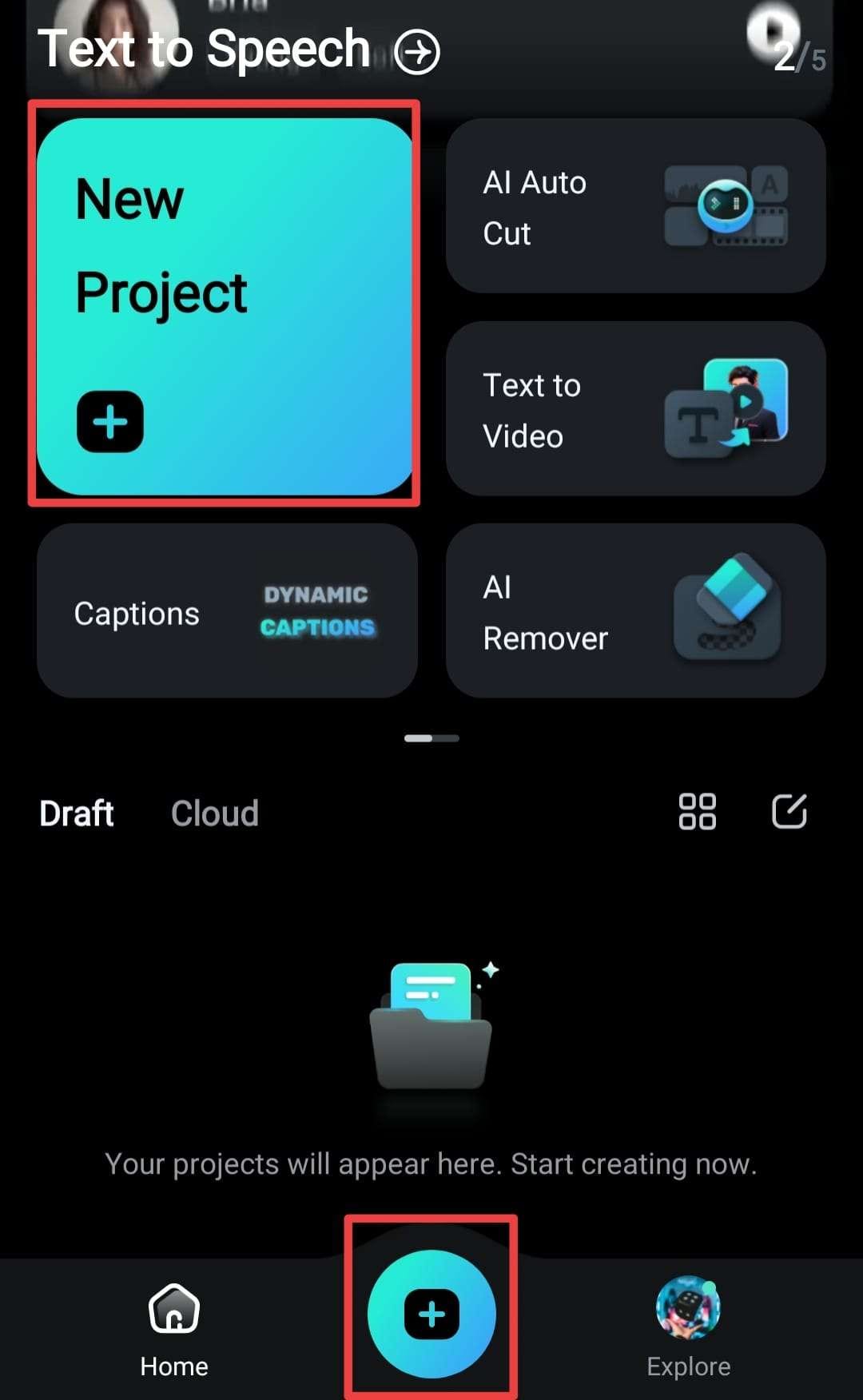

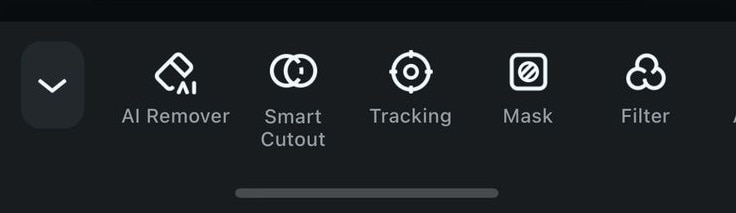
From the available options, you can do several things, including:
- Add Animation
- Apply Blending Mode
- Smart Cutout
- Tracking (attach your PiP content to a specific object or area within the main video)
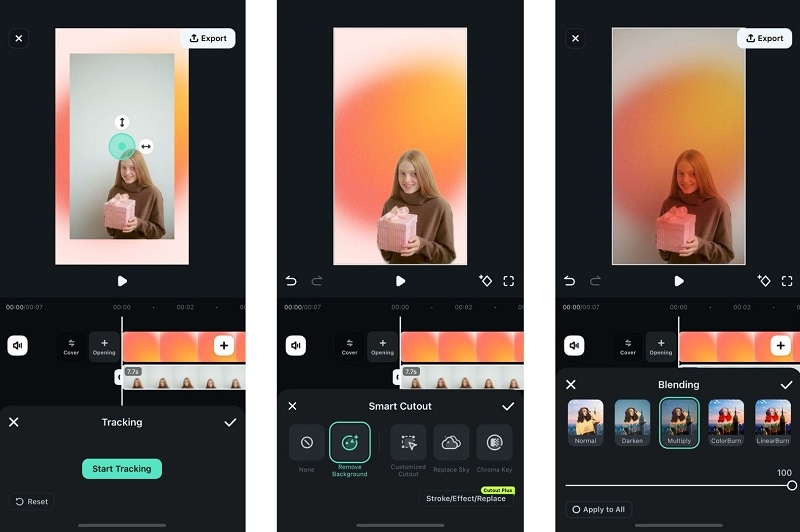
Conclusion
After learning how to use Picture in Picture on Instagram, your IG Story can no longer be ordinary! Now's the time to experiment and channel your inner designer to create Instagram Stories that awe your followers.
To elevate your content even further, you can apply the Picture in Picture effect to your videos using Filmora. Filmora lets you to blend your PiP content with overlays, play with animations, and try the smart cutout option to fully express your creative vision.
- Image to Video tool makes AI editing fast, fun, and super easy.
- Explore other creative templates, from fantasy to vintage effects.
- Enhance your alien video with music, effects, and pro-level editing tools.
- Share your final video instantly to TikTok, Instagram, YouTube, and more.



 100% Security Verified | No Subscription Required | No Malware
100% Security Verified | No Subscription Required | No Malware


