Nostalgia is trending—and it's not just a phase. On Instagram, TikTok, and YouTube, more and more creators are ditching hyper-sharp visuals for warm tones, flickering lights, and the imperfections of vintage footage. Why? Because vintage film filters create emotional connections. They remind viewers of memories, movies, and moments gone by.
Unlike regular filters that just tweak exposure or brightness, film camera filters recreate the entire feel of analog media—like color grading, light flickers, grain textures, lens flares, and even physical film damage. These effects tell a deeper story than clean visuals ever could.
Filmora takes this vintage aesthetic and makes it accessible. With Filmora, you don't need expensive LUTs or advanced editing software to achieve professional-grade retro vibes. You can now create a 90s home movie or an old Hollywood scene in just a few clicks.
But the key is knowing which film look fits your story. Do you want something raw and emotional, clean and timeless, or colorful and playful? Let's break down the most popular vintage film filters and how to use them effectively in Filmora.
In this article
Popular Film Filter Styles (Based on Search Trends)
Here are seven film filter styles currently trending among creators and social media editors—each offering a distinct aesthetic and emotional tone. All filters listed below are available inside Filmora's Retro Pack or effects library.
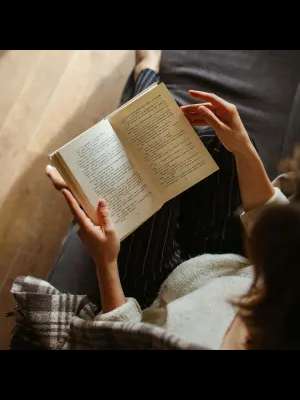

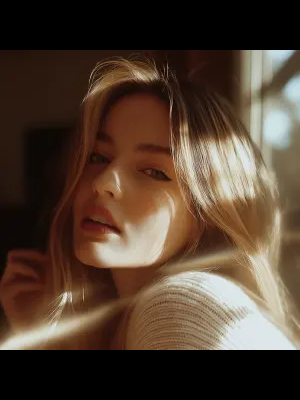

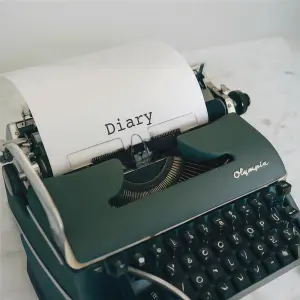

1. Classic Home Movie Look
- Style: Warm tones + light flicker
- Feels Like: 90s camcorder footage
- Filmora Filter: Nostalgia Pro
This filter captures the warmth of old family videos. Slightly faded reds, soft edges, and gentle light leaks instantly make your content feel personal and real. It's perfect for videos that evoke comfort, joy, and cherished memories.
Best for:
- Family vlogs or throwback reels
- Childhood memory compilations
- Travel recaps with personal moments
Creative Tip: Add background audio like camcorder hums or tape rewinds. Overlay subtle VHS tracking for a truly authentic effect.
2. Old Hollywood Effect

- Style: Black & white + soft glow
- Feels Like: 1940s black-and-white cinema
- Filmora Filter: Golden Age
Timeless and elegant, this look removes color completely while adding a soft radiance to faces and light sources. It gives any scene a touch of glamor and gravity.
Best for:
- Drama monologues
- Short films with a classic touch
- Interviews or poetic voiceovers
Creative Tip: Combine with film grain overlays and fade-in transitions. Pair with orchestral or piano instrumentals for maximum impact.
3. Retro Photo Booth Style

- Style: Washed-out colors + white border
- Feels Like: Instant camera snapshots from the 80s
- Filmora Filter: Polaroid Memories
This playful filter mimics faded color tones and adds borders similar to retro photo strips. Ideal for content that's light, nostalgic, and creative.
Best for:
- Instagram reels or stories
- Birthday or friendship collages
- Cute travel moments
Creative Tip: Add timestamps, handwritten fonts, or polaroid sound effects. Use in a montage format to simulate flipping through a scrapbook.
4. Grunge Music Video Effect

- Style: High contrast + color leaks
- Feels Like: 90s MTV music clips
- Filmora Filter: Rock Era
This edgy style is bold, imperfect, and full of raw emotion. With deep shadows and flaring light streaks, it's made for content with attitude.
Best for:
- Band or solo performance edits
- Dance or street-style videos
- Youth culture and lifestyle vlogs
Creative Tip: Use handheld camera angles, slow-motion head turns, and gritty guitar soundtracks. Add glitches for a rebellious, underground feel.
5. Vintage Newsreel Look

- Style: Sepia tones + film scratches
- Feels Like: Archival 1920s news footage
- Filmora Filter: Time Machine
Want your video to look like it came from a historical archive? This filter simulates antique reels with warm brown tints, vertical scratches, and soft jittering.
Best for:
- Documentary-style narration
- Educational content or historical retellings
- Family heritage or ancestry videos
Creative Tip: Drop the frame rate to 18 fps or 24 fps to mimic real film reels. Add a voiceover in an old-timey radio tone.
6. Dreamy Film Camera Effect

- Style: Soft focus + light bloom
- Feels Like: Romantic films from the 70s
- Filmora Filter: Dream Filter
Use this for love stories, poetic visuals, or emotional scenes. The subtle blur and bloom effect create a hazy, magical atmosphere.
Best for:
- Wedding highlights
- Couple montages
- Slow-motion dream sequences
Creative Tip: Add bokeh overlays or flare transitions. Use pastel color grading for added softness.
7. Classic TV Show Effect

- Style: Faded colors + scan lines
- Feels Like: 70s/80s television shows
- Filmora Filter: Retro TV
Relive the golden age of TV with this nostalgic look. The slight desaturation, horizontal scan lines, and VHS-style blur make your content feel like it's playing on an old box TV.
Best for:
- Sitcom spoofs
- TV drama intros
- Retro-inspired sketch comedy
Creative Tip: Use vintage fonts and audio like laugh tracks or retro jingles. Frame content in a 4:3 aspect ratio for authenticity.
How to Use These Filters
Applying vintage film filters in Filmora is a breeze—even if you've never edited a video before. With its drag-and-drop interface and built-in effect categories, you can transform any modern clip into a nostalgic gem in just a few steps.
If you ever like a much detailed walkthrough to help you use Filmora's vintage film filters like a pro:
Step-by-Step Guide:
Step 1: Import Your Footage into Filmora
Start by launching Wondershare Filmora on your computer. From the home screen, select "New Project."
Next, locate your video clips by clicking the "Import" button in the Media Library. You can also drag files directly from your desktop or folders. Once uploaded, drag your chosen clip to the Timeline, which is the horizontal editing space at the bottom of the screen.
Pro Tip: Use clips that are well-lit and sharp for the best filter results. While vintage filters can soften footage, clean base visuals give you more control when styling.
Step 2: Navigate to the Filter Library
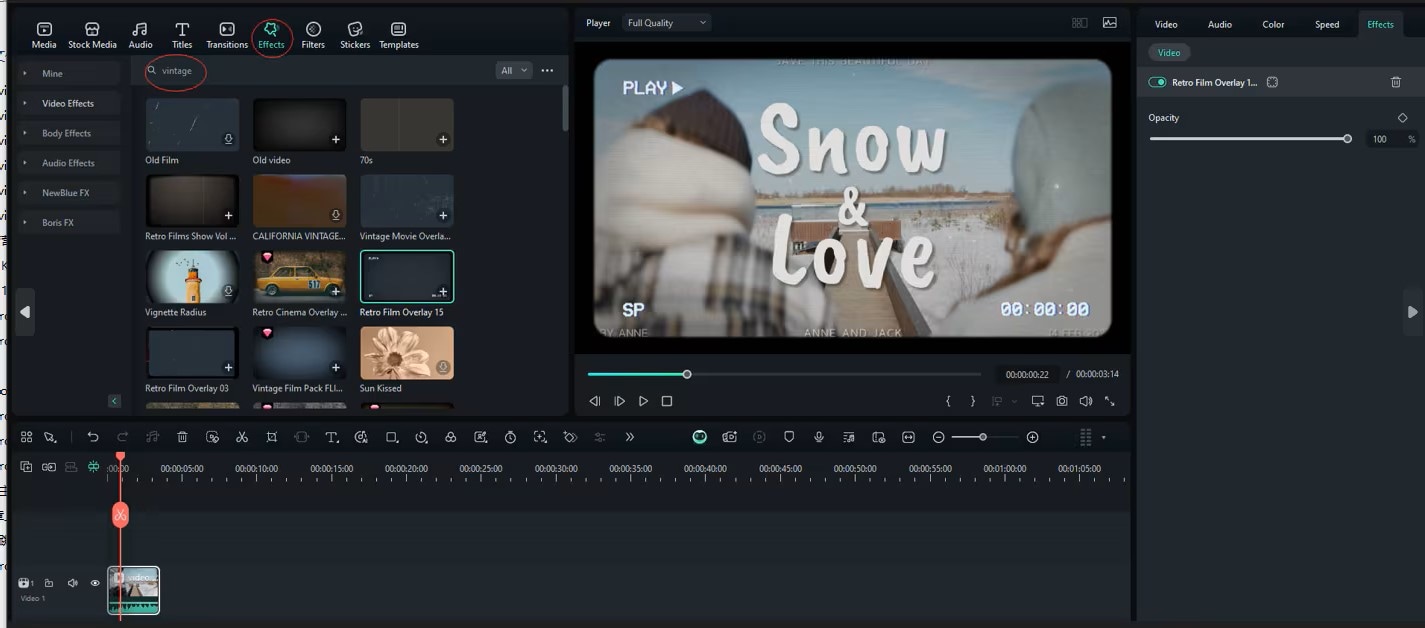
Once your footage is in place, click on the "Effects" tab at the top of the editor. This opens up Filmora's full library of visual effects.
Look for categories such as:
- "Vintage," "Retro," or "Old Film"
- Or directly find collections like "Nostalgia Pro," "Golden Age," or "Polaroid Memories" under the "Film & TV" or "Lifestyle" filter sections.
Each filter thumbnail will show a live preview of how it transforms your video. Hover over the icons to view quick samples.
Pro Tip: If you're unsure which filter to use, apply several to test the feel. You can remove and swap them freely without damaging your original footage.
Step 3: Drag and Drop the Filter onto Your Timeline
Once you've chosen your vintage filter, simply drag the filter effect from the Effects panel and drop it directly onto your video clip in the timeline.
Alternatively, if you want to keep the original clip untouched, you can place the filter on a separate overlay track just above the main video. This allows more advanced layering and adjustment flexibility.
Pro Tip: Try combining multiple filters—such as Nostalgia Pro with a light leak overlay—for a richer, more textured look.
Step 4: Adjust the Intensity to Match Your Mood
Click on the filter layer in the timeline to bring up customization options in the editing panel. Most Filmora filters allow you to control opacity or intensity using a slider.
For a soft, subtle nostalgic touch, keep the intensity between 40–60%. For a bold, obvious retro vibe, increase it to 80–100%.
You can also adjust:
- Brightness: Make darker clips pop or reduce overexposed scenes.
- Contrast: Add punch or go flat for that washed-out vintage photo look.
- Saturation: Desaturate for that faded feel or boost for filmic color richness.
Pro Tip: Match the filter intensity with your video's theme. Use higher intensity for stylized music videos and lower settings for emotional or slow-paced edits.
Step 5: Enhance with Overlays and Lens Effects
To take your edit to the next level, layer in additional vintage elements. Go back to the "Effects" or "Overlays" tab and browse for:
- Light leaks (mimic lens flares and accidental exposure)
- Film scratches and dust (simulate aged film reels)
- VHS static (for 90s camcorder realism)
- Scan lines (perfect for TV-style retro edits)
Drag these onto tracks above your filter or clip to layer multiple effects. You can trim, fade in/out, and blend them using compositing modes for customized aesthetics.
Pro Tip: Use the "Screen" or "Lighten" blending mode when layering light leaks for a natural glow.
Step 6: Preview and Export Your Masterpiece
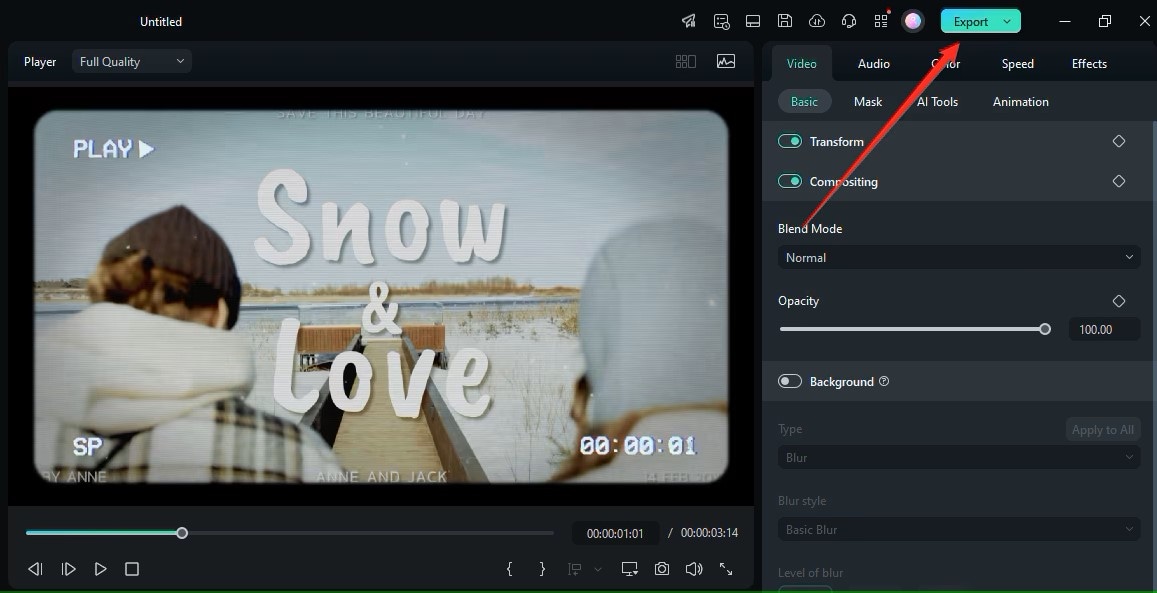
Once you're happy with your stylized edit, click the Play button in the preview window to see your filter in action. Scrub through the timeline and check if:
- Colors feel balanced
- Effects aren't overpowering the footage
- Text, faces, and key moments remain visible
Ready to share? Click the "Export" button. Choose your desired format:
- MP4 for social media
- MOV or ProRes for higher-quality film exports
- Device presets (like iPhone, Android, or YouTube) for optimized performance
You can also export in 4K if your footage supports it, giving your vintage-styled video a professional polish.
Pro Tip: For Instagram or TikTok, export in vertical format (9:16) with 1080x1920 resolution. For YouTube, stick to 16:9 widescreen at 1920x1080 or higher.
Best Uses for Each Filter
Want to know which filter works best for your content type? Here's a cheat sheet for the perfect match:
| Platform | Best Filter | Why It Works |
| Instagram Reels | Polaroid Memories | Adds playful borders and faded tones |
| YouTube Vlogs | Nostalgia Pro | Gives your daily life a warm, cozy touch |
| Music Videos | Rock Era | Adds emotional edge, color leaks, and bold contrast |
| Documentaries | Time Machine | Turns modern clips into archival masterpieces |
| Wedding Films | Dream Filter | Enhances romantic lighting and softness |
Pro Tip: Pair your film filter with mood-appropriate music, matching fonts, and slow zoom effects to complete the visual storytelling.
Conclusion
Old is gold—and vintage visuals are more popular than ever. Whether you're creating a heartfelt family montage, a grungy music video, or a cinematic vlog, Filmora's film filter collection helps you bring the past to life in style.
With no advanced editing skills required, anyone can achieve professional retro effects with Filmora's intuitive interface. You can experiment with subtle nostalgia or go full old-Hollywood glam, all in one place.
All filters mentioned are available in Filmora's Retro Pack. New users can also try a free version with 3 starter vintage filters to get a feel for the vibe.
Ready to time travel with your footage?
Download Wondershare Filmora today and start creating timeless videos that connect emotionally, artistically, and aesthetically.




 100% Security Verified | No Subscription Required | No Malware
100% Security Verified | No Subscription Required | No Malware

