In today's world, these voice-changing tools are in use by a lot of online gamers for them to remain anonymous on popular game streaming platforms like Twitch. However, we are more focused on Discord in this article. With everything that's happening in the world today, voice changers can be used for good or can be misused, depending on who is using them. However, we promote such tools for the immerse benefits they offer users as we do not condone the suggestive use of such devices.
Therefore, in a bid to rave about this phenomenal voice-changing tool, we will talk about the best voice changer for Discord which is Voicemod.
Voicemod is an excellent tool with an impressive list of voice filters at its disposal. With this tool, users can choose from a wide range of voice effects that can have both fun and practical uses. Also, if you are looking to use the tool like a robot, Voicemod can help you do that. The tool is spectacularly easy to use, free across all Windows platforms, and operates in real-time. Additionally, the software can work on Skype, Twitch, and other online chat or streaming platforms.
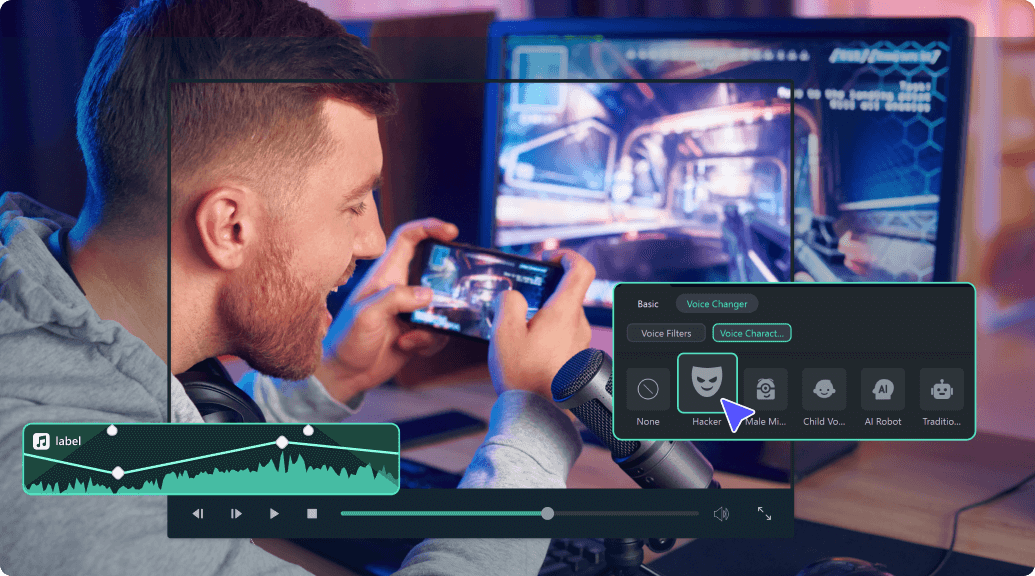
Changing Voice to Different Sound in 1-Click
Part 1: How to Use Voicemod Voice Changer for Discord on Desktop (Win+Mac)?
Voicemod Discord works for Windows and Mac operating systems smoothly. Its new Mac OS version is on its way, and you can choose to get notified once it launches.
With a voice changer for Discord, you can add sound effects and change your voice in your communication. You can download this free application on your Windows 10/11 (64-bit) desktop. Its 90 different voices and effects integrate perfectly with Discord to give you strict and most efficient performance.
Now that you know about Voicemod, explore how to use Voicemod on Discord for Desktop.
Step 1: Install Voicemod
Before jumping straight to how we can use Discord for Desktop, we must first know how to install it on our Windows and Mac PC. Here is how to install Voicemod:
- First of all, visit the Voicemod website to start the download process.
- Next, you will see the "Get Voicemod Free" screen. Click it!
- After clicking, you will need to sign in to your account from Discord, Twitch, to Google. Make sure you use your Discord login details to sign in.
- After signing in, the ".exe" file will download to your Windows and Mac download folder. Open it.
- Then an install wizard opens. Navigate through it to install the program on your Windows and Mac computer.
- After complete installation, the installation wizard will ask you to restart your Windows' or Mac computer.
- However, you can skip the restart process, but it's best to restart it for smooth operations. Once your Mac or Windows computer restarts, you will see the Voicemod application icon on your desktop screen.

Step 2. Go to Settings>Voice and Video
To configure Voicemod with Discord, open your discord account and go to the settings option located in the screen's bottom-left corner. Then tap on the “Voice and Video” option right under the app settings.
Step 3. In the "Input Device" section, Choose "Microphone Voicemod Virtual Audio."
To make Voicemod usable, you are required to change the Voice settings. So, navigate within the “Input Device” option and select the option that says “Microphone Voicemod Virtual Audio.” Once the audio setting changes, it makes it easy for you to change the voice within the program. Also, other users can hear your audio alteration.
Step 4. Choose Your Favorite Voice
In the “basic version,” you have the authorization to change seven free voice choices each day. In addition, with the “pro-version,” you have access to more than 80 different voice options.
Therefore, if you are looking for a simple and easy Windows and Mac application, do not look further than Voicemod!

Part 2: How to Use Voicemod Voice Changer for Discord on Mobile (Android+iPhone)?
"Voicemod clips" is the version that is available for both Apple and Android devices. The application help users to make very high-quality content using its wide selection of one-of-a-kind effects that will change your voice so that you won't even recognize yourself. Additionally, you can add filters connected to your cell phone's camera to create hilarious, exciting videos. Also, you get the option to select from 10 different voices, and you can also make infinite videos and audio from the humorous to the terrifying.
Some of the Voicemod for Discord voices that are available on mobile devices include;
- Male-to-female
- Different robot effects
- Celebrities
- Scary voices, etc.
Also, the changes are on how you would like to modify your voice. It can also be cross-share to popular social networking platforms such as Facebook, Twitter, Instagram, TikTok, and Snapchat using your smartphone.
Here are step-by-step instructions:
Step 1: Download Voicemod for Mobile
Ensure you have downloaded the Voicemod application on your Android and iPhone and appropriately configured it. To configure, follow the step below;
- Open it to set your profile using Discord. Additionally, you can view all the different filters for videos and available voices.
- Also, you can decide the type of content you want to create, whether it is a video clip or audio.

Step 2: Access Sound Effects
Open Discord and tap the "cogwheel icon" near your name and avatar. You will see a "settings" page located within it. Tap the "Voice & Video" option. Then under the "Input Device" option, select Voicemod and the headset under the "Output Device" option and tap escape. Then you will have access to numerous exciting sounds.

Finally, add your favorite effect, save and start using your new enhanced voice from Voicemod Discord.
Bonus: How to Change Voice in Filmora (Desktop & Mobile)
Earlier, we explored how to use Voicemod for changing your voice on Discord, both on desktop and mobile. But what if you're working on video content and want to modify your voice directly within your editing software? Wondershare Filmora offers an easy and efficient way to change your voice, whether you're using the desktop version or the mobile app. Whether you want to create dramatic voiceovers, add fun effects, or just experiment with different sounds, Filmora gives you the tools to transform your voice with just a few clicks. In this guide, we’ll show you exactly how to change your voice in Filmora and take your videos to the next level!
Features You Can't Miss in Filmora for Desktop Version
- Voice Changer: Filmora's AI voice changer allows you to transform your voice with just one click, offering a variety of filters and characters to create unique sounds. You can easily apply these transformations across social platforms, adding a distinctive touch to your content.
- Text to Speech: Filmora's text-to-speech generator lets you convert text into speech for your video projects, with AI copywriting tools to generate scripts. Choose from over 48 natural-sounding voiceovers in 33 languages, or clone your own voice for consistent branding across all your videos.
- AI Audio Denoise: Filmora's AI audio denoiser removes background noise from video or audio files, allowing you to produce clear, studio-quality sound with ease.
Steps to Change Voice in Filmora on Desktop
Step 1: Upload your video or audio file and drag it to the timeline.
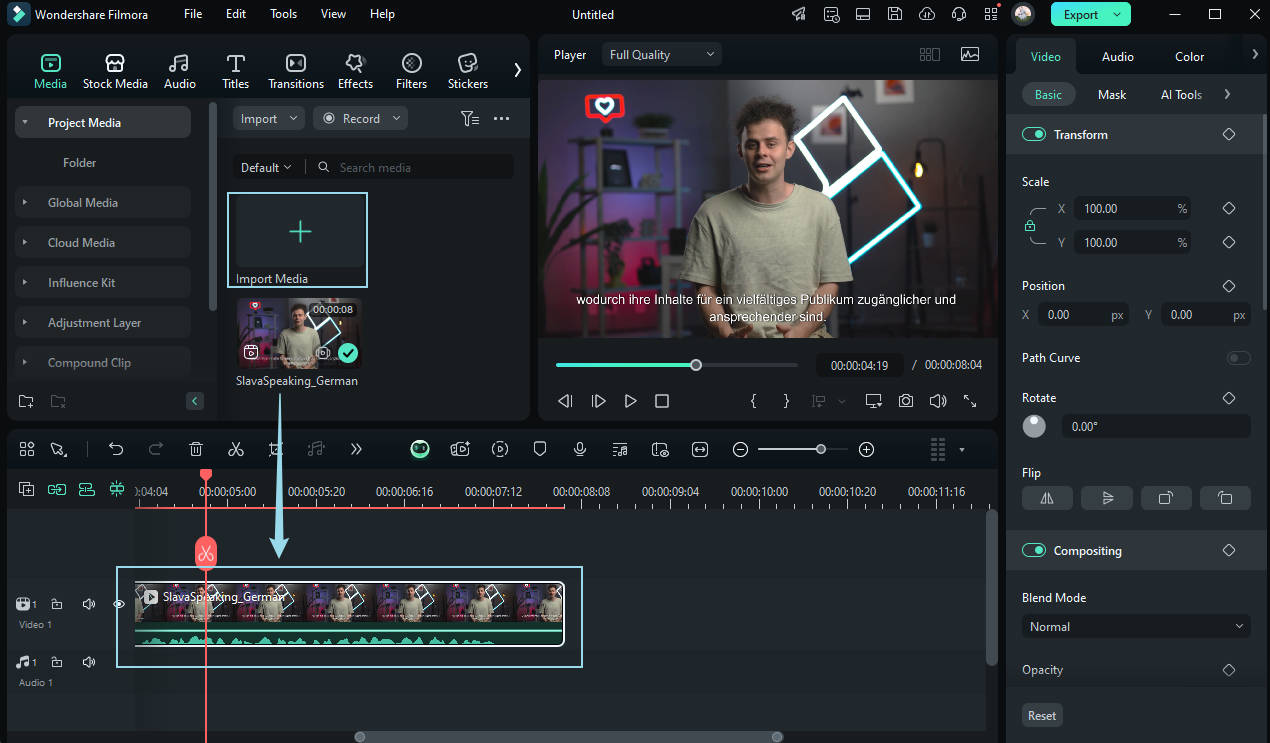
Step 2: Click on the "Audio" tab in the right-hand control panel to make basic adjustments to your video's audio. Then, click on "Voice Changer" and select either "Voice Filter" or "Voice Character" to change the sound of your video.
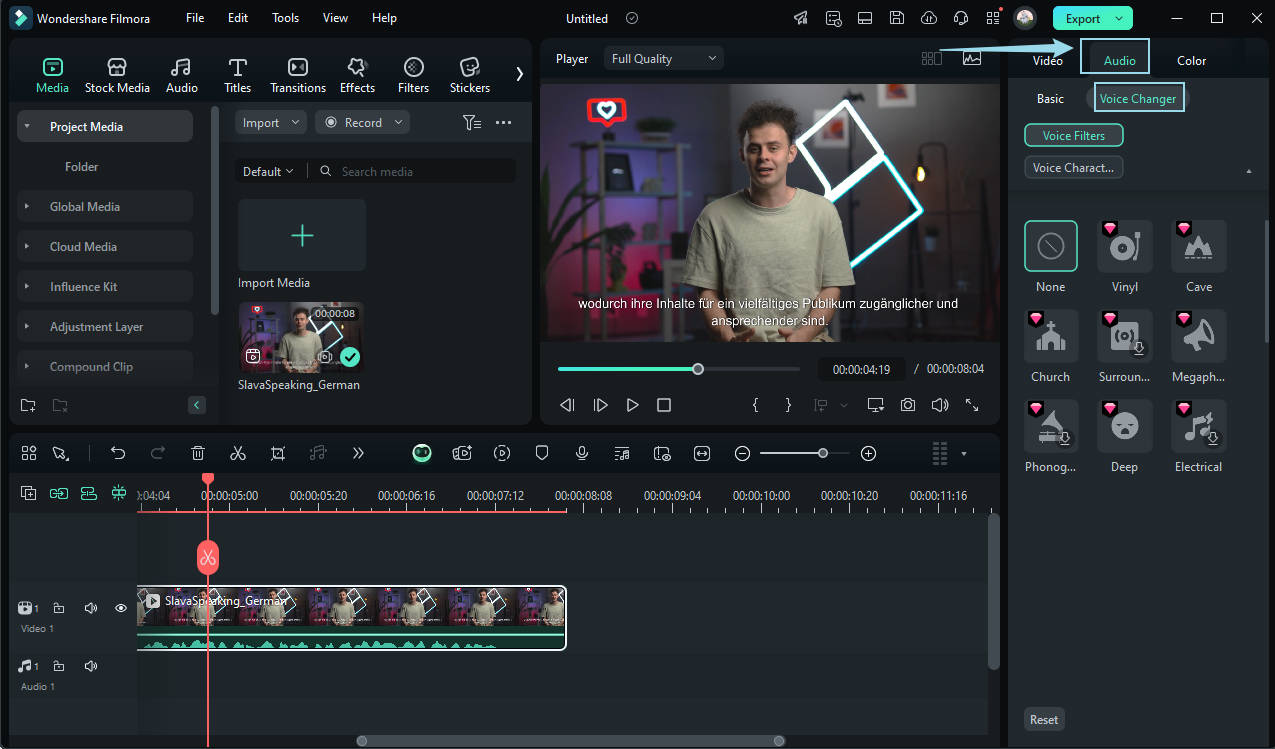
Note: Currently, there are 15 "Voice Filters" and 7 "Voice Characters" available. You can download and apply them according to your preferences.
Step 3: You can also adjust parameters such as "Strength" and "Noise" to fine-tune the effect.
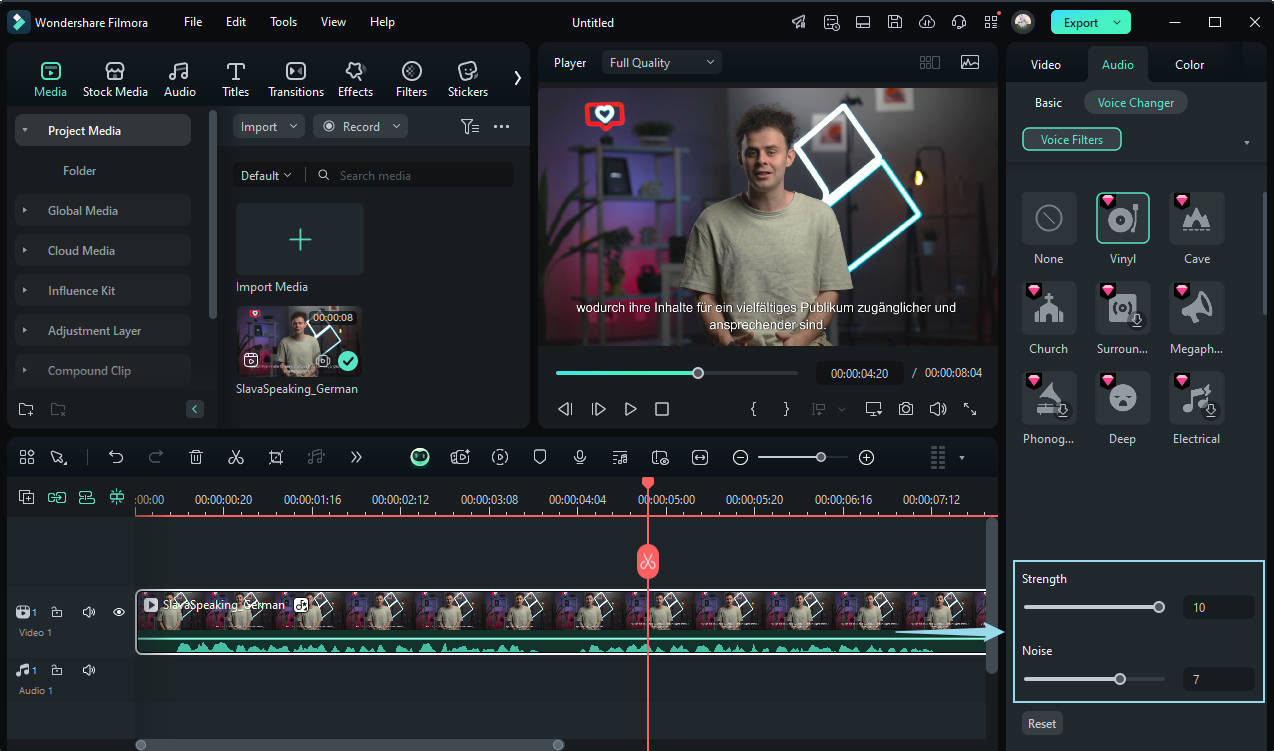
Step 4: If you're satisfied with the result, simply click "Export" in the top right corner to save your video and share your creation.
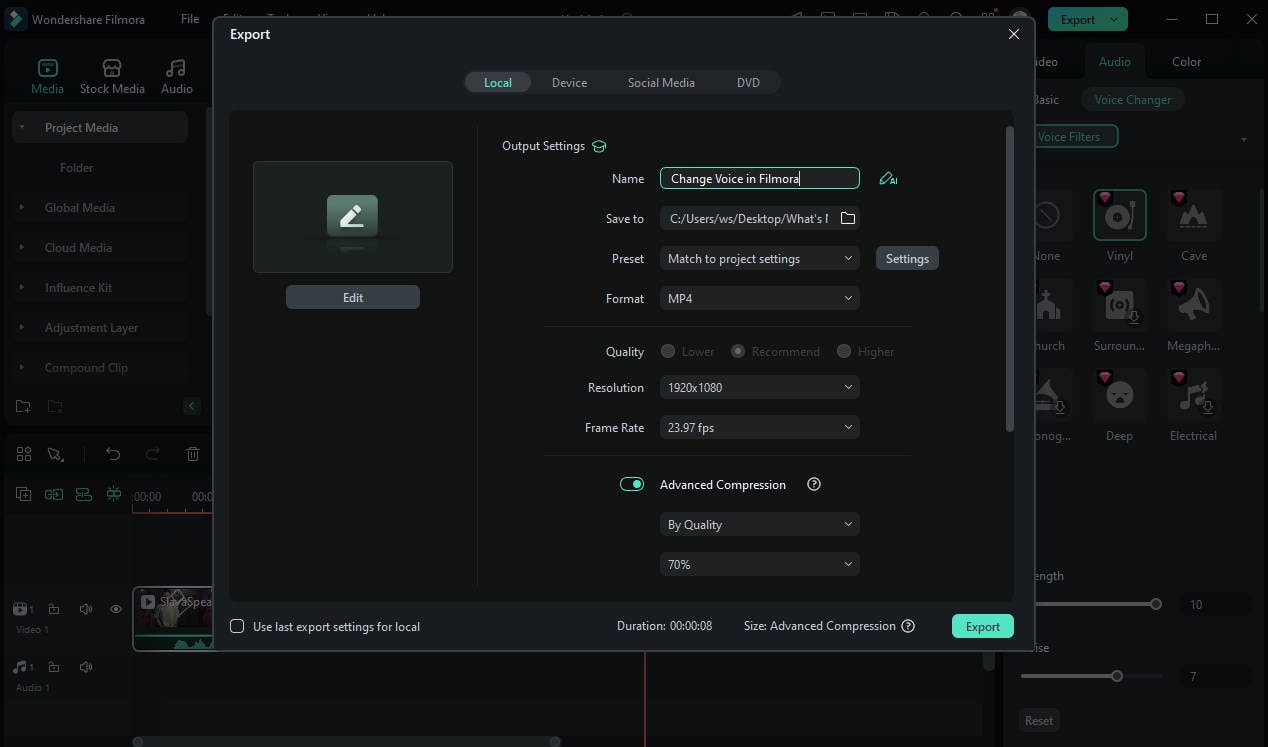
Pro Tip: Since Discord has size limitations for video uploads, you can use Filmora's Advanced Compressor to compress the video without losing quality.
Of course, if you want to change the voice of your video on your mobile phone, check out the video guide below. The Filmora app makes it quick and easy to do so. If you also want to know more information about the Filmora app, you can just keep reading!
The mobile version of Filmora features a built-in voice changer feature that allows you to change your voice easily. Whether you want to apply a fun effect to your voiceover or swap the existing audio of a video, Filmora's mobile version provides you with many voice effects from robot to chipmunk to man to woman to radio and more. This feature is ideal for content creators, gamers, and social media users who want to make their videos more interesting with special audio modifications.
Features You Can't Miss in Filmora for Mobile Version
- Multiple voice effects: Apply effects like robot, chipmunk, man, woman, radio, and more.
- Record and modify voice: Capture voice directly within the app and apply voice-changing effects.
- Extract and edit existing audio: Remove audio from videos and apply voice effects.
- User-friendly interface: Simple and intuitive controls for effortless voice modification.
- High-quality output: Export your edited videos with professional-grade audio quality.
Steps to Change Voice in Filmora on Mobile Phone
Step 1: Import a video to start a new project
Open the Filmora app and tap the New Project button. Select the desired video from your media library and tap Import to load it into the editing interface.
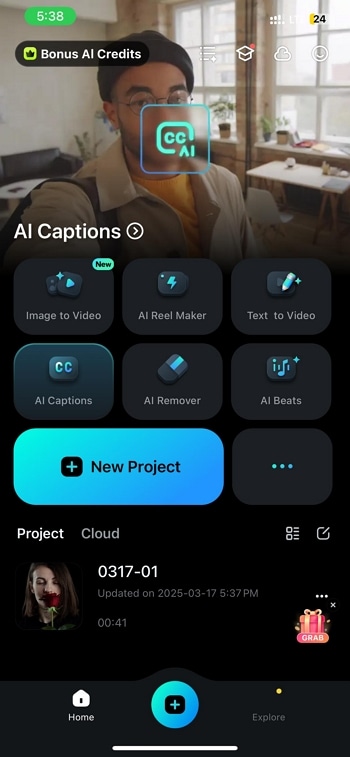
Step 2: Record audio to add to the video
Go to the Audio section from the bottom toolbar to explore different editing options.
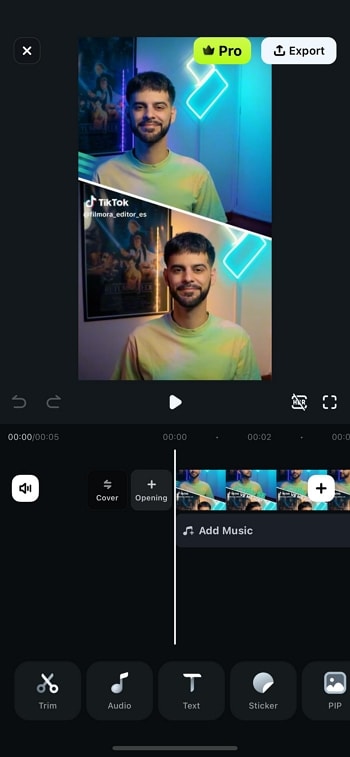
Tap the Record button in the bottom toolbar to begin recording your voice.
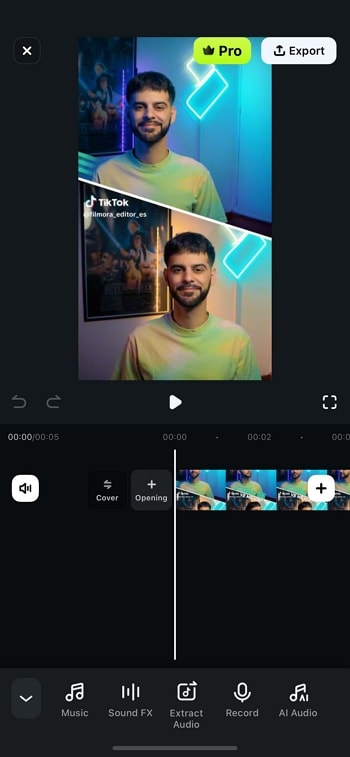
Step 3: Apply a voice effect to the recorded audio
After recording, tap the Voice Effect option.
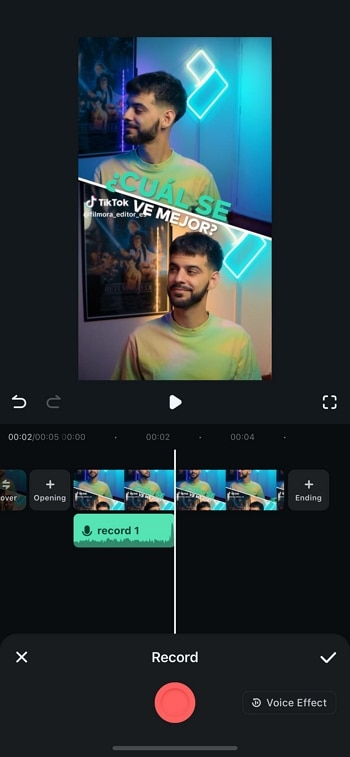
Choose from various effects like robot, chipmunk, or radio and apply the desired effect to modify your voice.
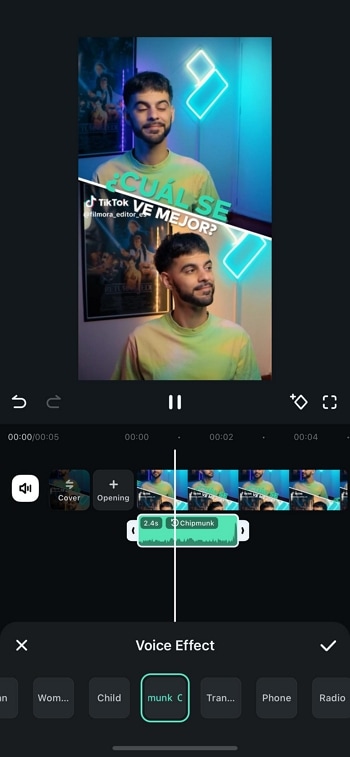
Step 4: Extract existing audio from the video
If your video already has an audio track, go to the Audio tab and select the Extract Audio option. This will remove the audio from the video and make it available for editing.
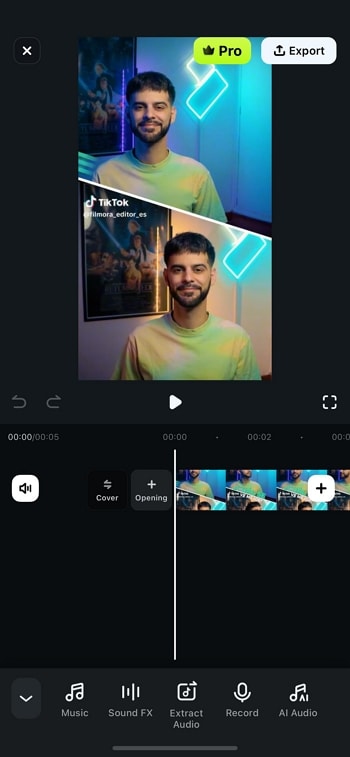
Step 5: Modify the extracted audio with a voice effect
Once the extracted audio appears in the timeline, tap on it and enter the Voice Effect section.
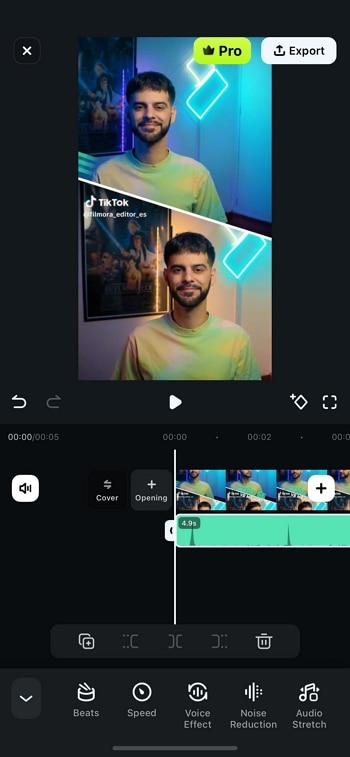
Select your preferred voice effect and apply it.
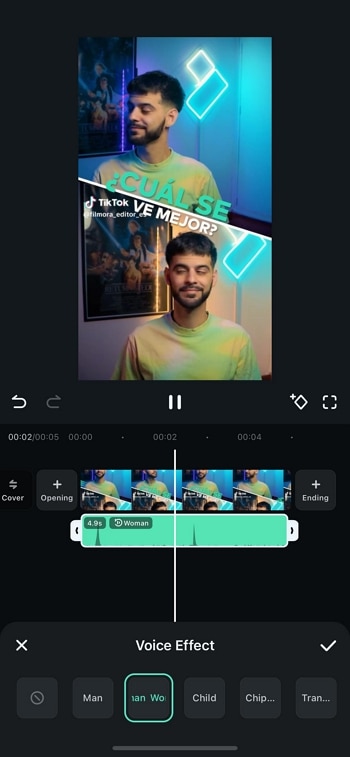
Step 6: Export the voice-modified video
Once satisfied with your edits, tap the Export button in the top right corner. Adjust the export settings as needed, then tap Export to save the final video to your device.
This method allows you to easily change your voice and enhance your videos using Filmora Mobile's built-in tools. Let me know if you need any adjustments.
Filmora for Mobile Filmora for Mobile Filmora for Mobile Filmora for Mobile Filmora for Mobile
Change Your Voice in Filmora
- • Powerful Brand New AI Features.
- • User-friendly video editing for beginners.
- • Full-featured video editing for professional.
Part 4: People Also Want to Know
This section will look at some basic questions about Voicemod Discord that appeared in Q&A forums.
Is Voicemod safe for Discord?
Yes, Voicemod is safe, but you must download it from its official website or the Google Play Store and Apple's App Store, as there are many cracked versions of Voicemod online.
Is there a voice changer for Discord?
Yes, a voice changer for Discord and Voicemod is known to be the best. It is an advanced and easy-to-use voice changer that allows you to sound like a man, woman, robot, or anything else you can ever imagine.
Key Takeaways from This Episode
Thus, as you saw, in this report, we have summarised a few essential points that you should know regarding Voicemod Discord. You learned:
- The best voice changer for Discord is Voicemod
- How to use Voicemod for Windows and Mac computers
- How to use Voicemod for mobile (iPhone and Android)
- Finally, a few FAQs for users to better understand the discord voice changer (Voicemod).
So, use the new knowledge about how to use Voicemod on Discord you acquired above and spin some voice changes.
For Win 7 or later (64-bit)
For macOS 10.14 or later




