With technological advancements and the addition of high-end cameras to smartphones, clicking a perfect picture has never been easier. You can quickly achieve a perfect picture with minor editing. One of the most essential editing features is cropping. It can help remove unnecessary parts of the photos and make them crisp and attractive. Now, let's remove all the photo bombers from your favorite pictures by learning how to crop images on the iPhone.
In this article
Part 1: How to Crop an image on an iPhone?
There are multiple ways to crop an image on an iPhone. The easiest way is to use the Photos app, which is native to the iPhone and easily allows you to trim, rotate, and crop the photos. The following are the steps.
Step 1: Open the Photos app and select the photo you wish to crop. Click the Edit button at the top right corner.

Step 2: Click on the crop icon at the bottom of the screen.

Step 3: Once you have set the area, click Done at the top right corner. It will save the new cropped image to the photos app.

Part 2: How to Crop Multiple Pictures on an iPhone?
Have you encountered a situation where you need to crop multiple photos of the same size? You can manually crop each photograph. But, with the iPhone, there is an easier way also. You can crop multiple photos together using an iPhone. The only condition is that your iPhone must work on iOS 16 or later.
The following are the steps to crop multiple photos on an iPhone.
Step 1: Open the Photos App and select a photo you wish to edit.
Step 2: Click Edit at the top right corner and then Crop at the bottom of the picture.
Step 3: Crop the picture as per requirement and click on Done.
These three steps are the same for editing a single picture. Now comes the main part.
Step 4: Click on the three dots menu and select copy edits from the pop-up menu.
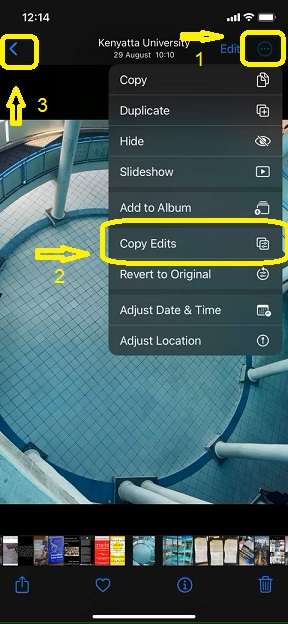
Step 5: Tap the back button at the top left corner to return to your gallery.
Step 6: Select the photos you want to replicate the edits you have copied. Tap the three dots at the bottom right corner and select paste edits from the pop-up menu.
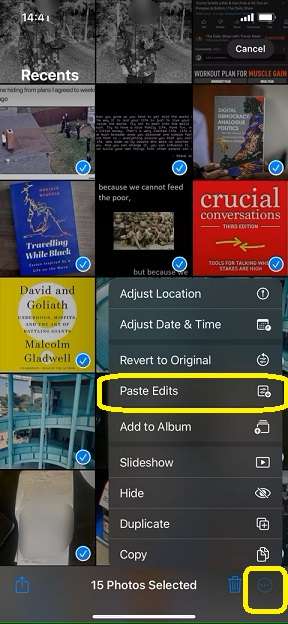
A small progress bar will appear on your iPhone, indicating that the changes are being made. Wait until it finishes.
Part 3: How to Crop Out a Person from Images on an iPhone?
Apple has been adding clever little edits and fun features that can be easily missed. One such feature is the photo cutout. Did you know you can easily cut out any person or subject from the photo and send it separately through the messages? It is fun to lift the subject from the photo without its background and send it separately so you can use it elsewhere.
Let us see how we can use this fun editing feature on iPhone.
Step 1: Go to the Photos App and open the photo in which you want to lift the subject. Tap on the subject. A bright white light will flash around it.

Step 2: Once the light stops flashing, you can see an option of copy, lookup, and more right above the picture. Click on Copy.

Step 3: You can now create stickers for your image and share them separately in an email or use them in any photo editing app. For now, we'll paste them in the messages to show how the sticker form of the image will look.
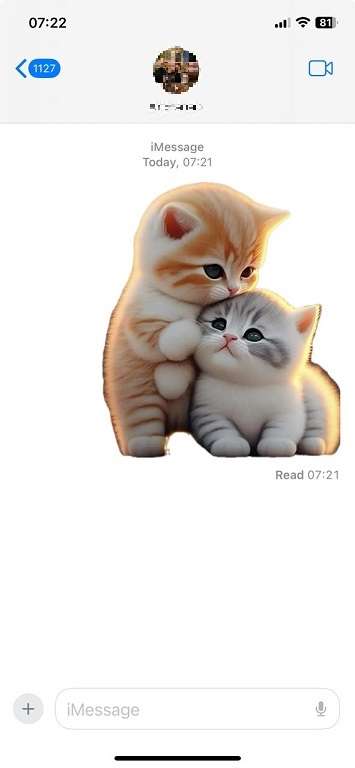
Part 4: Bonus: How to Crop a Picture into a Heart Shape Using Wondershare Filmora?
Do you wish to crop your image into other custom shapes such as a heart, diamond, etc? The iPhone photos app doesn't support that. However, you can easily do so using Wondershare Filmora. Renowned as a video editing software, do you know that Filmora is also a good photo cropper and editor?
Key Features:
- Crop images at any shape and any aspect ratio easily
- Crop images from preset aspect ratio options with one click
- Make color adjustments like a pro with color wheels.
- Apply image style filters from 32+ options with an AI image stylizer
- Crop out any elements from images by using AI smart cutout.
- Remove the green background with the Chroma key.
- Generate AI images from texts.
Steps to Crop Pictures into Heart Shapes
Here are the guide on how to crop pictures into heart shapes:
Step 1: Download and install Wondershare Filmora on your computer.
Step 2: Open the software and click on New Project.
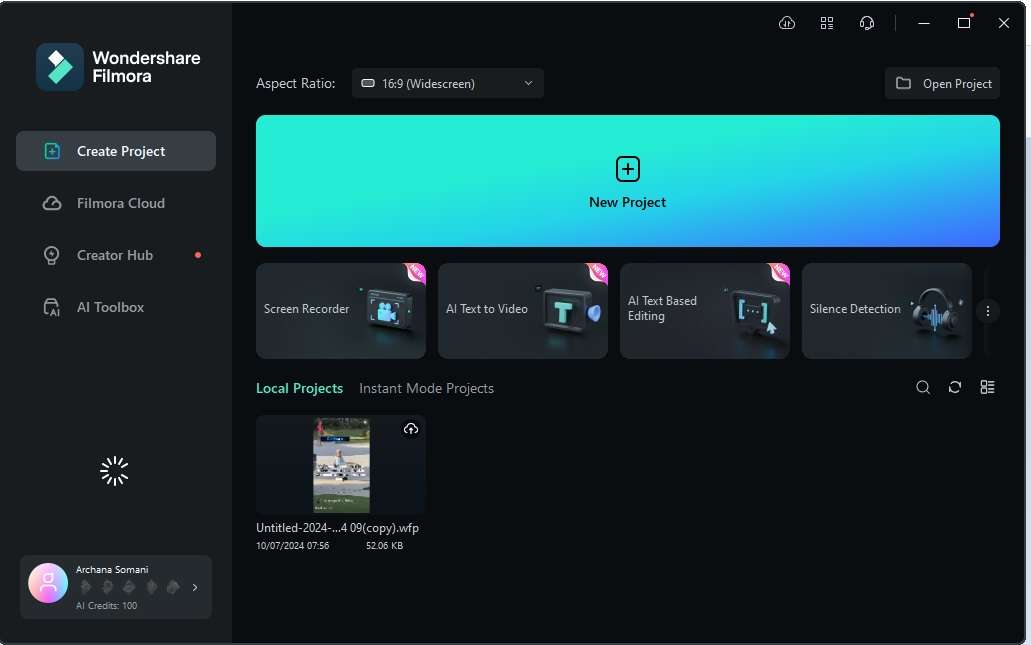
Step 3: Import the image and drag it to your timeline. On the right side, you will find an option called mask. Here, you can choose the desired shape in which you want to crop the photo.
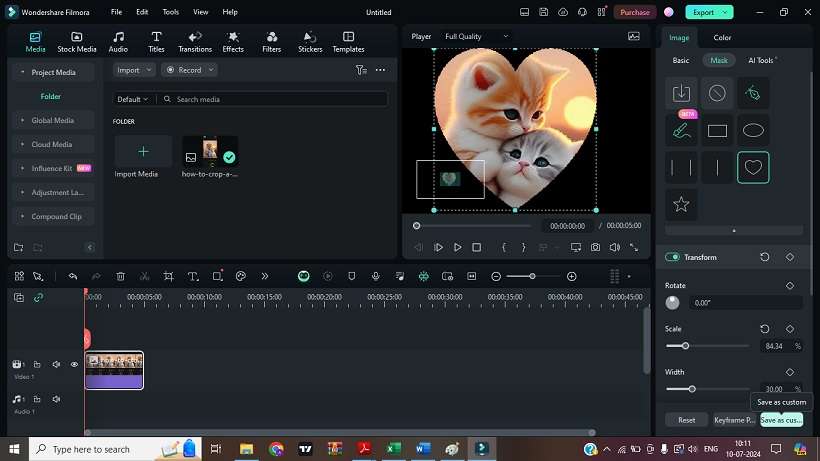
Step 4: Move the heart shape to the desired location on the image. Once satisfied with the Edit, click Snapshot to save the photo to the desired location.

Conclusion
With this article, you must have learned how to crop a photo, make fun edits, and edit multiple images together. You must also have enjoyed the fun edits that can be done with your photos using Wondershare Filmora. It is one of the most advanced and powerful video and image editing software. Try the various other features of Filmora to understand its power.
FAQ
-
Q1: Can you remove an object from an image from an iPhone?
A1: You cannot directly remove an object from a photo on an iPhone. However, other apps, such as PhotoDirector and TouchReTouch, are available in the app store and can help remove unnecessary objects from a photo. -
Q2: Can you crop an iPhone photo?
A2: Using the Photos app, you can easily crop photos on your iPhone. You can also crop the iPhone photos and remove unnecessary objects from the images using third-party software. By using photos, here are the steps:- Open the photo in the Photos app
- Click on Edit and choose the crop option at the bottom of the image.
- Adjust the image and click on Done.
-
Q3: How do I cut a part of a photo on an iPhone?
A3: The iPhone's crop feature allows you to cut a part of a photo easily. Open the image you wish to edit, click Edit, and select the crop tool. Crop the photo so that it removes all the unnecessary parts and keeps only the required parts. Once you've finished editing, click on Done.

